Important notice for Mixamo customers.
We’re retiring features and services on this site, learn how this affects you. Visit http://blogs.adobe.com/adobecare/2017/05/23/download-assets-from-mixamo/.
If you are new to the world of digital 3D content, and are looking for explanations of basic terms and techniques, check out the Visual Dictionary below. It includes the definition of a key concept with accompanying visuals to help you familiarize with the basic terminology and concepts that are related to digital 3D content.
3D objects are created with three dimensions, usually height, width, and depth. The final output of a 3D model can be a 3D format such as 3D printing, as well as a 2D format such as an image or a video. First let us look at the basic building blocks of the 3D content.
| Vertex | Edge | Polygon |
|---|---|---|
 |
 |
 |
| Vertices are points in space that define a 3D model's shape. Vertex is essentially a 3D coordinate (x, y, z) that indicates a single point on the surface of the model. | An edge is a straight line that connects two vertices in 3D space. | A polygon is a surface created by connecting multiple edges around a space. In 3D, most polygons are triangles (3-sided) or quads (4-sided). |
The first step of creating most 3D content is to build the physical representation of the object. The 3D object as a whole is referred as a model. The physical representation of the item is referred as the geometry, the skin, or the mesh. The act of building geometry is referred to as modeling, creating, sculpting, or authoring a 3D model.
Just as the 2D content can be created using multiple methods (vector, raster, digital paint, physical paint), the 3D content can also be created using multiple methods. Here are some of the common techniques for creating 3D content:
| Primitives | Modifiers | Polygon modeling |
|---|---|---|
 |
 |
 |
| Primitives are the starting lines or shapes that are transformed into complex models. Most 3D software can generate primitives. The graphic shows a cube, a sphere, and a cylinder primitive being created. |
Modifiers are pre-defined functions in a software which modify the 3D content in a specific way. Modifiers include bending, twisting, extruding, and lathing. The graphic shows a 2D polygon being turned into a 3D tube using a 'lathe' modifier. | Manipulating a mesh from its building components (points, edges, and faces) is called polygon modeling. The graphic shows a cube being modified by manipulating the faces, edges, and points. |
| Sculpting | ||
 |
||
| Similar to real-world sculpting, it allows an artist to build up or carve into a mesh using various brushes. The graphic shows a sphere mesh being sculpted into a face. | ||
Items in the real world have physical properties that define the way they appear to the eye. Plastic, for example, is smooth and shiny and comes in various colors. In 3D, a material defines these properties and instructs the software on how to visualize the model. The material properties are normally controlled through a 'texture map' or texture input.
A texture map is a two-dimensional image that is wrapped around a model. The information in the two-dimensional image is used to affect the characteristics of the mesh surface. There are many different types of maps. You can create custom maps for almost any texture property of the 3D model, but here are some of the common types of map:
| Diffuse | Specular / Gloss | Normal |
|---|---|---|
 |
 |
 |
| These maps define the surface color of the object. This would define a ball as being solid red, striped, or patterned. Diffuse color can be chosen from a color or input using an image. | Specular and Gloss maps generally work together to determine how smooth or rough a surface is. This makes the difference between a matte, shiny, or glossy surface. | These maps are used to hold complex information. In the graphic, a simple plane has a complex swirl pattern added. The lighting affects the swirl but does not add geometry to the mesh. |
After a model is created, it is classified into one of two categories as either a static or skeletal mesh. The classification depends on how you want to use your model. A static mesh is just a geometry, while a skeletal mesh has a movement system or a 'rig' built to go with it. For example, a human character can have a representation of a skeleton (head bones, arm bones, leg bones etc.).
| Bones | Skinning weights | Skinned mesh |
|---|---|---|
 |
 |
 |
| Most rigs are a collection of connected bones. The bone acts as a connection point to attach the mesh. | Skinning is the process of connecting the mesh to the rig. In the graphic, the surface of the cylinder is colored to show the bone affecting it: Green is bone 1 and Red is bone 2. | The result of skinning is that by moving and rotating the bones, you are able to affect the connected mesh. In the graphic, moving bone 1 only moves the connected part of the mesh. |
A 3D mesh can also be animated, adding a fourth dimension (time) to the project. Animation can be applied to both static and skeletal meshes. A static mesh can be used with some basic effects like bend, twist, and squish. However, static meshes have a limitation to the kind of animations can be used on them. For advanced animation, the animation is applied directly to the rig. Here are a few basic forms of animation:
| Keyframe | Tweening | Animatable properties |
|---|---|---|
 |
 |
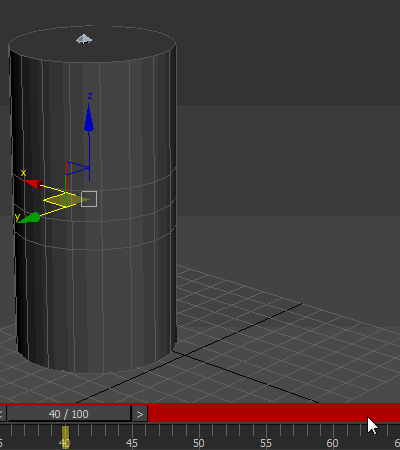 |
| A keyframe is created for an attribute of the object to mark the key positions in the animation. The graphic shows a keyframe being set at the initial position and another keyframe at the end position by moving through the timeline. | Most of the 3D software automatically interpolate between the keyframes as you move through time. This process of adding frames between the keyframes is known as tweening. | You can animate almost any property of the object. Position, rotation, and scale are the common ones. In the graphic, the position of bone 2 is animated and the rotation of bone 1 is animated. |

