Before you begin
We're rolling out a new, more intuitive product experience. If the screen shown here doesn’t match your product interface, select help for your current experience.
Before you begin
We're rolling out a new, more intuitive product experience. If the screen shown here doesn’t match your product interface, select help for your current experience.


Not all forms are fillable. Sometimes form creators don’t convert their PDFs to interactive fillable forms. Or, they intentionally design a form that you can fill in only by hand or with the Fill & Sign tool. These non-interactive forms are called flat forms.
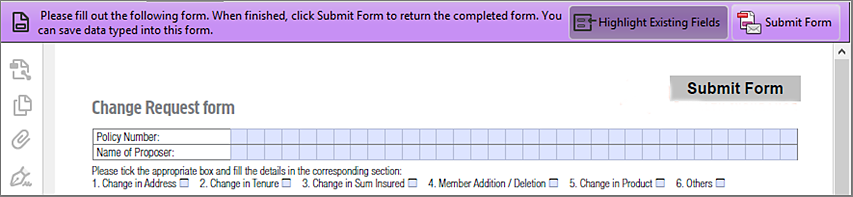
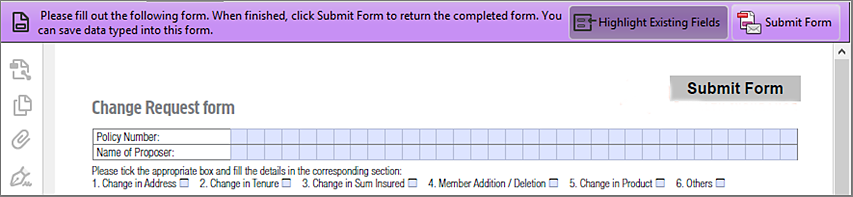


An interactive form contains fields that you can select or fill in.
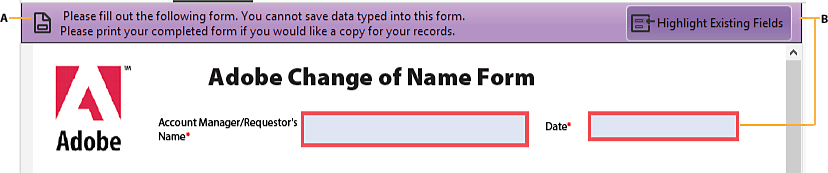
A. Purple message bar indicates presence of fillable fields. B. When clicked, shows where fillable fields exist.
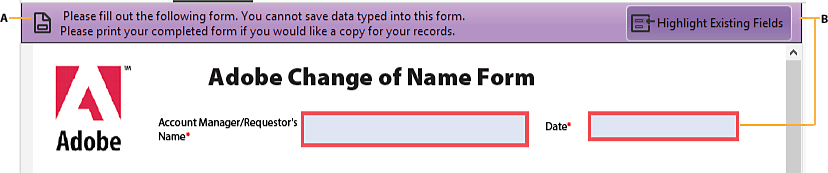
If necessary, select either the Hand Tool or the Select Tool from the context menu of the page (right-click on the page to open the context menu).
The pointer changes to a different icon as you move it over a field. For example, the Hand ![]() tool changes to an I-beam
tool changes to an I-beam ![]() when you can type text into the form field. Some text fields are dynamic, meaning that they automatically resize to accommodate the amount of data you enter and can span across pages.
when you can type text into the form field. Some text fields are dynamic, meaning that they automatically resize to accommodate the amount of data you enter and can span across pages.
Select anywhere in the form to access options, such as radio buttons. Select inside a text field to type.
Press Tab to move forward or Shift+Tab to move backward.
When finished, submit the form to either send the data to a server or create an email to send the data.
For troubleshooting tips on completing forms, see Troubleshooting forms.
A flat form doesn’t have interactive fields. However, you can use the Fill & Sign tools to add text and other symbols anywhere on the form. For instructions, see Fill out your PDF form.
A common way to view a PDF form is in a web browser, for example, when you follow a link on a website. If the form doesn’t contain interactive fields, you can use the Fill & Sign tools to fill out the form. Save the form on your computer, and then open it directly in Acrobat or Acrobat Reader. For instructions, see Fill out your PDF form.
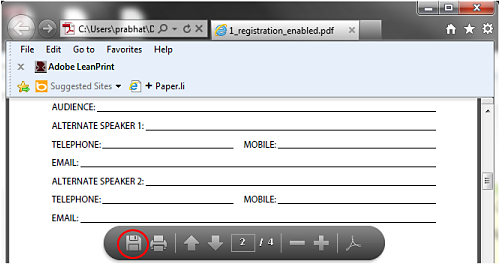
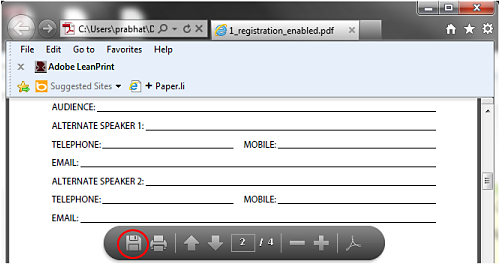
Key |
Result |
|---|---|
Tab or Shift+Tab |
Accepts typing and moves to next field |
Up/Left Arrow |
Selects previous radio button in a group |
Down/Right Arrow |
Selects next radio button |
Esc |
Reject and deselect form field. |
Esc (press twice) |
Exits the Full Screen mode |
Enter or Return (single-line text field) |
Accepts typing and deselects field |
Enter or Return (multiline text field) |
Creates paragraph return in same form field |
Enter or Return (check box) |
Turns check box on or off |
Enter (keypad) |
Accepts typing and deselects current form field |
| (Windows) Ctrl+Tab | Inserts tab into text field |
| (macOS) command+Tab | Inserts tab into text field |
The Auto-Complete feature stores any entries that you type in an interactive form field. Auto-Complete then suggests or even automatically enters responses that match your typing in other form fields. The suggestions appear in a pop-up menu, from which you can select a match. The Auto-Complete feature is off by default, so you must enable it in the forms preferences if you want to use it.
To remove an entry from the Auto-Complete memory, such as a misspelled entry that you found and corrected later, edit the list in the preferences.
The forms preferences apply to the way that the application handles open forms as you work. The preferences aren’t saved with the PDF forms themselves.
From the hamburger menu, select Preferences (Windows®), or select Acrobat / Acrobat Reader > Preferences (macOS).
In the Preferences dialog, select Forms as the preference category.
Under Auto-Complete, choose Basic or Advanced from the menu.
Select Remember Numerical Data if you want the Auto-Complete memory to store numbers that you type into forms.
When you select an option in the Auto-Complete menu, a description of how it affects the Auto-Complete behavior appears in the text area below.
When you select an option in the Auto-Complete menu, a description of how it affects the Auto-Complete behavior appears in the text area below.
Open the Preferences dialog. From the hamburger menu, select Preferences (Windows®), or select Acrobat / Acrobat Reader > Preferences (macOS).
Select Forms on the left.
Click Edit Entry List under Auto-Complete.
In the Auto-Complete Entry List dialog box, do one of the following, and then select Yes to confirm:
You can change a flat form to a fillable form by either using the Prepare Form tool or enabling the Fill & Sign tools. Acrobat and Acrobat Reader users can use the Fill & Sign tool to fill in flat forms.
Interactive form
To create an interactive form, use the Prepare Forms tool. See Create a form from an existing document.
Flat form
To enable the Fill & Sign tools, from the hamburger menu (File menu in macOS) choose Save As Other > Acrobat Reader Extended PDF > Enable More Tools (includes Form Fill-in & Save).
The tools are enabled for the current form only. When you create a different form, redo this task to enable Acrobat Reader users to use the tools.
To save the completed form, choose Save As from the hamburger menu (File > Save As in macOS) and rename the file.
To remove extended Acrobat Reader features, choose Save A Copy (File > Save A Copy in macOS).
To allow Acrobat Reader users to save the data they typed, choose one of the following depending upon your operating system:
Windows®: Save As Other > Acrobat Reader Extended PDF > Enable More Tools (Includes Form Fill-in & Save)
macOS: File > Save As Other > Acrobat Reader Extended PDF > Enable More Tools (Includes Form Fill-in & Save).
Select the Print button ![]() or Print from the hamburger menu (File > Print in macOS).
or Print from the hamburger menu (File > Print in macOS).
Choose an appropriate printer in the Print dialog box.
In the Comments And Forms menu, choose one of the following, and then select OK:
(Interactive or flat form) To print the form and the typed entries, choose Document. This option prints text that you’ve typed using the Add Text tool.
(Interactive or flat form) To print the form, the typed entries, and any comments on the form, choose Document And Markups. This option prints text that you’ve typed using the Add Text tool.
(Interactive form only) To print only the typed entries and not the form itself, choose Form Fields Only.
Choose Tools > Prepare a form. In the Fields side panel, choose Clear Form from the Options menu .
In some workflows, individuals submit filled-in forms as data-only files in a format such as FDF or XML. In Acrobat Reader, you can import the data to view it in the context of the complete PDF:
In the upper right of the window, click Extended, and then click Import Data.
Likewise, you can save the information in a completed PDF form as a data file in another format:
In the upper right of the window, click Extended, and then click Export Data.
For more information, see Manage form data files in Acrobat Help.