Photos instantly become more versatile when you remove the background
De ce veți avea nevoie
Removing a background is one of the easiest ways to add personality to a project.
With the background removed, you can layer the subject of a photo over something more colorful or combine it more easily with other elements. Removing a background lets you transform a portrait into a sleek and stylized design element or simply clear out distracting details and shapes.
To upload a picture with the background automatically removed:
- Start on the Home page.
- Scroll to Quick actions.
- Choose Remove background.
- Add an image from your files.
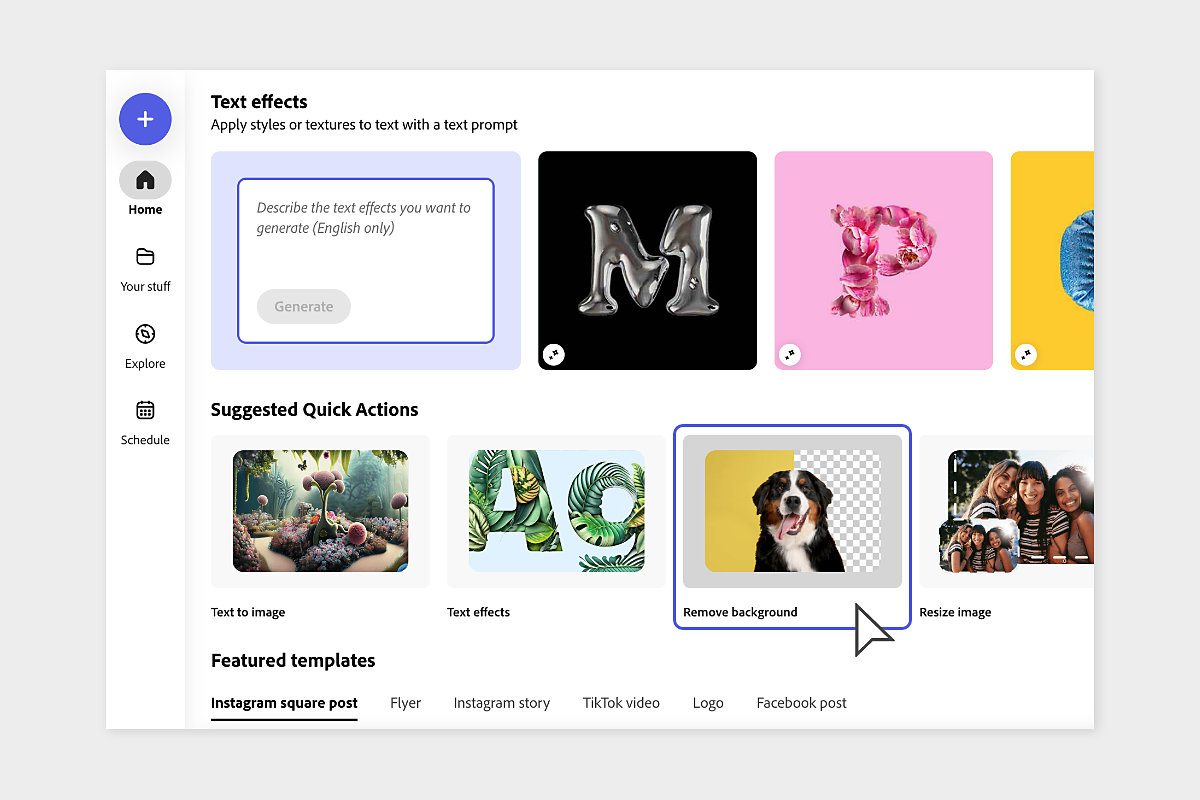
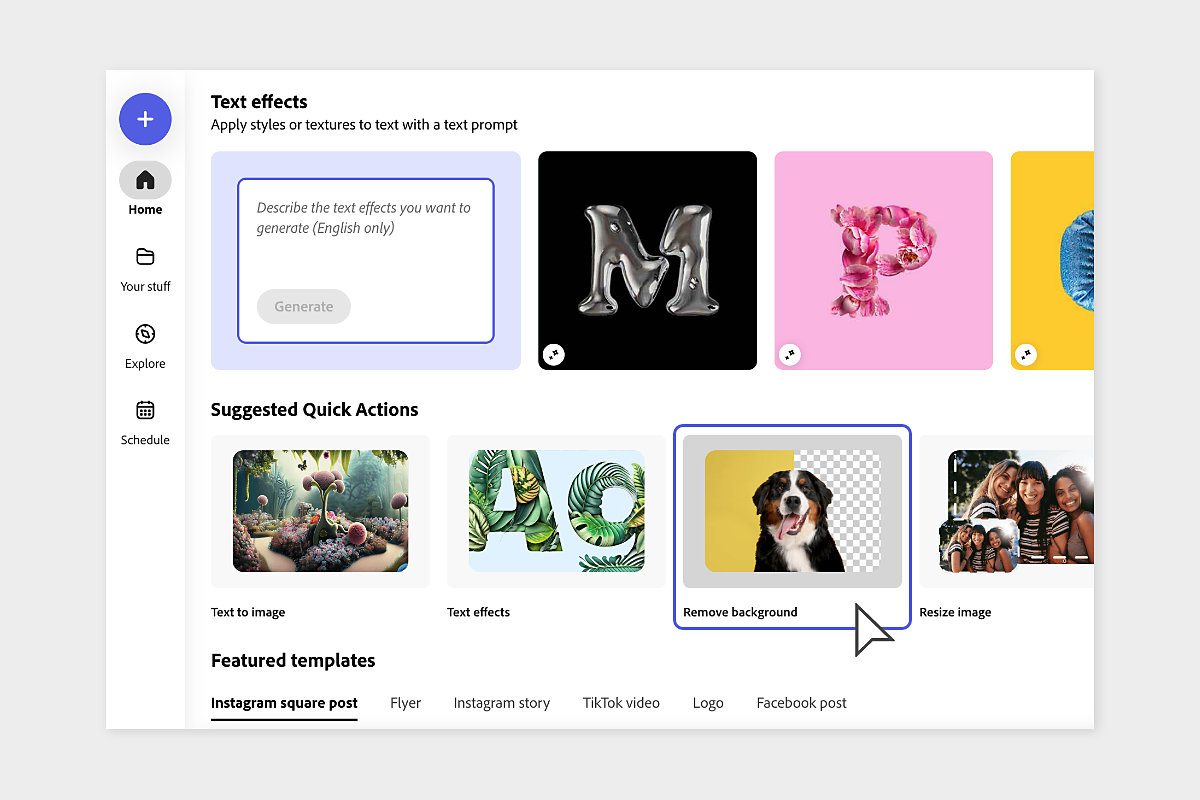
Your image’s background has now been removed. You can choose to download your new image or open it in the Editor to make further changes.
To remove the background from a photo already in the Editor:
- Select the photo.
- Click “Remove background” in the left properties panel.


You can further refine your cutout using the Erase tool.


Use the Erase tool to automatically remove smaller portions of your cutout, or change the brush size and edge to scrub over the details you want to fade or erase.

