For expert tips and solutions to common issues, visit the Adobe After Effects Community Forums. Connect with our team and fellow users to exchange ideas, share your creations, stay updated with the latest features and announcements, and provide feedback.
- After Effects User Guide
- Beta releases
- Getting started
- Workspaces
- Projects and compositions
- Importing footage
- Preparing and importing still images
- Importing from After Effects and Adobe Premiere Pro
- Importing and interpreting video and audio
- Preparing and importing 3D image files
- Importing and interpreting footage items
- Import SVG files
- Working with footage items
- Detect edit points using Scene Edit Detection
- XMP metadata
- Text and Graphics
- Text
- Motion Graphics
- Work with Motion Graphics templates in After Effects
- Use expressions to create drop-down lists in Motion Graphics templates
- Work with Essential Properties to create Motion Graphics templates
- Replace images and videos in Motion Graphics templates and Essential Properties
- Animate faster and easier using the Properties panel
- Variable Font Axes
- Drawing, Painting, and Paths
- Overview of shape layers, paths, and vector graphics
- Paint tools: Brush, Clone Stamp, and Eraser
- Taper shape strokes
- Shape attributes, paint operations, and path operations for shape layers
- Use Offset Paths shape effect to alter shapes
- Creating shapes
- Create masks
- Remove objects from your videos with the Content-Aware Fill panel
- Roto Brush and Refine Matte
- Create Nulls for Positional Properties and Paths
- Layers, Markers, and Camera
- Animation, Keyframes, Motion Tracking, and Keying
- Animation
- Keyframe
- Motion tracking
- Keying
- Transparency and Compositing
- Adjusting color
- Effects and Animation Presets
- Effects and animation presets overview
- Effect list
- Effect Manager
- Simulation effects
- Stylize effects
- Audio effects
- Distort effects
- Perspective effects
- Channel effects
- Generate effects
- Time effects
- Transition effects
- The Rolling Shutter Repair effect
- Blur and Sharpen effects
- 3D Channel effects
- Utility effects
- Matte effects
- Noise and Grain effects
- Detail-preserving Upscale effect
- Obsolete effects
- Cycore plugins
- Expressions and Automation
- Expressions
- Expression basics
- Understanding the expression language
- Using expression controls
- Syntax differences between the JavaScript and Legacy ExtendScript expression engines
- Editing expressions
- Expression errors
- Using the Expressions editor
- Use expressions to edit and access text properties
- Expression language reference
- Expression examples
- Automation
- Expressions
- Immersive video, VR, and 3D
- Construct VR environments in After Effects
- Apply immersive video effects
- Compositing tools for VR/360 videos
- Advanced 3D Renderer
- Import and add 3D models to your composition
- Import 3D models from Creative Cloud Libraries
- Create parametric meshes
- Image-Based Lighting
- Animated Environment Lights
- Enable lights to cast shadows
- Extract and animate lights and cameras from 3D models
- Tracking 3D camera movement
- Adjust Default Camera Settings for 3D compositions
- Cast and accept shadows
- Embedded 3D model animations
- Shadow Catcher
- 3D depth data extraction
- Modify materials properties of a 3D layer
- Apply Substance 3D materials
- Work in 3D Design Space
- 3D Transform Gizmos
- Single 3D Gizmo for multiple 3D layers
- Do more with 3D animation
- Preview changes to 3D designs real time with the Mercury 3D engine
- Add responsive design to your graphics
- Views and Previews
- Rendering and Exporting
- Basics of rendering and exporting
- H.264 Encoding in After Effects
- Export an After Effects project as an Adobe Premiere Pro project
- Converting movies
- Multi-frame rendering
- Automated rendering and network rendering
- Rendering and exporting still images and still-image sequences
- Using the GoPro CineForm codec in After Effects
- Working with other applications
- Collaboration: Frame.io, and Team Projects
- Memory, storage, performance
- Knowledge Base
Explore the new and enhanced features in the latest releases of Adobe After Effects.
November 2025 release (version 25.6)


Extensive fixes and improvements
New improvements and fixes in After Effects make it easier and faster to work on your projects, helping you get things done more efficiently.
Explore all the fixed issues ›


Modify Default Camera Settings
Use the View menu to adjust the custom view and Default Camera Settings, whether viewing through a camera layer, the default active camera, or a custom view.
Learn to adjust Default Camera Settings for 3D compositions ›


Single 3D Gizmo for multiple 3D layers
Select multiple 3D layers and control them together using a single gizmo to simplify managing complex scenes and reduce visual clutter in your workspace.
Learn to use a single 3D Gizmo control for multiple 3D layers ›


Tip of the Day
Find quick, practical insights into features, time-saving shortcuts, and best practices each time the Composition, Footage, or Layer panels are reloaded or empty.
Learn more about the Tip of the Day feature ›
Try it in Adobe After Effects
Start exploring the latest updates and enhancements in After Effects now.
Release notes
Review a summary of updates and fixed issues for previous Adobe After Effects releases.
August 2025 release (version 25.4)


Quickly offset your layers and keyframes
Create animations by staggering layers or keyframes across multiple layers over time with a simple keyboard shortcut.


Copy and paste only the text formatting
Apply only the text formatting to an entire Text layer or a specific word using the Paste Text Formatting Only command.


Support for CICP Metadata
Import and export HDR content with CICP Metadata to ensure accurate color management and consistency across different devices and platforms.
?$pjpeg$&jpegSize=200&wid=1200)
?$pjpeg$&jpegSize=200&wid=1200)
Learn about Effects before applying them
Use the Info buttons next to each effect in the Effects & Presets panel for easy reference while you work.
June 2025 release (version 25.3)


Smooth Zoom
Experience smooth and fluid magnification while scrolling, using pinch-to-zoom, or scrubbing with the Zoom tool in the Composition, Layer, and Footage panels.


Reveal projects in the File System
Instantly reveal your project file's location, saving you time and effort by eliminating the need to search through the system folders manually.


Support for NVIDIA Blackwell Architecture GPUs
Hardware acceleration of 10-bit 4:2:2 video provides dramatically improved playback performance.


High Performance Preview Playback
Experience smoother and significantly longer preview durations without any limitation of RAM size allocated to After Effects.


HDR preview support
Preview and monitor your work in HDR for high dynamic range motion design and visual effects.


3D model animation controls in the Properties panel
Easily modify the lighting and shadow effects on a 3D model layer and select embedded animations through the Properties panel.
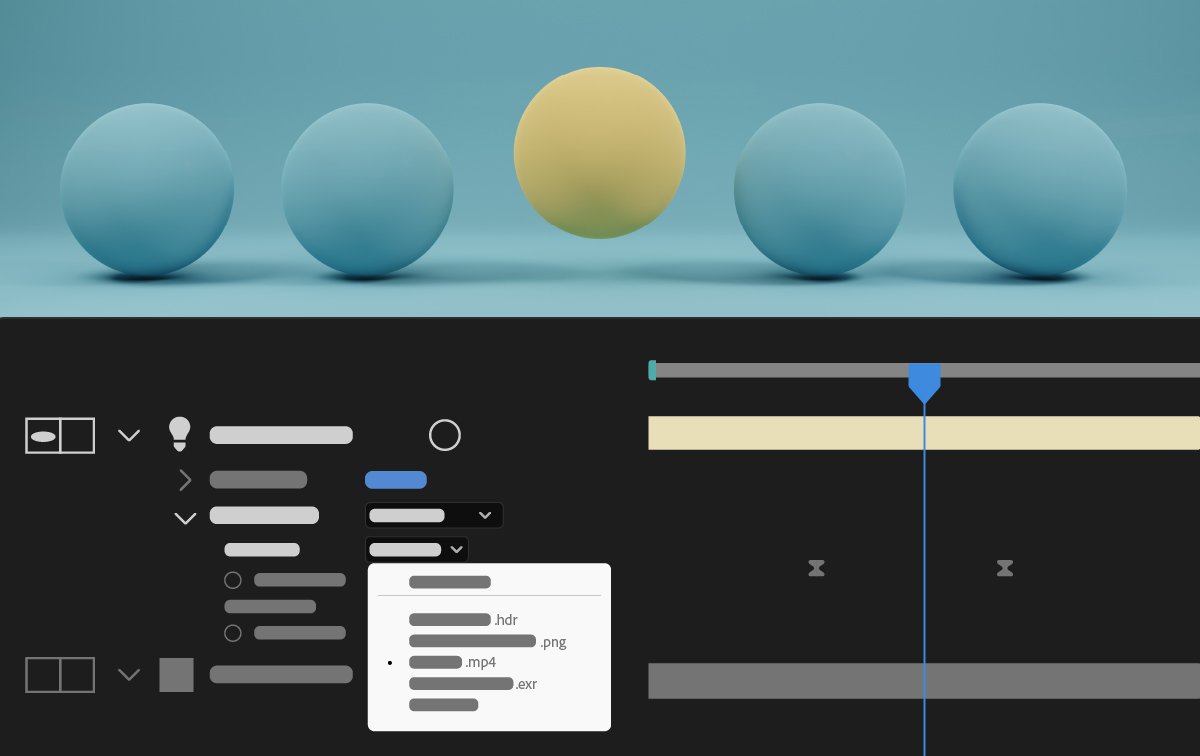
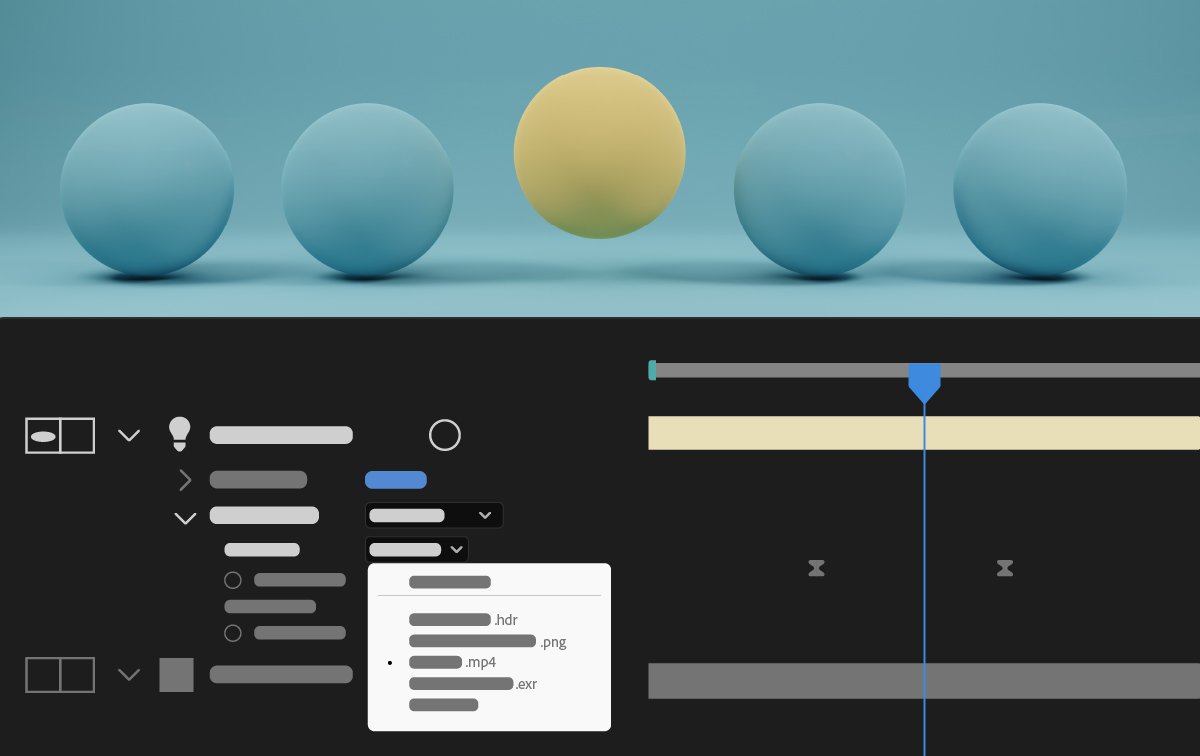
Animated Environment Lights
Illuminate your Advanced 3D compositions by choosing a composition, video, or image layer as an Environment light source.


Helper commands for common 3D workflows
Use new commands to simplify common 3D workflows with single-click actions, such as linking a camera to a light, applying 2D effects to 3D objects, and visualizing the Environment Light's source.


Customize Transparency Grids
Use a new set of options in Grids & Guides preferences to change the size and colors of the transparency grids displayed behind the composition contents.


Customize panel background colors
Personalize the empty fallow area around your composition by selecting a background color from five grey brightness levels or choosing a custom color.
Learn to personalize the empty space around your composition >


Maintain your workspace when opening projects
Keep your current workspace layout consistent when opening projects saved with different workspaces in After Effects.


New and improved Null creation commands
Effortlessly create Null controllers for positional properties such as the gradient points of Shapes, Puppet Pins, and effect points, simplifying your workflow and enhancing efficiency.


Accepts Lights switch for 3D layers
Disable a 3D layer from accepting lights to ensure the object’s appearance is unaffected by light sources in the 3D scene.


3D model preview thumbnail
Preview 3D models as thumbnails in the Project panel to speed up model identification and enhance workflow efficiency.


Cinema 4D 2025 upgrade in After Effects
Take advantage of the Cinema 4D 2025 upgrade in After Effects and unlock the full potential of its new features and improvements.
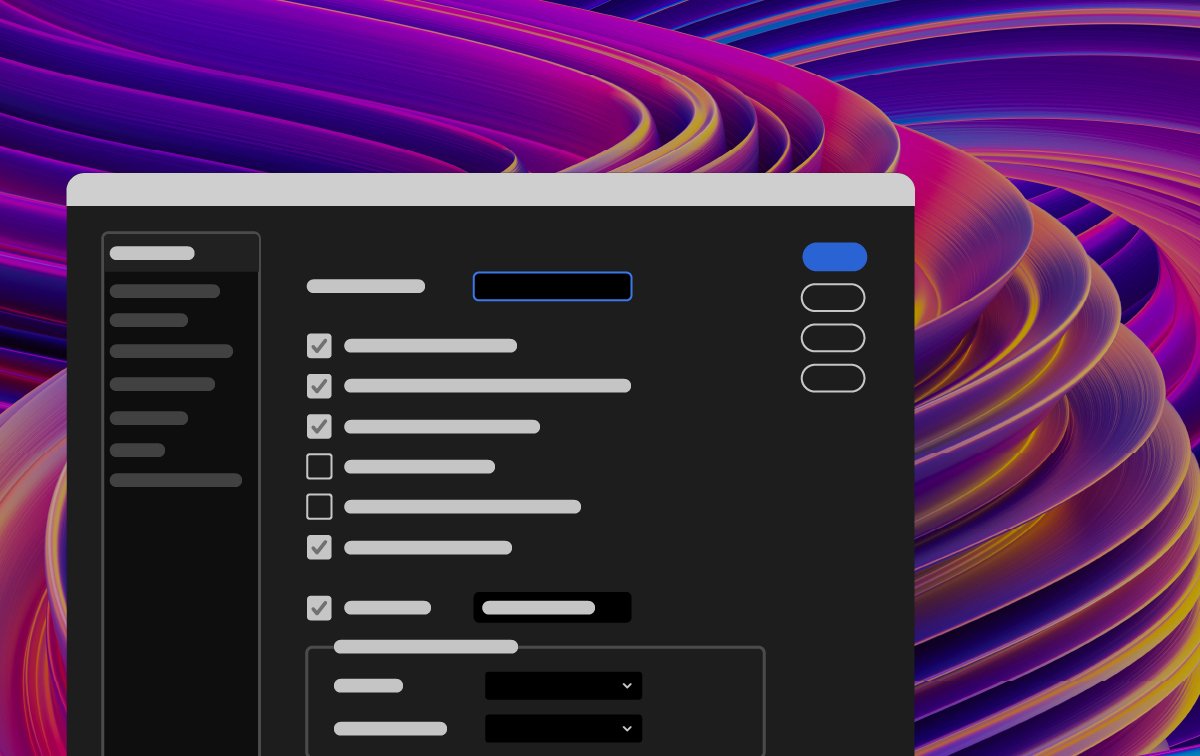
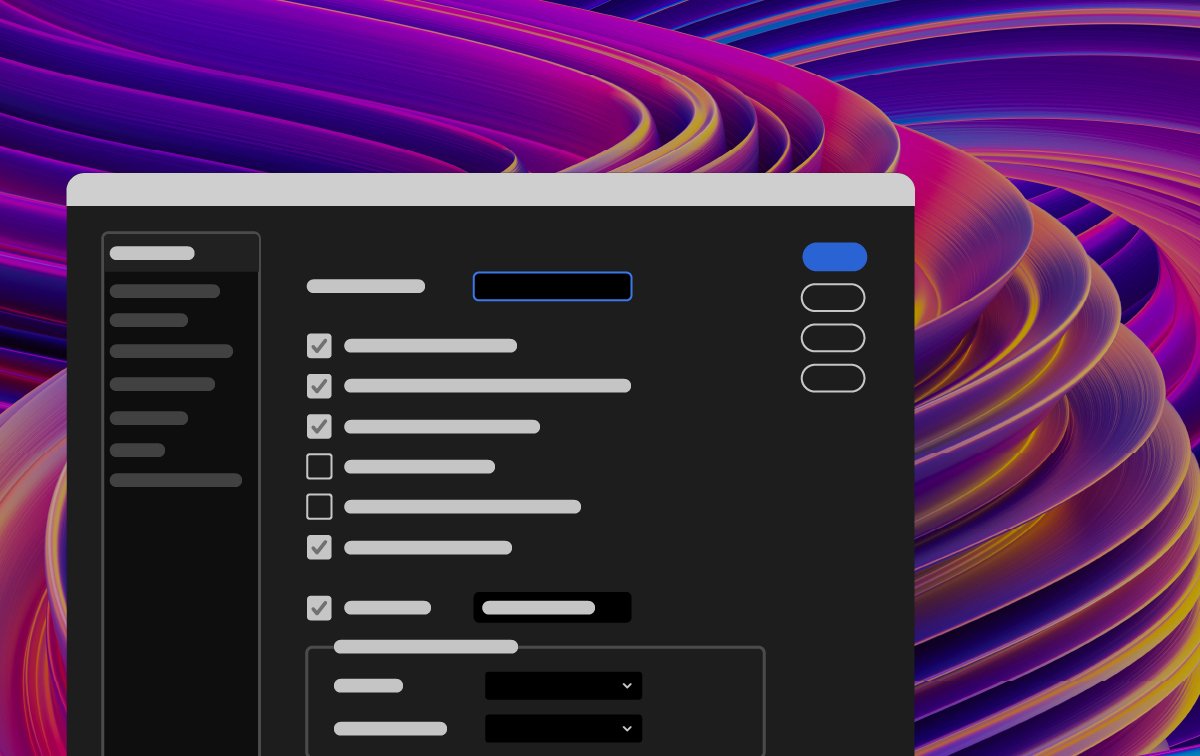
Refreshed, modern design
After Effects now features a fresh, new design that’s modern and more consistent. With two dark, light, and a high-contrast accessibility mode, you can customize the look and feel to your preference.


Per-character Text and Paragraph styling in Expressions
Use extended text and paragraph styling capabilities in Expressions, including per-character control for efficient text-based animations.
Learn about using expressions to edit and access text properties >
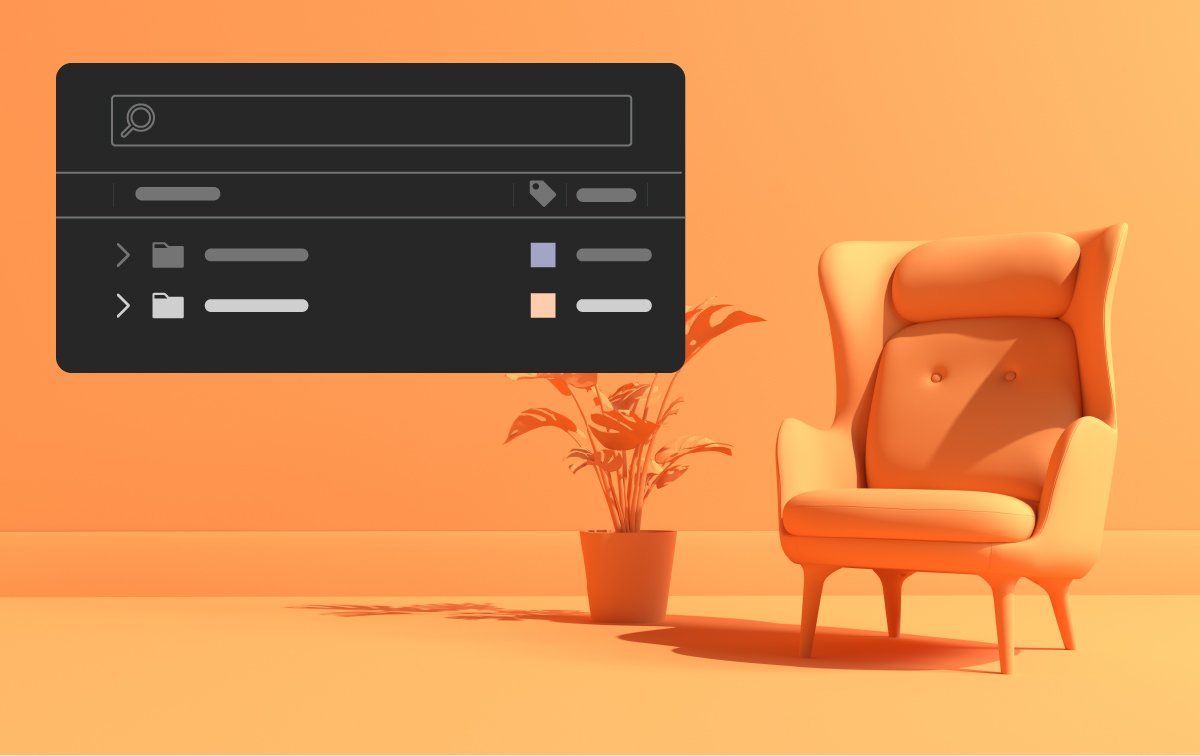
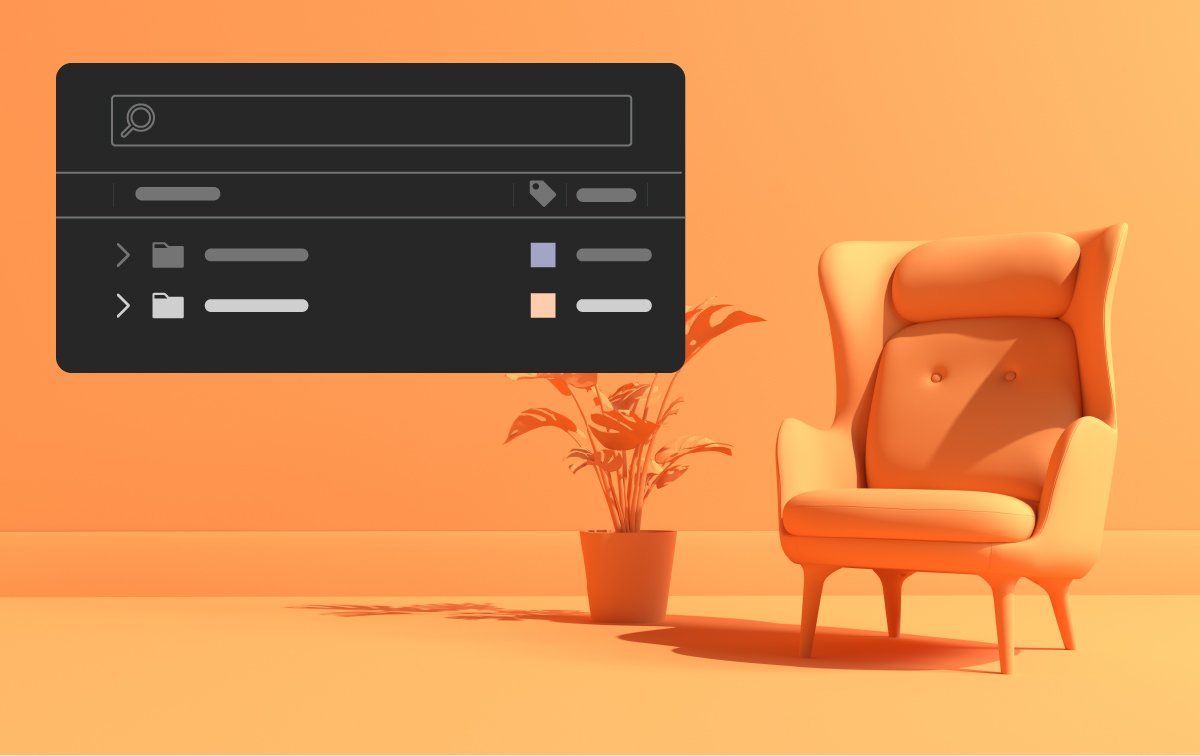
Decluttered 3D Model Import
Import 3D models while keeping the Project panel organized and clutter-free without introducing dependent files or extra folders.
Join our community to connect, learn, and engage

