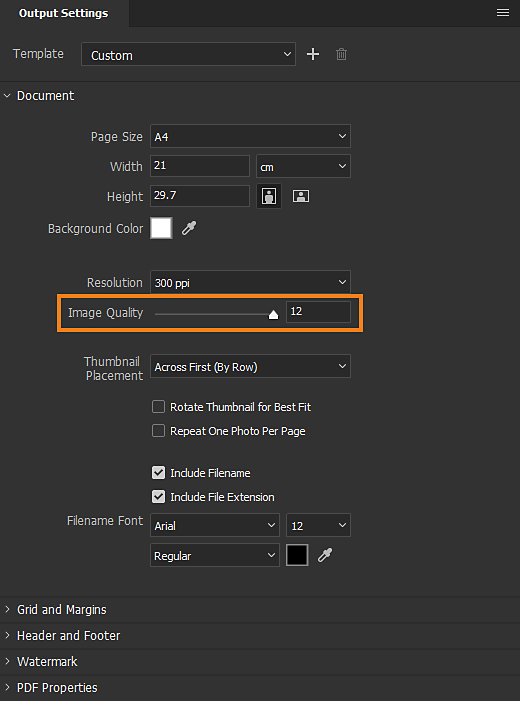Preserve Embedded Color Profile: Check if you have the option Preserve Embedded Color Profile selected in the Output settings panel. If not, enable this option under Adobe Bridge > Preferences > Output (Mac) or Edit > Preferences > Output (Win) and restart Bridge.
Last updated on
17 May 2021
Issue
While using the Adobe Output Module for Bridge CC 2018 to create a contact sheet, the pictures on the contact sheet are darker than the original image.
Workaround
While creating a contact sheet using the Output module in Bridge CC 2018, try the following workaround steps:
-
Enable Preserve Embedded Color Profile in the output preferences. Enable Preserve Embedded Color Profile in the output preferences. -
Output quality change: Under Output settings, set the output quality to 12 using the slider.
Set the Image quality slider to its highest value, that is 12. Set the Image quality slider to its highest value, that is 12. -
Try default template: If you are using a custom template to create a PDF, try using a default one.
-
Calibrate Monitor: To calibrate your monitor, see Calibrate and profile your monitor.