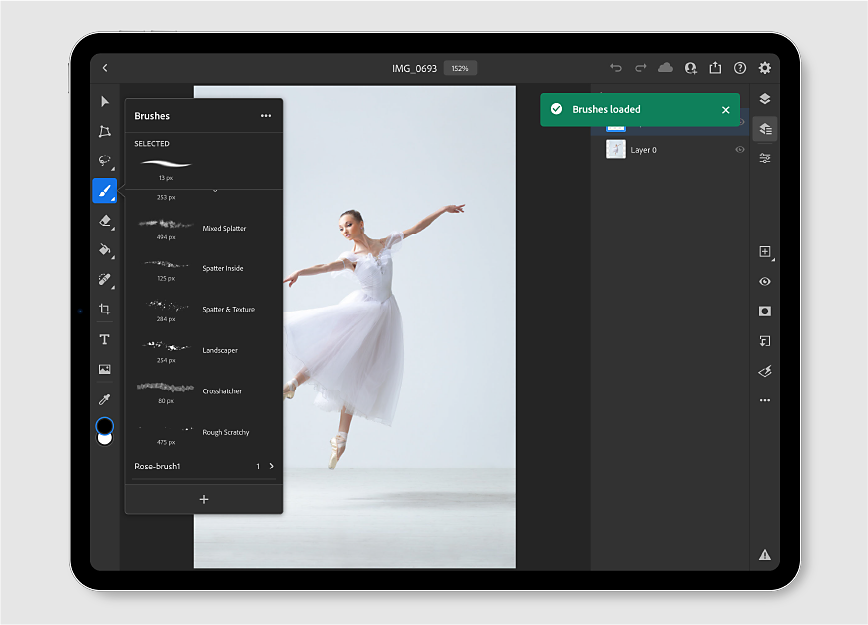Tap and hold the brush ![]() icon from the toolbar to bring up the Brushes panel.
icon from the toolbar to bring up the Brushes panel.
- Photoshop User Guide
- Introduction to Photoshop
- Photoshop and other Adobe products and services
- Photoshop on mobile (not available in mainland China)
- Photoshop on the iPad (not available in mainland China)
- Photoshop on the iPad | Common questions
- Get to know the workspace
- System requirements | Photoshop on the iPad
- Create, open, and export documents
- Add photos
- Work with layers
- Draw and paint with brushes
- Make selections and add masks
- Retouch your composites
- Work with adjustment layers
- Adjust the tonality of your composite with Curves
- Apply transform operations
- Crop and rotate your composites
- Rotate, pan, zoom, and reset the canvas
- Work with Type layers
- Work with Photoshop and Lightroom
- Get missing fonts in Photoshop on the iPad
- Japanese Text in Photoshop on the iPad
- Manage app settings
- Touch shortcuts and gestures
- Keyboard shortcuts
- Edit your image size
- Livestream as you create in Photoshop on the iPad
- Correct imperfections with the Healing Brush
- Create brushes in Capture and use them in Photoshop on the iPad
- Work with Camera Raw files
- Create and work with Smart Objects
- Adjust exposure in your images with Dodge and Burn
- Auto adjustment commands in Photoshop on the iPad
- Smudge areas in your images with Photoshop on the iPad
- Saturate or desaturate your images using Sponge tool
- Content aware fill for iPad
- Photoshop on the web (not available in mainland China)
- Photoshop (beta) (not available in mainland China)
- Generative AI (not available in mainland China)
- Common questions on generative AI in Photoshop
- Generative Fill in Photoshop on the desktop
- Generate Image with descriptive text prompts
- Generative Expand in Photoshop on the desktop
- Replace background with Generate background
- Get new variations with Generate Similar
- Select an AI model for generative control
- Generative Fill in Photoshop on the iPad
- Generative Expand in Photoshop on the iPad
- Generative AI features in Photoshop on the web
- Content authenticity (not available in mainland China)
- Cloud documents (not available in mainland China)
- Photoshop cloud documents | Common questions
- Photoshop cloud documents | Workflow questions
- Manage and work with cloud documents in Photoshop
- Upgrade cloud storage for Photoshop
- Unable to create or save a cloud document
- Solve Photoshop cloud document errors
- Collect cloud document sync logs
- Invite others to edit your cloud documents
- Share documents for review
- Workspace
- Workspace basics
- Preferences
- Learn faster with the Photoshop Discover Panel
- Create documents
- Place files
- Default keyboard shortcuts
- Customize keyboard shortcuts
- Tool galleries
- Performance preferences
- Contextual Task Bar
- Use tools
- Presets
- Grid and guides
- Touch gestures
- Use the Touch Bar with Photoshop
- Touch capabilities and customizable workspaces
- Technology previews
- Metadata and notes
- Place Photoshop images in other applications
- Rulers
- Show or hide non-printing Extras
- Specify columns for an image
- Undo and history
- Panels and menus
- Position elements with snapping
- Position with the Ruler tool
- Organize, share, and collaborate with Projects
- Refine Adobe Firefly generations
- Image and color basics
- How to resize images
- Work with raster and vector images
- Image size and resolution
- Acquire images from cameras and scanners
- Create, open, and import images
- View images
- Invalid JPEG Marker error | Opening images
- Viewing multiple images
- Customize color pickers and swatches
- High dynamic range images
- Match colors in your image
- Convert between color modes
- Color modes
- Erase parts of an image
- Blending modes
- Choose colors
- Customize indexed color tables
- Image information
- Distort filters are unavailable
- About color
- Color and monochrome adjustments using channels
- Choose colors in the Color and Swatches panels
- Sample
- Color mode or Image mode
- Color cast
- Add a conditional mode change to an action
- Add swatches from HTML CSS and SVG
- Bit depth and preferences
- Layers
- Layer basics
- Nondestructive editing
- Create and manage layers and groups
- Select, group, and link layers
- Place images into frames
- Layer opacity and blending
- Mask layers
- Apply Smart Filters
- Layer comps
- Move, stack, and lock layers
- Mask layers with vector masks
- Manage layers and groups
- Layer effects and styles
- Edit layer masks
- Extract assets
- Reveal layers with clipping masks
- Generate image assets from layers
- Work with Smart Objects
- Blending modes
- Combine multiple images into a group portrait
- Combine images with Auto-Blend Layers
- Align and distribute layers
- Copy CSS from layers
- Load selections from a layer or layer mask's boundaries
- Knockout to reveal content from other layers
- Selections
- Get started with selections
- Make selections in your composite
- Select and Mask workspace
- Select with the marquee tools
- Select with the lasso tools
- Adjust pixel selections
- Move, copy, and delete selected pixels
- Create a temporary quick mask
- Select a color range in an image
- Convert between paths and selection borders
- Channel basics
- Save selections and alpha channel masks
- Select the image areas in focus
- Duplicate, split, and merge channels
- Channel calculations
- Get started with selections
- Image adjustments
- Replace object colors
- Perspective warp
- Reduce camera shake blurring
- Healing brush examples
- Export color lookup tables
- Adjust image sharpness and blur
- Understand color adjustments
- Apply a Brightness/Contrast adjustment
- Adjust shadow and highlight detail
- Levels adjustment
- Adjust hue and saturation
- Adjust vibrance
- Adjust color saturation in image areas
- Make quick tonal adjustments
- Apply special color effects to images
- Enhance your image with color balance adjustments
- High dynamic range images
- View histograms and pixel values
- Match colors in your image
- Crop and straighten photos
- Convert a color image to black and white
- Adjustment and fill layers
- Curves adjustment
- Blending modes
- Target images for press
- Adjust color and tone with Levels and Curves eyedroppers
- Adjust HDR exposure and toning
- Dodge or burn image areas
- Make selective color adjustments
- Image repair and restoration
- Image enhancement and transformation
- Drawing and painting
- Paint symmetrical patterns
- Draw rectangles and modify stroke options
- About drawing
- Draw and edit shapes
- Create star or any other pointed shape
- Painting tools
- Create and modify brushes
- Blending modes
- Add color to paths
- Edit paths
- Paint with the Mixer Brush
- Brush presets
- Gradients
- Gradient interpolation
- Fill and stroke selections, layers, and paths
- Draw with the Pen tools
- Create patterns
- Generate a pattern using the Pattern Maker
- Manage paths
- Manage pattern libraries and presets
- Draw or paint with a graphics tablet
- Create textured brushes
- Add dynamic elements to brushes
- Gradient
- Paint stylized strokes with the Art History Brush
- Paint with a pattern
- Sync presets on multiple devices
- Migrate presets, actions, and settings
- Text
- Filters and effects
- Saving and exporting
- Color Management
- Web, screen, and app design
- Video and animation
- Printing
- Automation
- Troubleshooting
Learn how to use default brushes to draw and paint with Photoshop on the iPad.
With Photoshop on the iPad, you can draw and paint with brushes — whenever, wherever inspiration strikes.
Not sure where to begin? Start with selecting a brush type to create your composite.
How to choose a brush type
1. Tap ![]() from the toolbar to select the brush tool.
from the toolbar to select the brush tool.
2. A small triangle in the lower right corner of the brush icon represents hidden tool options. Long press the brush icon to reveal the Brushes panel.
3. In the Brushes panel that opens, you can scroll through a list of default brush types. Tap to select the desired brush type and apply to the canvas.
Note: The brush type used in your previous session remains selected when you use the brush tool again. You can always come back to the Brushes panel and change your brush.


Quickly adjust brush properties




You can adjust brush properties from the floating options panel to suit your creative work.
To bring up the tool options, simply tap the brush icon from the toolbar.
- Color chip: The color chip allows you to choose a color from the color picker, enter a hex color code, or enter numbers for HSB, RGB, Lab, or CMYK colors. You can swipe the color chip vertically to easily switch between the foreground and background colors.
- Brush size: The brush size option allows you to choose the diameter of your brush, which can vary in size from 1 to 1000 pixels. As you vary the brush size, you can also see the brush tip preview beside the tool options bar.
- Opacity: The opacity option sets the maximum transparency of the color you apply per brush stroke. 100% opacity represents opaqueness. As you paint over an area, the opacity doesn't exceed the set level until you complete the stroke (even when you paint over an area several times).
- Hardness: The hardness setting controls the size of the brush’s hard center. Select a value that is a percentage of the brush diameter.
- More brush settings: Tap the three dots icon to bring up the settings panel. To learn more about brush settings, see More brush settings.
Apply more brush settings
To access more Brush settings, tap the three dots (![]() ) icon at the bottom of the tool options bar. You can modify more brush settings as desired:
) icon at the bottom of the tool options bar. You can modify more brush settings as desired:
- Blend mode: The blend mode determines how the active layer blends with the layers below it. Tap the blend mode icon to see a list of available modes. For more information, see Blending modes.
- Roundness: The roundness setting specifies the ratio between the brush’s short and long axes. Select a percentage value. A value of 100% indicates a circular brush, a value of 0% indicates a linear brush, and intermediate values indicate elliptical brushes.
- Angle: The angle setting specifies the angle by which an elliptical or sampled brush’s long axis is rotated from horizontal. Select a value in degrees.
- Flow: Flow sets the rate at which color is applied on your canvas as you move your finger or stylus over an area in your document.
- Smoothing: Smoothing produces smoother curves in brush strokes. Higher values apply increasing amounts of intelligent smoothing to your strokes. This option is most effective when you are painting quickly with a stylus; however, it may produce a slight lag time in stroke rendering.
- Use pressure for size: Selecting Use pressure for size varies the diameter of the brush based on the brush pressure applied while painting.
- Use pressure for opacity: Selecting Use pressure for opacity varies the opacity of the brush based on the brush pressure applied while painting.


You can now bring all your custom brushes into Photoshop on the iPad. Follow these simple steps to load your favorite brushes in Photoshop on the iPad:
-
-
In the Brushes panel, tap the '+' icon at the bottom to load more custom brushes while you work:
Discover new brushes: Use this option to discover and download hundreds of free brushes to work with.
On selecting Discover new brushes, you are taken to the Kyle Webster page in your web browser. You need to be signed in to see the brushes. Once you download an ABR brush file, you can simply tap and open it in Photoshop on your iPad from the iOS files app directly. You can also add it by tapping the '+' icon from within the Photoshop app.
Import from files: Add any supported ABR brush file by tapping the brush file saved on your device.
-
In the Brushes panel, tap the three dots (
 ) icon at the upper right corner to manage your brushes:
) icon at the upper right corner to manage your brushes:Manage brushes: Opens the Manage brushes panel.
Reset to default brushes: Resets your Brushes panel to show the default brushes only.
Learn More: Leads you to the Helpx article that describes all of the features that are part of the Brushes panel in Photoshop on the iPad.
-
Additionally, in the Manage brushes panel:
- You can tap the three dots (
 ) icon at the upper right corner to Import from files and Reset to default brushes.
) icon at the upper right corner to Import from files and Reset to default brushes. - You can tap the three dots (
 ) icon beside a brush category to see the following options — Rename brush group and Delete brush group. You can also rename or delete specific brushes within a category.
) icon beside a brush category to see the following options — Rename brush group and Delete brush group. You can also rename or delete specific brushes within a category. - You can control the visibility of your brushes with the hide/show toggle button, present beside a brush. Turn on the brushes that you want to view and use on the go. Disabling a brush doesn’t delete the brush but only turns off its visibility.
Tap Done to save your changes.
- You can tap the three dots (
You can now use a brush you wish in any of your Photoshop documents and unleash your creativity.
You can also create your own brush in Adobe Capture and import it in Photoshop on your iPad. To learn more, see Create brushes in Capture and use them in Photoshop.
Adjust Pencil pressure sensitivity
In Photoshop on the iPad, you can adjust the pressure sensitivity of your Apple Pencil for a more precise brushing experience while compositing. To manage Apple pencil settings, do the following:
- Tap the gear icon in the upper-right corner of the home screen.
- In the App settings dialog, choose Input > Apple Pencil.
- Under Apple Pencil, set the Pressure sensitivity slider to make your brushing experience perfect while working in Photoshop on the iPad.
At the Light end of the slider range, you get dense brush strokes with soft pressure applied on the Pencil, while at the Heavy end of the slider range you need to apply firm pressure on the Pencil to achieve dense brush strokes. It is easier to obtain fine brush strokes when the slider is set toward the Heavy end and bold brush strokes when the slider is set toward the Light end. - Choose the appropriate amount of sensitivity to get the desired effect. Close the App Settings dialog when done and start using brushes on your composite.


Use touch shortcuts


While using the Brush tool you can activate the primary touch shortcut to access the Eraser version of your Brush, and activate the secondary touch shortcut to switch to the Eyedropper tool.
To know more about how to use the touch shortcut, see Touch shortcuts and gestures.