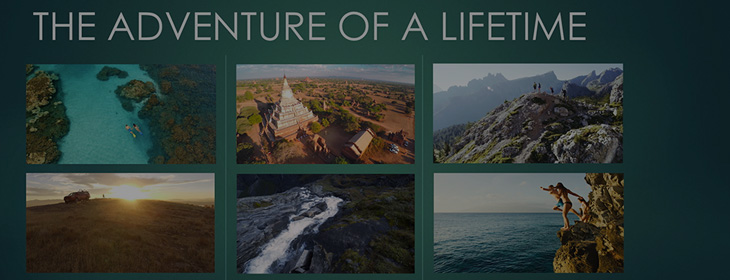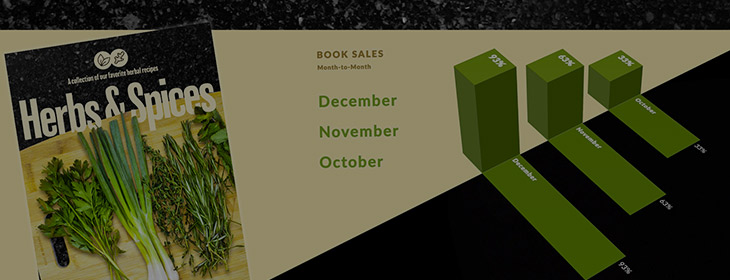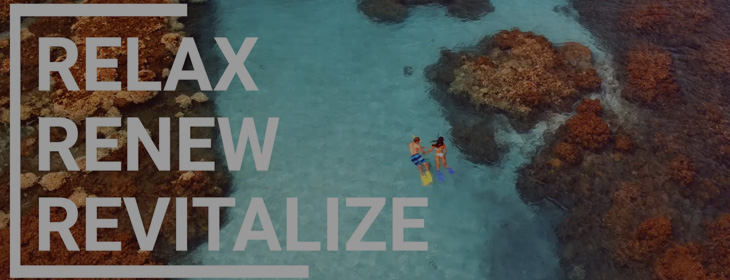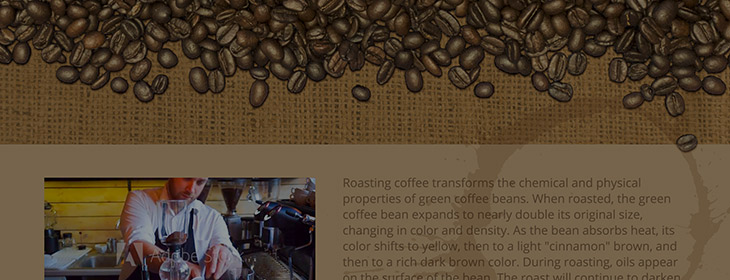Empower your emails with stop-action animation with Adobe Stock and Photoshop.
Find the perfect video
Search Adobe Stock for videos of people preparing coffee. The video should include a few steps in the process so we can choose those frames for our animation.
Download the video to your computer directly from the Adobe Stock website.


Open the video file with Photoshop
Open the Video file with Photoshop then open the Timeline panel from the Window menu. Ungroup the video layer, and duplicate the video layer 6 or 7 times in the layers panel.


Locate frames of interest
Select the top video layer in the Layers panel, then jog the timeline playhead until you see an interesting frame depicting an early step in the preparation of coffee. Right-click on the video layer and choose Rasterize layer. Then move the Start point of the rasterized layer to match the timeline playhead.
Repeat this process until you have six or seven different still frames created throughout the video.


Export an animated GIF
Use the Save for Web panel to export the video timeline to an animated GIF. Choose the GIF format, set the export width to 500 pixels, click Done, then click Save.


The final result
Now you have an engaging email. Animations are a great way to surprise and delight your subscribers and can help with higher click-through rates.


Check out this curated collection from Adobe Stock with more images that you can use in your next project.