Operating system
- Adobe Premiere Pro User Guide
- Beta releases
- Getting started
- Hardware and operating system requirements
- Creating projects
- Workspaces and workflows
- Frame.io
- Import media
- Importing
- Importing from Avid or Final Cut
- File formats
- Working with timecode
- Editing
- Edit video
- Sequences
- Create and change sequences
- Set In and Out points in the Source Monitor
- Add clips to sequences
- Rearrange and move clips
- Find, select, and group clips in a sequence
- Remove clips from a sequence
- Change sequence settings
- Edit from sequences loaded into the Source Monitor
- Simplify sequences
- Rendering and previewing sequences
- Working with markers
- Add markers to clips
- Create markers in Effect Controls panel
- Set default marker colors
- Find, move, and delete markers
- Show or hide markers by color
- View marker comments
- Copy and paste sequence markers
- Sharing markers with After Effects
- Source patching and track targeting
- Scene edit detection
- Cut and trim clips
- Video
- Audio
- Overview of audio in Premiere Pro
- Edit audio clips in the Source Monitor
- Audio Track Mixer
- Adjusting volume levels
- Edit, repair, and improve audio using Essential Sound panel
- Enhance Speech
- Enhance Speech FAQs
- Audio Category Tagging
- Automatically duck audio
- Remix audio
- Monitor clip volume and pan using Audio Clip Mixer
- Audio balancing and panning
- Advanced Audio - Submixes, downmixing, and routing
- Audio effects and transitions
- Working with audio transitions
- Apply effects to audio
- Measure audio using the Loudness Radar effect
- Recording audio mixes
- Editing audio in the timeline
- Audio channel mapping in Premiere Pro
- Use Adobe Stock audio in Premiere Pro
- Overview of audio in Premiere Pro
- Text-Based Editing
- Advanced editing
- Best Practices
- Video Effects and Transitions
- Overview of video effects and transitions
- Effects
- Transitions
- Titles, Graphics, and Captions
- Properties panel
- Essential Graphics panel (24.x and earlier)
- Overview of the Essential Graphics panel
- Create a title
- Linked and Track Styles
- Working with style browser
- Create a shape
- Draw with the Pen tool
- Align and distribute objects
- Change the appearance of text and shapes
- Apply gradients
- Add Responsive Design features to your graphics
- Speech to Text
- Download language packs for transcription
- Working with captions
- Check spelling and Find and Replace
- Export text
- Speech to Text FAQs
- Motion Graphics Templates
- Best Practices: Faster graphics workflows
- Retiring the Legacy Titler FAQs
- Upgrade Legacy titles to Source Graphics
- Fonts and emojis
- Animation and Keyframing
- Compositing
- Color Correction and Grading
- Overview: Color workflows in Premiere Pro
- Color Settings
- Auto Color
- Get creative with color using Lumetri looks
- Adjust color using RGB and Hue Saturation Curves
- Correct and match colors between shots
- Using HSL Secondary controls in the Lumetri Color panel
- Create vignettes
- Looks and LUTs
- Lumetri scopes
- Display Color Management
- Timeline tone mapping
- HDR for broadcasters
- Enable DirectX HDR support
- Exporting media
- Collaborative editing
- Collaboration in Premiere Pro
- Get started with collaborative video editing
- Create Team Projects
- Add and manage media in Team Projects
- Invite and manage collaborators
- Share and manage changes with collaborators
- View auto saves and versions of Team Projects
- Manage Team Projects
- Linked Team Projects
- Frequently asked questions
- Long form and Episodic workflows
- Working with other Adobe applications
- Organizing and Managing Assets
- Improving Performance and Troubleshooting
- Set preferences
- Reset and restore preferences
- Recovery Mode
- Working with Proxies
- Check if your system is compatible with Premiere Pro
- Premiere Pro for Apple silicon
- Eliminate flicker
- Interlacing and field order
- Smart rendering
- Control surface support
- Best Practices: Working with native formats
- Knowledge Base
- Known issues
- Fixed issues
- Fix Premiere Pro crash issues
- Unable to migrate settings after updating Premiere Pro
- Green and pink video in Premiere Pro or Premiere Rush
- How do I manage the Media Cache in Premiere Pro?
- Fix errors when rendering or exporting
- Troubleshoot issues related to playback and performance in Premiere Pro
- Set preferences
- Extensions and plugins
- Video and audio streaming
- Monitoring Assets and Offline Media
Enable DirectX HDR support on Windows to get the best display for HDR content while working with Premiere Pro.
Why DirectX HDR support?
- Better stability and performance
- Modern, more efficient codebase
- Support for Windows 10 advanced color, which allows displaying HDR content on an HDR10 capable display.
Requirements and set up
To check if your system configuration supports DirectX HDR:
- Right-click anywhere on the desktop and go to Display Settings.
- Check if you can see the Play HDR games and apps option, and switch it on.
If your hardware is unqualified, this option is not visible.
If your system configuration does not meet DirectX specifications, Premiere Pro reverts to OpenGL display graphics.
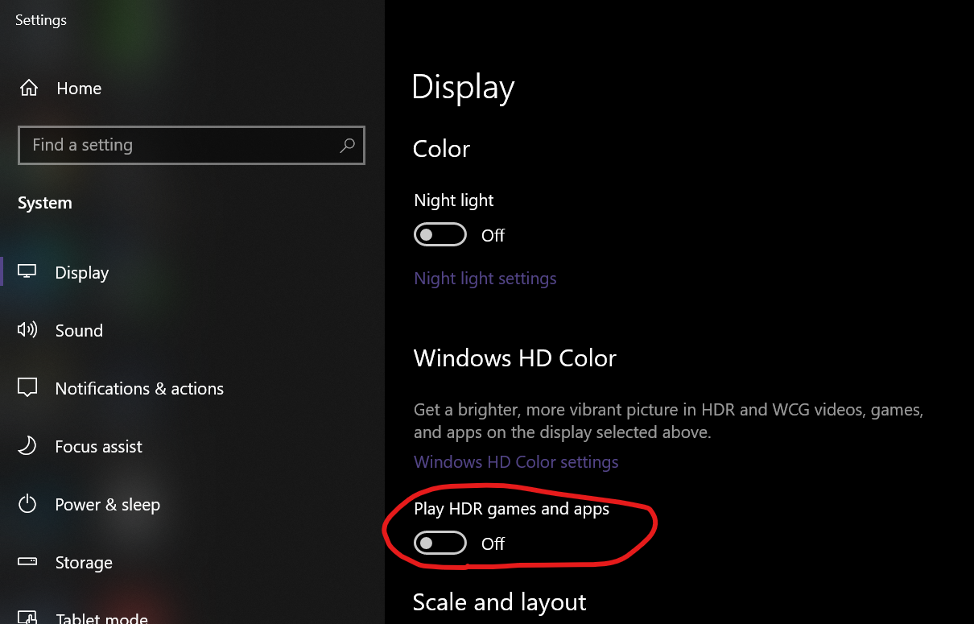
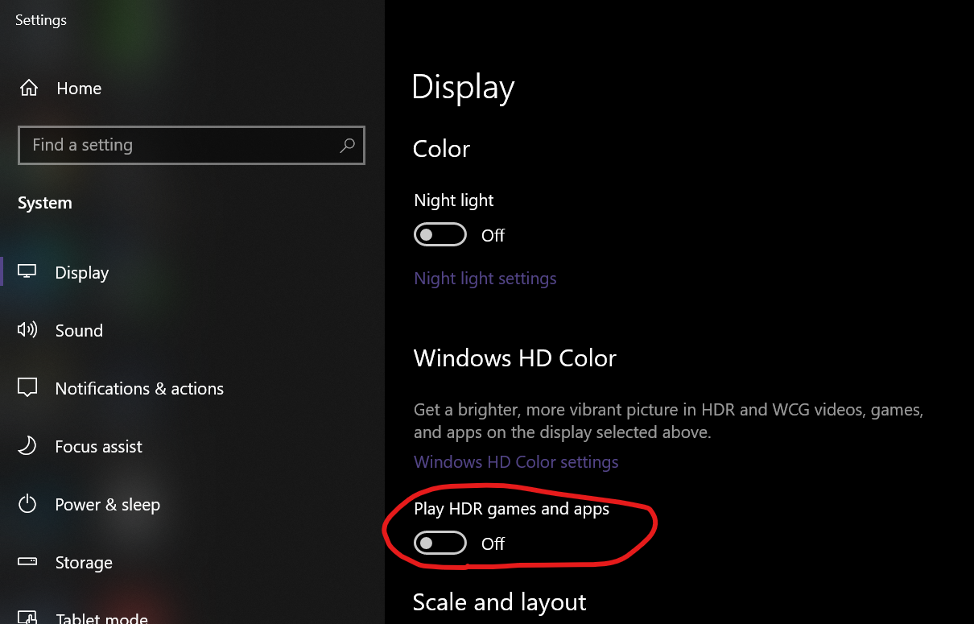
System requirements
|
|
Windows 10, version 1709 or later |
|---|---|
|
Display |
A display that supports the HDR10 standard. Windows works best with displays that are VESA DisplayHDR certified. |
|
GPU |
|
Enable DirectX HDR on your system
To enable DirectX HDR support, make sure Play HDR games and apps in Display Settings is switched on - putting your system into advanced color mode.
![]() When advanced color is enabled, non-HDR content, including the system background, desktop and menus can appear dull and flat. Only actual HDR content appears normally. Adobe recommends that you only enable the HDR capability in the Display Settings when you are dealing with HDR content.
When advanced color is enabled, non-HDR content, including the system background, desktop and menus can appear dull and flat. Only actual HDR content appears normally. Adobe recommends that you only enable the HDR capability in the Display Settings when you are dealing with HDR content.
Increase brightness for non-HDR content
Set up Premiere Pro for DirectX HDR
Supported and unsupported views
|
Supported views |
Unsupported views |
|---|---|
|
Program Monitor |
Export Window |
|
Source Monitor |
Legacy Titler |
|
Transmit |
Known issue
When sequence working space is set to Rec 709 (SDR), the preview files are clipped into SDR ranges. Importing HDR clips and directly playback preserves the HDR appearance. This is because Premiere Pro processes color in 32bit floating point and the overrange values goes into the HDR range.
However, all the HDR range data is lost as soon as you render them into preview files. Adobe recommends using an HDR sequence working color space for HDR production (Rec2100 HLG or Rec2100 PQ).
You can choose the sequence working color space in the Sequence settings.




