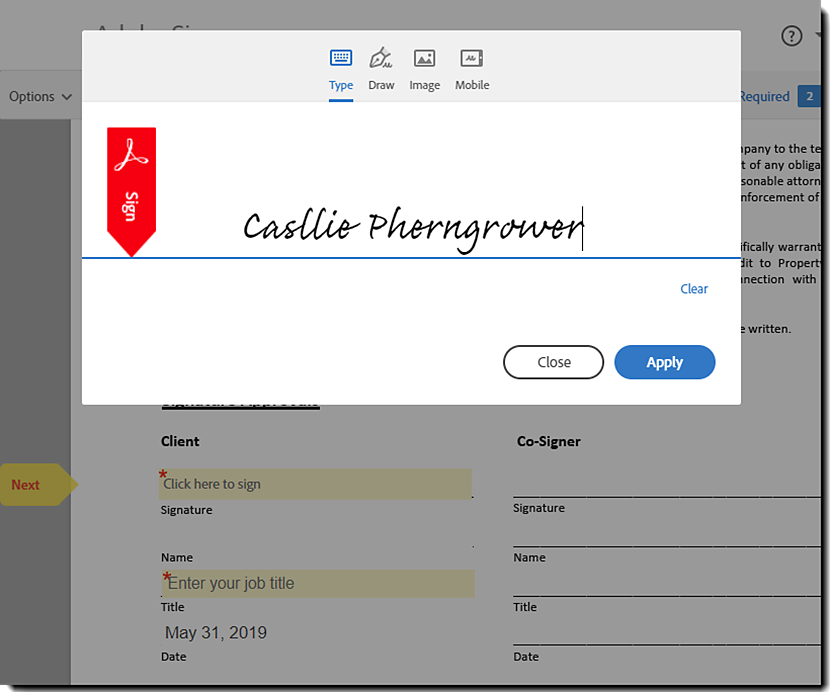Click the link provided in the Review and sign e-mail.
It’s quick and easy to sign documents sent to you through Adobe Acrobat Sign.
Prefer video instruction?
Sign via email link
-
-
Click in the fields and enter any requested information.
-
Click in the signature field. A pop-up window appears.
-
Enter your name in the Name section at the top of the pop-up window. Review the generated signature or click the Draw icon and draw your signature with your mouse.
-
Click Apply
-
Click the Click to Sign button.
If prompted with a Make it Your Own banner, be sure to accept the cookie settings and then complete your signature by selecting the Click to Sign button.


Sign via the Manage page
-
Go to the Manage page.
-
Select the Waiting for You filter in the left rail
-
Single-click the agreement you want to sign and click the View & Sign button
-
Click in the fields and enter any requested information.
-
Click in the signature field. A pop-up window appears.
-
Enter your name in the Name section at the top of the pop-up window. Review the generated signature or click the Draw icon and draw your signature with your mouse.
-
Click Apply
-
Click the Click to Sign button at the bottom of the page.