Use the Desktop view to find and load footage. You can navigate to folders with image sequences, movie files, or RAW file formats. Thumbnails of the files are displayed in the Desktop view.
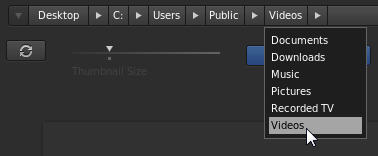
Navigate with folder breadcrumbs
Note:
You can adjust the size of thumbnails by dragging the Thumbnail Size slider.
If you have many files, you can filter them to display only the files with a specific filename extension or files starting with specific characters.
- To show or hide files, enter the filtering criteria in the text box in the upper right. Use the asterisk character (*) as a wildcard character.
For example, to display only files R3D filename extensions, enter *.R3D.
