Hover on Server Manager and select the + icon.
The tab ColdFusion server setup opens.
The following procedure includes the steps to debug code in the VS Code plugin on a Virtual Host.
Hover on Server Manager and select the + icon.
The tab ColdFusion server setup opens.
In the General Settings section, enter the following:
Select Next.


In the Local Server Settings section, enter the following:
Click Next.


In Virtual Host Settings tab, select Add New.


For the Virtual Host to work, create a ColdFusion connector in the webserver, for example, IIS/Apache. Enter the following details:
Select Add. The details of the new virtual host are displayed in the table.
Execute the files in the Virtual Host. Follow the steps:
Debug the file that is present inside the project that is in the Virtual Host.
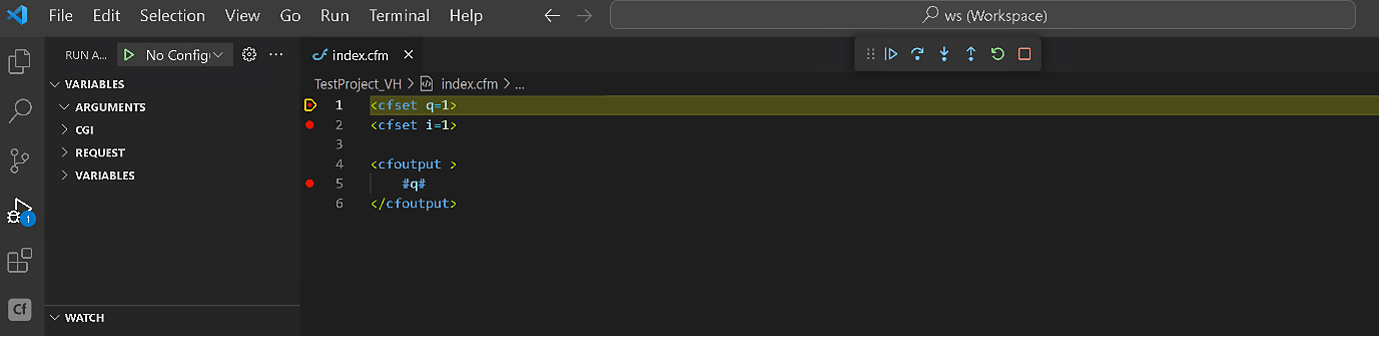
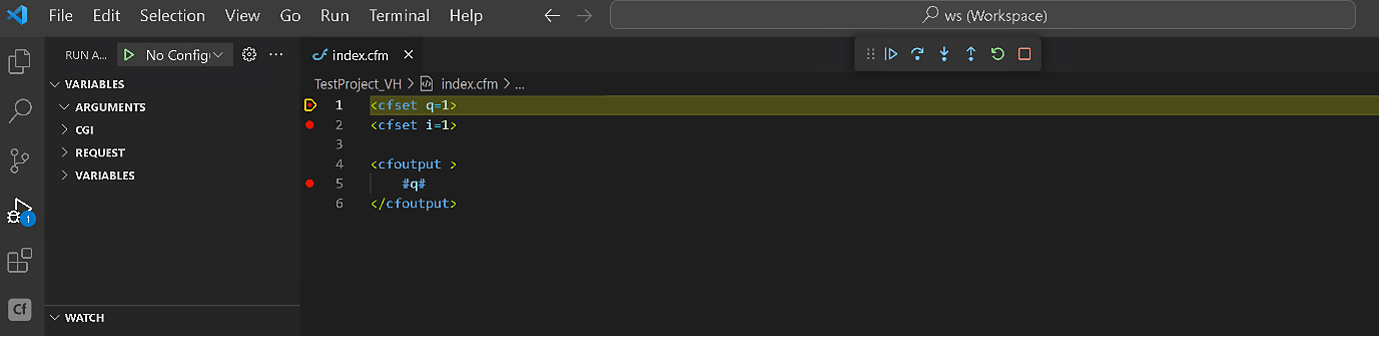
Xây dựng ứng dụng mạnh mẽ với ColdFusion
Biến những tác vụ phức tạp thành đơn giản bằng các thẻ và thành phần có sẵn, hiệu quả.