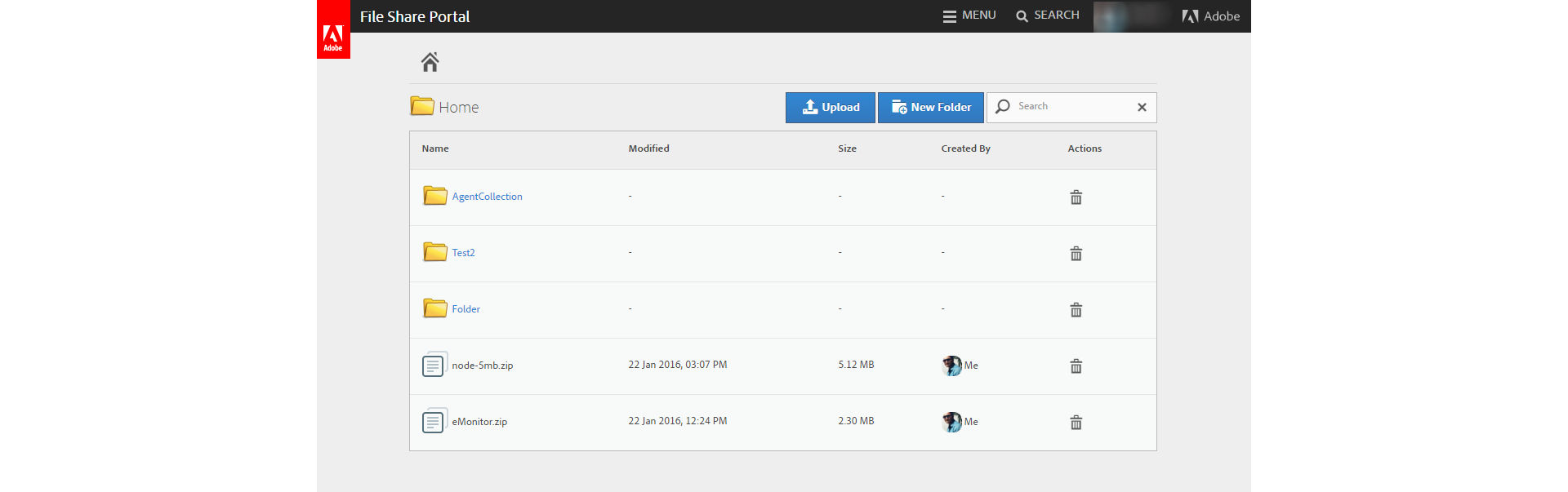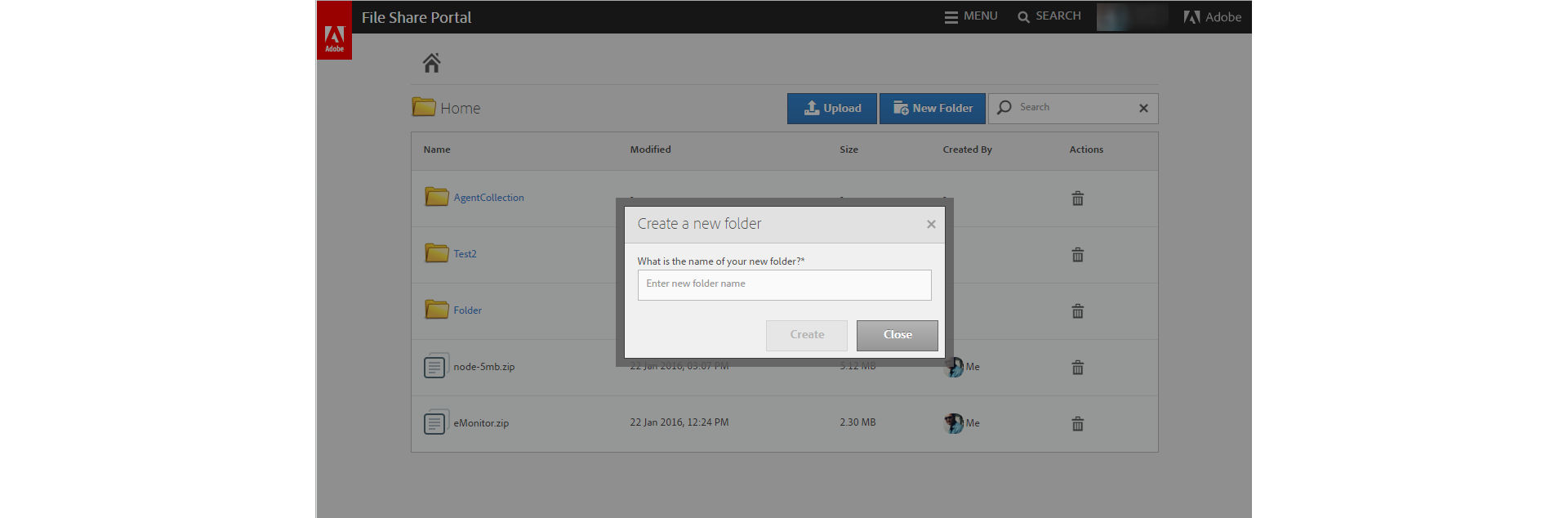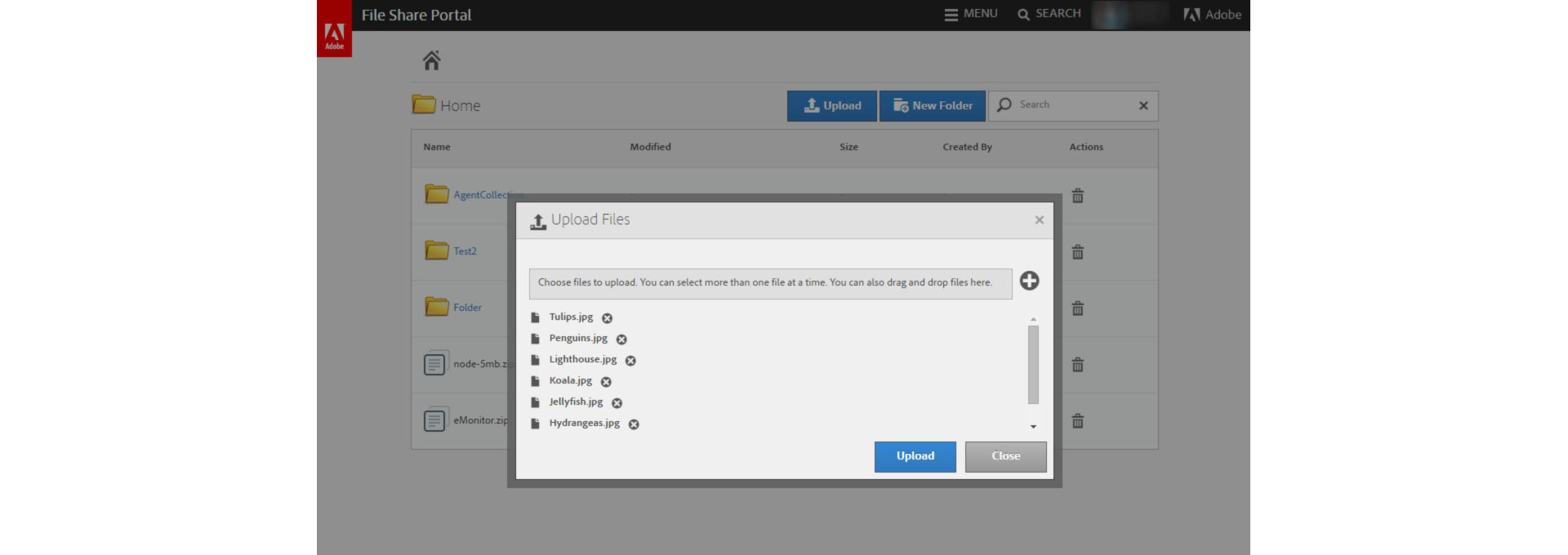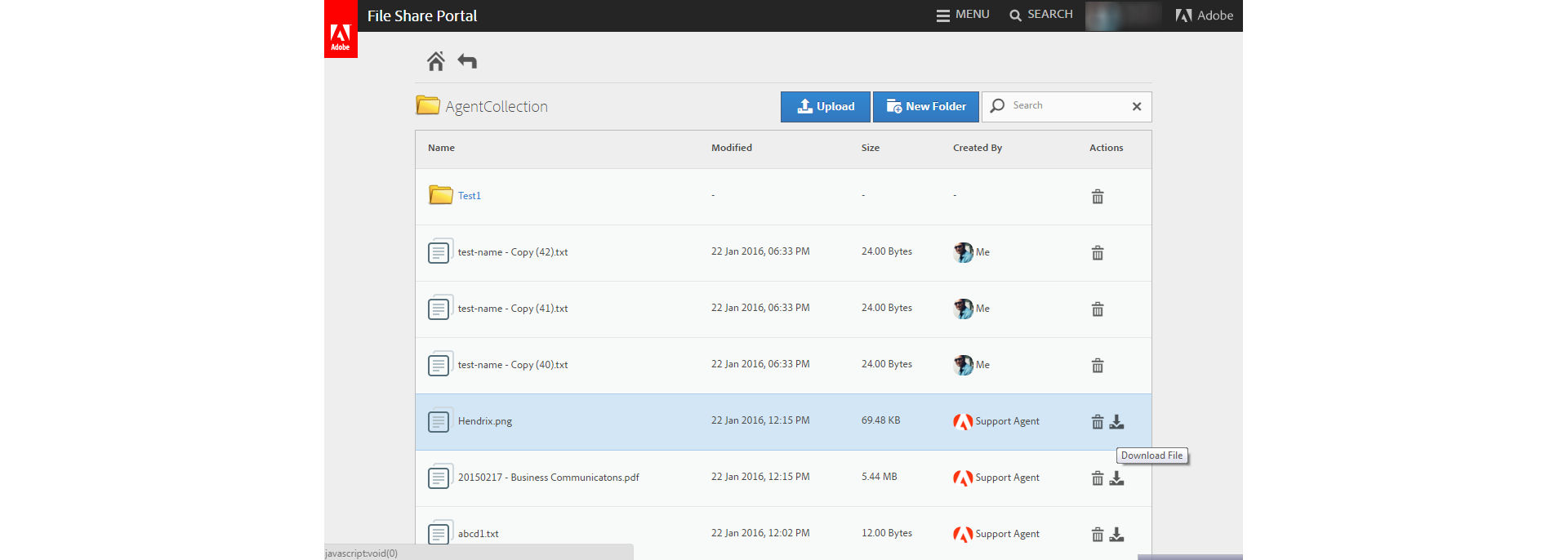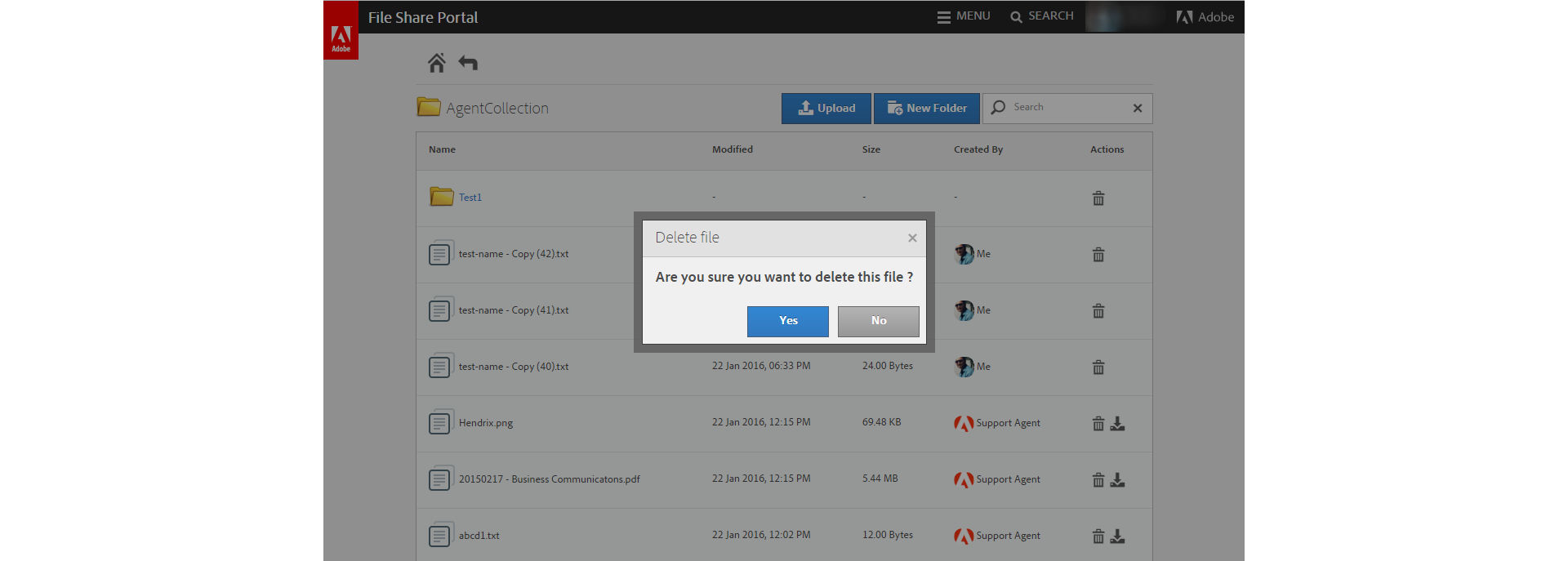Click the portal link received in your email.
To exchange large files (more than 10MB and less than 1GB per file) with Adobe customer support agents, Adobe provides a portal called File Share.
- Initial access to the File Share portal is triggered by support agents only.
- You receive an activation email with a link.
- You need to sign in with your Adobe ID and accept the terms and conditions to activate your File Share portal account.
- You can upload files to share with support agents and download files shared by support agents.
- The file is available for one month after first upload. You can manually delete the file or the complete folder if your issue is resolved and you no longer need it.
Activate your File Share portal account
-
-
Log in using your Adobe ID.
-
Accept the terms and conditions.
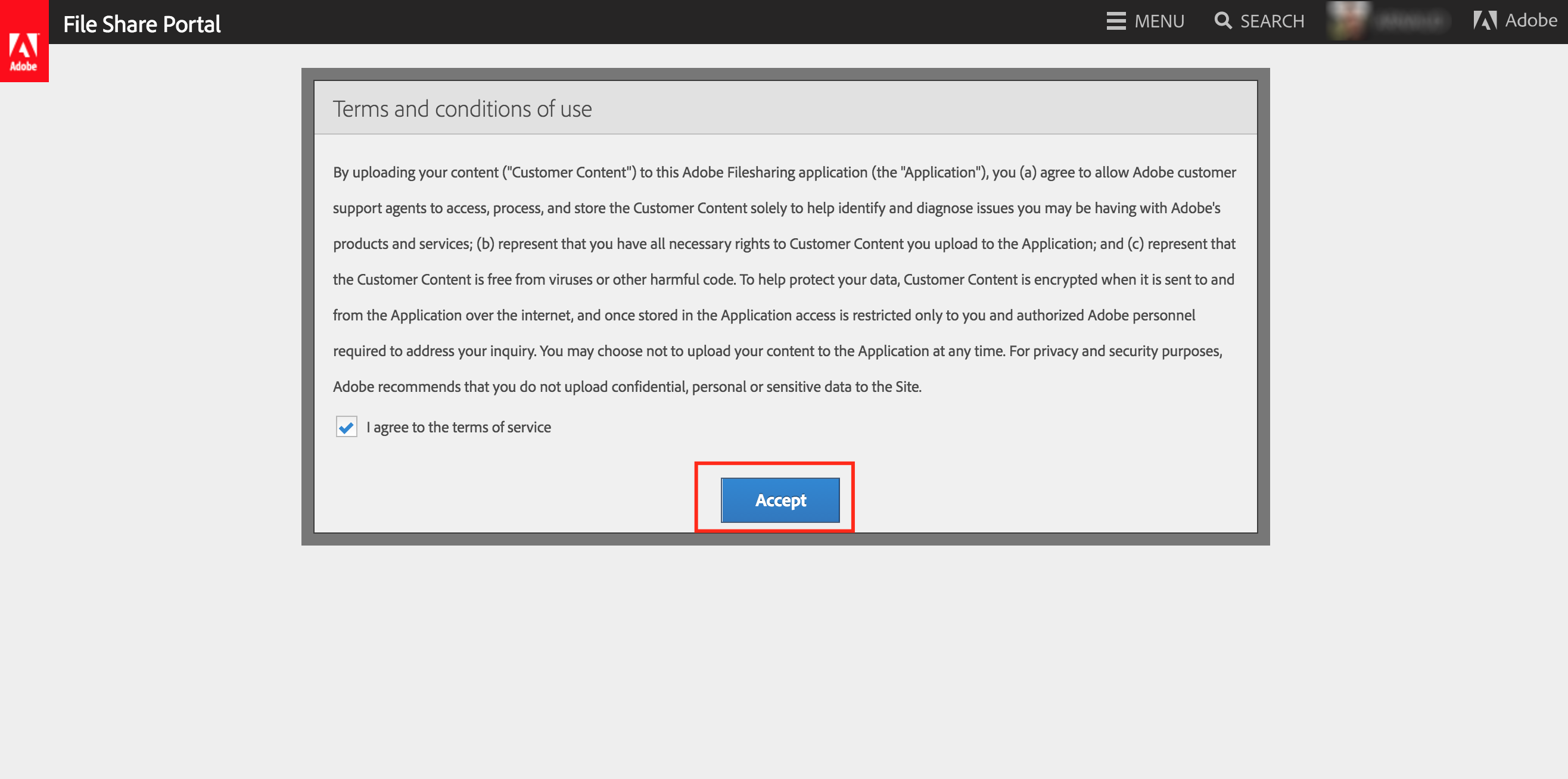
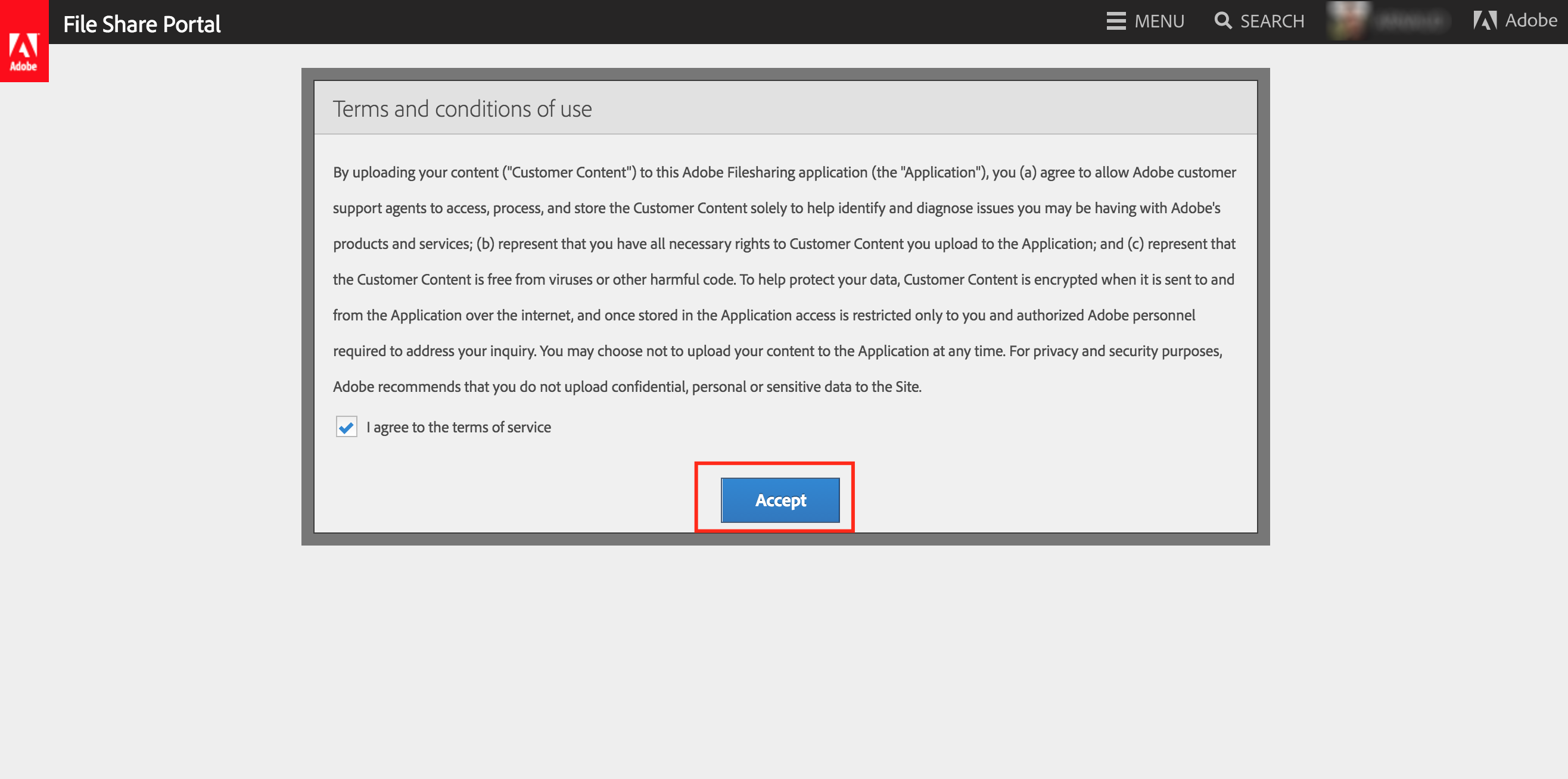
-
The home page of the File Share portal is displayed.
Add a new folder
To add a new folder:
-
On the File Share portal home page, click New Folder to create a new folder.
-
In the Create A New Folder dialog box, enter the name of the folder and click Create.
Upload files for Adobe support agents
To upload files for the Adobe support agents:
-
Click Upload to upload your files.
You can upload multiple files at a time. You can also drag and drop files into the folder.
Download files uploaded by Adobe support agents
You can download only those files from the portal that are uploaded by Adobe support agents.
-
Select the file that you want to download.
-
Under the Actions column, click the download icon to download the file.
The file is downloaded on your local system.
Delete an existing file or folder
To delete an existing file or folder:
-
Select the file or folder that you want to delete.
-
Under the Actions column, click the Delete icon.
-
In the Delete File dialog box, click Yes to delete the file or folder.