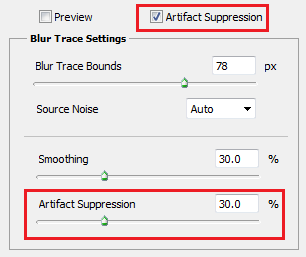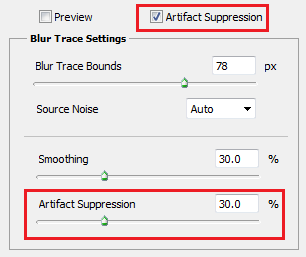- Photoshop User Guide
- Introduction to Photoshop
- Photoshop and other Adobe products and services
- Photoshop on mobile (not available in mainland China)
- Photoshop on the iPad (not available in mainland China)
- Photoshop on the iPad | Common questions
- Get to know the workspace
- System requirements | Photoshop on the iPad
- Create, open, and export documents
- Add photos
- Work with layers
- Draw and paint with brushes
- Make selections and add masks
- Retouch your composites
- Work with adjustment layers
- Adjust the tonality of your composite with Curves
- Apply transform operations
- Crop and rotate your composites
- Rotate, pan, zoom, and reset the canvas
- Work with Type layers
- Work with Photoshop and Lightroom
- Get missing fonts in Photoshop on the iPad
- Japanese Text in Photoshop on the iPad
- Manage app settings
- Touch shortcuts and gestures
- Keyboard shortcuts
- Edit your image size
- Livestream as you create in Photoshop on the iPad
- Correct imperfections with the Healing Brush
- Create brushes in Capture and use them in Photoshop on the iPad
- Work with Camera Raw files
- Create and work with Smart Objects
- Adjust exposure in your images with Dodge and Burn
- Auto adjustment commands in Photoshop on the iPad
- Smudge areas in your images with Photoshop on the iPad
- Saturate or desaturate your images using Sponge tool
- Content aware fill for iPad
- Photoshop on the web (not available in mainland China)
- Photoshop (beta) (not available in mainland China)
- Generative AI (not available in mainland China)
- Common questions on generative AI in Photoshop
- Generative Fill in Photoshop on the desktop
- Generate Image with descriptive text prompts
- Generative Expand in Photoshop on the desktop
- Replace background with Generate background
- Get new variations with Generate Similar
- Select an AI model for generative control
- Generative Fill in Photoshop on the iPad
- Generative Expand in Photoshop on the iPad
- Generative AI features in Photoshop on the web
- Content authenticity (not available in mainland China)
- Cloud documents (not available in mainland China)
- Photoshop cloud documents | Common questions
- Photoshop cloud documents | Workflow questions
- Manage and work with cloud documents in Photoshop
- Upgrade cloud storage for Photoshop
- Unable to create or save a cloud document
- Solve Photoshop cloud document errors
- Collect cloud document sync logs
- Invite others to edit your cloud documents
- Share documents for review
- Workspace
- Workspace basics
- Preferences
- Learn faster with the Photoshop Discover Panel
- Create documents
- Place files
- Default keyboard shortcuts
- Customize keyboard shortcuts
- Tool galleries
- Performance preferences
- Contextual Task Bar
- Use tools
- Presets
- Grid and guides
- Touch gestures
- Use the Touch Bar with Photoshop
- Touch capabilities and customizable workspaces
- Technology previews
- Metadata and notes
- Place Photoshop images in other applications
- Rulers
- Show or hide non-printing Extras
- Specify columns for an image
- Undo and history
- Panels and menus
- Position elements with snapping
- Position with the Ruler tool
- Organize, share, and collaborate with Projects
- Refine Adobe Firefly generations
- Image and color basics
- How to resize images
- Work with raster and vector images
- Image size and resolution
- Acquire images from cameras and scanners
- Create, open, and import images
- View images
- Invalid JPEG Marker error | Opening images
- Viewing multiple images
- Customize color pickers and swatches
- High dynamic range images
- Match colors in your image
- Convert between color modes
- Color modes
- Erase parts of an image
- Blending modes
- Choose colors
- Customize indexed color tables
- Image information
- Distort filters are unavailable
- About color
- Color and monochrome adjustments using channels
- Choose colors in the Color and Swatches panels
- Sample
- Color mode or Image mode
- Color cast
- Add a conditional mode change to an action
- Add swatches from HTML CSS and SVG
- Bit depth and preferences
- Layers
- Layer basics
- Nondestructive editing
- Create and manage layers and groups
- Select, group, and link layers
- Place images into frames
- Layer opacity and blending
- Mask layers
- Apply Smart Filters
- Layer comps
- Move, stack, and lock layers
- Mask layers with vector masks
- Manage layers and groups
- Layer effects and styles
- Edit layer masks
- Extract assets
- Reveal layers with clipping masks
- Generate image assets from layers
- Work with Smart Objects
- Blending modes
- Combine multiple images into a group portrait
- Combine images with Auto-Blend Layers
- Align and distribute layers
- Copy CSS from layers
- Load selections from a layer or layer mask's boundaries
- Knockout to reveal content from other layers
- Selections
- Get started with selections
- Make selections in your composite
- Select and Mask workspace
- Select with the marquee tools
- Select with the lasso tools
- Adjust pixel selections
- Move, copy, and delete selected pixels
- Create a temporary quick mask
- Select a color range in an image
- Convert between paths and selection borders
- Channel basics
- Save selections and alpha channel masks
- Select the image areas in focus
- Duplicate, split, and merge channels
- Channel calculations
- Get started with selections
- Image adjustments
- Replace object colors
- Perspective warp
- Reduce camera shake blurring
- Healing brush examples
- Export color lookup tables
- Adjust image sharpness and blur
- Understand color adjustments
- Apply a Brightness/Contrast adjustment
- Adjust shadow and highlight detail
- Levels adjustment
- Adjust hue and saturation
- Adjust vibrance
- Adjust color saturation in image areas
- Make quick tonal adjustments
- Apply special color effects to images
- Enhance your image with color balance adjustments
- High dynamic range images
- View histograms and pixel values
- Match colors in your image
- Crop and straighten photos
- Convert a color image to black and white
- Adjustment and fill layers
- Curves adjustment
- Blending modes
- Target images for press
- Adjust color and tone with Levels and Curves eyedroppers
- Adjust HDR exposure and toning
- Dodge or burn image areas
- Make selective color adjustments
- Image repair and restoration
- Image enhancement and transformation
- Drawing and painting
- Paint symmetrical patterns
- Draw rectangles and modify stroke options
- About drawing
- Draw and edit shapes
- Create star or any other pointed shape
- Painting tools
- Create and modify brushes
- Blending modes
- Add color to paths
- Edit paths
- Paint with the Mixer Brush
- Brush presets
- Gradients
- Gradient interpolation
- Fill and stroke selections, layers, and paths
- Draw with the Pen tools
- Create patterns
- Generate a pattern using the Pattern Maker
- Manage paths
- Manage pattern libraries and presets
- Draw or paint with a graphics tablet
- Create textured brushes
- Add dynamic elements to brushes
- Gradient
- Paint stylized strokes with the Art History Brush
- Paint with a pattern
- Sync presets on multiple devices
- Migrate presets, actions, and settings
- Text
- Filters and effects
- Saving and exporting
- Color Management
- Web, screen, and app design
- Video and animation
- Printing
- Automation
- Troubleshooting
Goodbye, Camera Shake Reduction!
With the April release of Photoshop 23.3, Camera Shake Reduction (Filter > Sharpen > Shake Reduction) will be removed. The technology is not compatible with newer development platforms.
Photoshop features an intelligent mechanism to automatically reduce image blurring caused by camera motion. If necessary, you can adjust advanced settings to further sharpen the image. The Shake Reduction filter in the Filter > Sharpen menu can reduce blurring resulting from several types of camera motion; including linear motion, arc-shaped motion, rotational motion, and zigzag motion.


Images suitable for camera shake reduction
The camera shake reduction feature works best with decently lit still camera images having low noise. The following types of still images are particularly suitable for shake reduction:
- Indoor or outdoor images captured using a lens with a long focal length
- Indoor images of a static scene taken with a slow shutter speed and no flash
In addition, shake reduction can help sharpen blurred text in images affected by camera motion.
Use automatic camera shake reduction
- Open the image.
- Select Filter > Sharpen > Shake Reduction. Photoshop automatically analyzes the region of the image best suited for shake reduction, determines the nature of the blur, and extrapolates the appropriate corrections to the entire image. The corrected image is displayed for your review in the Shake Reduction dialog.
The Detail loupe in the lower-right pane lets you closely examine the region in focus. If necessary, zoom in or zoom out on an image element. As you drag the Hand tool over the Detail loupe to examine an image region, release the mouse button to see a quick preview of the shake reduction changes for that region.
If no corrections seem to be applied to the image in the Shake Reduction dialog, ensure that the Preview option in the right pane is enabled.
Use multiple blur traces for camera shake reduction
A blur trace represents the shape and extent of the blur that affects a selected region of the image. Different regions of the image may have differently shaped blurs. Automatic camera shake reduction takes into account the blur trace for just the default region of the image that Photoshop has determined as most suitable for blur estimation. To further fine-tune the image, you can have Photoshop compute and consider blur traces for multiple regions.
Available blur traces are listed in the Advanced panel of the Shake Reduction dialog. You can click a blur trace to zoom in on it.


Create and modify blur traces
Photoshop provides several ways to create and modify blur traces. For best results, create blur traces in regions of the image that have edge contrast. For example, the region labeled A in the illustration below is better suited for blur estimation than the region labeled B.


Resize/reposition the boundaries of the current region in focus
You can simply resize the boundaries of the region in focus to update the associated blur trace. To shift focus to a different region, drag the center pin of the region currently in focus.
Have Photoshop suggest a new region for blur estimation
- Click the Add Suggested Blur Trace icon (
 ) in the Advanced panel in the right-pane. Photoshop highlights a new region of the image suitable for blur estimation and creates its blur trace.
) in the Advanced panel in the right-pane. Photoshop highlights a new region of the image suitable for blur estimation and creates its blur trace. - Add more blur traces if necessary.
Click the trash can icon (![]() ) to delete one or more selected blur traces.
) to delete one or more selected blur traces.
Manually select a new image region
- Click the Blur Estimation Tool icon (
 ) in the upper-left corner of the Shake Reduction dialog.
) in the upper-left corner of the Shake Reduction dialog. - Draw a selection rectangle anywhere on the image. Photoshop automatically creates a blur trace for the region you selected.
- Add more blur traces if necessary.
Create a blur trace using the Blur Direction Tool
- Select the Blur Direction Tool (
 ) from the left panel.
) from the left panel. - Draw a straight line representing the blur direction on the image.
- If necessary, adjust the Blur Trace Length and Blur Trace Direction.


Modify a blur trace using the Detail loupe
- Using the Detail loupe, focus on a new image region suitable for camera shake reduction.
- Click the Enhance At Loupe Location icon (
 ) to move focus in the left-pane to the region highlighted in the Detail loupe. The blur trace for the region displayed earlier in the Detail loupe is automatically updated.
) to move focus in the left-pane to the region highlighted in the Detail loupe. The blur trace for the region displayed earlier in the Detail loupe is automatically updated.
The keyboard shortcut Q lets you dock/undock the Detail loupe.


Preview and apply multiple blur traces
Once you've added the required blur traces, you can select one or more blur traces in the Advanced panel to apply them to the image.
Preview and compare the results of two blur traces
- With the Ctrl key (Windows) or the Command key (Mac) held down, select the blur traces in the Advanced panel. Photoshop displays the multiple preview pane for the selected blur traces.


While previewing the results for two blur traces side-by-side, you can quickly adjust Smoothing and Artifact Suppression and check how your changes affect the image. See Smoothing and Artifact Suppression.
Duplicate a blur trace
- Drag a blur trace onto the Add Suggested Blur Trace icon (
 ).
).
Photoshop creates a copy of the blur trace and locks the duplicate copy.
Creating duplicate copies of blur traces is helpful when you want to quickly adjust Smoothing and Artifact Suppression, and preview how your changes affect the image. See Smoothing and Artifact Suppression.
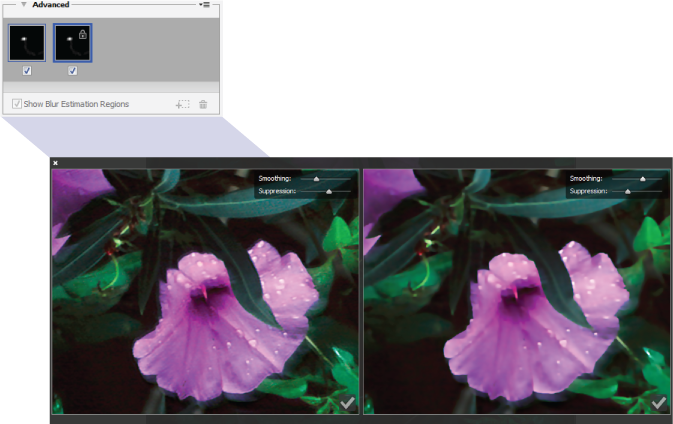
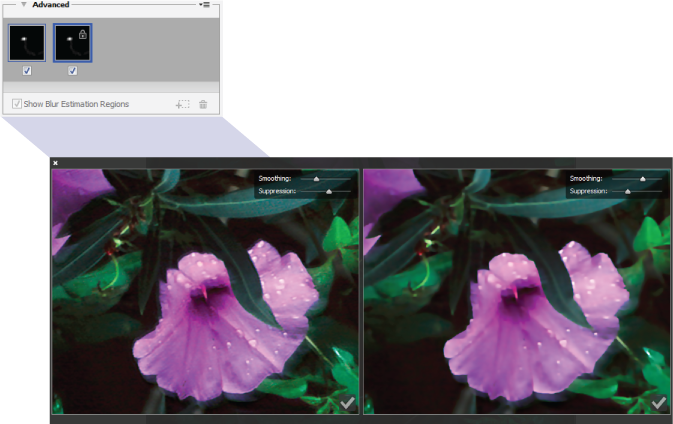
Reuse blur traces
Once you've created blur traces; you can save them, so that they can be applied to different images.
- Select one or more blur traces.
- Select Save Blur Trace from the Advanced panel flyout menu. You can save blur traces in two formats—KNL and PNG.
When you want to reuse the saved blur traces for a different image, you can use the Load option in the Advanced panel flyout menu.
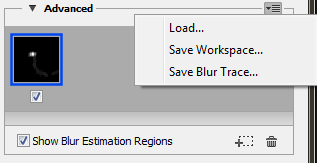
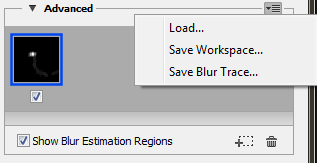
Advanced blur trace settings
Advanced blur trace settings help you further fine-tune camera shake reduction.
Blur Trace Bounds
The Blur Trace Bounds setting represents the bound size of the blur trace. You can adjust this value if necessary.
Source Noise
Photoshop automatically estimates the amount of noise in the image. If necessary, select a different value (Auto/Low/Medium/High).
Smoothing
Smoothing reduces high-frequency sharpening noise. You can move the slider to a value different from the default 30%. A low Smoothing setting is recommended.
Artifact Suppression
Sometimes, in the course of sharpening the image, you may observe some noticeable noise artifacts. Follow these steps to suppress these artifacts:
- Select Artifact Suppression.
When Artifact Suppression is not turned on, Photoshop generates coarse previews. Coarse previews are sharper, but they also have more noise artifacts.
- Adjust the Artifact Suppression slider to a higher value. 100% artifact suppression yields the original image, while 0% artifact suppression does not suppress any noise artifacts.
Artifact suppression works best to suppress medium-frequency noise.