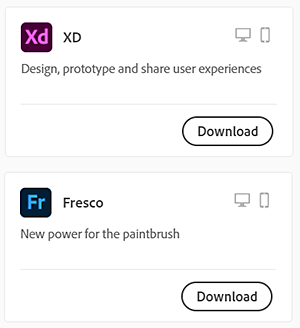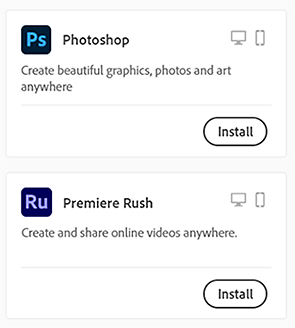Sign in at creativecloud.adobe.com/apps, then select either Download or Install for the app you want to install.
- Download Creative Cloud apps
- Open Creative Cloud apps
- Start workspace
- Update Creative Cloud apps
- Change the language of your Creative Cloud apps
- Uninstall the Creative Cloud desktop app
- Uninstall or remove Creative Cloud apps
- Fix errors installing Adobe apps
- How and when to use the CC Cleaner tool
- Apps available for download
- Convert a Creative Cloud trial to a paid membership
- Reset your Adobe password
- Change your Adobe plan
- Update credit card and billing address
- View, download, or email your Adobe invoice
- Fix a failed or missed payment
- Cancel Adobe trial or subscription
- Find support for free and discontinued products
- Sign in to your Adobe account
- Sign in to your company or school account
- Understand Creative Cloud subscription terms and refund policies
- What are cloud documents
- Cloud documents FAQ
- Create or convert files to cloud documents
- Set up cloud documents to use offline
- Revert to an earlier version of a cloud document
- Share your work for commenting
- Why can't I see my cloud documents offline?
- Creative Cloud Libraries
- Collaborate on Creative Cloud Libraries and folders
- Collaboration FAQ
- Sync your files using cloud storage
- Find how much cloud storage you have
- Set sync options
- Discontinuation of Creative Cloud Synced files
- Download Synced files and content
- Creative Cloud User Guide
- Introduction to Creative Cloud
-
Manage your account
- Convert a Creative Cloud trial to a paid membership
- Reset your Adobe password
- Change your Adobe plan
- Update credit card and billing address
- View, download, or email your Adobe invoice
- Fix a failed or missed payment
- Cancel Adobe trial or subscription
- Find support for free and discontinued products
- Sign in to your Adobe account
- Sign in to your company or school account
- Understand Creative Cloud subscription terms and refund policies
- Creative services
-
Collaboration and storage services
- What are cloud documents
- Cloud documents FAQ
- Create or convert files to cloud documents
- Set up cloud documents to use offline
- Revert to an earlier version of a cloud document
- Share your work for commenting
- Why can't I see my cloud documents offline?
- Creative Cloud Libraries
- Collaborate on Creative Cloud Libraries and folders
- Collaboration FAQ
- Sync your files using cloud storage
- Find how much cloud storage you have
- Set sync options
- Discontinuation of Creative Cloud Synced files
- Download Synced files and content
- Projects
- Organize libraries
- Creative Cloud mobile apps
- Enterprise and teams
- Adobe Content Authenticity
Learn how to download and install Creative Cloud apps (including the Creative Cloud desktop app). Follow these steps when downloading your apps for the first time or when downloading them on a new or an additional computer.
![]() You can install your Creative Cloud apps on more than one computer. Learn more.
You can install your Creative Cloud apps on more than one computer. Learn more.
How to download your Creative Cloud apps
-
Looking for the Creative Cloud desktop app? It installs automatically with your first app. If you prefer, you can download it directly.
If you are using an account provided by your school or company, you can request Adobe products or services that you don't already have access to.
-
Double-click the downloaded file to launch the installer.
-
Follow the onscreen instructions to complete the installation.
On successful installation, the Creative Cloud desktop app launches at the same time as your Creative Cloud app.
-
To install more apps, select Install for the app in the Creative Cloud desktop app.