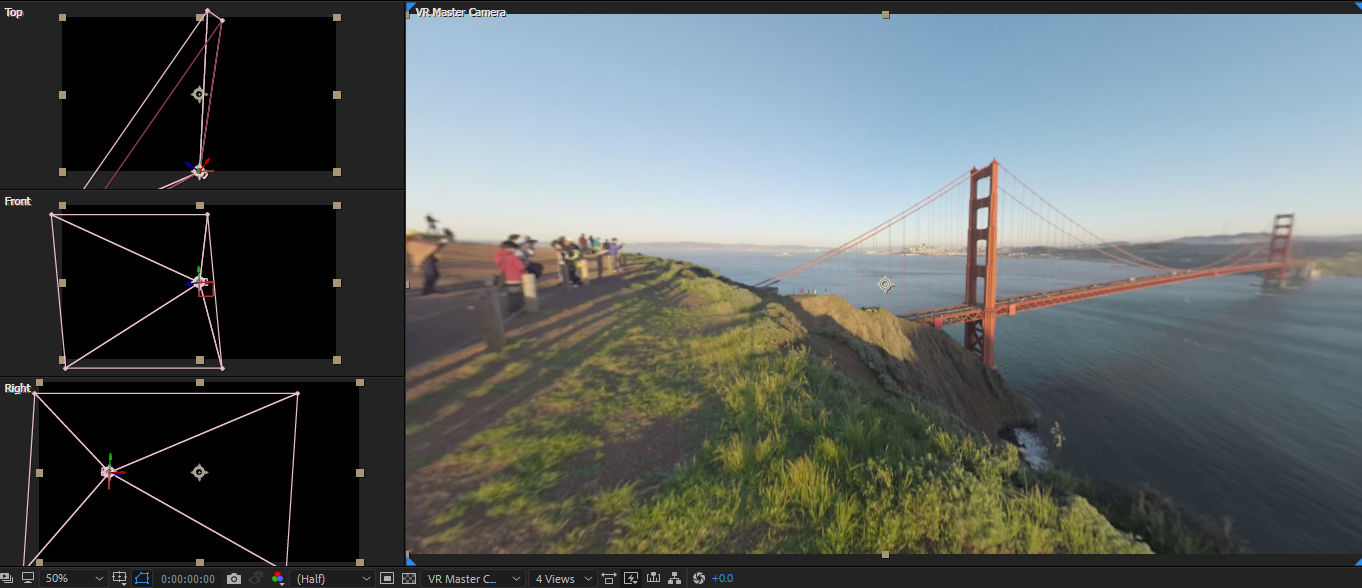To launch the VR Comp Editor, select Windows > VR Comp Editor.jsx.
- After Effects User Guide
- Beta releases
- Getting started
- Workspaces
- Projects and compositions
- Importing footage
- Preparing and importing still images
- Importing from After Effects and Adobe Premiere Pro
- Importing and interpreting video and audio
- Preparing and importing 3D image files
- Importing and interpreting footage items
- Import SVG files
- Working with footage items
- Detect edit points using Scene Edit Detection
- XMP metadata
- Text and Graphics
- Text
- Motion Graphics
- Work with Motion Graphics templates in After Effects
- Use expressions to create drop-down lists in Motion Graphics templates
- Work with Essential Properties to create Motion Graphics templates
- Replace images and videos in Motion Graphics templates and Essential Properties
- Animate faster and easier using the Properties panel
- Variable Font Axes
- Drawing, Painting, and Paths
- Overview of shape layers, paths, and vector graphics
- Paint tools: Brush, Clone Stamp, and Eraser
- Taper shape strokes
- Shape attributes, paint operations, and path operations for shape layers
- Use Offset Paths shape effect to alter shapes
- Creating shapes
- Create masks
- Remove objects from your videos with the Content-Aware Fill panel
- Roto Brush and Refine Matte
- Create Nulls for Positional Properties and Paths
- Layers, Markers, and Camera
- Animation, Keyframes, Motion Tracking, and Keying
- Animation
- Keyframe
- Motion tracking
- Keying
- Transparency and Compositing
- Adjusting color
- Effects and Animation Presets
- Effects and animation presets overview
- Effect list
- Effect Manager
- Simulation effects
- Stylize effects
- Audio effects
- Distort effects
- Perspective effects
- Channel effects
- Generate effects
- Time effects
- Transition effects
- The Rolling Shutter Repair effect
- Blur and Sharpen effects
- 3D Channel effects
- Utility effects
- Matte effects
- Noise and Grain effects
- Detail-preserving Upscale effect
- Obsolete effects
- Cycore plugins
- Expressions and Automation
- Expressions
- Expression basics
- Understanding the expression language
- Using expression controls
- Syntax differences between the JavaScript and Legacy ExtendScript expression engines
- Editing expressions
- Expression errors
- Using the Expressions editor
- Use expressions to edit and access text properties
- Expression language reference
- Expression examples
- Automation
- Expressions
- Immersive video, VR, and 3D
- Construct VR environments in After Effects
- Apply immersive video effects
- Compositing tools for VR/360 videos
- Advanced 3D Renderer
- Import and add 3D models to your composition
- Import 3D models from Creative Cloud Libraries
- Create parametric meshes
- Image-Based Lighting
- Animated Environment Lights
- Enable lights to cast shadows
- Extract and animate lights and cameras from 3D models
- Tracking 3D camera movement
- Adjust Default Camera Settings for 3D compositions
- Cast and accept shadows
- Embedded 3D model animations
- Shadow Catcher
- 3D depth data extraction
- Modify materials properties of a 3D layer
- Apply Substance 3D materials
- Work in 3D Design Space
- 3D Transform Gizmos
- Single 3D Gizmo for multiple 3D layers
- Do more with 3D animation
- Preview changes to 3D designs real time with the Mercury 3D engine
- Add responsive design to your graphics
- Views and Previews
- Rendering and Exporting
- Basics of rendering and exporting
- H.264 Encoding in After Effects
- Export an After Effects project as an Adobe Premiere Pro project
- Converting movies
- Multi-frame rendering
- Automated rendering and network rendering
- Rendering and exporting still images and still-image sequences
- Using the GoPro CineForm codec in After Effects
- Working with other applications
- Collaboration: Frame.io, and Team Projects
- Memory, storage, performance
- Knowledge Base
Use this document to learn about the compositing tools for VR/360 videos in After Effects
Overview
Use the VR Comp Editor to work with your 360-degree footage as regular footage in After Effects. The editor provides you view-based editing to view the footage as you would see through a VR headset. The compositing tools in the VR Comp Editor use 2D and 3D edits to build a spherical composite. Use the editor to switch between edits in your spherical composite and view the final output.
Work with VR Comp Editor
To work with VR Comp Editor, use the following steps:
-
-
In the VR Comp Editor dialog, choose between Add 2D Edit and Add 3D Edit to open the respective dialogs.
VR Comp Editor options VR Comp Editor options -
Adjust the Comp Width and Aspect Ratio. The settings do not affect the size and aspect ratio of your composition window. Click Add 3D Edit or Add 2D Edit when done. 2D edits place composites inside the sphere. 3D edits are rendered from multiple camera directions and then stitched over the spherical background.
Add 2D Edit settings Add 2D Edit settings Add 3D Edit settings Add 3D Edit settings -
After Effects creates two composition timelines in the Project panel - Edit1 composition and Output composition. The Edit 1 composition displays a non-warped, 16:9 footage, and Output composition displays an equirectangular view of your footage.
Edit1 and Output composition in Project panel Edit1 and Output composition in Project panel -
In the VR Comp Editor dialog, click Edit 1 to activate the Edit 1 composition. After Effects allows you to work in the Edit 1 composition window. You can add elements such as Immersive video effects, masks, shapes, and external graphics to your composition. Click Open Output/Render to view the results.
Current composition settings Current composition settings -
You can further adjust the composition settings. In the VR Comp Editor dialog, click Properties. Adjust the properties and click Save. Click Delete to delete the saved settings.
Edit 2D properties Edit 2D properties Edit 3D properties Edit 3D properties -
You can orbit your field of view to check how your footage looks to the user with a VR headset. Select the Edit 1 composition and use the Camera tool to drag the composition around. You can use the 360 view of your footage to change the field of view and look for a point to add elements to. Change the number views to view different camera angles.

Field of view with different views 
Field of view with different views -
Add elements such as graphics, text elements, and effects to your composition and view the results in your Output composition. If the results do not reflect in the output composition, click Open Output/Render in the VR Comp Editor to refresh the comp.
Tip: If you are working with 3D edit, then change the element that you add to your composition into a 3D layer. Enable the 3D layer toggle in the Timeline panel.
Edit 1 non-warped composition Edit 1 non-warped composition 
Output equirectangular composition 
Output equirectangular composition