(Optional) To display the Effects and Sends panel in the Audio Track Mixer, click the Show/Hide Effects and Sends triangle at the left of the Audio Track Mixer.
- Adobe Premiere Pro User Guide
- Beta releases
- Getting started
- Hardware and operating system requirements
- Creating projects
- Workspaces and workflows
- Frame.io
- Import media
- Importing
- Importing from Avid or Final Cut
- Searching for imported media
- File formats
- Working with timecode
- Editing
- Edit video
- Sequences
- Create and change sequences
- Set In and Out points in the Source Monitor
- Add clips to sequences
- Rearrange and move clips
- Find, select, and group clips in a sequence
- Remove clips from a sequence
- Change sequence settings
- Edit from sequences loaded into the Source Monitor
- Simplify sequences
- Rendering and previewing sequences
- Working with markers
- Add markers to clips
- Create markers in Effect Controls panel
- Set default marker colors
- Find, move, and delete markers
- Show or hide markers by color
- View marker comments
- Copy and paste sequence markers
- Sharing markers with After Effects
- Source patching and track targeting
- Scene edit detection
- Generative Extend
- Cut and trim clips
- Video
- Audio
- Overview of audio in Premiere Pro
- Edit audio clips in the Source Monitor
- Audio Track Mixer
- Adjusting volume levels
- Edit, repair, and improve audio using Essential Sound panel
- Enhance Speech
- Enhance Speech FAQs
- Audio Category Tagging
- Automatically duck audio
- Remix audio
- Monitor clip volume and pan using Audio Clip Mixer
- Audio balancing and panning
- Advanced Audio - Submixes, downmixing, and routing
- Audio effects and transitions
- Working with audio transitions
- Apply effects to audio
- Measure audio using the Loudness Radar effect
- Recording audio mixes
- Editing audio in the timeline
- Audio channel mapping in Premiere Pro
- Use Adobe Stock audio in Premiere Pro
- Overview of audio in Premiere Pro
- Text-Based Editing
- Advanced editing
- Best Practices
- Video Effects and Transitions
- Overview of video effects and transitions
- Effects
- Types of effects in Premiere Pro
- Modern transitions, effects, and animations in Premiere Pro
- Apply and remove effects
- Use FX badges
- Effect presets
- Metadata effect in Premiere Pro
- Automatically reframe video for different social media channels
- Color correction effects
- Effects Manager
- Change duration and speed of clips
- Adjustment Layers
- Stabilize footage
- Transitions
- Titles, Graphics, and Captions
- Properties panel
- About Properties panel
- Edit text
- Edit shapes
- Change the appearance of text and shapes
- Apply gradients
- Linked and Track Styles
- Working with style browser
- Draw with the Pen tool
- Align objects
- Add Responsive Design features to your graphics
- Edit audio
- Edit video
- Mask with shape
- Create reveal animations using masking techniques
- Create, apply, and redefine text styles
- Add Responsive Design features to your graphics
- Captions
- Motion Graphics Templates
- Best Practices: Faster graphics workflows
- Retiring the Legacy Titler FAQs
- Upgrade Legacy titles to Source Graphics
- Properties panel
- Fonts and emojis
- Animation and Keyframing
- Compositing
- Color Correction and Grading
- Overview: Color workflows in Premiere Pro
- Color Settings
- Auto Color
- Get creative with color using Lumetri looks
- Adjust color using RGB and Hue Saturation Curves
- Correct and match colors between shots
- Using HSL Secondary controls in the Lumetri Color panel
- Create vignettes
- Looks and LUTs
- Lumetri scopes
- Timeline tone mapping
- HDR for broadcasters
- Enable DirectX HDR support
- Color management
- About color management
- How color management works
- Auto Detection of Log Camera Formats and Raw Media
- Disable color management
- Manage source media colors in the Program Monitor
- Configure clips for color management using Clip Modify
- Configure sequence color management
- Customize color presets for new or existing sequences
- Configure a sequence’s output color space
- Color management options
- Color management and Lumetri Color
- Premiere Pro and After Effects color management compatibility
- Working with color managed iPhone media
- Frequently asked questions
- Color management and new version compatibility FAQ
- Exporting media
- Export video
- Export Preset Manager
- Workflow and overview for exporting
- Quick export
- Exporting for the Web and mobile devices
- Export a still image
- Content Credentials in Premiere Pro and Adobe Media Encoder
- Exporting projects for other applications
- Exporting OMF files for Pro Tools
- Export to Panasonic P2 format
- Create and export HDR videos for YouTube on Macintosh
- Export settings
- Best Practices: Export faster
- Collaborative editing
- Collaboration in Premiere Pro
- Get started with collaborative video editing
- Create Team Projects
- Add and manage media in Team Projects
- Invite and manage collaborators
- Share and manage changes with collaborators
- View auto saves and versions of Team Projects
- Manage Team Projects
- Linked Team Projects
- Frequently asked questions
- Long form and Episodic workflows
- Working with other Adobe applications
- Organizing and Managing Assets
- Improving Performance and Troubleshooting
- Set preferences
- Reset and restore preferences
- Recovery Mode
- Working with Proxies
- Check if your system is compatible with Premiere Pro
- Premiere Pro for Apple silicon
- Eliminate flicker
- Interlacing and field order
- Smart rendering
- Control surface support
- Best Practices: Working with native formats
- Removal of software rendering options
- Knowledge Base
- Known issues
- Fixed issues
- Fix Premiere Pro crash issues
- Why do my Premiere Pro exports look washed out?
- Unable to migrate settings after updating Premiere Pro
- Green and pink video in Premiere Pro or Premiere Rush
- How do I manage the Media Cache in Premiere Pro?
- Fix errors when rendering or exporting
- Troubleshoot issues related to playback and performance in Premiere Pro
- Set preferences
- Extensions and plugins
- Video and audio streaming
- Monitoring Assets and Offline Media
Learn to apply and customize native and plug-in effects in the Audio Track Mixer in Premiere Pro.
Premiere Pro includes audio plug-ins designed to alter or enhance the properties of audio clips. Most of these effects are available for mono, stereo, and 5.1 clips, and can be applied to clips or tracks.
Audio effects are combined into a single, unified effect and displayed in a flat list inside the Audio Effects folder. When you apply an audio effect, Premiere Pro automatically applies the correct effect type (Mono, Stereo, or 5.1) to that clip. For a list and descriptions of the available audio effects, see Audio effects and transitions.
Certain effects have restrictions, and can be used only on certain track types. (For example, the Balance effect can be applied to stereo tracks only, not mono, or 5.1). The following effects have this restriction:
Balance (Stereo only)
Channel Volume (Stereo and 5.1 only)
Fill Left (Stereo only)
Fill Right (Stereo only)
Swap Channels (Stereo only)
Presets for unified audio effects can be created from single or multiple audio effects.
Apply, remove, and bypass audio effects in the Audio Track Mixer
In the Audio Track Mixer, track effect options are controlled after an effect is selected in the Effects and Sends panel. If the Effects and Sends panel is not visible, display it by clicking the Show/Hide Effects and Sends triangle on the left side of the Audio Track Mixer. The Effects and Sends panel contains Effect Selection menus to apply up to five track effects.
Premiere Pro processes effects in the order they are listed and feeds the result of an effect into the next effect in the list. Therefore, changing the order of effects can change the results. Effects applied in the Audio Track Mixer can also be viewed and edited in a Timeline panel.
In the Audio Track Mixer, effect options that change over time can be recorded using the automation options or specified in a Timeline panel by using keyframes.
If you plan to use the same effect repeatedly, consider conserving system resources by sharing effects through a submix. Create a submix, apply the effect to the submix, and use sends to route tracks to the submix for effects processing. For more information, see Advanced Audio editing.
Apply a track effect
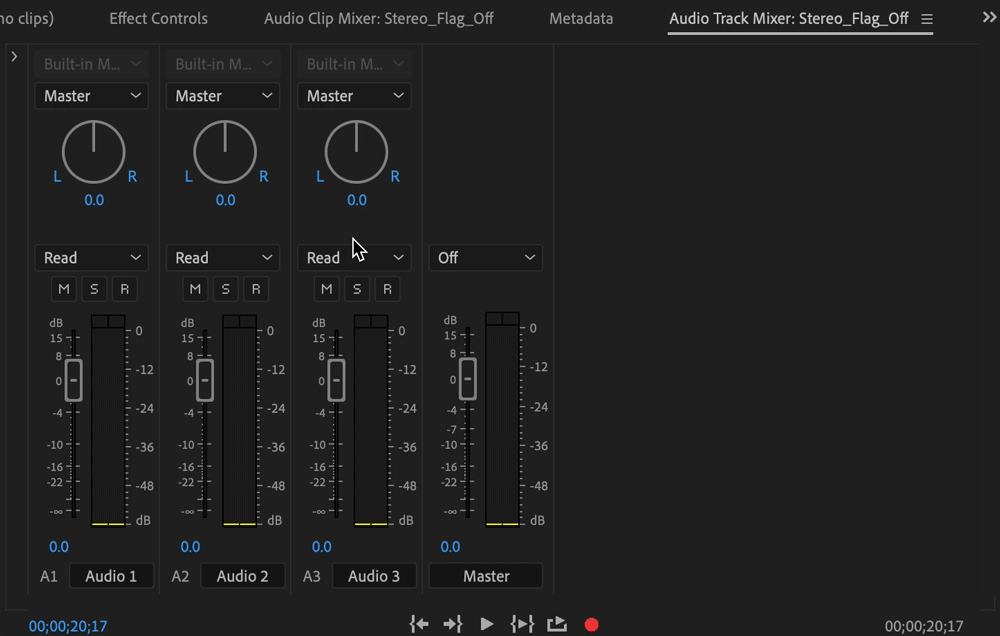
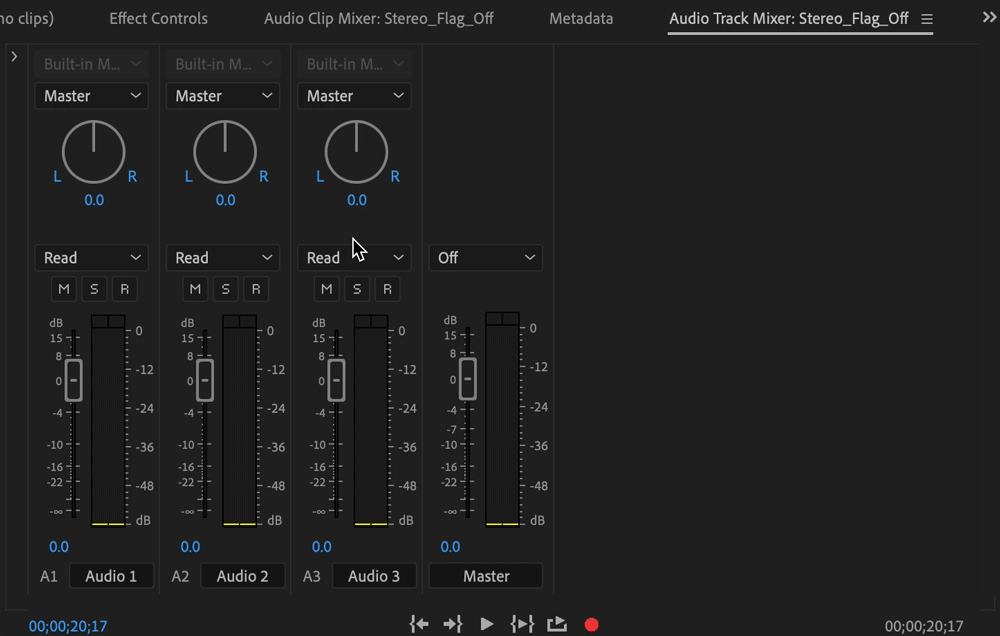
To apply an effect in the Audio Track Mixer, do the following:
-
-
Choose a track you want to apply an effect to. Click the Effect Selection triangle and choose an effect from the menu. For more information, see Audio effects and transitions.
-
The parameters for the effect appear at the bottom of the Effects and Sends panel. Set the value for the selected parameter. The options available for each effect are different.
-
Toggle the fx button to apply/remove the effect.
Remove a track effect in the Audio Track Mixer
To remove a track effect, click the triangle to the right of the effect you want to remove, and choose None.
Bypass a track effect in the Audio Track Mixer
To bypass a track effect, toggle the Effects Bypass button ![]() near the bottom of the effects list.
near the bottom of the effects list.
Copy and move effects in the Audio Track Mixer
Using the Audio Track Mixer, you can move, copy, and re-order audio track effects. This is useful in scenarios where you want to rearrange effects in the track to change the gain staging and signal flow of the audio.
-
(Optional) To display the Effects And Sends panel in the Audio Track Mixer, click the Show/Hide Effects And Sends triangle at the left of the Audio Track Mixer.
-
Select an effect in the Audio Track Mixer.
-
To move or copy an individual effect within a track:
- To move an effect: Select the effect and drag it to a new position within the track.
- To copy an effect: Select the effect, press Ctrl (Win) or Cmd (macOS) and drag it to a new position within the track.
-
To move or copy an individual effect between tracks:
- To move an effect: Select the effect, press Ctrl (Win) or Cmd (macOS) and drag it to another track.
- To copy an effect: Select the effect and drag it to another track. A copy of the effect is created.
-
To copy and paste an entire audio effects rack between tracks, right-click or Ctrl + Click the top of the rack and select Copy Track Effects. Then right-click or Ctrl + Click the top of another rack and select Paste Track Effects.
Copy and move effects for consistent audio processing across multiple tracks. Copy and move effects for consistent audio processing across multiple tracks. Pasted audio effects racks include all of the effects and settings of the original track. You can further adjust individual settings in the pasted track effects racks without affecting the other tracks.
Adjust audio track effects in the timeline
You can adjust the fixed audio Track or Panner effects either by manipulating the track keyframes rubber-band, or by using the controls in the Audio Track Mixer.
-
In a Timeline panel, expand the audio track by double clicking it.
-
Click the Show Keyframes button
 , and choose Show Track Keyframes from the menu.
, and choose Show Track Keyframes from the menu. -
Click the menu at the top left corner of the clip in the audio track (it appears with Track:Volume as the default selection); then choose the effect name and property from the menu. Pre-fader effects appear at the top of the menu; post-fader effects appear at the bottom. Any numbers in the effect names refer to their position in the track effects list, their rendering order.
-
Use the Pen tool to adjust the level uniformly (if keyframes haven’t been added) or to add or edit keyframes.
Copy and paste track effects in the timeline
You can copy track effects from one section of a track and paste them into another. When pasted, the track effect keyframes land at the location of the current-time indicator. Targeting tracks do not affect the position of the pasted keyframes.
-
In the Timeline, select one or more track keyframes. To select more than one keyframe, Shift-click on each keyframe.
-
Select Edit > Copy or Ctrl + C.
-
Place the current-time indicator at a new location on the audio track.
Примітка.If the destination audio track is different from the original audio track, make sure the destination audio track is explanded.
-
Select Edit > Paste or Ctrl + V.
Each audio effect includes a bypass option that allows you to turn the effect on or off as specified by the keyframes that you set.
Designate a track effect as pre-fader or post-fader
An effect can be applied pre-fader or post-fader. The difference is whether the effect is applied before or after the application of the track’s fader. Effects are pre-fader by default.
- Pre-fader delivers the signal out of the mixer before it passes through the channel fader. Therefore, you can move the volume fader all you want but it's not going to affect the volume going to that auxiliary unit.
- Post-fader delivers the signal out of the mixer after it passes through the fader. Therefore, when you move the volume fader, the aux send volume is equally manipulated.
In the Effects and Sends panel of the Audio Track Mixer, right-click (Windows) or Control-click (macOS) on an effect and choose Pre-Fader or Post-Fader.
Channelize effects
Effects channelization allows you to create custom layouts of your effects. You can then choose to save your custom layout as a preset, and reuse it. Use this feature if you have multiple audio tracks and you want to apply effects only to a subset of channels.
-
To modify effects layout, select an effect from the Effect Controls panel and click the Re-map button next to Channel Map. The Clip Fx Editor opens.
-
Choose Request Layout. The Request Effect Layout window opens.
-
The new Request Effects layout window allows you to choose the input type. Choose from Mono, Stereo, and 5.1 from the drop-down.
Create custom audio channel layouts to control effects applied to specific audio channels. Create custom audio channel layouts to control effects applied to specific audio channels. Примітка.The output is always follows the input and cannot be changed.
-
Choose Custom to open Custom Audio Channel Layout and assign or edit Channel Label.
Customize your audio channel layout by adding and deleting channels. Customize your audio channel layout by adding and deleting channels. -
Use the plus and minus icon shown below to add and remove channels.
Customize your audio channel layout for precise control over each audio track. Customize your audio channel layout for precise control over each audio track. -
After you make your changes, save your changes as a preset and reuse it. In the Save Preset dialog box, type in a name for your preset, and click OK.
-
You can now modify the effect input and effect output for all individual channels.



