- InDesign User Guide
- Get to know InDesign
- Introduction to InDesign
- Workspace
- Generative AI (Not available in mainland China)
- Introduction to InDesign
- Create and layout documents
- Documents and pages
- Create documents
- Work with parent pages
- Work with document pages
- Set page size, margins, and bleed
- Work with files and templates
- Convert PDFs to InDesign Documents
- Create book files
- Add basic page numbering
- Number pages, chapters, and sections
- Convert QuarkXPress and PageMaker documents
- Share content
- Understand a basic managed-file workflow
- Save documents
- Grids
- Flex Layout
- Layout aids
- Documents and pages
- Add content
- Text
- Add text to frames
- Threading text
- South-East Asian Scripts
- Arabic and Hebrew features in InDesign
- Create type on a path
- Bullets and numbering
- Create math expressions
- Glyphs and special characters
- Text composition
- Composing CJK characters
- Text variables
- Generate QR codes
- Edit text
- Align text
- Wrap text around objects
- Anchored objects
- Linked content
- Format paragraphs
- Format characters
- Typography
- Format text
- Review text
- Spell check and language dictionaries
- Add references
- Styles
- Tables
- Interactivity
- Graphics
- Color and transparency
- Text
- Find and replace
- Share
- Export, import, and publish
- Place, export, and publish
- Publish online
- Publish online dashboard
- Place Firefly assets
- Copy, insert graphics
- Export to Adobe Express
- Export content for EPUB
- Accessibility enhancements for Indexes
- Adjust text resizing options
- Create accessible glossaries
- ARIA role and label support
- Adobe PDF options
- Export to HTML5
- Export content to HTML (Legacy)
- Export to Adobe PDF
- Export to JPEG or PNG format
- Import SVG files
- Supported File Formats
- Export and import User Settings
- Printing
- Place, export, and publish
- Extend InDesign
- Automation
- Troubleshooting
Equitable Language: We are replacing non-inclusive language from InDesign 2022 (version 17.0) onwards, to reflect core Adobe values of inclusivity. Any reference to Master page is replaced by Parent page in our Help articles for the English, Danish, Hungarian, Spanish, Italian, Brazilian, Portuguese, and Japanese locales.
When you place a graphic, you see a screen-resolution version of the file in the layout so that you can view and position it. However, the actual graphic file may be either linked or embedded.
Linked artwork is connected to, but remains independent of, the document, resulting in a smaller document. You can modify linked artwork using transformation tools and effects; however, you cannot select and edit individual components in the artwork. You can use the linked graphic many times without significantly increasing the size of the document; you can also update all links at once. When you export or print, the original graphic is retrieved, creating the final output from the full resolution of the originals.
Embedded artwork is copied into the document at full resolution, resulting in a larger document. You can control versions and update the file whenever you like; as long as the artwork is embedded, your document is self-sufficient.
To determine if artwork is linked or embedded, or change its status from one to the other, use the Links panel.
If the bitmap image you place is 48K or smaller, InDesign automatically embeds the full‑resolution image instead of the screen-resolution version in your layout. InDesign displays these images in the Links panel, so that you can control versions and update the file whenever you like; however, the link is not necessary for optimal output.
If you move a document to another folder or disk (for example, if you take it to a service provider), be sure that you also move the linked graphics files; they are not stored inside the document. You can copy all related files automatically, using the Preflight and Package features.
Links panel overview
All files placed in a document are listed in the Links panel. These include both local (on disk) files and assets that are managed on a server. However, files that are pasted from a website in Internet Explorer do not display in this panel.
In InCopy, the Links panel also displays linked stories. When you select a linked story in the Links panel, the Link Info section displays information such as the number of notes, the managed status, and the status of tracked changes.
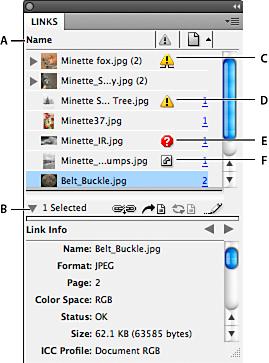
A. Category columns B. Show/Hide Link Information C. One or more instances modified icon D. Modified icon E. Missing-link icon F. Embedded-link icon
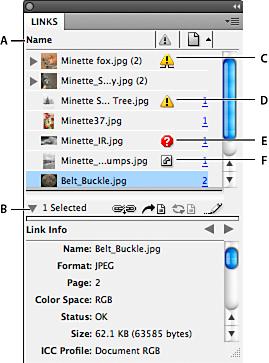
When the same graphic appears several times in the document, the links are combined under a disclosure triangle in the Links panel. When a linked EPS graphic or InDesign document contains links, the links are also combined under a disclosure triangle.
A linked file can appear in the Links panel in any of the following ways:
Up to Date
An up-to-date file is blank in the Status column.
Modified
This icon means that the version of the file on disk is more recent than the version in your document. For example, this icon appears if you import a Photoshop graphic into InDesign, and then you or someone else edits and saves the original graphic in Photoshop.
A slightly different version of the Modified icon appears when a graphic is modified and one or more instances are updated while others are not.
Missing
The graphic is no longer in the location from which it was imported, although it may still exist somewhere. Missing links can happen if someone deletes the original file or moves it to a different folder or server after it’s been imported. You can’t know whether a missing file is up to date until its original is located. If you print or export a document when this icon is displayed, the file may not print or export at full resolution.
Embedded
Embedding the contents of a linked file suspends management operations for that link. If the selected link is currently in an “edit in place” operation, this option is not enabled. Unembedding the file restores management operations to the link.
If a linked object does not appear on a specific document page, the following codes indicate where the object appears: PB (pasteboard), PP (parent page), OV (overset text), and HT (hidden text).
Use the Links panel
- To display the Links panel, choose Window > Links. Each linked file and automatically embedded file is identified by name.
- To select and view a linked graphic, select a link in
the Links panel and then click the Go To Link button
 , click
the page number of the link in the Page column, or choose Go To
Link in the Links panel menu. InDesign centers
the display around the selected graphic. To view a hidden object,
you show the layer (or condition if it’s an anchored object).
, click
the page number of the link in the Page column, or choose Go To
Link in the Links panel menu. InDesign centers
the display around the selected graphic. To view a hidden object,
you show the layer (or condition if it’s an anchored object). - To expand or collapse nested links, click the triangle icon to the left of the link. Nested links occur when the same graphic appears several times in the document or when the linked EPS graphic or InDesign document contains links.
- To sort links in the panel, click the category title at the top of the Links panel to sort by that category. Click the same category again to reverse the order. For example, if you click the Page category, the links appear in their order from the first page to the last page. If you click Page again, the links are sorted from last page to first. Use Panel Options to add columns to the Links panel.
Work with Links panel columns
You can display additional categories, such as Creation Date and Layer, in the Links panel to display more information about the graphics. For each category, you can determine whether the information appears as a column in the Links panel and in the Link Info section at the bottom of the Links panel.
-
Choose Panel Options from the Links panel menu.
-
Select the check boxes under Show Column to add columns in the Links panel.
Folder 0 is the folder that contains the linked file; Folder 1 is the folder that contains Folder 0, and so on.
-
Select the check boxes under Show In Link Info to display the information in the Link Info section at the bottom of the Links panel.
-
Click OK.
You can change the order of columns by selecting a column and dragging it to a different location. Drag the column boundaries to change the column width. Click a category title to sort the links by that category in ascending order. Click again to sort in descending order.
Change the Links panel rows and thumbnails
-
Choose Panel Options from the Links panel menu.
-
For Row Size, select Small Rows, Regular Rows, or Large Rows.
-
For Thumbnails, determine whether thumbnail representations of the graphics appear in the Name column and in the Link Info section at the bottom of the Links panel.
-
Click OK.
Display link information
The Link Info section of the Links panel lists information about the selected linked file.
To change the information displayed in the Link Info section of the Links panel, choose Panel Options from the Links panel menu, and select check boxes in the Show In Link Info column.
-
Double-click a link, or select a link and click the Show/Hide Link Information icon, which is a triangle on the left side of the panel.
View metadata via the Links panel
If a linked or embedded file contains metadata, you can view the metadata using the Links panel. You cannot edit or replace metadata associated with a linked file.
-
Select a file in the Links panel and choose Utilities > XMP File Info from the panel menu.
Embed an image within the document
Rather than link to a file that you’ve placed in a document, you can embed (or store) the file within the document. When you embed a file, you break the link to the original. Without the link, the Links panel doesn’t alert you when the original has changed, and you cannot update the file automatically.
Embedding a file increases the document file size.
Embed a linked file
-
Select a file in the Links panel.
-
Do any of the following:
Choose Embed Link in the Links panel menu.
If there are multiple instances of the file, choose Embed All Instances Of [Filename] in the Links panel menu. To embed only one instance, select it and choose Embed Link.
The file remains in the Links panel marked with the embedded-link
icon ![]() .
.
For a text file that appears in the Links panel, select Unlink in the Links panel menu. When you embed a text file, its name is removed from the Links panel.
Unembed a linked file
-
Select one or more embedded files in the Links panel.
-
Do one of the following:
Select Unembed Link in the Links panel menu. If there are multiple instances of the file, choose Unembed All Instances Of [Filename] in the Links panel menu.
Click the Relink button
 or
select Relink in the Links panel menu.
or
select Relink in the Links panel menu.
-
Choose to link the file to the original file or to a folder InDesign creates from the embedded data stored in the document.
Update, restore, and replace links
Use the Links panel to check the status of any link, or to replace files with updated or alternate files.
When you update or reestablish (relink) a link to a file, any transformations performed in InDesign are preserved (if you choose Relink Preserved Dimensions in the File Handling preferences). For example, if you import a square graphic and rotate it 30°, and then you relink it to an unrotated graphic, InDesign rotates it 30° to match the layout of the graphic it’s replacing.
Placed EPS files may contain OPI links, which appear in the Links panel. Don’t relink OPI links to files other than those originally intended by the creator of the EPS file; doing so can cause problems with font downloading and color separations.
Choose how relinked graphics are scaled
When you relink to replace one graphic with a different source file, you can keep the image dimensions of the file that’s being replaced, or you can display the incoming file in its actual dimensions.
-
Choose Edit > Preferences > File Handling (Windows) or InDesign > Preferences > File Handling (Mac OS).
-
Choose Preserve Image Dimensions When Relinking if you want images to appear at the same size as the images they’re replacing. Deselect this option to have relinked images appear at their actual size.
Update modified links
InDesign first looks for a missing link in the folder in which another file has been relinked in the current session. Next, it looks for a link in the same folder where the document is located. If it’s still not found, it looks in the parent folder of the document.
Modified links are also called “out of date” links.
-
In the Links panel, do one of the following:
To update specific links, select one or more links marked with the modified-link icon
 . Then
click the Update Link button
. Then
click the Update Link button  , or
choose Update Link from the Links panel menu.
, or
choose Update Link from the Links panel menu.To update all modified links, choose Update All Links from the Links panel menu, or select a modified link and Alt-click (Windows) or Option-click (Mac OS) the Update Link button.
To update only one link to a graphic that appears in several places in the document, select only the sublink and choose Update Link. If you select the “parent” link, you can update all links to the modified graphic.
Replace a link with a different source file
-
Select any link in the Links panel, and click the Relink button
 or
choose Relink from the Links panel menu. If a “parent” link of multiple
instances is selected, choose Relink All Instances Of [Filename] from
the Links panel menu.
or
choose Relink from the Links panel menu. If a “parent” link of multiple
instances is selected, choose Relink All Instances Of [Filename] from
the Links panel menu.
Relink is disabled in managed stories unless a story is checked out.
-
In the dialog box that appears, select Search For Missing Links In This Folder if you want InDesign to search the folder for files that have the same names as other missing linked files. If this option is not selected, only the selected image is relinked.
-
Choose Show Import Options to control how the new source file is imported.
-
Locate and double-click the new source file.
-
Choose import options if you clicked the Show Import options option. (See Import options for graphics.)
Restore missing links
-
To restore a missing link, select any link marked with the missing link icon
 in
the Links panel, and click the Relink button
in
the Links panel, and click the Relink button  .
.
-
In the dialog box that appears, select Search For Missing Links In This Folder to relink any missing file that appears in the specified folder. Locate and double-click a file.
Find missing links
By default, InDesign checks for missing links and tries to resolve them when you open a document. Two preference options let InDesign check for and find missing links automatically when you open a document.
Check Links Before Opening Document
If you turn off this option, InDesign opens the document immediately, and the link statuses remain pending until links are determined to be up-to-date, missing, or modified. If you turn on this option, InDesign checks for modified or missing links.
Find Missing Links Before Opening Document
If you turn off this option, InDesign does not attempt to resolve the missing links. You may want to turn off this option if links slow performance to a server or if unexpected linkings occur. This option is dimmed if Check Links Before Opening Document is turned off.
Search For Missing Links
Use the Search For Missing Links command to search for and resolve missing links in your document. This command is useful if you turned off the preferences option that checks for missing links when you open a document, and now you have missing links. This command is also useful if you mount a server where images are stored after opening a document.
- To change link settings, open the File Handling section of the Preferences dialog box, and determine whether the Check Links Before Opening Document and Find Missing Links Before Opening Document options are selected.
- To let InDesign attempt to
resolve missing links, choose Utilities > Search For
Missing Links from the Links panel menu.
This command is dimmed if the document contains no missing links.
Specify a default Relink folder
-
In the Preferences dialog box, select File Handling.
-
From the Default Relink Folder menu, choose either of the following options, and then click OK:
Most Recent Relink Folder
This option displays the most recently used folder you selected when relinking, matching InDesign CS3 behavior.
Original Link Folder
This option displays the original location of the linked file, matching the behavior of InDesign CS2 and earlier.
Copy links to a different folder
Use the Copy Link(s) To command to copy graphics files to a different folder and redirect the links to the copied files. This command is especially useful for moving files to a different drive, such as moving files from a DVD to a hard drive.
-
Select the links to the files you want to copy, and choose Utilities > Copy Link(s) To from the Links panel menu.
-
Specify the folder where the linked files will be copied and choose Select (Windows) or Choose (Mac OS).
Relink to a different folder
When you use the Relink To Folder command, you can point to a folder that contains files with the same names as your out-of-date links. For example, if your current links point to low-resolution images, you can specify a different folder that contains high-resolution images. You can specify a different extension for the files, allowing you to change links from .jpg to .tiff, for example.
The Relink To Folder command is dimmed in a managed InCopy story unless the story is checked out.
-
Select one or more links in the Links panel.
-
Choose Relink To Folder from the Links panel menu.
-
Specify the location of the new folder.
-
To use a different extension, select Match Same Filename But This Extension, and specify the new extension (such as AI, TIFF, or PSD).
-
Click Select (Windows) or Choose (Mac OS).
Relink files with different file extensions
The Relink File Extension command lets you replace images based on file extensions. For example, if you have several JPEG images in your document, you can replace them with PSD files. The files with different extensions must be in the same folder as the linked files being replaced.
-
Make sure the files with different file extensions appear in the same folder as the original files.
-
Select one or more links in the Links panel.
-
Choose Relink File Extensions from the Links panel menu.
-
Specify the file extension to replace the selected files, and click Relink.
Replace an imported file using the Place command
-
Do one of the following:
To replace the contents of a graphics frame, such as an imported graphic, use the Selection tool
 to
select the frame.
to
select the frame.To replace the contents of a graphics frame, such as an imported graphic, use the Position tool to select the image.
To replace the contents of a text frame, use the Type tool to click an insertion point in a text frame, and choose Edit > Select All.
-
Choose File > Place.
-
Locate and select the new file.
-
Make sure that Replace Selected Item is selected, and then click Open.
-
Click Open.
Copy the link pathname
You can copy either the full path of the linked image or the platform style path. Copying the full path of the image is useful for notifying team members where art is located. For example, you can copy the full path and paste it into an email message. Copying the platform path is useful for scripting or for specifying image fields in a data merge.
-
Select a link in the Links panel.
-
From the Links panel menu, choose Copy Info > Copy Full Path or Copy Platform Style Path.
-
Paste the path.
Edit original artwork
The Edit Original command lets you open most graphics in the application in which you created them so that you can modify them as necessary. Once you save the original file, the document in which you linked it is updated with the new version.
In InDesign, if you check out and select a managed graphics frame (one that has been exported to InCopy), rather than the graphic itself, the graphic opens in InCopy.
Edit original artwork using the default application
By default, InDesign relies on the operating system to determine which application is used when opening the original.
-
Select one or more images on the page or in the Links panel.
-
Do any of the following:
In the Links panel, click the Edit Original button
 .
. Choose Edit > Edit Original.
-
After making changes in the original application, save the file.
Edit original artwork using a different application
-
Select the image.
-
Choose Edit > Edit With, and then specify the application you want to use to open the file. If the application does not appear, choose Other, and browse to locate the application.
More like this
Talk to us
We would love to hear from you. Share your thoughts with the Adobe InDesign Community.