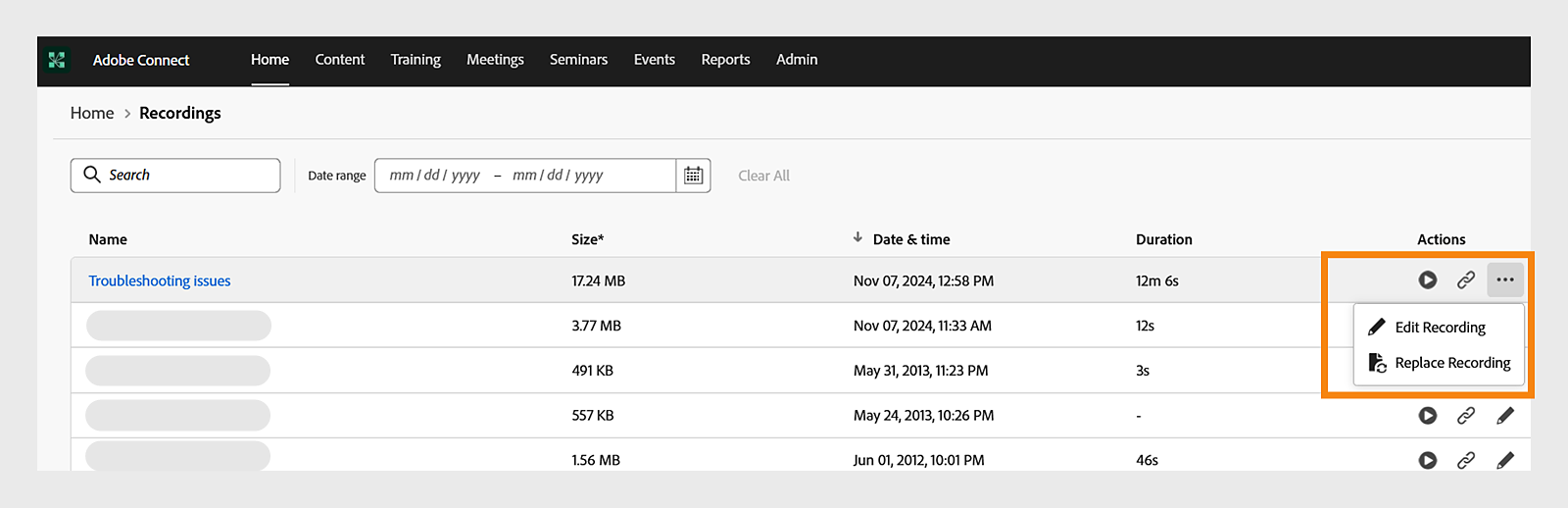- Adobe Connect User Guide
- About Adobe Connect
- Getting Started
- Basics
- Share audio/video
- Engagement in Adobe Connect
- Breakout rooms
- Closed captioning
- Recordings
- Microsoft Outlook add-in
- Manage user content in Adobe Connect
- Generative AI features
- Adobe Connect Mobile
Learn how to record and manage recordings in Adobe Connect.
Adobe Connect allows you to record sessions and view them later. Additionally, you can playback those recordings, replace a recording, add a reminder to record the session or modify closed captions in the recording.
The following topics are covered in this article:
To record a session in Adobe Connect, follow these steps:
-
From the Room menu , select Record session to start recording the session.
If you have joined using an audio profile, select Audio and then select Join audio conference.
Additionally, when the broadcast starts, you can also start the recording by selecting Start recording while starting live broadcast from Backstage. For more details, view the Backstage for Adobe Connect session.
Vihje:When recording, we recommend that users don't switch between applications on macOS.
Huomautus:On macOS, you cannot record a session in muted mode.
-
In the Record session dialog box, type the name of the recording in the Recording name field.
-
Type the recording summary in the Summary field.
Record session dialog box Record session dialog box In the anonymized recording, attendees' names in the Attendees, Chat pod, and Q&A pod will be replaced with aliases like User 1, User 2, and so on. These aliases can be modified using the Edit Information setting for the meeting.
-
Select Start recording.
A recording icon
 appears in the menu bar to indicate that the recording is in progress.
appears in the menu bar to indicate that the recording is in progress.
If a problem occurs during the recording, an error message appears in the in the upper-right corner of the window. You can try reconnecting to the conference audio, recording the session without audio, or stopping the recording.
Stop recording
Select near the Room menu , then select Stop to stop the recording. A confirmation message will appear, displaying the message Recording and transcription stopped. You can stop the recording midway, and an MP4 file will be saved, capturing the session until it's stopped.
Pause recording
Select near the Room menu , then select Pause to pause the recording. A confirmation message will appear, displaying the message Recording and transcription paused. When you pause the recording, any action in the live session isn't recorded.
Resume recording
Once you pause the recording, an option to resume recording appears. Select near the Room menu , then select Resume to continue the paused recording.
You can view the recordings from the Adobe Connect Central homepage and access the URL to play in any browser. Alternatively, use the following steps to play a recorded session:
-
Log in to Adobe Connect Central.
-
Select either Meetings or Training tab and then select the session that includes the recording.
-
Select Recordings.
-
Select Edit Recording from the Actions dropdown menu.
-
Select Play recording.
Replace a recording
Recordings can be edited using external software, such as Adobe Premiere Pro, and then uploaded to replace the original recording. The URL for viewing the recording remains unchanged, eliminating the need to communicate a new link to participants. Here are a few things to remember before replacing a recording:
- The uploaded video file must be in MP4 format only.
- Closed captions and transcripts from the original recording will not play with the replaced recording. If captions are needed, they should be embedded within the uploaded MP4 file.
- The file size of the uploaded MP4 video must be less than 1.5 times the size of the original recording. The exact file size limit will be displayed during the upload process.
Here are a few examples where replacing a recording helps:
- Adding intro and outro clips: Enhance the recording for on-demand viewers.
- Editing the audio track: Make necessary corrections to improve sound quality.
- Replacing partial recordings: Substitute a late-start recording with one from a similar earlier session.
View Edit recording to edit the recording using Adobe Connect.
You can replace a recording from the Adobe Connect Central homepage.
Alternatively, use the following steps to replace a recording:
-
From the Adobe Connect Central Home tab, navigate to Recordings.
-
Find the recording that you want to replace. Select View all to view the list of recordings.
-
Select the recording options , and then select Replace recording.
Replace recording Replace recording -
Drag and drop or select the file from your device in the dialog box and then select Replace.
Dialog box to drop edited recording Dialog box to drop edited recording
Revert to original recording
Once the recording is replaced, the host can revert to the original recording. Use the following steps to revert it to the original recording:
-
From the Adobe Connect Central Home tab, navigate to Recordings.
-
Find the recording you want to revert and select View all to view the list of recordings.
-
From the recording options , select Edit recording.
-
Select Play recording.
-
Select Revert to original from the top-right corner to revert all recording edits and return the recording to its original state.
Huomautus:The Revert to original option is available when you edit or replace a recording.
-
Select Revert.
This will undo all changes made to the recording and transcript.
Set a reminder for hosts to record a session.
-
From the Room menu , select Preferences > General.
-
Select Remind me to start recording the session to set a reminder.
-
Select Done.
You can change the quality of the recording by following these steps:
-
From the Room menu , select Preferences > General.
-
Navigate to the Record session and then select the Resolution for recording from the dropdown.
-
Select Done.
Closed captions in recording
If your session has closed captioning enabled during the live meeting, those captions will, by default, be included in the recording.
View Enable closed captions for more information.