- Acrobat User Guide
- Introduction to Acrobat
- Access Acrobat from desktop, mobile, web
- Introducing the new Acrobat experience
- What's new in Acrobat
- Keyboard shortcuts
- System Requirements
- Download Adobe Acrobat
- Download Acrobat | Enterprise term or VIP license
- Download Acrobat 64-bit for Windows
- Install Adobe Acrobat Reader | Windows
- Install Adobe Acrobat Reader | Mac OS
- Install updates for Acrobat and Reader
- Update your Acrobat to the latest version
- Download Acrobat 2020
- Release Notes | Acrobat, Reader
- Workspace
- Workspace basics
- Opening and viewing PDFs
- Working with online storage accounts
- Acrobat and macOS
- Acrobat notifications
- Grids, guides, and measurements in PDFs
- Asian, Cyrillic, and right-to-left text in PDFs
- Adobe Acrobat for Outlook
- Set Acrobat as default PDF viewer
- Explore Acrobat tools
- Workspace basics
- Creating PDFs
- Editing PDFs
- Edit text in PDFs
- Edit images or objects in a PDF
- Rotate, move, delete, and renumber PDF pages
- Edit scanned PDFs
- Enhance document photos captured using a mobile camera
- Optimizing PDFs
- PDF properties and metadata
- Links and attachments in PDFs
- PDF layers
- Page thumbnails and bookmarks in PDFs
- PDFs converted to web pages
- Setting up PDFs for a presentation
- PDF articles
- Geospatial PDFs
- Applying actions and scripts to PDFs
- Change the default font for adding text
- Delete pages from a PDF
- Edit a signed PDF | FAQ
- Scan and OCR
- Forms
- PDF forms basics
- Create a form from scratch in Acrobat
- Create and distribute PDF forms
- Fill in PDF forms
- PDF form field properties
- Fill and sign PDF forms
- Setting action buttons in PDF forms
- Publishing interactive PDF web forms
- PDF form field basics
- PDF barcode form fields
- Collect and manage PDF form data
- About forms tracker
- PDF forms help
- Send PDF forms to recipients using email or an internal server
- Combining files
- Combine or merge files into single PDF
- Rotate, move, delete, and renumber PDF pages
- Add headers, footers, and Bates numbering to PDFs
- Crop PDF pages
- Add watermarks to PDFs
- Add backgrounds to PDFs
- Working with component files in a PDF Portfolio
- Publish and share PDF Portfolios
- Overview of PDF Portfolios
- Create and customize PDF Portfolios
- Sharing, reviews, and commenting
- Share and track PDFs online
- Mark up text with edits
- Preparing for a PDF review
- Starting a PDF review
- Hosting shared reviews on SharePoint or Office 365 sites
- Participating in a PDF review
- Add comments to PDFs
- Adding a stamp to a PDF
- Approval workflows
- Managing comments | view, reply, print
- Importing and exporting comments
- Tracking and managing PDF reviews
- Saving and exporting PDFs
- Security
- Enhanced security setting for PDFs
- Securing PDFs with passwords
- Manage Digital IDs
- Securing PDFs with certificates
- Opening secured PDFs
- Removing sensitive content from PDFs
- Setting up security policies for PDFs
- Choosing a security method for PDFs
- Security warnings when a PDF opens
- Securing PDFs with Adobe Experience Manager
- Protected View feature for PDFs
- Overview of security in Acrobat and PDFs
- JavaScripts in PDFs as a security risk
- Attachments as security risks
- Allow or block links in PDFs
- Edit secured PDFs
- Electronic signatures
- Sign PDF documents
- Capture your signature on mobile and use it everywhere
- Send documents for e-signatures
- Create a web form
- Request e-signatures in bulk
- Collect online payments
- Brand your account
- About certificate signatures
- Certificate-based signatures
- Validating digital signatures
- Adobe Approved Trust List
- Manage trusted identities
- Printing
- Accessibility, tags, and reflow
- Searching and indexing
- Multimedia and 3D models
- Add audio, video, and interactive objects to PDFs
- Adding 3D models to PDFs (Acrobat Pro)
- Displaying 3D models in PDFs
- Interacting with 3D models
- Measuring 3D objects in PDFs
- Setting 3D views in PDFs
- Enable 3D content in PDF
- Adding multimedia to PDFs
- Commenting on 3D designs in PDFs
- Playing video, audio, and multimedia formats in PDFs
- Add comments to videos
- Print production tools (Acrobat Pro)
- Preflight (Acrobat Pro)
- PDF/X-, PDF/A-, and PDF/E-compliant files
- Preflight profiles
- Advanced preflight inspections
- Preflight reports
- Viewing preflight results, objects, and resources
- Output intents in PDFs
- Correcting problem areas with the Preflight tool
- Automating document analysis with droplets or preflight actions
- Analyzing documents with the Preflight tool
- Additional checks in the Preflight tool
- Preflight libraries
- Preflight variables
- Color management
- Troubleshoot
- Troubleshoot PDF printing in Acrobat and Acrobat Reader
- Adobe Acrobat license has either expired or not been activated
- Edit PDF forms created in LiveCycle Designer
- Insufficient data for an image error on Adobe Acrobat
- Resolve errors related to the AcroCEF/RdrCEF processes of Acrobat or Acrobat Reader
Dacă un PDF este semnat folosind un ID digital sau certificat, acesta este blocat pentru a preveni modificările aduse documentului. ID-urile digitale sau certificatele utilizate pentru semnarea PDF-urilor sunt utilizate în scop comercial și juridic și se supun legilor din numeroase țări.
Pot edita un PDF pe care l-am semnat?
Dacă sunteți singurul semnatar al documentului, puteți îndepărta semnătura și puteți lucra pe document sau puteți edita documentul sursă.
Pentru a elimina semnătura dvs., faceți clic dreapta pe semnătură și apoi alegeți Ștergere semnătură.
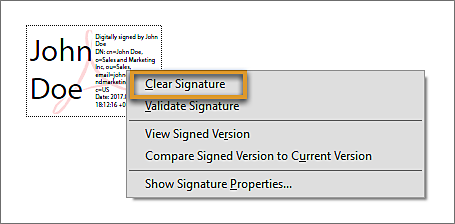
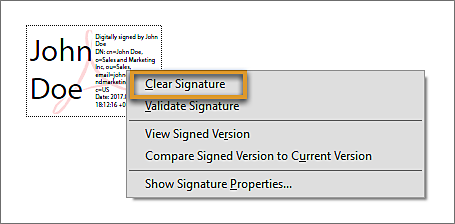
Dacă aveți un PDF semnat, puteți solicita semnatarului să elimine semnătura și să distribuie PDF-ul sau să trimisă un exemplar nesemnat al PDF-ului.
Există vreo modalitate prin care să recuperați PDF-ul nesemnat și să îl semnați din nou?
Dacă sunteți singurul semnatar al documentului, puteți îndepărta semnătura și puteți lucra pe document. Dacă documentul este semnat de alte persoane, puteți solicita inițiatorului să distribuie un exemplar nesemnat sau documentul sursă împreună cu dvs.
Ce se întâmplă dacă un PDF este blocat după semnare?
În mod ocazional, dvs. sau semnatarul puteți alege să blocați documentul după semnare. În acest caz, documentul devine document doar în varianta citire și nu sunt permise modificări viitoare; documentului nu îi poate fi adăugată nici măcar o semnătură. Opțiunea Blocarea documentului după semnătură este utilă dacă sunteți ultimul semnatar sau singurul semnatar.


Care sunt situațiile în care un PDF este blocat?
Când semnați un PDF folosind ID-ul dvs. digital, PDF-ul devine document doar în varianta de citire pentru alte persoane. Dacă ați primit un PDF semnat digital de alte persoane, îl puteți semna, însă nu îl puteți edita.
Când semnați un PDF, dacă semnatarul alege să blocheze documentul după semnare, documentul devine document doar în varianta de citire pentru toate persoanele, inclusiv semnatarul.
Ce se întâmplă dacă sunt necesare semnături multiple și PDF-ul este blocat după prima semnătură?
Singura opțiune disponibilă este să creați din nou PDF-ul sau să solicitați PDF-ul de la deținătorul său. În general, PDF-ul este blocat pentru editare, însă nu pentru semnare dacă dvs. sau primul semnatar nu alegeți opțiunea Blocarea documentului după semnătură în timpul semnării.
Cum să gestionați probleme de acest fel în viitor?
Înainte de a semna un PDF, puteți salva un exemplar al acestuia. De asemenea, când semnați PDF-ul, vi se solicită să îl salvați ca PDF. Puteți alege un nume diferit pentru a avea PDF-ul original nesemnat.
Dacă așteptați ca alte persoane să semneze PDF-ul, nu selectați opțiunea Blocarea documentului după semnătură în caseta de dialog Salvare ca sau caseta de dialog Semnare document.