Overview
When Reader X and Acrobat X are installed on the same machine, or earlier versions of Acrobat already exist, you can choose which viewer is the default for PDF files. While Acrobat is the more capable, feature-rich application, Reader X has a built-in Protected Mode, which is more secure. (For security details, see the Application Security Guide.)
This feature is an Adobe PDF handler-only feature: It does not enable switching to and from non-Adobe products and may or may not change the handling of other Acrobat-supported formats; for example, it changes FDF and XDP, but not XFA or PDX.
Note: This document describes the default behavior users see at installation and runtime. For enterprise configuration, see Administrator and IT resources below.
Why is PDF ownership important?
Reader X introduces the concept of a Protected Mode, which is a general-purpose mitigation against security exploits. This capability does not exist in Acrobat X. Reader X is considered to be far more secure, while Acrobat remains far more capable. Consequently, users have valid reasons to switch between Acrobat and Reader regularly.
For 9.x products, double-clicking a PDF file causes any open instance of the product to load the file regardless of version or product. For example, if Reader X is the default PDF handler and Viewer 9 is already open, double-clicking a PDF opens the PDF in Reader X. Since both Acrobat and Reader can now run at the same time, double-clicking can launch a new process or attach to a running process depending on the machine's configuration. For security reasons, the user needs control over which application opens a PDF; thus X version products provide users with the capability of selecting which product opens the PDF even if another instance is already running.
Version X products can switch between any product type and version back to 9.x and later.
Behavior at installation time
If an existing product is detected during installation, the user is prompted to select the default viewer. For Reader X installations, the default is to make the more secure Reader the default viewer. Regardless of the selection, users can change the default viewer after installation at any time. In general, the installer leans toward letting the more secure Reader be the default viewer unless a property or user choice overrides that decision.
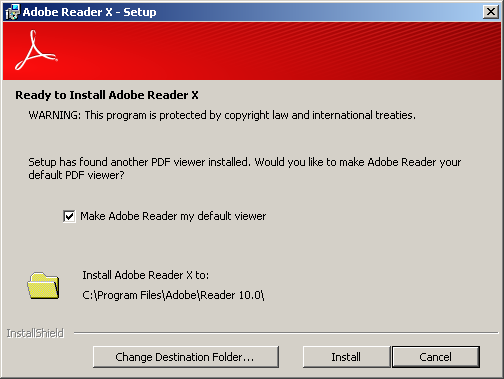
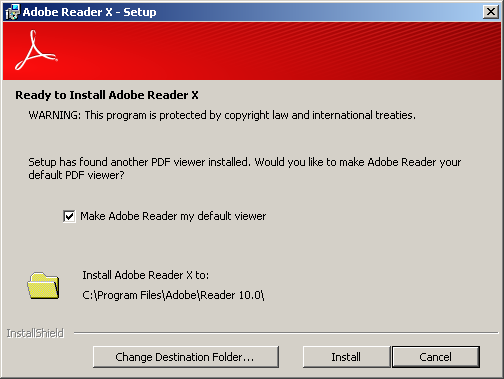
Post-installation configuration
You can change the default viewer by doing the following:
-
Choose Edit > Preferences > General.
-
In the Application Startup panel, choose Select Default PDF Handler. Changing the default PDF viewer requires administrator privileges; therefore, OS-specific behavior is as follows:
- Windows XP: If the user has administrator privileges, then Select Default PDF Handler is enabled; if not, then the button is disabled.
- Windows 7 and Vista: User Account Control must be enabled for users that don't have administrative privileges. If it is disabled, Select Default PDF Handler is disabled. If it is enabled and the user has not logged in as an administrator, then the user is prompted to do so when clicking this button.
-
Pick an application from the drop-down list. The current default appears at the top of the list.
-
Click Apply.
-
Restart the browser if it is open.


FAQ
Why is Select Default PDF Handler disabled?
The button may be disabled for two reasons:
- You don't have administrator privileges on an XP machine.
- User Account Control is disabled on Windows 7 and Vista machines for users that don't have administrative privileges.
- The button is disabled in Citrix environments.
Why is Display Browser in PDF disabled in Edit > Preferences > Internet?
You have selected another viewer as the default. For example, your Reader preference is dimmed if Acrobat.exe is the default handler.
Can I switch to and from an Acrobat 8.x product?
No. The Select Adobe Product field only lists products 9.x and later.
What operations does this affect?
- Shell operations (double-clicking a PDF file or launching a PDF from an email
- PDF thumbnail generation
- PDF icons
- PDF preview handler
- PDF property sheet
- PDF viewing in a browser
- PDF iFilter for search
Administrator and IT resources
For configuration details, admins should refer to the following documents available from the Enterprise Library for the Acrobat Family of Products:
- Customization Wizard Help: Admins can tune the installer to choose the default PDF viewer prior to enterprise deployments.
- Administrator's Information Manager (AIM): An AIR application containing the Preference Reference (a database of configurable registry and plist settings).
- Application Security Guide: Provides details about Protected Mode in Reader.
Locking the feature
By default, users can select the default handler through the UI. However, administrators can lock the feature via HKLM\SOFTWARE\Policies\Adobe\<product>\<version>\FeatureLockDown\bDisablePDFHandlerSwitching. When bDisablePDFHandlerSwitching is set to 1, the UI is disabled and users cannot change the default handler.