Select photos that you want to print.
- Guía del usuario de Elements Organizer
- Introducción
- Espacio de trabajo y flujo de trabajo
- Conceptos básicos del espacio de trabajo
- Visualización y uso compartido de collages y proyecciones de diapositivas creadas automáticamente y mucho más
- Uso de la vista Medios para administrar fotografías y vídeos
- Teclas para editar fotografías
- Teclas para buscar fotografías
- Teclas para ver fotografías
- Uso conjunto de Elements Organizer y Adobe Premiere Elements
- Selección de país o región
- Importación de archivos de medios
- Visualización y corrección de archivos de medios
- Uso de la vista Medios para administrar fotografías y vídeos
- Visualización de vídeos e imágenes en pantalla completa
- Agrupación de fotografías en conjuntos de versiones
- Corrección de fotografías en Elements Organizer
- Corrección de fotografías y vídeos en otras aplicaciones
- Selección automática de sus mejores fotografías
- Identificación de lugares, caras y eventos
- Administración de catálogos, carpetas y álbumes
- Creación de álbumes y categorías de álbumes
- Edición de álbumes y categorías de álbumes
- Creación y edición de catálogos en Elements Organizer
- Realización de copias de seguridad o restauración de catálogos | Elements Organizer 2018
- Etiquetado de medios
- Uso de etiquetas inteligentes
- Creación y edición de búsquedas guardadas
- Realización de copias de seguridad o restauración de catálogos | Elements Organizer 15 y versiones anteriores
- Solución de problemas de catálogos
- Búsqueda de fotografías y vídeos
- Creación de proyectos fotográficos
- Creación de proyectos de vídeo
- Impresión, uso compartido y exportación
- Impresión de fotografías
- Envío de archivos de medios y fotografías por correo electrónico
- Envío de fotografías por correo electrónico como archivo PDF
- Uso compartido de vídeos
- Exportación de fotografías
- Uso compartido de fotografías mediante los servicios en línea
- Ajuste de las preferencias de correo electrónico
Learn about the various options that Elements Organizer provides you for printing photos.
Using Elements Organizer you can print your photos at home using your home printer.
Print photos at home
-
Nota:
(Mac OS): Elements Organizer uses Photoshop Elements for printing. Ensure that you have Photoshop Elements installed before you proceed.
-
Select File > Print.
-
If you are printing more than one page of photos, use the navigation buttons

 to
move back and forth between the pages. To correct the orientation
of images, use the rotate
to
move back and forth between the pages. To correct the orientation
of images, use the rotate icons,
icons, and.
and. -
To modify page layout and printer settings, do the following:
-
Click Page Setup to set options for printing the photos on a page. In the Page Setup dialog, specify paper source and size, its orientation, and margins.
-
Select a printer from the Select Printer menu. To print to a PDF file, ensure that you have Adobe Acrobat installed on your computer.
-
To modify Printer settings, click Change Settings. Specify the options for paper type, print quality, paper tray, and paper size.
-
Select the size of the paper from the Select Paper Size menu.
-
-
To specify the nature of prints, select one of the options from Select Type of Print menu. Configure additional options for each selection as necessary.
Individual Prints
Prints individual copies of each selected photo. For additional options, click More Options. See Printing choices and Custom print size for information on configuring these options.
Contact Sheet
Prints thumbnail images of the selected photographs. For contact sheets, do the following:
In Columns, specify the number of columns in the layout.
For additional print options, select Show Print Options.
To print the date associated with the photo, select Date.
To print the caption associated with the photo, select Caption.
To print the filename associated with the photo, select File Name.
To print page numbers for multiple contact sheets, select Page Numbers.
Picture Package
Enables you to place multiple copies of one or more photos on a single page, much as traditional portrait studios do. For picture packages, do the following:
Select a layout that is large enough to contain multiple copies of the image.
In Select a Frame menu, select a border for the image.
Select Fill Page With First Photo.
Select a print size from the Select Print Size menu. For more photos on the same page, select smaller dimensions of the photo.
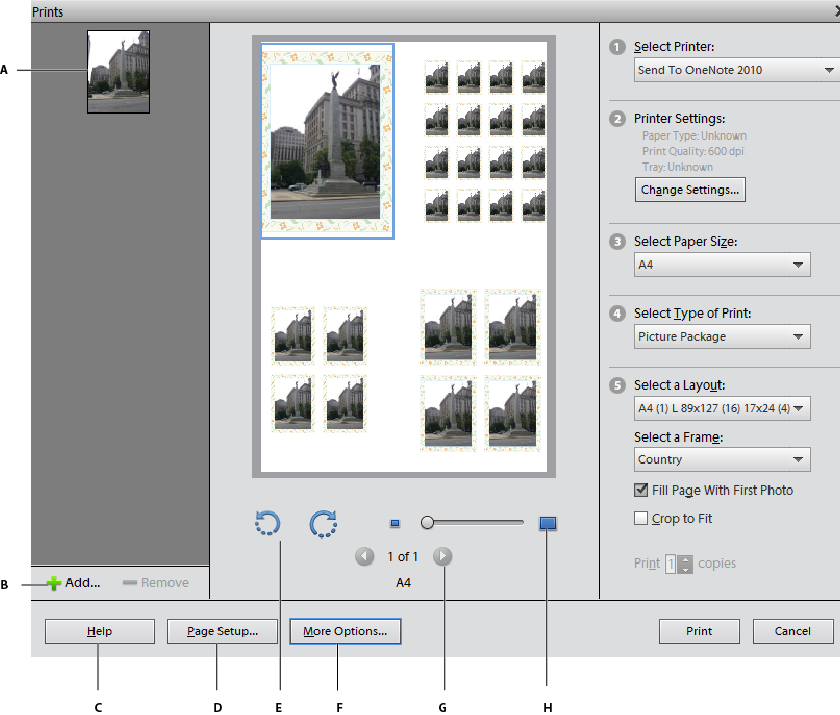
Printing a picture package A. Selected photo B. Option to select more photos for print C. Help for using the options in the dialog box D. Configuring page options for print E. Option to rotate the image F. Color management options G. Options to navigate multiple photos H. Zoom slider
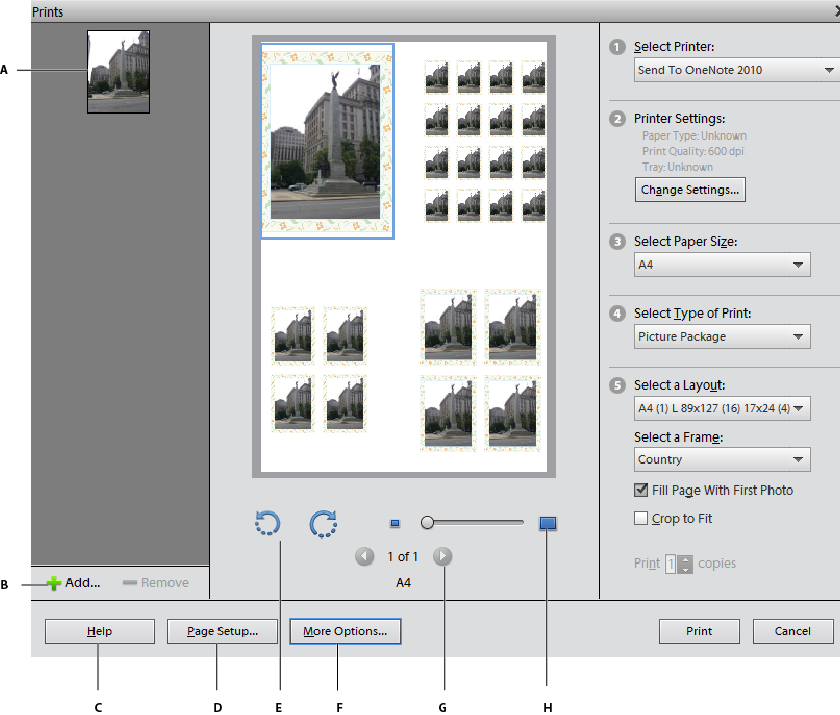
Printing a picture package 
Different printing options A. Individual photos B. Contact sheet C. Picture package

Different printing options - To swap images in a layout, drag an image onto another image. If you want to revert a swapped image back to the original, right-click the image, and select Revert To Original from the context menu.
-
To fit the individual image to the specified print layout, select Crop To Fit.
The image is scaled and, if necessary, cropped to match the aspect ratio of the print layout. Deselect this option if you don’t want your photos cropped.
-
For multiple copies, enter a number in Print Copies.
-
Click Print.
Select multiple media files
-
Select File > Print.
-
In the Prints dialog box, click Add
 .
. -
In the Add Media dialog box, select one of the following:
To select all media in the open catalog, select All Media.
To select all media that is currently open in the Media view, select Media From the Grid.
-
In the Advanced section, select the following based on your requirements:
To select media that you have rated, select Show Media With Star Ratings.
To select hidden media, select Show Hidden Media.
Printing choices
-
Select File > Print.
-
Click More Options.
-
In Photo Details, do the following:
To print the date associated with the photo, select Show Date.
To print the caption associated with the photo, select Show Caption.
To print the filename associated with the photo, select Show File Name.
-
In Layout, specify the following:
If you would like a page to contain only one photograph, select One Photo Per Page.
If you want multiple copies of the same photo in individual pages, enter a value in Use Each Photo (n) Times.
-
If you are planning to print the image on a material such as a t-shirt, select Flip Image.
Custom print size
Use the options in the More Options dialog to customize the dimensions of the printed image.
-
In the Print dialog box, click More Options.
-
Select Scale To Fit Media to scale the photograph to fit the dimensions of the printed page or material.
-
To specify a custom size for the printed image, enter your desired values for its Height and Width.
-
In the Unit menu, specify the units for the specified dimensions.
-
Specify a resolution for the printed image. For information on the recommended resolution, see the user manual for your printer.
Color management settings
If you are new to color management, see the following articles:
-
Disable the printer driver’s color management.
-
In the Prints dialog box (File > Print), click More Options.
-
The color space embedded in your photo file is displayed in Image Space.
-
Select a printer profile from the Print Space menu.
The Print Space menu sets a custom printer profile to convert image colors to the printer’s color space, or turns off color conversion. If you have an ICC profile for your printer and paper combination, select it from the menu.