- Photoshop User Guide
- Introduction to Photoshop
- Photoshop and other Adobe products and services
- Photoshop on mobile (not available in mainland China)
- Photoshop on the iPad (not available in mainland China)
- Photoshop on the iPad | Common questions
- Get to know the workspace
- System requirements | Photoshop on the iPad
- Create, open, and export documents
- Add photos
- Work with layers
- Draw and paint with brushes
- Make selections and add masks
- Retouch your composites
- Work with adjustment layers
- Adjust the tonality of your composite with Curves
- Apply transform operations
- Crop and rotate your composites
- Rotate, pan, zoom, and reset the canvas
- Work with Type layers
- Work with Photoshop and Lightroom
- Get missing fonts in Photoshop on the iPad
- Japanese Text in Photoshop on the iPad
- Manage app settings
- Touch shortcuts and gestures
- Keyboard shortcuts
- Edit your image size
- Livestream as you create in Photoshop on the iPad
- Correct imperfections with the Healing Brush
- Create brushes in Capture and use them in Photoshop on the iPad
- Work with Camera Raw files
- Create and work with Smart Objects
- Adjust exposure in your images with Dodge and Burn
- Auto adjustment commands in Photoshop on the iPad
- Smudge areas in your images with Photoshop on the iPad
- Saturate or desaturate your images using Sponge tool
- Content aware fill for iPad
- Photoshop on the web (not available in mainland China)
- Photoshop (beta) (not available in mainland China)
- Generative AI (not available in mainland China)
- Common questions on generative AI in Photoshop
- Generative Fill in Photoshop on the desktop
- Generate Image with descriptive text prompts
- Generative Expand in Photoshop on the desktop
- Replace background with Generate background
- Get new variations with Generate Similar
- Select an AI model for generative control
- Generative Fill in Photoshop on the iPad
- Generative Expand in Photoshop on the iPad
- Generative AI features in Photoshop on the web
- Content authenticity (not available in mainland China)
- Cloud documents (not available in mainland China)
- Photoshop cloud documents | Common questions
- Photoshop cloud documents | Workflow questions
- Manage and work with cloud documents in Photoshop
- Upgrade cloud storage for Photoshop
- Unable to create or save a cloud document
- Solve Photoshop cloud document errors
- Collect cloud document sync logs
- Invite others to edit your cloud documents
- Share documents for review
- Workspace
- Workspace basics
- Preferences
- Learn faster with the Photoshop Discover Panel
- Create documents
- Place files
- Default keyboard shortcuts
- Customize keyboard shortcuts
- Tool galleries
- Performance preferences
- Contextual Task Bar
- Use tools
- Presets
- Grid and guides
- Touch gestures
- Use the Touch Bar with Photoshop
- Touch capabilities and customizable workspaces
- Technology previews
- Metadata and notes
- Place Photoshop images in other applications
- Rulers
- Show or hide non-printing Extras
- Specify columns for an image
- Undo and history
- Panels and menus
- Position elements with snapping
- Position with the Ruler tool
- Organize, share, and collaborate with Projects
- Refine Adobe Firefly generations
- Image and color basics
- How to resize images
- Work with raster and vector images
- Image size and resolution
- Acquire images from cameras and scanners
- Create, open, and import images
- View images
- Invalid JPEG Marker error | Opening images
- Viewing multiple images
- Customize color pickers and swatches
- High dynamic range images
- Match colors in your image
- Convert between color modes
- Color modes
- Erase parts of an image
- Blending modes
- Choose colors
- Customize indexed color tables
- Image information
- Distort filters are unavailable
- About color
- Color and monochrome adjustments using channels
- Choose colors in the Color and Swatches panels
- Sample
- Color mode or Image mode
- Color cast
- Add a conditional mode change to an action
- Add swatches from HTML CSS and SVG
- Bit depth and preferences
- Layers
- Layer basics
- Nondestructive editing
- Create and manage layers and groups
- Select, group, and link layers
- Place images into frames
- Layer opacity and blending
- Mask layers
- Apply Smart Filters
- Layer comps
- Move, stack, and lock layers
- Mask layers with vector masks
- Manage layers and groups
- Layer effects and styles
- Edit layer masks
- Extract assets
- Reveal layers with clipping masks
- Generate image assets from layers
- Work with Smart Objects
- Blending modes
- Combine multiple images into a group portrait
- Combine images with Auto-Blend Layers
- Align and distribute layers
- Copy CSS from layers
- Load selections from a layer or layer mask's boundaries
- Knockout to reveal content from other layers
- Selections
- Get started with selections
- Make selections in your composite
- Select and Mask workspace
- Select with the marquee tools
- Select with the lasso tools
- Adjust pixel selections
- Move, copy, and delete selected pixels
- Create a temporary quick mask
- Select a color range in an image
- Convert between paths and selection borders
- Channel basics
- Save selections and alpha channel masks
- Select the image areas in focus
- Duplicate, split, and merge channels
- Channel calculations
- Get started with selections
- Image adjustments
- Replace object colors
- Perspective warp
- Reduce camera shake blurring
- Healing brush examples
- Export color lookup tables
- Adjust image sharpness and blur
- Understand color adjustments
- Apply a Brightness/Contrast adjustment
- Adjust shadow and highlight detail
- Levels adjustment
- Adjust hue and saturation
- Adjust vibrance
- Adjust color saturation in image areas
- Make quick tonal adjustments
- Apply special color effects to images
- Enhance your image with color balance adjustments
- High dynamic range images
- View histograms and pixel values
- Match colors in your image
- Crop and straighten photos
- Convert a color image to black and white
- Adjustment and fill layers
- Curves adjustment
- Blending modes
- Target images for press
- Adjust color and tone with Levels and Curves eyedroppers
- Adjust HDR exposure and toning
- Dodge or burn image areas
- Make selective color adjustments
- Image repair and restoration
- Image enhancement and transformation
- Drawing and painting
- Paint symmetrical patterns
- Draw rectangles and modify stroke options
- About drawing
- Draw and edit shapes
- Create star or any other pointed shape
- Painting tools
- Create and modify brushes
- Blending modes
- Add color to paths
- Edit paths
- Paint with the Mixer Brush
- Brush presets
- Gradients
- Gradient interpolation
- Fill and stroke selections, layers, and paths
- Draw with the Pen tools
- Create patterns
- Generate a pattern using the Pattern Maker
- Manage paths
- Manage pattern libraries and presets
- Draw or paint with a graphics tablet
- Create textured brushes
- Add dynamic elements to brushes
- Gradient
- Paint stylized strokes with the Art History Brush
- Paint with a pattern
- Sync presets on multiple devices
- Migrate presets, actions, and settings
- Text
- Filters and effects
- Saving and exporting
- Color Management
- Web, screen, and app design
- Video and animation
- Printing
- Automation
- Troubleshooting
With Photoshop on the iPad, be inspired to create and feel closer to your creative work than ever before.
Open up full-size Photoshop files on your iPad and automatically store them in the cloud as Photoshop cloud documents, without the fear of losing your work. You get the same fidelity, power, and performance no matter what device you're working on, even when you're designing with thousands of layers.
Create new
While working with Photoshop on the iPad, tap Create new (![]() ) from the home screen to easily create a new cloud document.
) from the home screen to easily create a new cloud document.
In the New document panel that opens, you can type a name for your document, set the canvas dimension, change orientation, select resolution, and choose the background content. Currently, Photoshop on the iPad supports RGB 8-bit color mode. Also, you can explore common preset canvas options based on the field of usage: Print, Screen, and Film and video, and find the recently used canvas formats listed under Recent. Tap Create to create a new document and place it in the canvas.
Any document you create in Photoshop on the iPad is a cloud document by default. You can also choose to export your cloud documents in other file formats if required.
Cloud documents give you the ability to work on the go. With Photoshop on the iPad, you can:
- Add photos to your composite.
- Use the selection tools and layer masks to create non-destructive composites.
- Retouch your composite to remove specific parts.
- Paint with Photoshop brushes.
- Work with multiple layers.
- Apply transformations.
- Crop and rotate.
- Use touch shortcuts to speed up your workflows.
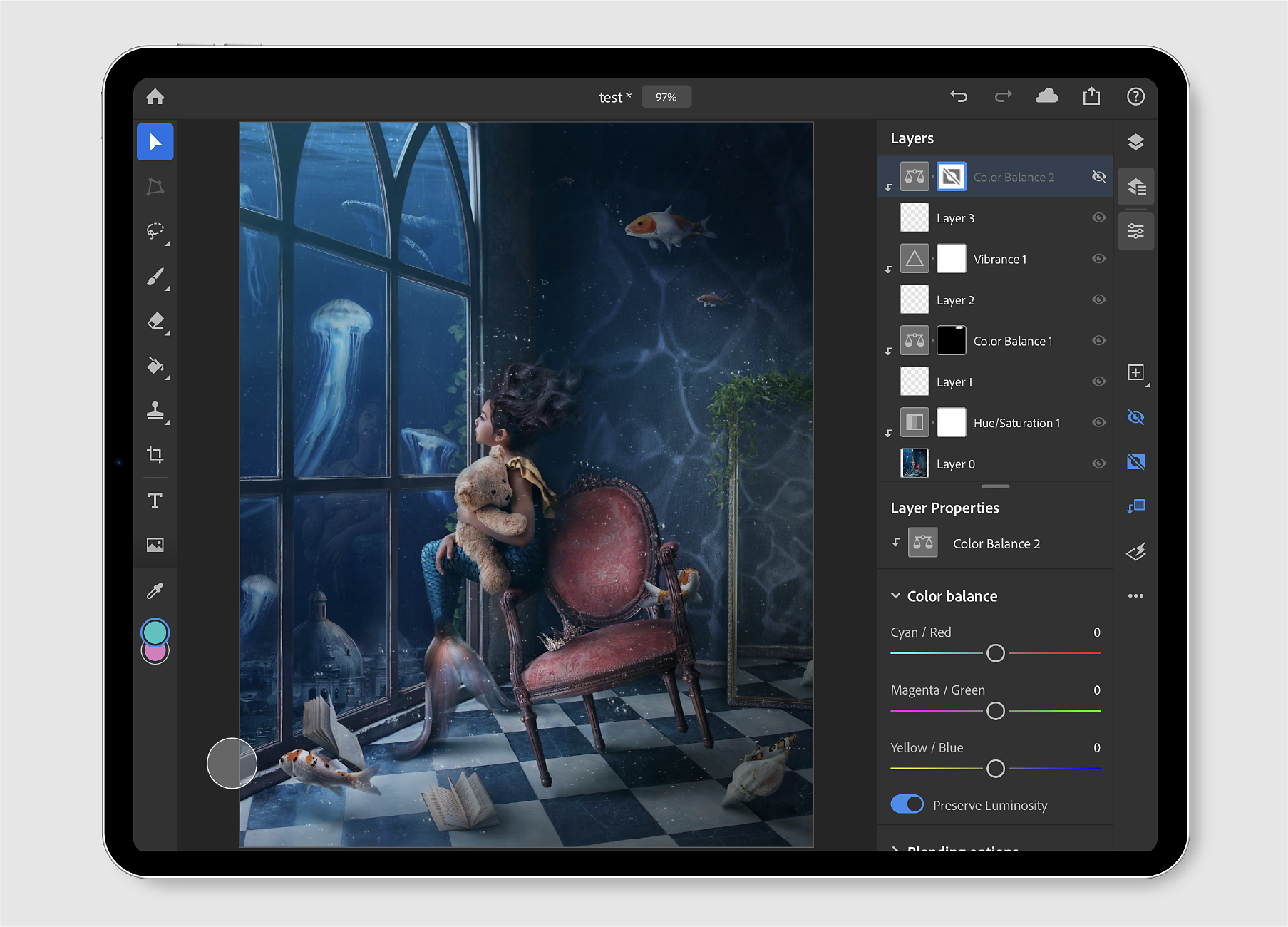
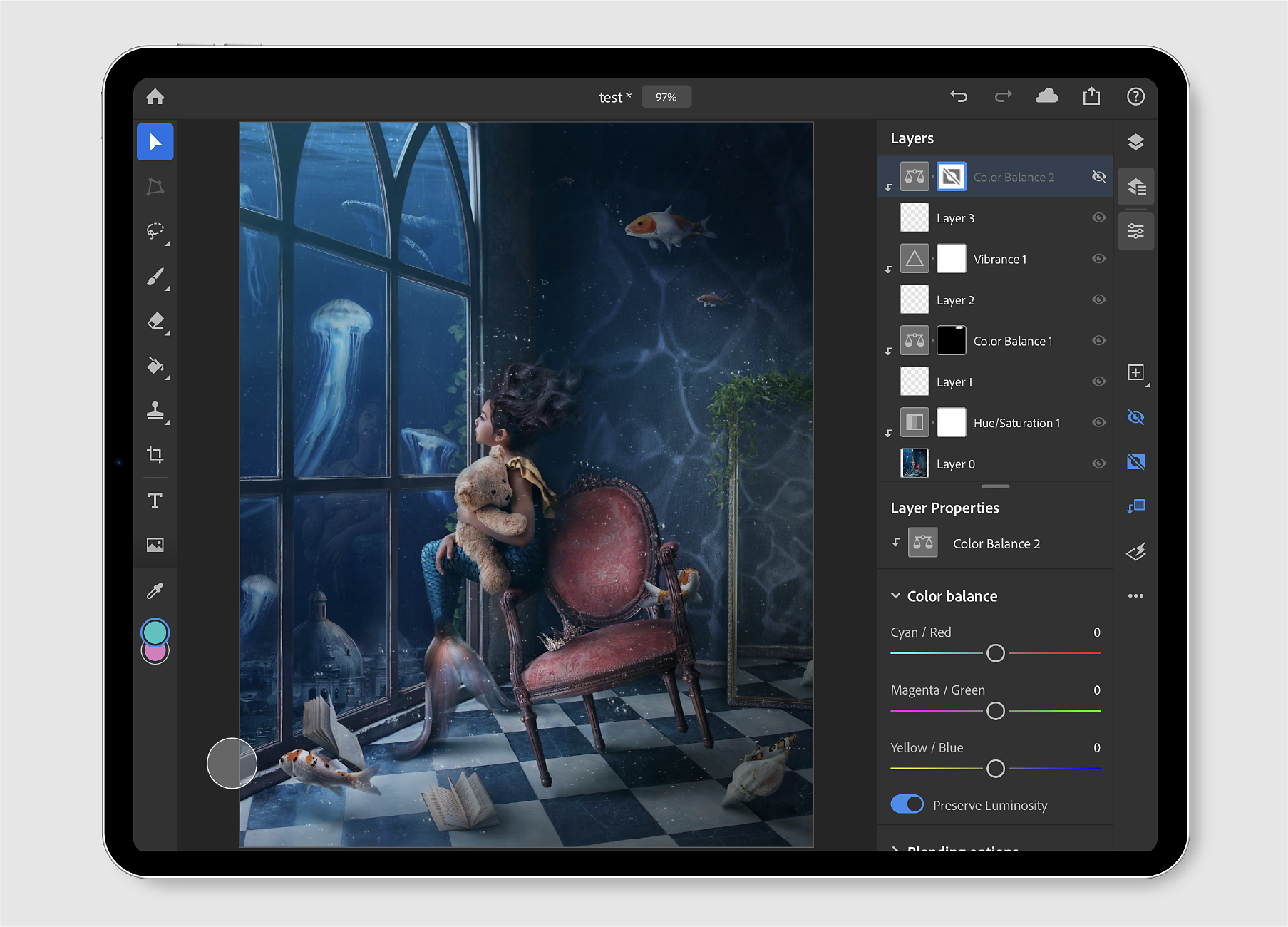
Import and open


In the home screen, tap Import and open (![]() ) to quickly import a document from:
) to quickly import a document from:
- Camera Roll: Tap Camera Roll to see all your Camera Roll photos.
- Files: Tap Files to browse through your file Locations on your iPad. You can also add selected files to Favorites and find tagged files under the Tags section.
- Camera: Tap the camera icon to take a new photo with your iPad's camera and open it directly on the canvas.
Any file imported and opened in Photoshop on the iPad is converted to a cloud document by default.
Use the Save now and Rename document options to save and rename your document directly from the Edit workspace, while working with Photoshop on your iPad.
To rename a document saved on your iPad, follow these quick steps:
1. Tap the drop-down caret icon beside the file name at the top of the Edit workspace.
2. In the flyout panel that opens, you can edit the file name to rename your document. Also, you can tap the Save now icon to trigger a sync for your changes.
The applied changes will be synced across all devices and to the Creative Cloud as well. This way you won't have to worry about losing your work.


As a default, your documents get saved and synced after every 5 minutes, even if you exit the app, set it in the background, or even if your device crashes.
Export and share
A document you create or open in Photoshop on the iPad is auto-saved to the cloud. You can find your saved cloud documents under the Cloud documents tab in the app home screen, or go to assets.adobe.com and select Cloud documents.


Tap the share (![]() ) icon to easily export your saved documents in formats other than the default cloud document format. You can use this option to share your document to text, email, or any other application available on your mobile devices, such as Instagram, Facebook, Behance, and more. You can also use the export options to easily work with compatible apps like Fresco, Aero, XD, and others.
) icon to easily export your saved documents in formats other than the default cloud document format. You can use this option to share your document to text, email, or any other application available on your mobile devices, such as Instagram, Facebook, Behance, and more. You can also use the export options to easily work with compatible apps like Fresco, Aero, XD, and others.
Publish and export
Use Publish and export to set your export preferences. Under Format, select an export format — PNG, JPEG, PSD, or TIFF. The default format is JPEG.
Based on the format selected, you can set more preferences:
- PNG
File size:
You can select your desired file size — Large (fastest saving), Medium (medium saving), and Small (slowest saving).
- JPEG
File size:
- Quality: Adjust the slider to select the quality of your exported file. The value varies between 0 and 12.
- Format: Select a suitable file export format — Standard, Optimized, or Progressive.
- PSD
- TIFF
Tap the Export button to export your document with the preferences you have selected above.


Quick export
Use Quick export > Save Image to quickly save a high-quality JPEG file of your document to the camera roll on your iPad.
Use Quick export > Save to Files to quickly save your document in JPEG format to iCloud Drive, Dropbox, Google Drive, Creative Cloud, or any other third party app, or select On My iPad to save to any location that is already configured in the iPad Files utility.
You can also perform other actions with the image, such as Assign to a contact, Print, or Add to Shared Album.


Work with Creative Cloud files
How to open a Creative Cloud file in Photoshop on the iPad
To open a Creative Cloud file in Photoshop on the iPad, do the following:
1. In the home screen, tap Import and open (![]() ) and select the Files app.
) and select the Files app.
2. In the Browse panel that opens, select Locations > Creative Cloud to quickly import a file from Creative Cloud.
Note: If you're unable to find the Creative Cloud option under Locations, download the Creative Cloud app on your iPad and ensure that you are signed in. To add Creative Cloud under Locations, see the directions listed under 'Use third-party apps' in the Files section in Use the Files app on your iPhone, iPad, or iPod touch.
3. In the Creative Cloud mode, browse through and select a file to open.


How to save a Photoshop document to Creative Cloud?
To save a Photoshop document created on your iPad in Creative Cloud, do the following:
1. Tap the export (![]() ) icon.
) icon.
2. Tap Publish and Export.
3. Select a suitable file format for your export. PSD is an option.
4. Choose Creative Cloud from the options available.
5. Navigate to the appropriate location and tap Upload.