- Photoshop User Guide
- Introduction to Photoshop
- Photoshop and other Adobe products and services
- Photoshop on mobile (not available in mainland China)
- Photoshop on the iPad (not available in mainland China)
- Photoshop on the iPad | Common questions
- Get to know the workspace
- System requirements | Photoshop on the iPad
- Create, open, and export documents
- Add photos
- Work with layers
- Draw and paint with brushes
- Make selections and add masks
- Retouch your composites
- Work with adjustment layers
- Adjust the tonality of your composite with Curves
- Apply transform operations
- Crop and rotate your composites
- Rotate, pan, zoom, and reset the canvas
- Work with Type layers
- Work with Photoshop and Lightroom
- Get missing fonts in Photoshop on the iPad
- Japanese Text in Photoshop on the iPad
- Manage app settings
- Touch shortcuts and gestures
- Keyboard shortcuts
- Edit your image size
- Livestream as you create in Photoshop on the iPad
- Correct imperfections with the Healing Brush
- Create brushes in Capture and use them in Photoshop on the iPad
- Work with Camera Raw files
- Create and work with Smart Objects
- Adjust exposure in your images with Dodge and Burn
- Auto adjustment commands in Photoshop on the iPad
- Smudge areas in your images with Photoshop on the iPad
- Saturate or desaturate your images using Sponge tool
- Content aware fill for iPad
- Photoshop on the web (not available in mainland China)
- Photoshop (beta) (not available in mainland China)
- Generative AI (not available in mainland China)
- Common questions on generative AI in Photoshop
- Generative Fill in Photoshop on the desktop
- Generate Image with descriptive text prompts
- Generative Expand in Photoshop on the desktop
- Replace background with Generate background
- Get new variations with Generate Similar
- Select an AI model for generative control
- Generative Fill in Photoshop on the iPad
- Generative Expand in Photoshop on the iPad
- Generative AI features in Photoshop on the web
- Content authenticity (not available in mainland China)
- Cloud documents (not available in mainland China)
- Photoshop cloud documents | Common questions
- Photoshop cloud documents | Workflow questions
- Manage and work with cloud documents in Photoshop
- Upgrade cloud storage for Photoshop
- Unable to create or save a cloud document
- Solve Photoshop cloud document errors
- Collect cloud document sync logs
- Invite others to edit your cloud documents
- Share documents for review
- Workspace
- Workspace basics
- Preferences
- Learn faster with the Photoshop Discover Panel
- Create documents
- Place files
- Default keyboard shortcuts
- Customize keyboard shortcuts
- Tool galleries
- Performance preferences
- Contextual Task Bar
- Use tools
- Presets
- Grid and guides
- Touch gestures
- Use the Touch Bar with Photoshop
- Touch capabilities and customizable workspaces
- Technology previews
- Metadata and notes
- Place Photoshop images in other applications
- Rulers
- Show or hide non-printing Extras
- Specify columns for an image
- Undo and history
- Panels and menus
- Position elements with snapping
- Position with the Ruler tool
- Organize, share, and collaborate with Projects
- Refine Adobe Firefly generations
- Image and color basics
- How to resize images
- Work with raster and vector images
- Image size and resolution
- Acquire images from cameras and scanners
- Create, open, and import images
- View images
- Invalid JPEG Marker error | Opening images
- Viewing multiple images
- Customize color pickers and swatches
- High dynamic range images
- Match colors in your image
- Convert between color modes
- Color modes
- Erase parts of an image
- Blending modes
- Choose colors
- Customize indexed color tables
- Image information
- Distort filters are unavailable
- About color
- Color and monochrome adjustments using channels
- Choose colors in the Color and Swatches panels
- Sample
- Color mode or Image mode
- Color cast
- Add a conditional mode change to an action
- Add swatches from HTML CSS and SVG
- Bit depth and preferences
- Layers
- Layer basics
- Nondestructive editing
- Create and manage layers and groups
- Select, group, and link layers
- Place images into frames
- Layer opacity and blending
- Mask layers
- Apply Smart Filters
- Layer comps
- Move, stack, and lock layers
- Mask layers with vector masks
- Manage layers and groups
- Layer effects and styles
- Edit layer masks
- Extract assets
- Reveal layers with clipping masks
- Generate image assets from layers
- Work with Smart Objects
- Blending modes
- Combine multiple images into a group portrait
- Combine images with Auto-Blend Layers
- Align and distribute layers
- Copy CSS from layers
- Load selections from a layer or layer mask's boundaries
- Knockout to reveal content from other layers
- Selections
- Get started with selections
- Make selections in your composite
- Select and Mask workspace
- Select with the marquee tools
- Select with the lasso tools
- Adjust pixel selections
- Move, copy, and delete selected pixels
- Create a temporary quick mask
- Select a color range in an image
- Convert between paths and selection borders
- Channel basics
- Save selections and alpha channel masks
- Select the image areas in focus
- Duplicate, split, and merge channels
- Channel calculations
- Get started with selections
- Image adjustments
- Replace object colors
- Perspective warp
- Reduce camera shake blurring
- Healing brush examples
- Export color lookup tables
- Adjust image sharpness and blur
- Understand color adjustments
- Apply a Brightness/Contrast adjustment
- Adjust shadow and highlight detail
- Levels adjustment
- Adjust hue and saturation
- Adjust vibrance
- Adjust color saturation in image areas
- Make quick tonal adjustments
- Apply special color effects to images
- Enhance your image with color balance adjustments
- High dynamic range images
- View histograms and pixel values
- Match colors in your image
- Crop and straighten photos
- Convert a color image to black and white
- Adjustment and fill layers
- Curves adjustment
- Blending modes
- Target images for press
- Adjust color and tone with Levels and Curves eyedroppers
- Adjust HDR exposure and toning
- Dodge or burn image areas
- Make selective color adjustments
- Image repair and restoration
- Image enhancement and transformation
- Drawing and painting
- Paint symmetrical patterns
- Draw rectangles and modify stroke options
- About drawing
- Draw and edit shapes
- Create star or any other pointed shape
- Painting tools
- Create and modify brushes
- Blending modes
- Add color to paths
- Edit paths
- Paint with the Mixer Brush
- Brush presets
- Gradients
- Gradient interpolation
- Fill and stroke selections, layers, and paths
- Draw with the Pen tools
- Create patterns
- Generate a pattern using the Pattern Maker
- Manage paths
- Manage pattern libraries and presets
- Draw or paint with a graphics tablet
- Create textured brushes
- Add dynamic elements to brushes
- Gradient
- Paint stylized strokes with the Art History Brush
- Paint with a pattern
- Sync presets on multiple devices
- Migrate presets, actions, and settings
- Text
- Filters and effects
- Saving and exporting
- Color Management
- Web, screen, and app design
- Video and animation
- Printing
- Automation
- Troubleshooting
As of July 2024, Photoshop’s legacy 3D features have been removed. However, now in the Photoshop (beta) app you can seamlessly add 3D objects to your 2D Photoshop design using the Adobe Substance 3D Viewer (beta) app. Click here for more details.
This document contains basic troubleshooting steps that should solve most problems you can encounter while using Photoshop. Try all the steps below before posting on the forum for Photoshop-specific issues.
Known issues in Photoshop
Check to see if the issue you're encountering is a known issue in the latest release of Photoshop.
Get the latest Camera Raw support
The most commonly asked support question is "Photoshop doesn't recognize my new camera's raw files. How to I get Photoshop to open my raw files?"
Install application updates
You can fix many problems by simply making sure that your Adobe software is up-to-date.
Adobe provides technical support and security fixes for the current version and the prior version. Bug fixes are only provided for the current version. See Photoshop - Supported versions for complete details.
Install operating system updates
You can fix many problems by simply making sure your operating system is up-to-date.
- For macOS, see Get software updates for your Mac.
- For Windows, see Windows Service Pack and Update Center.
Adobe recommends that you perform your own testing on a non-production partition to ensure that brand-new operating systems work well with your current hardware and drivers.
Creative Cloud doesn’t show available updates, or applications are in trial mode
Not seeing the available updates? Are your applications showing as trials?
I can't activate Photoshop, or applications are in trial mode
Not able to activate Photoshop, or applications are appearing as trials?
Install graphics card (GPU) driver updates
If you're experiencing image rendering issues, slow performance, or crashes, the cause could be a defective, unsupported, or incompatible graphics driver.
Troubleshoot graphics processor
In some cases, having the latest driver may not cure all problems related to video adapters and drivers.
The quickest and easiest way to determine if the problem is with your video adapter or driver is to disable the Use Graphics Processor preference.
See Disable the GPU to quickly narrow down the issue.
For specific errors, see the following:
Restore preferences
Reverting Photoshop’s preferences to their factory-fresh state can solve many issues (including program errors, strange tool/interface behavior, etc).
Troubleshoot plug-ins
Many issues can arise from using incompatible, outdated, or incorrectly installed plug-ins.
Troubleshoot fonts
Many problems can occur when you use third-party fonts, including crashing or hangs when selecting the Type tool or when making the Character panel active/visible. A bad font or fonts can also cause general performance issues when launching or using Photoshop. Validate and remove duplicate or troublesome fonts to improve stability and text tool performance.
See Troubleshoot fonts.
Photoshop is crashing
If you perform all the steps above and you still encounter a crash, be sure to submit all crash reports. If you submit a crash report for a known issue to Adobe with your email address, we can email you a solution for correcting the problem.
Photoshop is slow or lags
Unexpected results using a tool
If a tool in Photoshop isn't working properly (for example, the crop tool crops a tiny little gray square, or painting with a brush paints the wrong color or nothing at all), try resetting the tool settings:
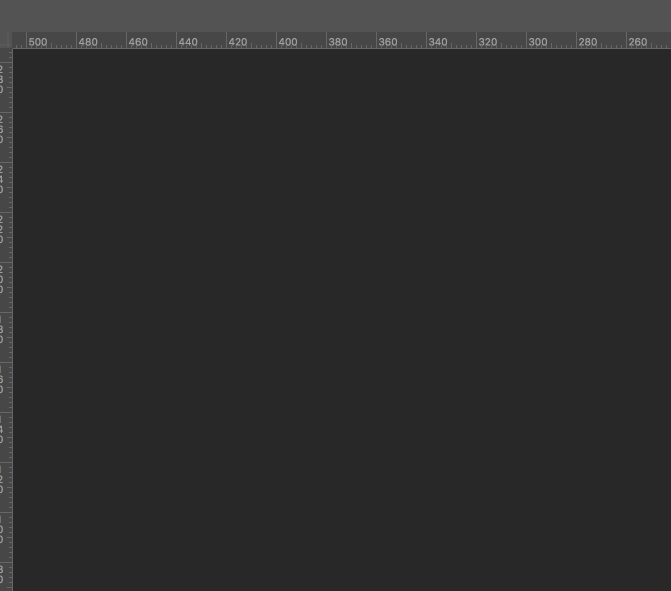
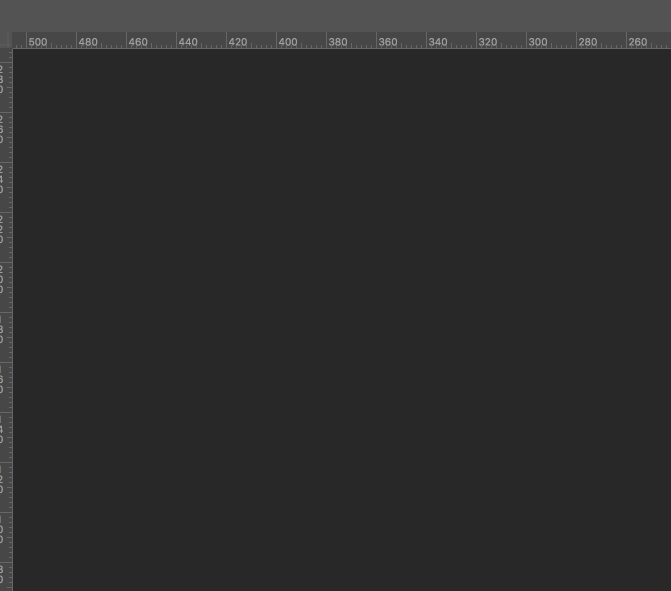
- Right-click (Windows) or Control-click (macOS) the Tool Preset Picker in the Tool options bar and choose Reset Tool to reset the active tool, or choose Reset All Tools to reset all tools to their factory default settings.
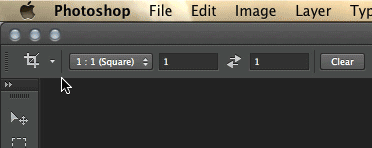
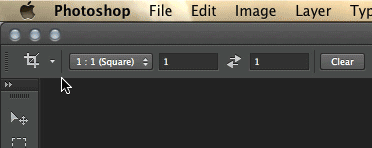
Troubleshoot cursor display or size issues
- Crosshair: If you see a crosshair (Precise) cursor instead of the normal brush tip or other tool shape, try toggling the Caps Lock key off.
- Incorrect Brush size: On macOS, the painted result is smaller than the brush cursor size you see on screen, determine if you have an increased Cursor Size specified in your System Preferences: Accessibility > Display settings.


Missing tools
If a tool or multiple tools are missing from the Toolbar, try resetting Toolbar customization to the default. To do this, select Edit > Toolbar and click Restore Defaults in the right-hand column.
If you've selected a workspace other than Essentials, each of the other workspaces in Photoshop customize the Toolbar to present a different set of tools. Selecting Window > Workspace > Essentials (Default) or Window > Workspace > Reset Essentials can also restore the default Toolbar.
You can also use the Discover panel within Photoshop to search and identify tools. Use the keyboard shortcut Command/Control + F to get the search dialog box, type the name of the tool you're looking for and select the desired result. Photoshop will highlight and activate the tool in the UI.
Troubleshoot user permissions
If none of the troubleshooting steps above solve your problem, your problem may be related to user permissions.
Admin user account
Create an admin user account to identify permissions problems. For instructions on creating an admin user account, see the following:
macOS:
Be sure to change the New Account pop-up window from Standard to Administrator when creating the user.
Windows:
After you create the admin user account, log in to the new user and run Photoshop to see if the problem goes away.
Non-admin user account
Start in safe mode
Sometimes, third-party extensions and other utilities can interfere with Photoshop’s operation.
If you start your computer in safe mode, third-party extensions and utilities are turned off, which can help solve your problem.
macOS:
- Starting up in safe mode: On macOS, safe mode disables all third-party extensions and startup items. It runs only required kernel extensions and Apple-installed startup items.
Windows:
- Start your computer in safe mode: On Windows, safe mode starts Windows with a limited set of files and drivers.
Troubleshoot update errors
Several update errors are caused by missing or modified files required by Photoshop, due to disk clean-up utilities such as CleanMyMac or MacKeeper. Keep your clean-up utilities up to date or discontinue its use.
If you're facing trouble installing Photoshop or Bridge updates, see Fix errors installing Creative Cloud apps.
If you're having trouble installing Camera Raw updates, see Camera Raw plug-in installer.
Collect logs and system info
In the unlikely event of a Photoshop crash or program error, the following sources of information provide vital clues for diagnosing what went wrong:
- Crash reports
- How to get a Process Sample or Spindump | macOS
- Log Collector tool
- System info
- GPU Sniffer
- Program error log (PSErrorLog.txt): Locate the program error log on your system here:
- macOS: Users/<user_name>/Library/Preferences/Adobe Photoshop 2020 Settings/PSErrorLog.txt
- Windows: Users\<user_name>\AppData\Roaming\Adobe\Adobe Photoshop CC <version>\Adobe Photoshop 2020 Settings\PSErrorLog.txt
Additional troubleshooting
Try all the steps above before posting on the forum for Photoshop-specific issues.
If you have a how-to question or question about changes in behavior between Photoshop versions, see the following:
If you need help with app installation/downloads or your Creative Cloud membership, see the following: