Photoshop CC 2015 crashes right after the startup screen appears, or when you exit Photoshop
In Photoshop CC 2015, you see the following error message right after startup or as you exit Photoshop:
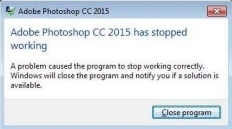
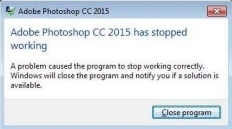
Adjust graphics processor settings
If you can launch Photoshop: Choose Edit > Preferences > Performance, and deselect the Use Graphic Processor option.
If you can't launch Photoshop: Move the sniffer.exe file from C:\Program Files\Adobe\Adobe Photoshop CC 2015 to your desktop and try to restart Photoshop.
If you have more than one graphics card on your computer:
- NVIDIA and Intel:
- Right-click the desktop and choose NVIDIA Control Panel.
- In the sidebar, select 3D Settings > Manage 3D settings. Click the Program Settings tab.
- Add sniffer.exe and Photoshop.exe (from C:\Program Files\Adobe\Adobe Photoshop CC 2015).
- Save the changes.
If you have a ThinkPad with NVIDIA Optimus technology, see this Lenovo help document.
- AMD: Open either Configure Switchable Graphic (laptop) or Catalyst Control Center (desktop) and add sniffer.exe and Photoshop.exe (from C:\Program Files\Adobe\Adobe Photoshop CC 2015).
If any of the above techniques allows Photoshop to run: Try updating your video card drivers. See Photoshop CC graphics processor troubleshooting guide and FAQ for more information.
For more on the Adobe GPU Sniffer, see the GPU troubleshooting FAQ.
Rename librarylookupfile
- Quit Photoshop CC 2015.
- Navigate to this location: C:\users\[User Name]\AppData\Roaming\Adobe\Creative Cloud Libraries\LIBS\. (To access the hidden user AppData folder, press Windows key + R to open the Run window. Type appdata and press Enter.)
- Rename librarylookupfile to librarylookupfile-old.
- Relaunch Photoshop.
Run Photoshop in a new user account
You can experience application crashes if your user account is damaged, or if your user account lacks rights to files and folders that your Adobe application requires.
Start the Adobe application in a new user account: Create a user account that has the same permissions as the account that you use when the problem occurs. If the problem doesn't recur, then the original user account is probably damaged.
For more information, see Create a user account.
Start Photoshop in an administrator account: Create a user account, and change the account type to administrator. (If you do not have rights to create an administrator account, contact your system administrator.) If the problem doesn't recur, your standard user account lacks access rights to files and folders that Photoshop requires.
Verify that your user account has access rights to the following folders:
- C:\Users\[User Name]\AppData\Roaming
- C:\Users\[User Name]\AppData\Local
For instructions, see Log in using built in-administrator | Create local administrator account.
Run Photoshop in Safe Mode
See the document Safe Mode with networking to reduce the probability of any issues with drivers, third-party services, or anti-virus programs.