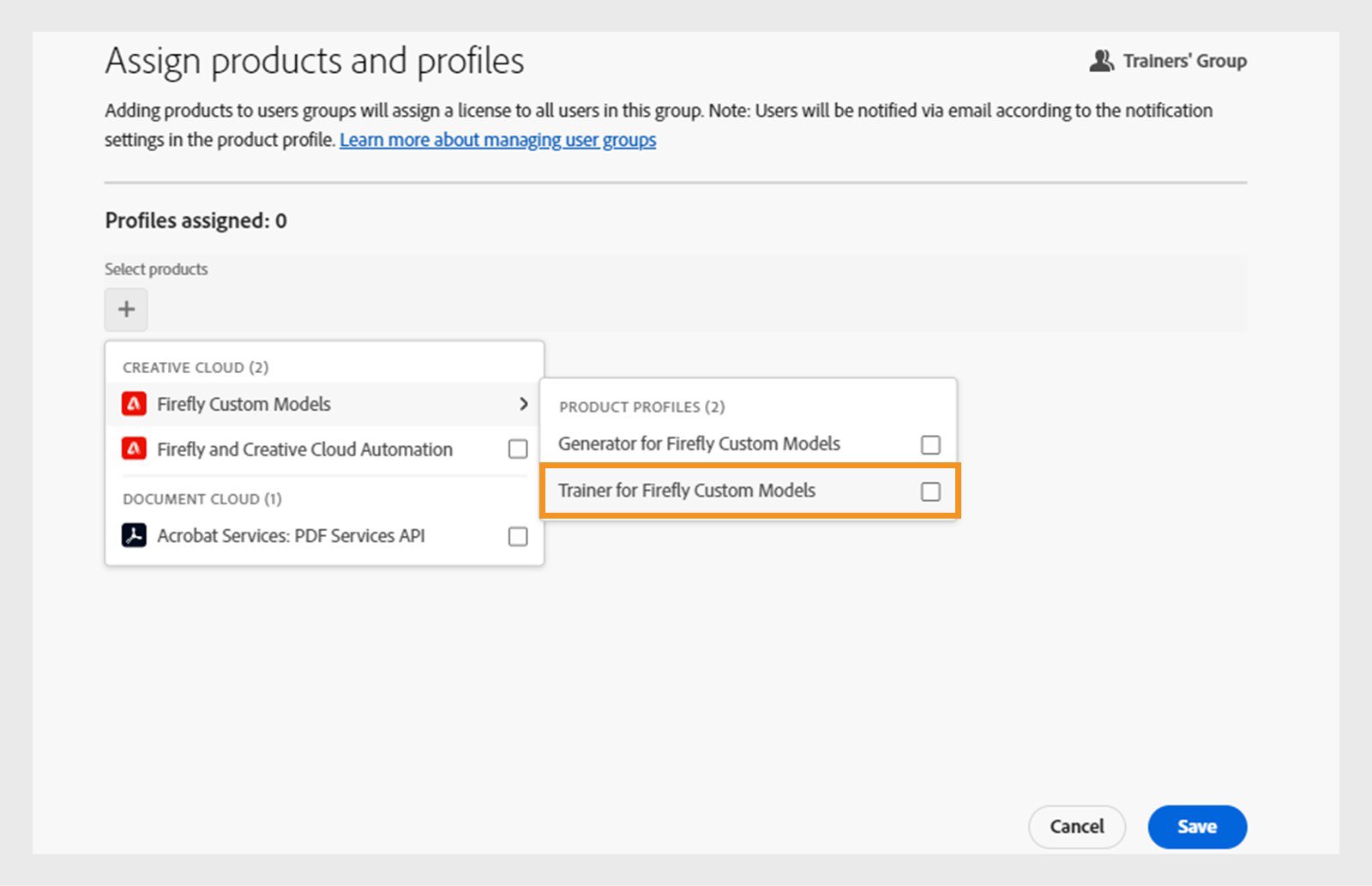On Products page in the Adobe Admin Console, select Firefly custom models.
- Adobe Enterprise & Teams: Administration guide
- Plan your deployment
- Basic concepts
- Deployment Guides
- Deploy Creative Cloud for education
- Deployment home
- K-12 Onboarding Wizard
- Simple setup
- Syncing Users
- Roster Sync K-12 (US)
- Key licensing concepts
- Deployment options
- Quick tips
- Approve Adobe apps in Google Admin Console
- Enable Adobe Express in Google Classroom
- Integration with Canvas LMS
- Integration with Blackboard Learn
- Configuring SSO for District Portals and LMSs
- Add users through Roster Sync
- Kivuto FAQ
- Primary and Secondary institution eligibility guidelines
- Set up your organization
- Identity types | Overview
- Set up identity | Overview
- Set up organization with Enterprise ID
- Setup Azure AD federation and sync
- Set up Google Federation and sync
- Set up organization with Microsoft ADFS
- Set up organization for District Portals and LMS
- Set up organization with other Identity providers
- SSO common questions and troubleshooting
- Set up Frame.io for enterprise
- Manage your organization setup
- Manage existing domains and directories
- Enable automatic account creation
- Domain Enforcement for restricted authentication
- Set up organization via directory trust
- Migrate to a new authentication provider
- Asset settings
- Authentication settings
- IP-based access control
- Privacy and security contacts
- Console settings
- Manage encryption
- Manage existing domains and directories
- Manage users
- Overview
- Manage administrative roles
- Manage user roles
- Manage Frame.io account roles
- User management strategies
- Assign licenses to a Teams user
- Manage your team in Creative Cloud desktop app
- Add users with matching email domains
- Change user's identity type
- Manage user groups
- Manage directory users
- Manage exception list for domain enforcement
- Manage developers
- Migrate existing users to the Admin Console
- Migrate user management to the Admin Console
- Migrate Frame.io user management to the Admin Console
- Overview
- Manage products and entitlements
- Manage products and product profiles
- Manage products
- Buy products and licenses
- Manage product profiles for enterprise users
- Manage automatic assignment rules
- Entitle users to train Firefly custom models
- Review product requests
- Manage self-service policies
- Manage app integrations
- Manage product permissions in the Admin Console
- Enable/disable services for a product profile
- Single App | Creative Cloud for enterprise
- Optional services
- Manage Shared Device licenses
- Manage products and product profiles
- Get started with Global Admin Console
- Adopt global administration
- Select your organization
- Manage organization hierarchy
- Manage product profiles
- Manage administrators
- Manage user groups
- Create license assignment reports
- Update organization policies
- Manage policy templates
- Allocate products to child organizations
- Execute pending jobs
- Download audit logs and export reports
- Export or import organization structure
- Manage storage and assets
- Storage
- Manage projects
- Asset migration
- Reclaim assets from a user
- Student asset migration | EDU only
- Manage services
- Adobe Stock
- Custom fonts
- Adobe Asset Link
- Adobe Acrobat Sign
- Deploy apps and updates
- Overview
- Create packages
- Customize packages
- Deploy Packages
- Manage updates
- Adobe Update Server Setup Tool (AUSST)
- Adobe Remote Update Manager (RUM)
- Troubleshoot
- Manage your Teams account
- Renewals
- Manage contracts
- Automated expiration stages for ETLA contracts
- Switching contract types within an existing Adobe Admin Console
- Manage enterprise trials and special offers
- Complimentary membership for team members
- Creative Cloud for enterprise - free membership
- Frame.io and Creative Cloud for teams and enterprise plans
- Value Incentive Plan (VIP) in China
- VIP Select help
- Reports & logs
- Get help
Applies to enterprise.
Learn how System Administrators can empower users to train Adobe Firefly with brand assets, allowing anyone in the organization to generate consistent, on-brand content safe for commercial use.
Before you begin
Ensure that you have the right plan
Firefly custom models are available to organizations that use Adobe storage for business, a feature being rolled out globally in a phased manner. It's also only available on the Creative Cloud for enterprise Edition 4 (formerly Pro Firefly) and Edition 4 w/Premium Stock (formerly Pro Plus) plans. To purchase a new plan for your company, contact Adobe Sales.
If you have a Creative Cloud for enterprise plan, contact your Adobe Account Manager to add custom models to your plan. You can find their contact details in the Admin Console under the Account tab. Select your contract, then select the View details icon for the Account manager.
Assign a product admin for custom models
Assign at least one product administrator for Firefly Custom Models to manage user entitlements and the models. These product administrators are automatically granted storage administrative rights. If they need to train or publish a custom model, you must provision them to use custom models. Learn more about managing admin roles.


Create product profiles
Adobe recommends creating a product profile for trainers and assigning it to users or user groups.
-
-
Select New profile.
-
Enter a name and description for the product profile and select Next.
-
Enable the Trainer service and select Save.
NoteThe generator service is no longer relevant and will be removed from the Admin Console.
Assign product profiles to the users or user groups
To entitle a user as a trainer, a system administrator must assign them the trainer product profile in Firefly custom models and a product that entitles the user to Adobe Firefly. You can directly assign product profiles to users. However, we recommend assigning product profiles to user groups for ease of maintenance.
-
In the Admin Console, navigate to Users > User groups.
-
Create user groups
Select New User Group. Enter a name and description for the trainers' group, and select Save.
-
Add users to the user groups
From the User Groups page, select the trainers' user group and choose Add User. Enter the user details and save them. Learn how to create and manage user groups and add users in bulk.
-
Assign product profiles to user groups
- From the User Groups page, select the user group for trainers.
- Navigate to the Assigned product profiles tab and select Assign profile.
- Select the Add icon > Firefly custom models > Trainer for Firefly custom models.
- Select the Add icon again to select the Creative Cloud for enterprise Edition 4 or Edition 4 w/Premium Stock.
- Select Save.
Assign relevant product profiles to the user groups. Assign relevant product profiles to the user groups.
To add more users as trainers, add them to the Trainers user group. They will automatically gain access to both Firefly and Firefly Custom Models.
-
In the Admin Console, navigate to Users.
-
To entitle new users, select Add users. Enter a username or email address.
To entitle existing users, select the user's name. Select the More Options icon in the Products section and choose Edit products.
Assign the trainer role to users. Assign the trainer role to users. -
Select the Add icon > Firefly custom models, choose a product profile, and select Apply.
-
Select the Add icon again and select Creative Cloud for enterprise Edition 4 and Edition 4 w/Premium Stock.
-
Select Save.
Learn how to add users in bulk.
To add more users as trainers, ensure they are assigned to both Firefly and Firefly Custom Models.
To allow users to generate content with trained Firefly custom models, you no longer need to assign the generator service via the Admin Console. Instead, you can share the custom models directly through the Firefly web app.