Acrobat and Reader let you print comments in the following formats:
• In place, like sticky notes on a page.
• In a list or summary. (Not available in Reader 9.)


Acrobat and Reader let you print comments in the following formats:
• In place, like sticky notes on a page.
• In a list or summary. (Not available in Reader 9.)
Only open pop-up comments print. Overlapping comments also overlap in the printout.
Select Commenting.


Select Print Notes And Pop-ups and deselect Hide Comment Pop-ups When Comments List is Open.
Open the pop-up comments that you want to print. Adjust their placement on the page so that they don't overlap or spill off the page. (Pop-ups outside the page border don't print.)
Tip: Double-click the comment pop-up to open the comment.


Select Print this file from the upper-right.
In the Print dialog box, select Document And Markups from the Comments And Forms drop-down list.
Your pop-up comments are visible in the Preview pane.


Acrobat 9, Reader 9 | Mac OS: If you don't see the Comments and Forms menu on Mac OS, make sure that the Print dialog box is expanded. To expand the dialog box, click the arrow icon next to the printer name.
Click OK or Print.
A comment summary lists all the comments in your document. Printing a summary is helpful if the document contains many comments or comments that overlap on the page.
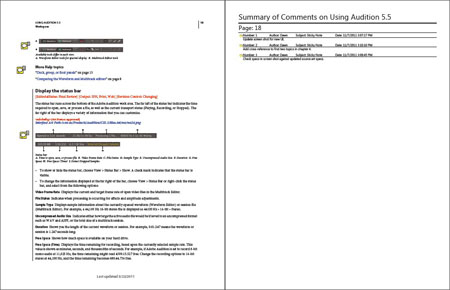
Choose File > Print.
In the Print dialog box, click the Summarize Comments button.


When prompted "Do you want to include the text of summarized comments...," click Yes.
Summarizing comments in long documents can take some time.
When the Print dialog box reappears, click OK to print the comments.
Layout options (Acrobat only, not Adobe Reader): To print comments using a different layout, click the Comment pane on the right side of the document window. In the options menu, choose Create Comment Summary. Select options and click the Create Comment Summary button. Acrobat opens a separate PDF of the pages and summarized comments. You can then print this PDF.
You cannot print a comment summary from Reader 9.
In the Print dialog box, click the Summarize Comments button.


Choose a layout and other options as needed.


Tip: To preview comments before you print, choose Comments > Summarize Comments.
Work smarter with Acrobat on your desktop
Create, edit, and organize PDFs with powerful tools that help you stay productive anywhere.