Data Governance/Retention Overview
By default, Adobe Acrobat Sign securely retains all customer documents on the service for as long as the account is active.
Transactional information persists in the system until the customer takes action to delete the agreements explicitly.
- The Acrobat Sign service complies with several industry standards for data security and availability such as PCI DSS 3.0, HIPAA, SOC 2 Type II and ISO 27001.
Upon expiration or termination of a Customer’s license to Acrobat Sign, Adobe is under no obligation to retain the Customer’s agreements, audit reports, or other Customer data.
However, if Adobe does retain such data, it will be deleted in accordance with any retention policy that was defined while the Customer had an active Acrobat Sign license.
For customers that prefer to store their agreement records in their own systems, and want to delete the original documents from the Acrobat Sign systems, a “retention policy” can be defined that asserts how long Acrobat Sign should retain the transaction, and automatically delete the agreement (and optionally the supporting audit/personal data) from Acrobat Sign after that timespan.
Retention rules are defined by an account-level admin in the Data Governance section of the admin menu.
- Group-level admins do not have the authority to create or disable retention rules.
- Account-level settings are inherited by all groups in the account as their default value:
- Groups must be configured individually if they are to differ from the account-level setting.
- Group-level settings always over-ride the account-level setting.
Configuration
Availability:
- Acrobat Standard and Acrobat Pro: Not Configurable
- Acrobat Sign Solutions: Supported
- Acrobat Sign for Government: Supported
Configuration scope:
Administrators can enable this feature at the account and group levels.
The interface for this feature can be accessed by navigating to the Date Governance tab of the administrator menu.


Documents/files/attachments vs. Agreements vs. Transactions
- Documents/files/attachments are all individual files that are uploaded to the Acrobat Sign system. The building materials for the Agreement.
- Agreements are the customer-facing objects that Acrobat Sign creates from the uploaded files and that recipients fill and/or sign. "Agreement" is the term used to define both the object during the process of obtaining signatures and the final PDF that is generated.
- Transactions encompass the Agreement and all of the associated logging and documentation that is generated for/by the agreement along the way. (eg: Audit reports, authentication results, field-level data .csv pages).
Rule vs RuleID
The term Rule (in the context of this article) describes a prescribed process. In this case, the process that governs when an agreement is deleted from the Acrobat Sign system. It's a generic term used to talk about the idea of applying a variable condition (when to delete an agreement) to another object (agreements in this case).
The term RuleID is used to describe a specific configured rule. When a rule is created, a unique ID number is assigned (thus RuleID) to differentiate it from all other rules. The configured ruleID is the literal object that is related to the agreement.
Terminal State for an Agreement
Retention rules are triggered when an agreement reaches a "terminal state".
A terminal state is achieved when the agreement has no further actions that can be taken by recipients to complete it. There are three terminal states:
- Complete - Achieved when the agreement completes all processes with all recipients successfully.
- Abandoned - An abandoned agreement has been stopped by explicit action. This action can come from one of several sources:
- Canceled by the sender
- Declined by the recipient
- Failed due to recipient authentication failure
- Failed due to system error
- Expired - Agreements that reach their expiry date due to inaction within the defined time period.
When an agreement enters a terminal state:
- Acrobat Sign checks the group-level retention rules of the user that created the agreement (the current group the user is in when the agreement becomes terminal).
- If there is no group-level rule currently being applied, the account-level rule will be used.
- If the account-level rule is also undefined, no retention rules are defined, and the agreement does not acquire a deletion date.
- Agreements that do not acquire a deletion date when they become terminal can still be deleted via GDPR tools.
If a retention rule is applied to the agreement:
- The agreement is scheduled to be deleted based on the rule parameters
- The applied rule’s RuleID is associated with the transaction, ensuring the correct rule is honored at the time of deletion
The terminal agreement waits until the designated deletion time.
- The number of days until deletion is literal.
- E.g.: If 14 days are defined, the deletion action is triggered exactly 14 days (to the second) after the agreement became terminal
When the deletion time arrives, Acrobat Sign checks the RuleID to determine if the rule is Disabled or not
- If the rule is Disabled, no action is taken
- If the rule has not been Disabled, the agreement is deleted
- If the option to delete the audit report and personal information (PII) is enabled, this same process applies based on the time interval defined for those documents
- Accounts using the Government ID authentication method delete the signer identity report (if collected) as part of the PII
- If the option to delete the audit report and personal information (PII) is enabled, this same process applies based on the time interval defined for those documents
Configure retention rules at the account-level
Configure the account-level retention (if any) first.
All groups automatically inherit the account-level settings, so if your intention is to apply one policy to all groups, this achieves that goal:
- Navigate to Account Settings > Data Governance
- Select the plus icon


The Create Retention Rule overlay presents:
- Define the number of days an agreement should be retained after it has achieved a terminal state.
- 1 day is the minimum.
- 5475 days (15 years) is the maximum.
- Optionally set a retention period for the agreement audit trail, and associated personal information of the parties involved in the agreement.
- The audit and PII must be retained at least as long as the agreement, and potentially longer.
- If this option is not enabled, the audit record and PII are retained until deleted by some other method (e.g.: GDPR deletion).


The first rule (at the top of the stack, without an End Date) is the currently applied rule. Only one rule may be applied for any one group at a time.
If a new rule is created:
- The new rule becomes the currently applied rule.
- The new rule is inserted at the top of the list with the Start Date of when the rule was created, and no End Date.
- If there is a previously existing rule actively being applied when the new rule is created:
- The previously existing rule stops being applied to newly terminal agreements.
- The previously existing rule moves down the list, just under the new (current) rule.
- The previously existing rule automatically adopts an End Date value that aligns with the Start Date of the new (current) rule.


Configure retention rules at the group-level
By configuring the group-level retention rules, you will override the inherited account-level rules for the users currently in the group.
If a user is moved between groups with agreements in progress, the retention rules of the new group apply to any agreements that enter a terminal state while in that group.
Terminal agreements that have a retention rule applied prior to moving the creating user to a new group will honor the deletion date of the applied rule, provided the rule is not disabled before the deletion action.
With the above in mind, configuring group-level retention rules is different in only two ways:
To access a group's data governance tab:
- Navigate to: Admin > Groups.
- Select the group you want to edit.
- Select Group Settings.


- Select the Data Governance option from the left rail.
- Note that if no group-level retention rules are being applied, there is a clear indicator that account-level rules are in effect.


- Create new rules by selecting the plus icon (just as with the account-level interface)
Once rules have been created in groups, you can access those group-level retention rules from the account-level Data Governance tab:
- Navigate to Account Settings > Data Governance.
- Select the Groups with Retention Rules tab.
- Select the group name you want to edit.
- Select View Group Retention Rules and the group-level Data Governance page opens.


When configuring group-level rules, an additional option to Retain all agreements for this group is available.
This option allows a group to override an account level retention rule, and keep all agreements (for the users in the group) indefinitely.
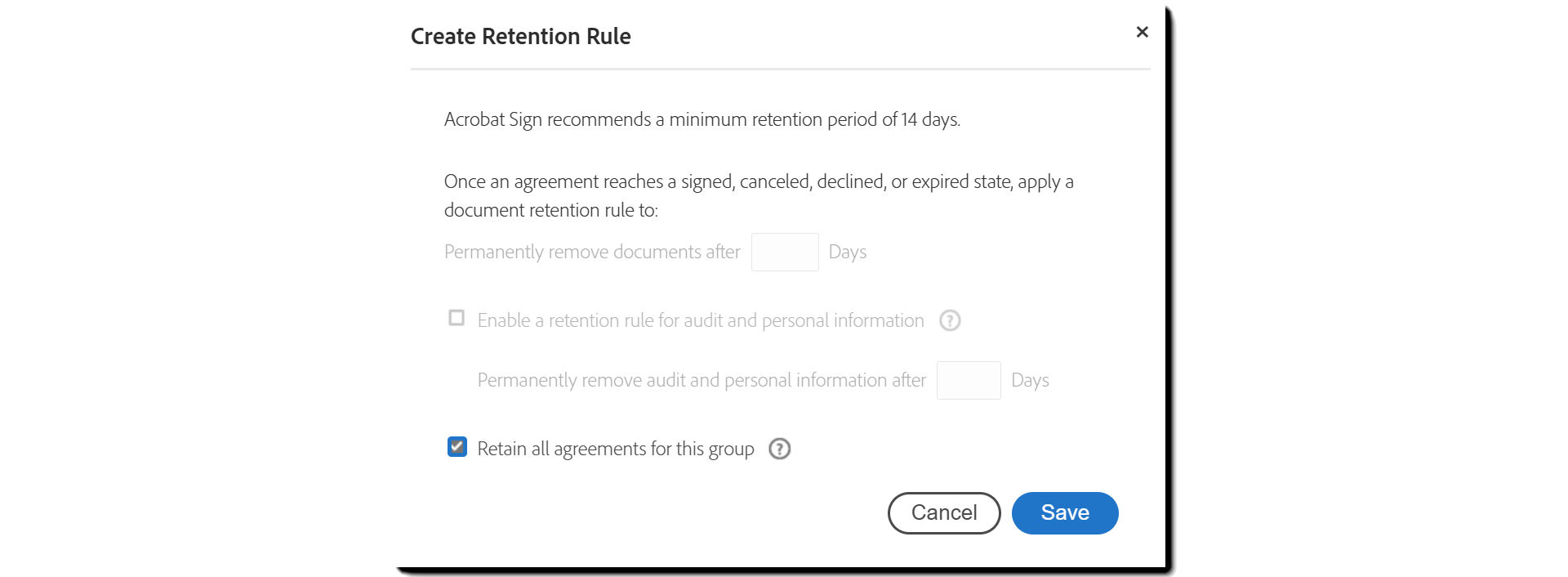
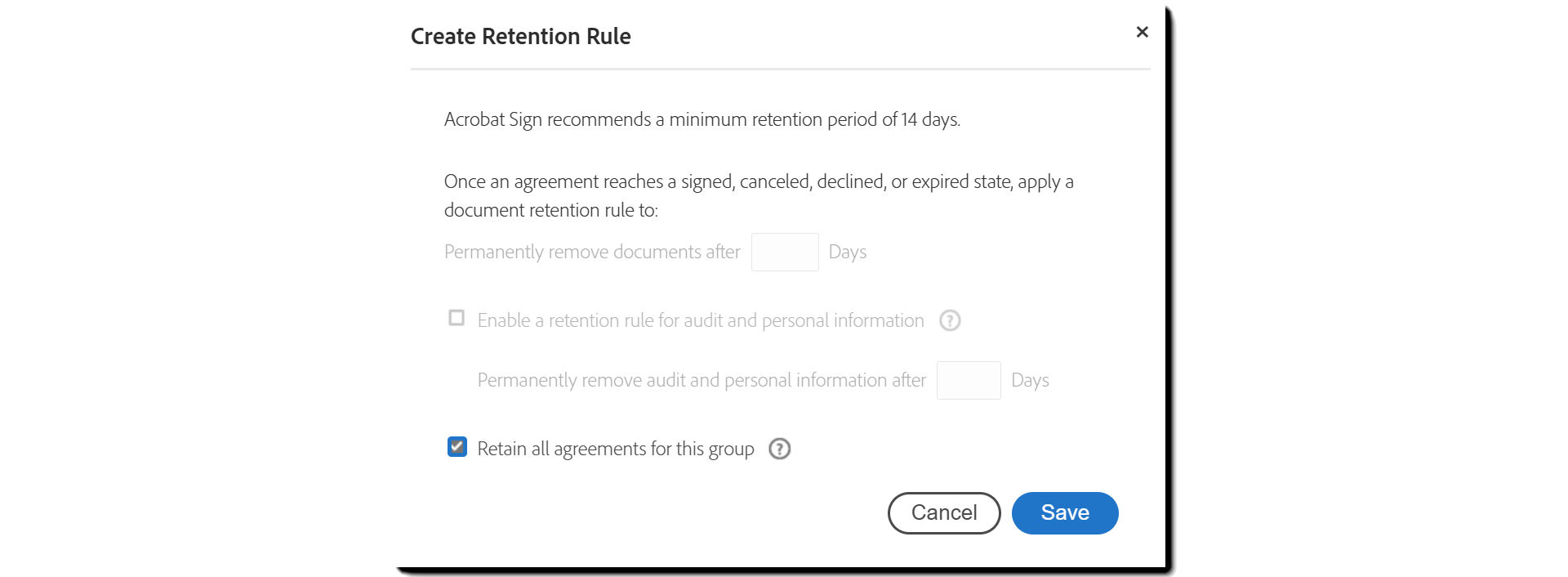
Retention rule status
Enabled – Rules that are still valid for the agreements that entered a terminal state when the rule was being applied.
- The currently applied rule is always at the top of the list and contains no End Date.
Disabled – Disabled rules are no longer being applied. If an agreement reached a terminal state under a disabled rule, it will not be deleted on the target deletion day.
- Disabled rules are greyed out.
- Disabled rules may not be re-enabled.
Expired – Expired rules have no terminal agreements that are pending deletion.
- e.g.: If you have a rule for 14 days that has an end date of March 10th, then the rule will expire at the end of March 24th, as all agreements covered by the rule have already been deleted.
Legacy - Customers that had a retention policy governed by the legacy back-end setting will see a reflection of that policy as a Legacy retention rule.
- Agreements that were already scheduled to be deleted under the legacy rule (before the new rules were put in place) will honor the deletion time of the legacy rule.


Filtering the rules by status
The list of retention rules can be filtered by selecting the “hamburger” icon in the upper-right of the table.
This set of options allows you to filter for:
- All rules – The default value
- Only Enabled rules
- Only Disabled rules
- Only Expired rules
You also have the option to return 15, 30, or 50 records per page.


Disabling a rule
Disabling a rule cannot be reversed.
Disabling a rule will cause all remaining agreements subject to the rule to no longer have a deletion date that will be honored.
These agreements would then have to be deleted using GDPR tools.
To disable a rule:
- Select the rule.
- Select the Disable link.


Deleted Groups
Retention is based on group-level settings (either explicitly set or inherited from the account-level settings).
Future auditing of retention rules that have been applied demand that a history of the rules persist.
For this reason, the GroupID is not fully deleted. Instead, the necessary settings are kept in place, and can be reviewed/edited thru the account-level admin’s access to Groups.
Deleted groups can be exposed on the Groups page by selecting the “hamburger” icon and selecting Show Only Deleted Groups


Select the group to be edited, and select the Group Settings link.
- Rules can be created and disabled in the same way as when the group was active.


- Only one rule can be applied as agreements reach a terminal state .
- Multiple rules can be Enabled, as a rule stays enabled as long as there are agreements that have a target deletion date (per the scope of the rule).
- Disabled rules may not be re-enabled. Disabled is forever.
- Retention rules are applied when an agreement enters a terminal state, not when the agreement is created.
- The retention rule applied is based on the group that the creating user is currently in at the time the agreement enters a terminal state.
- There is no way to edit the retention rules applied to an agreement after it has entered a terminal state in terms of the wait time.
- You can disable a rule to prevent the agreement being deleted, but this would prevent the deletion of all agreements that adopted the rule and have not been deleted yet.
- You can determine which rule applies to any agreement by checking the audit report of the agreement and comparing the date when it was completed to the date ranges of your various retention rules.
- 5475 days is the maximum retention period you can install.