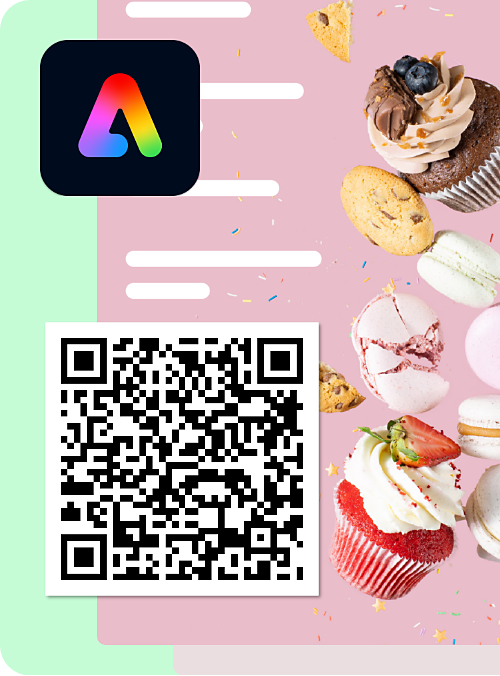On the Adobe Express homepage, select the plus icon in the left panel.
Last updated on
Nov 20, 2025
Easily turn any link into a QR code with Adobe Express, perfect for promoting your services, websites, or products on posters, forms, and flyers.
Select Quick actions > Generate QR code.


Enter or paste your destination URL.
Select the File format from the dropdown.
Customize your QR code by choosing a color and style.
Select Open in editor to customize the design further, or Download to save the QR code to your device.
Create anything in Adobe Express
From social posts to presentations to brand kits, design it all in one place.