Close a conflicting application or process
When you install or update an Adobe Creative Cloud app, such as Photoshop CC, running applications or processes can interfere and cause the installation to stop temporarily.
For example, you could see an error message such as the following:
- "Please close the following application/process to continue: - LogTransport2,".
- "Please save your work and close the following programs, then click Continue:" (as shown below)
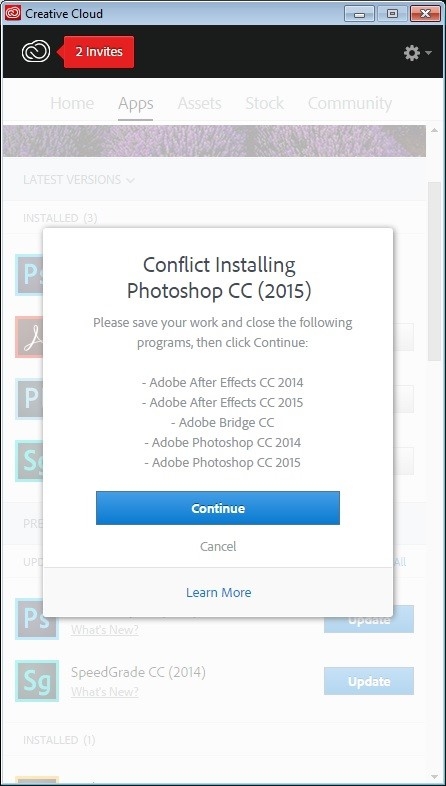
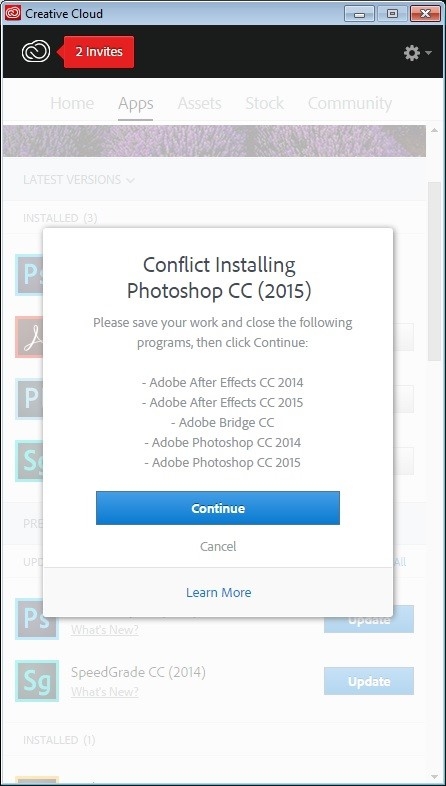
It's necessary to close the conflicting app or process before you can continue with the installation or update. To do so, select your operating system on the tabs below.
Steps to close a conflicting application or process
Close an application:
- Right-click the application icon in the Taskbar, and then choose Close window.
Close a process:
- Right-click the Taskbar and select Task Manager.
- Select the Processes tab, and select Show Processes From All Users.
- Select a conflicting process from the list and click End Process.
- Repeat step 3 for any additional conflicting processes.
For a list of potential conflicting processes, see: Resolving Process Conflicts
To close an application:
- Ctrl-click the application icon in the dock and choose Quit.
To close a process:
- In the Finder, choose Go > Utilities.
- Double-click the Activity Monitor application.
- Enter the name of the process in the search box located in the upper-right corner of the Activity Monitor window.
- Double-click the conflicting process from the list, and click Quit in the process window. Then, click Force Quit.
- Repeat step 3 & 4 for any additional conflicting processes.
If you don't find the process in the Activity Monitor, go to Spotlight Search. Type the name of process and then click the process name from the search list. Then, follow steps 1 – 4.
For more information, see:
- Activity Monitor: Quit a process
- OSX: Three Ways to Kill or Force Quit System Processes and Programs
For a list of potential conflicting processes, see: Resolving process conflicts
Error 86 | Another version of Creative Cloud desktop is currently running
To resolve this error message, see Error Code 86 | Creative Cloud.