- คู่มือผู้ใช้ Photoshop
- บทนำสู่ Photoshop
- Photoshop และผลิตภัณฑ์และบริการอื่นๆ ของ Adobe
- Photoshop บนมือถือ (ไม่พร้อมใช้งานในจีนแผ่นดินใหญ่)
- Photoshop บน iPad (ไม่พร้อมใช้งานในจีนแผ่นดินใหญ่)
- Photoshop บน iPad | คำถามทั่วไป
- ทำความรู้จักกับพื้นที่ทำงาน
- ความต้องการของระบบ | Photoshop บน iPad
- สร้าง เปิด และส่งออกเอกสาร
- เพิ่มภาพถ่าย
- ทำงานกับเลเยอร์
- วาดและระบายด้วยแปรง
- เลือกและเพิ่มมาสก์
- รีทัชองค์ประกอบภาพของคุณ
- ทำงานกับเลเยอร์การปรับแต่ง
- ปรับโทนสีขององค์ประกอบภาพด้วยเคิร์ฟ
- ใช้การแปลง
- ครอบตัดและหมุนองค์ประกอบภาพ
- หมุน แพน ซูม และรีเซ็ตผ้าใบ
- ทำงานกับเลเยอร์ตัวอักษร
- ทำงานกับ Photoshop และ Lightroom
- รับแบบอักษรที่สูญหายใน Photoshop บน iPad
- ข้อความภาษาญี่ปุ่นใน Photoshop บน iPad
- จัดการการตั้งค่าแอป
- ทางลัดระบบสัมผัสและท่าทางการสัมผัส
- ทางลัดแป้นพิมพ์
- แก้ไขขนาดภาพ
- ไลฟ์สตรีมเมื่อคุณสร้างสรรค์ใน Photoshop บน iPad
- แก้ไขข้อบกพร่องด้วยแปรงแก้ไข
- สร้างแปรงใน Capture และใช้ใน Photoshop บน iPad
- ทำงานกับไฟล์ Camera Raw
- สร้างและทำงานกับ Smart Object
- ปรับค่าการรับแสงในภาพด้วยปรับความสว่างและปรับให้มืด
- คำสั่งการปรับแต่งอัตโนมัติใน Photoshop บน iPad
- ทำรอยเปื้อนในภาพด้วย Photoshop บน iPad
- เพิ่มหรือลดความเข้มของภาพของคุณโดยใช้เครื่องมือฟองน้ำ
- การเติมแบบรับรู้เนื้อหาสำหรับ iPad
- Photoshop บนเว็บ (ไม่พร้อมใช้งานในจีนแผ่นดินใหญ่)
- Photoshop (beta) (ไม่พร้อมใช้งานในจีนแผ่นดินใหญ่)
- AI เชิงสร้างสรรค์ (ไม่พร้อมใช้งานในจีนแผ่นดินใหญ่)
- คำถามทั่วไปเกี่ยวกับ AI เชิงสร้างสรรค์ ใน Photoshop
- เติมโดย AI ใน Photoshop บนเดสก์ท็อป
- สร้างภาพด้วยพรอมต์ข้อความอธิบาย
- ขยายโดย AI ใน Photoshop บนเดสก์ท็อป
- แทนที่พื้นหลังด้วย สร้างพื้นหลัง
- รับรูปแบบใหม่ด้วย สร้างสิ่งที่คล้ายกัน
- เลือกโมเดล AI สำหรับการควบคุมการสร้าง
- เติมโดย AI ใน Photoshop บน iPad
- ขยายโดย AI ใน Photoshop บน iPad
- คุณสมบัติ AI เชิงสร้างสรรค์ ใน Photoshop บนเว็บ
- ความถูกต้องของเนื้อหา (ไม่พร้อมใช้งานในจีนแผ่นดินใหญ่)
- เอกสารระบบคลาวด์ (ไม่พร้อมใช้งานในจีนแผ่นดินใหญ่)
- เอกสารระบบคลาวด์ใน Photoshop | คำถามทั่วไป
- เอกสารระบบคลาวด์ใน Photoshop | คำถามเกี่ยวกับขั้นตอนการทำงาน
- จัดการและทำงานกับเอกสารระบบคลาวด์ใน Photoshop
- อัปเกรดพื้นที่เก็บข้อมูลบนระบบคลาวด์สำหรับ Photoshop
- ปิดใช้งานเพื่อสร้างหรือบันทกเอกสารระบบคลาวด์
- แก้ไขข้อผิดพลาดเกี่ยวกับเอกสารระบบคลาวด์ของ Photoshop
- รวบรวมบันทึกการซิงค์เอกสารระบบคลาวด์
- เชิญผู้อื่นให้แก้ไขเอกสารระบบคลาวด์ของคุณ
- แชร์เอกสารเพื่อตรวจทาน
- Workspace
- พื้นฐานเกี่ยวกับ Workspace
- การกำหนดค่า
- เรียนรู้ได้เร็วขึ้นด้วยแผงค้นหาของ Photoshop
- สร้างเอกสาร
- วางไฟล์
- ทางลัดแป้นพิมพ์เริ่มต้น
- กำหนดทางลัดแป้นพิมพ์เอง
- แกลเลอรีเครื่องมือ
- การกำหนดค่าประสิทธิภาพ
- แถบงานตามบริบท
- ใช้เครื่องมือ
- ค่าที่ตั้งไว้ล่วงหน้า
- กริดและแนวเส้น
- ท่าทางการสัมผัส
- ใช้แถบสัมผัสด้วย Photoshop
- ความสามารถสัมผัสและพื้นที่ทำงานแบบปรับแต่งได้
- ตัวอย่างเทคโนโลยี
- เมตาดาต้าและบันทึก
- วางภาพของ Photoshop ในแอปพลิเคชันอื่น
- ไม้บรรทัด
- แสดงหรือซ่อนรายการพิเศษที่ไม่ได้พิมพ์
- ระบุคอลัมน์สำหรับภาพ
- เลิกทำหรือประวัติ
- แผงและเมนู
- จัดตำแหน่งองค์ประกอบด้วยการสแนป
- จัดตำแหน่งด้วยเครื่องมือไม้บรรทัด
- จัดระเบียบ แชร์ และทำงานร่วมกันด้วยโปรเจค
- ปรับแต่งผลงานที่สร้างจาก Adobe Firefly
- พื้นฐานเกี่ยวกับภาพและสี
- วิธีการปรับขนาดภาพ
- ทำงานกับภาพราสเตอร์และเวกเตอร์
- ขนาดและความละเอียดของภาพ
- รับภาพจากกล้องและสแกนเนอร์
- สร้าง เปิด และนำเข้าภาพ
- ดูภาพ
- ข้อผิดพลาดมาร์กเกอร์ JPEG ไม่ถูกต้อง | การเปิดภาพ
- การดูภาพหลายภาพ
- กำหนดตัวเลือกสีและชุดสีเอง
- ภาพที่มีช่วงไดนามิกสูง
- จับคู่สีในภาพของคุณ
- แปลงระหว่างโหมดสี
- โหมดสี
- ลบส่วนต่างๆ ของภาพ
- โหมดการผสมผสาน
- เลือกสี
- กำหนดตารางสีตามดัชนี
- ข้อมูลภาพ
- ตัวกรองความบิดเบี้ยวไม่พร้อมใช้งาน
- เกี่ยวกับสี
- การปรับสีและโมโนโครมโดยใช้ช่องต่างๆ
- เลือกสีในแผงสีและชุดสี
- ตัวอย่าง
- โหมดสีหรือโหมดภาพ
- แสงทอด
- เพิ่มการเปลี่ยนโหมดแบบมีเงื่อนไขให้เป็นการดำเนินการ
- เพิ่มชุดสีจาก HTML CSS และ SVG
- ความลึกของบิตและการกำหนดค่า
- เลเยอร์
- พื้นฐานของเลเยอร์
- การตัดต่อที่ไม่ทำให้ภาพต้นฉบับเสียหาย
- สร้างและจัดการผู้ใช้และกลุ่ม
- เลือก จัดกลุ่ม และเชื่อมโยงเลเยอร์
- วางภาพลงในเฟรม
- ความเข้มและการผสมผสานเลเยอร์
- มาสก์เลเยอร์
- นำสมาร์ทฟิลเตอร์ไปใช้
- องค์ประกอบเลเยอร์
- ย้าย เรียงซ้อน และล็อคเลเยอร์
- มาสก์เลเยอร์ด้วยมาสก์เวกเตอร์
- จัดการเลเยอร์และกลุ่ม
- เอฟเฟ็กต์และสไตล์ของเลเยอร์
- แก้ไขมาสก์เลเยอร์
- แยกเนื้อหา
- แสดงเลเยอร์ด้วยมาสก์การตัด
- สร้างเนื้อหาภาพจากเลเยอร์
- ทำงานกับ Smart Object
- โหมดการผสมผสาน
- รวมภาพหลายๆ ให้เป็นภาพบุคคลกลุ่ม
- รวมภาพด้วยการผสมเลเยอร์อัตโนมัติ
- จัดเรียงและกระจายเลเยอร์
- คัดลอก CSS จากเลเยอร์
- โหลดส่วนที่เลือกจากเลเยอร์หรือขอบเขตของมาสก์เลเยอร์
- Knockout เพื่อแสดงเนื้อหาจากเลเยอร์อื่น
- การเลือก
- เริ่มต้นด้วยส่วนที่เลือก
- ทำการเลือกในองค์ประกอบภาพของคุณ
- เลือกและมาสก์พื้นที่ทำงาน
- เลือกด้วยเครื่องมือ Marquee
- เลือกด้วยเครื่องมือ Lasso
- ปรับการเลือกพิกเซล
- ย้าย คัดลอก และลบพิกเซลที่เลือก
- สร้างมาสก์ด่วนชั่วคราว
- เลือกช่วงสีในภาพ
- แปลงระหว่างเส้นทางและขอบเขตส่วนที่เลือก
- พื้นฐานเกี่ยวกับช่อง
- บันทึกส่วนที่เลือกและมาสก์ช่องอัลฟา
- เลือกพื้นที่ภาพที่อยู่ในโฟกัส
- ทำซ้ำ แยก และรวมช่อง
- การคำนวณช่อง
- เริ่มต้นด้วยส่วนที่เลือก
- การปรับภาพ
- แทนที่สีของวัตถุ
- การบิดตามมุมมอง
- ลดความเบลอจากการสั่นของกล้อง
- ตัวอย่างแปรงแก้ไข
- ส่งออกเทมเพลตปรับค่าสี
- ปรับความคมชัดและความเบลอของภาพ
- ทำความเข้าใจเกี่ยวกับการปรับแต่งสี
- นำการปรับแต่งความสว่าง/คอนทราสต์ไปใช้งาน
- ปรับรายละเอียดเงาและไฮไลต์
- การปรับระดับ
- ปรับสีสันและความเข้ม
- ปรับความสด
- ปรับความเข้มในพื้นที่ภาพ
- ทำการปรับโทนสีด่วน
- นำเอฟเฟ็กต์สีพิเศษไปใช้กับภาพ
- ปรับปรุงภาพด้วยการปรับสมดุลสี
- ภาพที่มีช่วงไดนามิกสูง
- ดูฮิสโตแกรมและค่าพิกเซล
- จับคู่สีในภาพของคุณ
- ครอบตัดและจัดภาพถ่ายให้ตรง
- แปลงภาพสีเป็นภาพขาวดำ
- เลเยอร์การปรับแต่งและเลเยอร์การเติม
- การปรับแต่งเคิร์ฟ
- โหมดการผสมผสาน
- กำหนดภาพต่างๆ สำหรับการพิมพ์
- ปรับแต่งสีและโทนสีด้วยหลอดดูดสีปรับระดับหรือเคิร์ฟ
- ปรับแต่งค่าการรับแสงและปรับโทนสี HDR
- ปรับให้พื้นที่ในภาพสว่างขึ้นหรือมืดลง
- ปรับสีที่เลือก
- ซ่อมแซมและฟื้นฟูภาพ
- การปรับแต่งและการแปลงภาพ
- การวาดและการระบาย
- ระบายรูปแบบแบบสมมาตร
- วาดสี่เหลี่ยมผืนผ้าและปรับเปลี่ยนตัวเลือกการลากเส้น
- เกี่ยวกับการวาด
- วาดและแก้ไขรูปร่าง
- สร้างรูปดาวหรือรูปร่างแหลมอื่นๆ
- เครื่องมือการระบายสี
- สร้างและปรับเปลี่ยนแปรง
- โหมดการผสมผสาน
- เพิ่มสีให้กับเส้นทาง
- แก้ไขเส้นทาง
- ระบายด้วยแปรงมิกเซอร์
- ค่าที่ตั้งไว้ล่วงหน้าของแปรง
- การไล่ระดับสี
- การประมาณค่าการไล่ระดับสี
- เติมและการลากเส้นส่วนที่เลือก เลเยอร์ และเส้นทาง
- วาดด้วยเครื่องมือปากกา
- สร้างรูปแบบ
- สร้างรูปแบบโดยใช้ตัวสร้างรูปแบบ
- จัดการเส้นทาง
- จัดการไลบรารีและค่าที่ตั้งไว้ล่วงหน้าของรูปแบบ
- วาดหรือระบายด้วยแท็บเล็ตกราฟิก
- สร้างแปรงที่มีพื้นผิว
- เพิ่มองค์ประกอบไดนามิกให้กับแปรง
- การไล่ระดับสี
- ระบายลายเส้นสไตล์ด้วยแปรงกลับคืนทางศิลปะ
- ระบายด้วยลวดลาย
- ซิงค์ค่าที่ตั้งไว้ล่วงหน้าบนหลายอุปกรณ์
- ย้ายค่าที่ตั้งไว้ล่วงหน้า การดำเนินการ และการตั้งค่า
- ข้อความ
- ตัวกรองและเอฟเฟ็กต์
- การบันทึกและการส่งออก
- การจัดการสี
- การออกแบบเว็บ หน้าจอ และแอป
- วิดีโอและภาพเคลื่อนไหว
- การตัดต่อวิดีโอใน Photoshop
- ตัดต่อเลเยอร์วิดีโอและภาพเคลื่อนไหว
- ภาพรวมวิดีโอและภาพเคลื่อนไหว
- ดูตัวอย่างวิดีโอและภาพเคลื่อนไหว
- ระบายเฟรมต่างๆ ในเลเยอร์วิดีโอ
- นำเข้าไฟล์และลำดับภาพ
- สร้างภาพเคลื่อนไหวของเฟรม
- ภาพเคลื่อนไหว 3D ของ Creative Cloud (ตัวอย่าง)
- สร้างภาพเคลื่อนไหวของไทม์ไลน์
- สร้างภาพสำหรับวิดีโอ
- การพิมพ์
- ทำให้เป็นอัตโนมัติ
- การดำเนินการการสร้าง
- สร้างกราฟิกที่มาจากข้อมูล
- การเขียนสคริปต์
- ประมวลผลชุดไฟล์
- เล่นและจัดการการดำเนินการ
- เพิ่มการดำเนินการแบบมีเงื่อนไข
- เกี่ยวกับการดำเนินการและแผงการดำเนินการ
- เครื่องมือบันทึกในการดำเนินการ
- เพิ่มการเปลี่ยนโหมดแบบมีเงื่อนไขให้เป็นการดำเนินการ
- ชุดเครื่องมือ UI ของ Photoshop สำหรับปลั๊กอินและสคริปต์
- การแก้ไขปัญหา
With Photoshop on the iPad, be inspired to create and feel closer to your creative work than ever before.
Open up full-size Photoshop files on your iPad and automatically store them in the cloud as Photoshop cloud documents, without the fear of losing your work. You get the same fidelity, power, and performance no matter what device you're working on, even when you're designing with thousands of layers.
Create new
While working with Photoshop on the iPad, tap Create new (![]() ) from the home screen to easily create a new cloud document.
) from the home screen to easily create a new cloud document.
In the New document panel that opens, you can type a name for your document, set the canvas dimension, change orientation, select resolution, and choose the background content. Currently, Photoshop on the iPad supports RGB 8-bit color mode. Also, you can explore common preset canvas options based on the field of usage: Print, Screen, and Film and video, and find the recently used canvas formats listed under Recent. Tap Create to create a new document and place it in the canvas.
Any document you create in Photoshop on the iPad is a cloud document by default. You can also choose to export your cloud documents in other file formats if required.
Cloud documents give you the ability to work on the go. With Photoshop on the iPad, you can:
- Add photos to your composite.
- Use the selection tools and layer masks to create non-destructive composites.
- Retouch your composite to remove specific parts.
- Paint with Photoshop brushes.
- Work with multiple layers.
- Apply transformations.
- Crop and rotate.
- Use touch shortcuts to speed up your workflows.
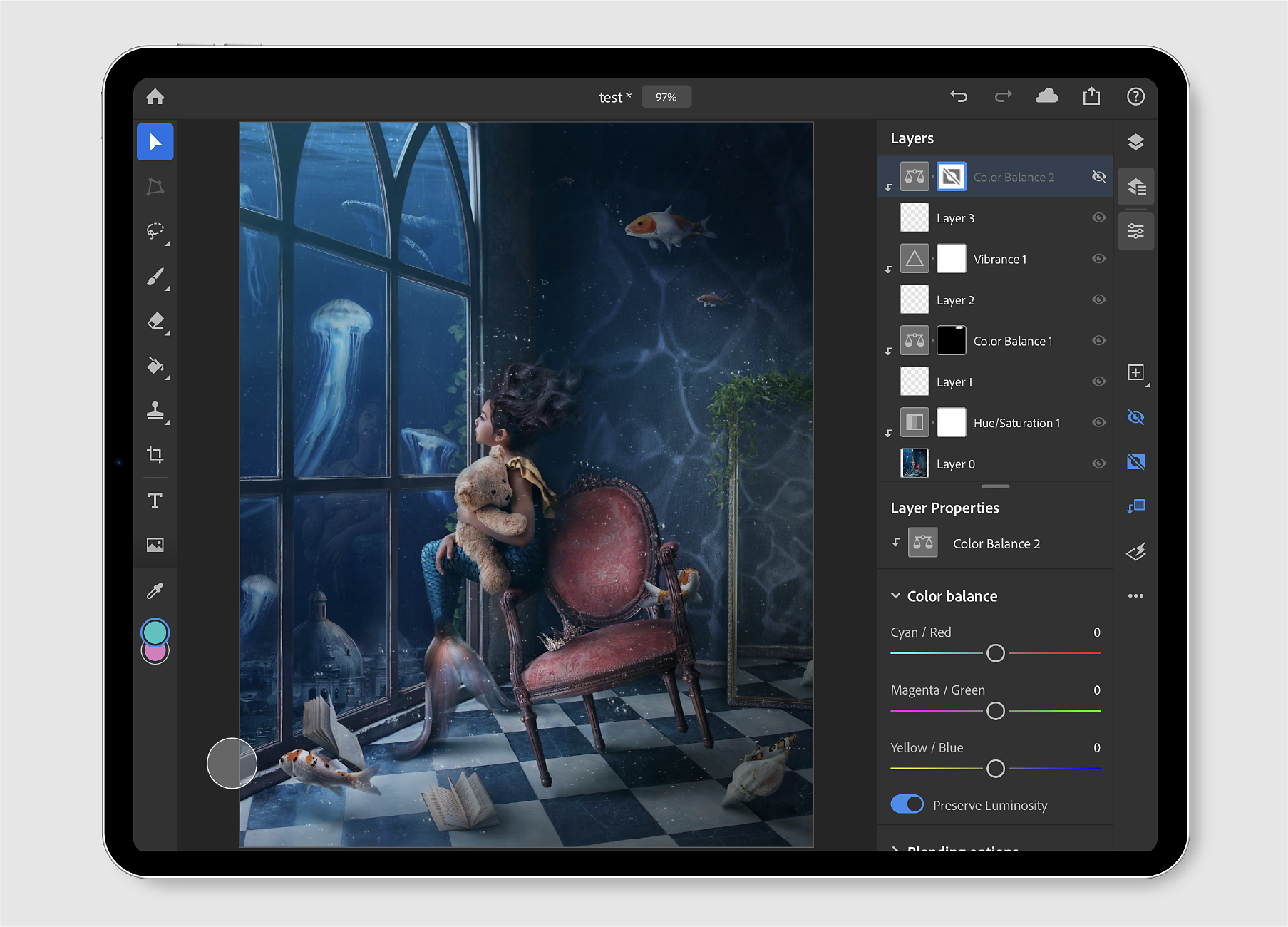
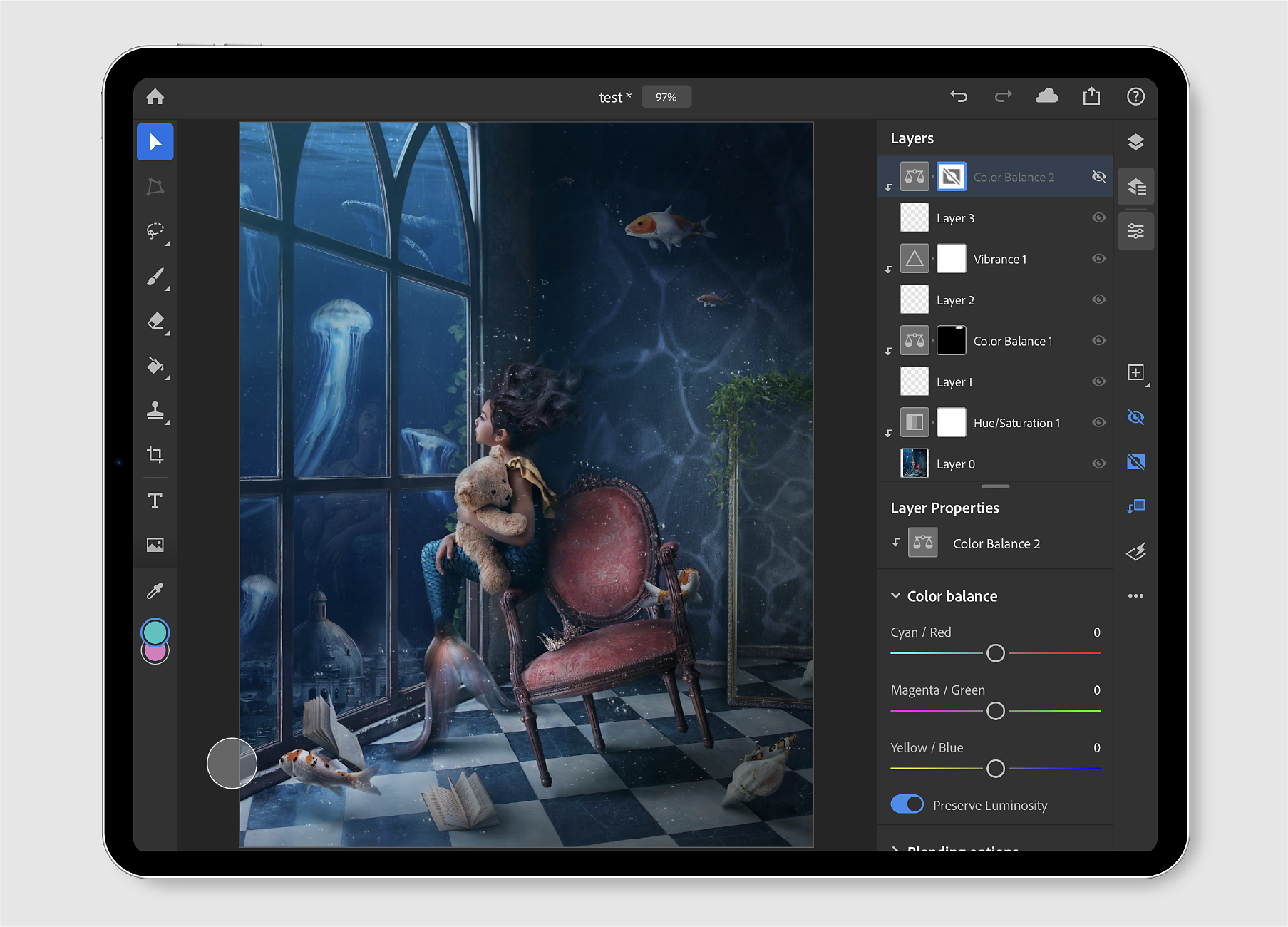
Import and open


In the home screen, tap Import and open (![]() ) to quickly import a document from:
) to quickly import a document from:
- Camera Roll: Tap Camera Roll to see all your Camera Roll photos.
- Files: Tap Files to browse through your file Locations on your iPad. You can also add selected files to Favorites and find tagged files under the Tags section.
- Camera: Tap the camera icon to take a new photo with your iPad's camera and open it directly on the canvas.
Any file imported and opened in Photoshop on the iPad is converted to a cloud document by default.
Use the Save now and Rename document options to save and rename your document directly from the Edit workspace, while working with Photoshop on your iPad.
To rename a document saved on your iPad, follow these quick steps:
1. Tap the drop-down caret icon beside the file name at the top of the Edit workspace.
2. In the flyout panel that opens, you can edit the file name to rename your document. Also, you can tap the Save now icon to trigger a sync for your changes.
The applied changes will be synced across all devices and to the Creative Cloud as well. This way you won't have to worry about losing your work.


As a default, your documents get saved and synced after every 5 minutes, even if you exit the app, set it in the background, or even if your device crashes.
Export and share
A document you create or open in Photoshop on the iPad is auto-saved to the cloud. You can find your saved cloud documents under the Cloud documents tab in the app home screen, or go to assets.adobe.com and select Cloud documents.


Tap the share (![]() ) icon to easily export your saved documents in formats other than the default cloud document format. You can use this option to share your document to text, email, or any other application available on your mobile devices, such as Instagram, Facebook, Behance, and more. You can also use the export options to easily work with compatible apps like Fresco, Aero, XD, and others.
) icon to easily export your saved documents in formats other than the default cloud document format. You can use this option to share your document to text, email, or any other application available on your mobile devices, such as Instagram, Facebook, Behance, and more. You can also use the export options to easily work with compatible apps like Fresco, Aero, XD, and others.
Publish and export
Use Publish and export to set your export preferences. Under Format, select an export format — PNG, JPEG, PSD, or TIFF. The default format is JPEG.
Based on the format selected, you can set more preferences:
- PNG
File size:
You can select your desired file size — Large (fastest saving), Medium (medium saving), and Small (slowest saving).
- JPEG
File size:
- Quality: Adjust the slider to select the quality of your exported file. The value varies between 0 and 12.
- Format: Select a suitable file export format — Standard, Optimized, or Progressive.
- PSD
- TIFF
Tap the Export button to export your document with the preferences you have selected above.


Quick export
Use Quick export > Save Image to quickly save a high-quality JPEG file of your document to the camera roll on your iPad.
Use Quick export > Save to Files to quickly save your document in JPEG format to iCloud Drive, Dropbox, Google Drive, Creative Cloud, or any other third party app, or select On My iPad to save to any location that is already configured in the iPad Files utility.
You can also perform other actions with the image, such as Assign to a contact, Print, or Add to Shared Album.


Work with Creative Cloud files
How to open a Creative Cloud file in Photoshop on the iPad
To open a Creative Cloud file in Photoshop on the iPad, do the following:
1. In the home screen, tap Import and open (![]() ) and select the Files app.
) and select the Files app.
2. In the Browse panel that opens, select Locations > Creative Cloud to quickly import a file from Creative Cloud.
Note: If you're unable to find the Creative Cloud option under Locations, download the Creative Cloud app on your iPad and ensure that you are signed in. To add Creative Cloud under Locations, see the directions listed under 'Use third-party apps' in the Files section in Use the Files app on your iPhone, iPad, or iPod touch.
3. In the Creative Cloud mode, browse through and select a file to open.


How to save a Photoshop document to Creative Cloud?
To save a Photoshop document created on your iPad in Creative Cloud, do the following:
1. Tap the export (![]() ) icon.
) icon.
2. Tap Publish and Export.
3. Select a suitable file format for your export. PSD is an option.
4. Choose Creative Cloud from the options available.
5. Navigate to the appropriate location and tap Upload.