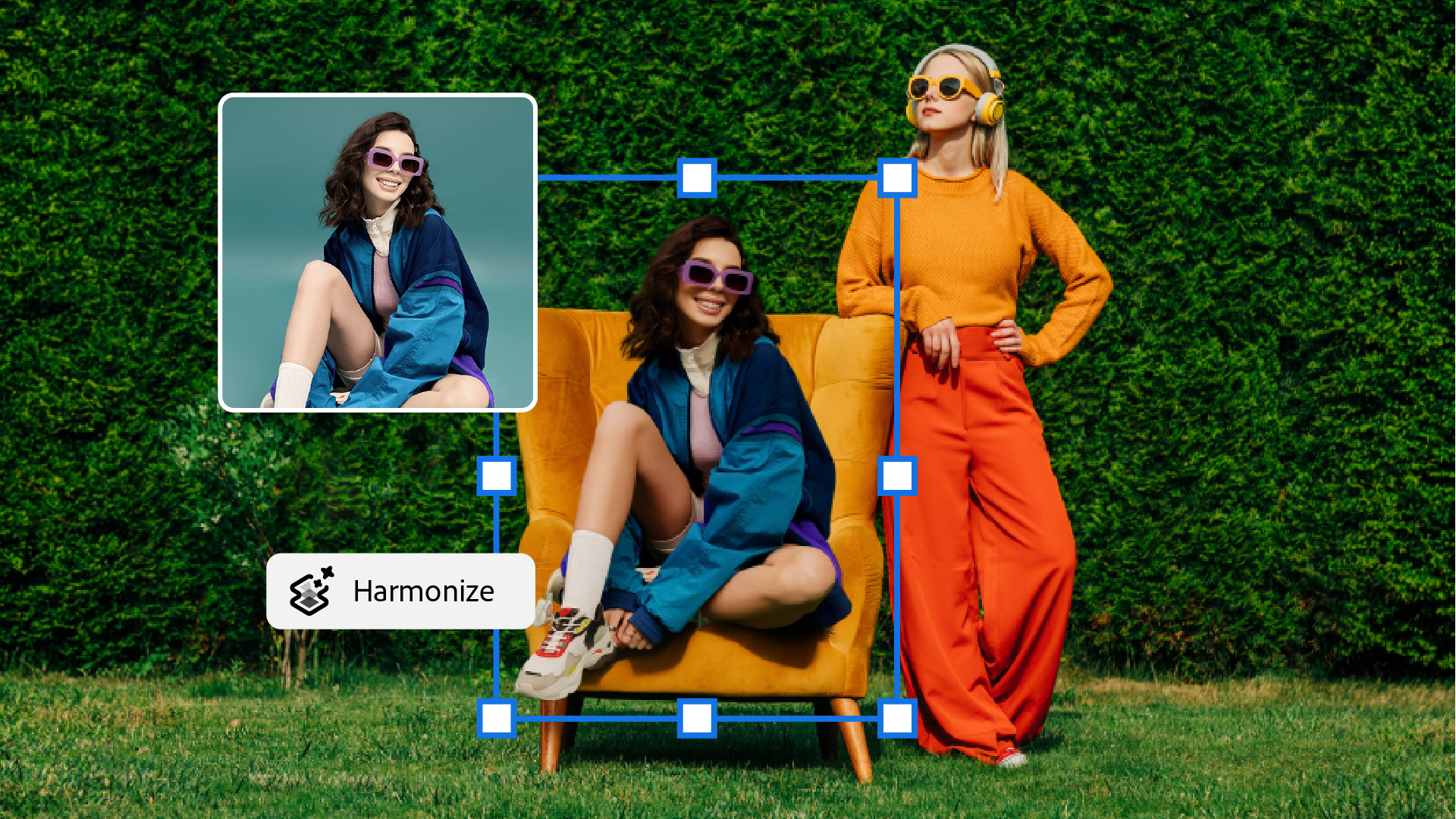Web
Photoshop Help
What’s new in Adobe Photoshop
Learn what's new in the latest release of Adobe Photoshop.
Popular articles
Try the latest in Photoshop on the web
Start exploring new features and enhancements.