Many knowledgebase documents contain Adobe Captivate demonstrations that illustrate the issues and solutions described in the documents. Viewing these demos requires that Adobe Flash Player 7 or later is installed on your machine. To download the latest version of Flash Player, visit the Flash Player download page.
Note: The features described in this document reference Adobe Captivate demos created after May 1 2008. Demos created before then could have a different visual appearance and don't necessarily contain all of the features described.
Playback control bar
The playback control bar appears at the bottom of the demo. Use the bar to rewind, play/pause, go to the previous slide, and go to the next slide. You can also manually move the slider on the progress bar to quickly jump to any part of the demo.
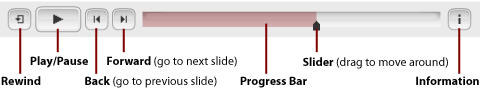
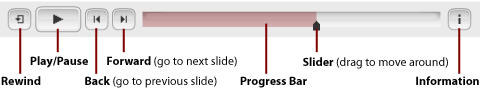
When you click the Information button, a small window displays additional information about the demo.
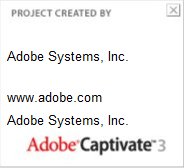
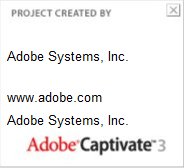
Slower/Faster buttons
The Slower/Faster buttons appear semi-transparent in the upper-right corner of the demo once the demo starts. When you click the minus sign (-), the speed of the demo decreases. When you click the plus sign (+), the speed of the demo increases.


Survey link
The last slide in the demo includes a "Click to Take Survey" button. Click this link to participate in a survey that can help Adobe improve the content and quality of the knowledgebase.


Note: Some demos with multiple parts include a survey link at the end of each part, instead of on the last slide.
Other links
The first and last slides include two links:
- The Adobe logo, which links to the Adobe home page.
- "Created With Adobe Captivate" which links to the Adobe Captivate product page.


Some demos include other links on other slides. For example, a demo with multiple parts could include a Table of Contents with links to each part. It could also include links at the end of each part to return to the Table of Contents or start the next part.