Click the Edit Settings icon. The Print Management settings become editable.
The Settings section shows various settings that you specified during going through the steps for setting up an account with Adobe LeanPrint Dashboard. You can manage those settings here. A LeanPrint client communicates with Dashboard server at regular interval and receives new settings in the next communication.
Summary
The Summary tab shows enterprise level deployment information such as report currency, currency conversion rate, license type, savings/ assessment phase, trial days (if license type is trial), and print management – in-house or MPS.
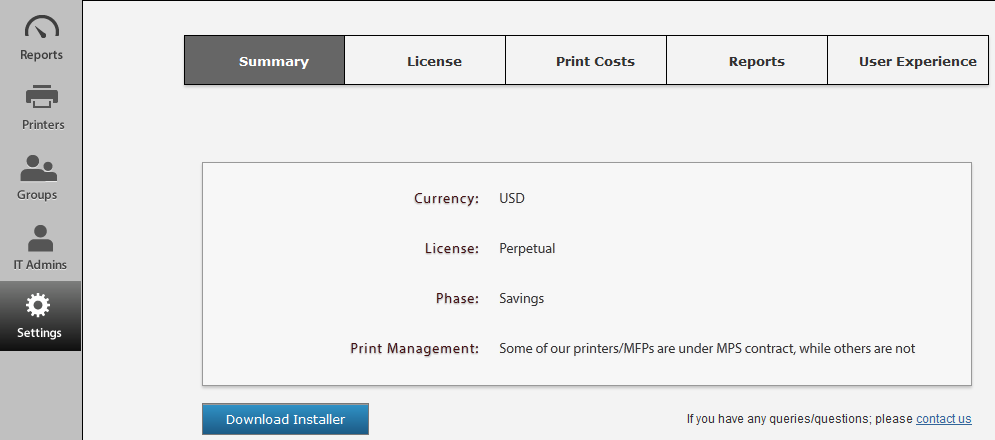
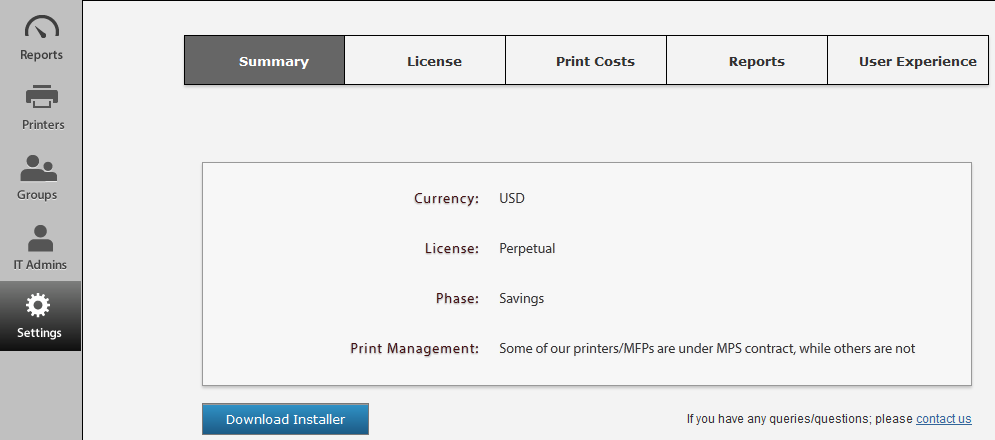
Change Currency Conversion Rate
This is applicable only to the non-USD currencies.
- Click the Edit Settings icon. The settings become editable.
- Change the conversion rate and then click Update.
Download Installer for all groups
This download feature is only for your convenience. Existing LeanPrint clients sync up with the Dashboard on regular basis and get new settings on next synch up.
- Click the Download Installer button. Save the Installer file on your machine.
- Copy the files on the machine on which you want to install the client.
For further instructions on installation, refer to the LeanPrint Deployment page.
License
This tab shows your LeanPrint license details.
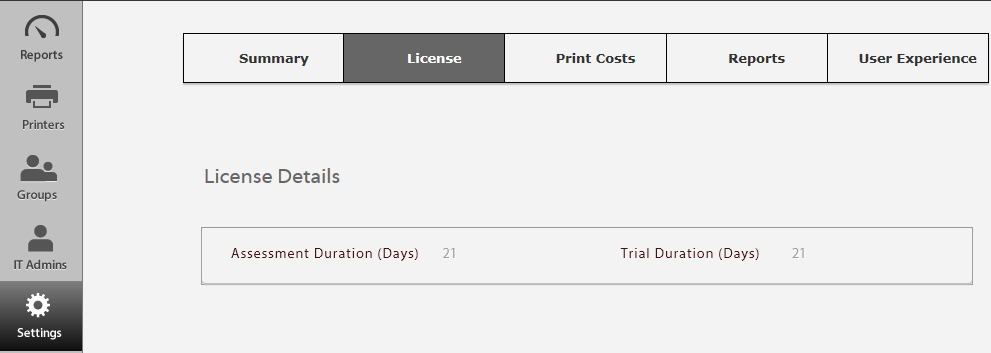
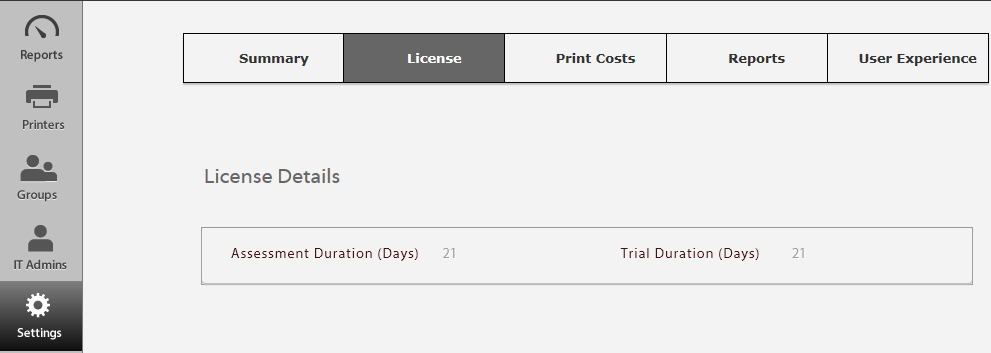
Print Costs
The Print Costs tab lets you select the print management type applicable to your organization and then provide default costs.
Change Print Costs
If you want to change the costs for the selected Print Management type, you can do so from the Settings > Print Costs page.
-


-
Select an appropriate option here and then change the paper and toner costs if you want.
-
Click Update.
Note:If you want to switch from one Print Management option to another, you must make similar changes to the Printers and Groups settings first and then come to the Settings > Print Costs page for switching option.
Reports
The Reports tab shows data sharing settings for reports. We recommend you not to change any settings on this tab. The Share print data option must be selected for you to see the reports on the Dashboard.
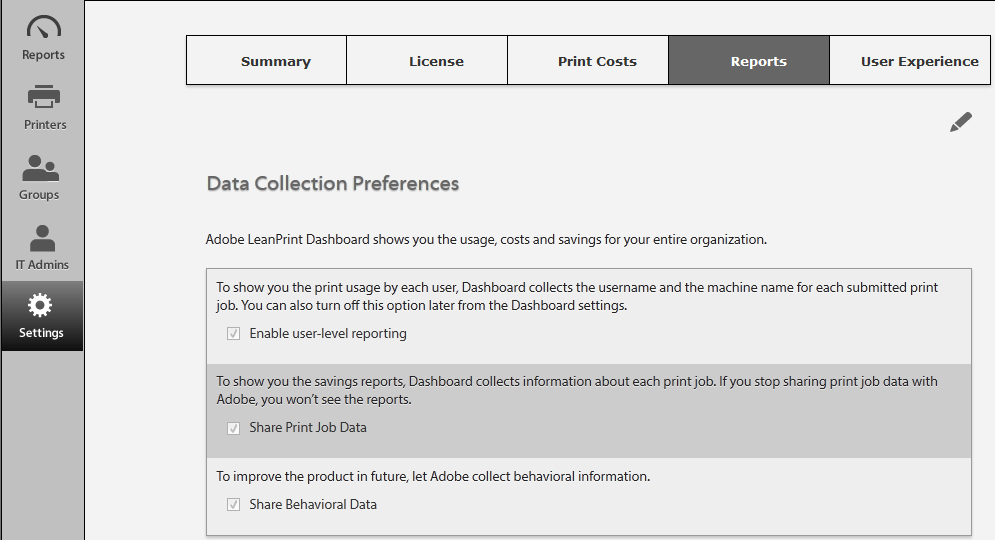
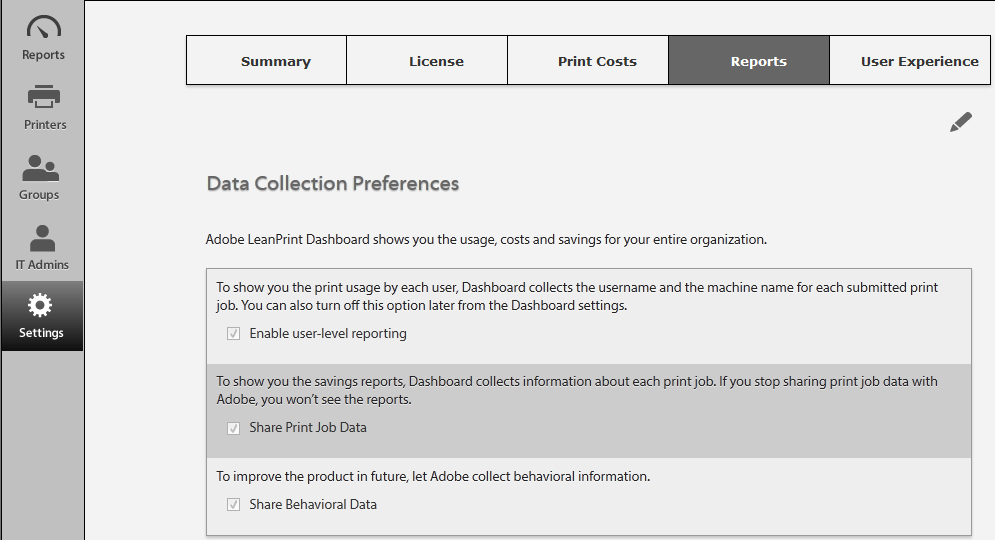
Change Data Collection Preferences
- Click the Edit Settings icon. The Data Collection Preferences become editable.
- Select or clear the checkbox for an option as appropriate.
- Click Update.
User Experience
The User Experience tab shows default print mode, font size, toner intensity, and additional configuration for conventional print & LeanPrint updates.
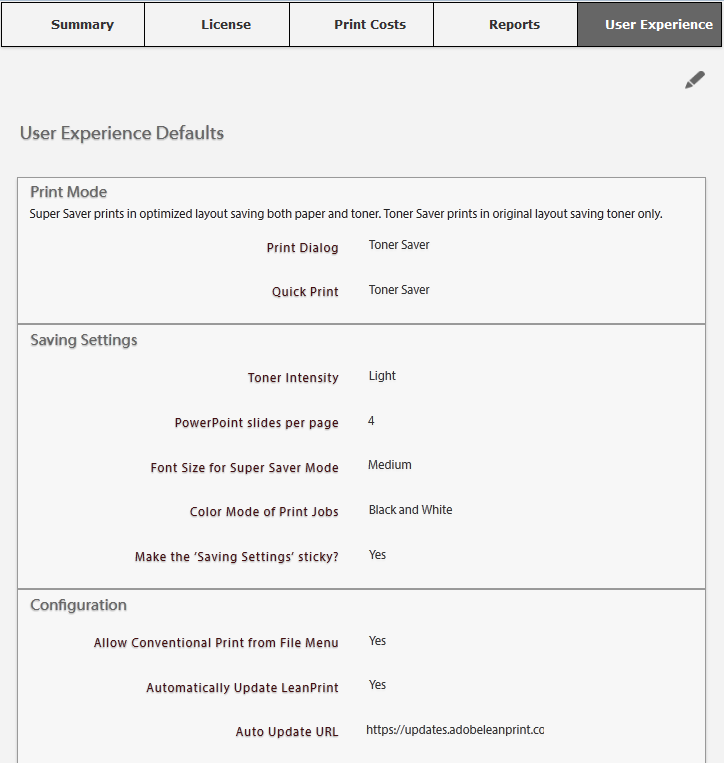
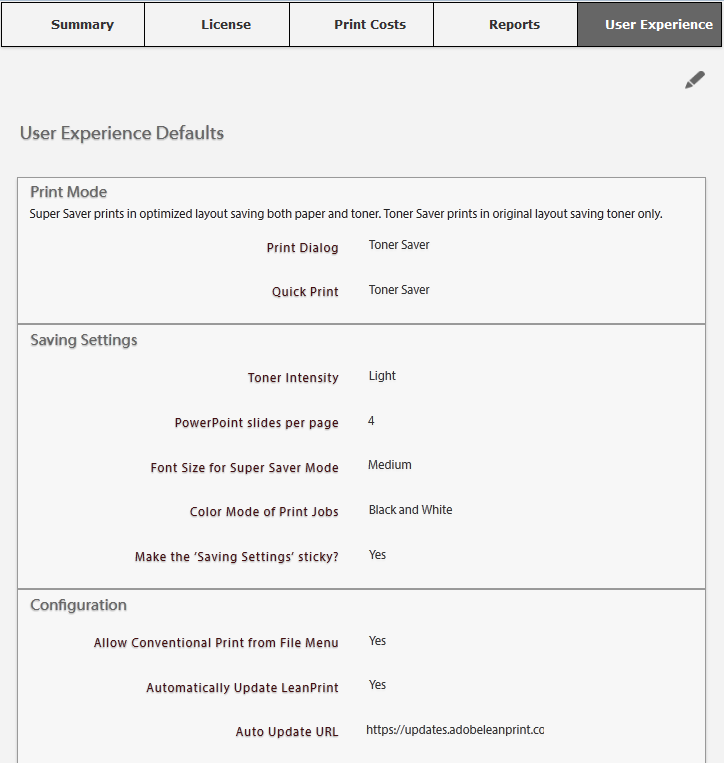
Change User Experience option
- Click the Edit Settings icon. The User Experience Default settings become editable.
- To change an option, click the appropriate button.
- Click Update.