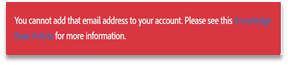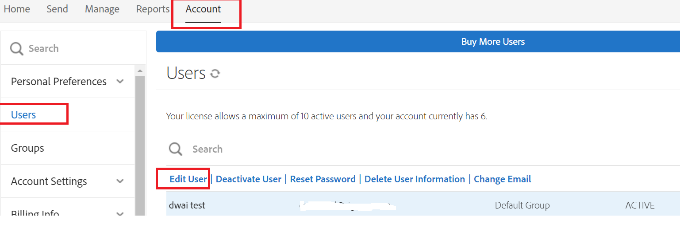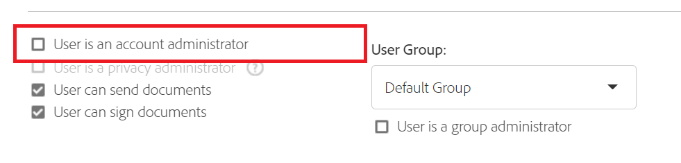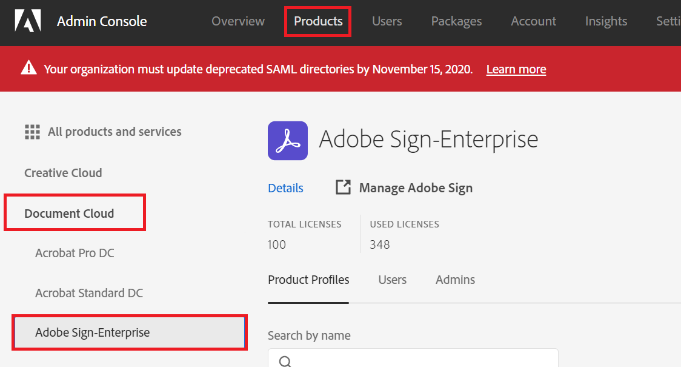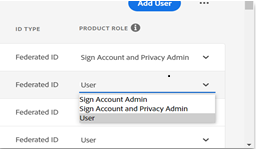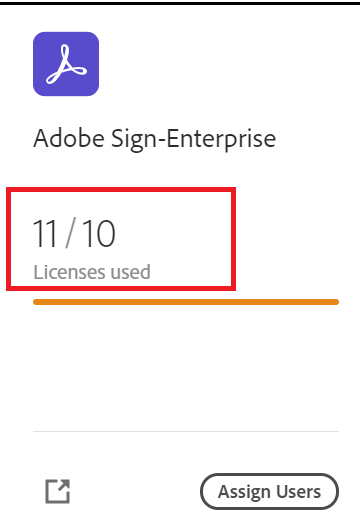Traditional Acrobat Sign Console
Overview of differences between the native Adobe Acrobat Sign console and the Adobe Admin Console regarding user entitlement
|
|
Acrobat Sign in Acrobat Admin console |
|---|---|
|
How to add users: To deploy and revoke user access, you must consume an Acrobat Sign license: https://helpx.adobe.com/sign/using/add-users-to-account.html |
How to add users: When deploying and revoking licenses, you do not need an Acrobat Sign license: |
|
Cannot add users who have an account outside of your Acrobat Sign account: When you try to add a user who exists in the system but is outside of your Acrobat Sign account, you received an error:
To resolve, you must contact support to help you add the user to your account. |
Automation to add users outside your account When you entitle a user with an Acrobat Sign license, the Acrobat Sign backend checks if the user already exists outside your account. If found, the system sends an email to the user to resolve the conflict. Adobe ID users who do not have an existing Acrobat Sign user are sent an invitation email to create a password and gain access to the Acrobat Sign service. |
|
Provide someone with Account Admin rights: 1. Log in to Acrobat Sign as an account-level admin and navigate to the Users page
2. Select a user and click on the Edit User link 3. Check the User is an account admin checkbox
4. Click Save |
Provide someone with Account Admin rights: 1. Log in to Admin console as an admin and navigate to the Products tab 2. Select the product profile:
3. Find the user and select Sign Account Admin from the Product Role drop-down:
|
|
Support requests: You have to separately maintain two different consoles (Acrobat Sign and Admin console(if any)) to track support requests. Any admin in Acrobat Sign has the option to create support requests. |
Support requests: As Acrobat Sign gets unified with the Admin console, you can track all support requests in one place. You can restrict the privileges to create support selective admins. Only system admins and an admin with support admin privileges can create a support request. |
|
User left the organization: When a user leaves your organization, you have to manually go to Acrobat Sign and deactivate their Acrobat Sign access. |
User left the organization: If you have a federated directory linked and synced with your Active Directory, when a user leaves the organization and you delete/deactivate him/her from your AD, Acrobat Sign access is automatically revoked. (not applicable to Adobe IDs, Enterprise IDs, and Federated IDs without sync) |
|
Track consumed licenses: The in-app user management system allows you to download a csv file of all users in the account. https://helpx.adobe.com/sign/using/add-users-to-account.html#Export |
Track consumed licenses: The Adobe Admin Console clearly shows the number of consumed entitlement licenses on the product card:
|
Common issues to know prior to migration
An experience change may occur for users that were setup previously with SAML and have been provisioned onto the Admin Console with an Adobe ID.
The users can continue using SSO through the new platform if entitled with an Acrobat Sign license on Federated ID.
If you need assistance to setup SSO/directory setup in the Admin console please contact our Admin console support team
SSO works for all enterprise version products you have in your VIP admin console.
If you entitle a user with an Acrobat Sign license, and that user already has an account, the end-user/user’s account admin may expect to receive an entitlement conflict email describing the conflict. Once the end-user/their account admin takes action on the conflict email, the user will appear in your account.
If the user is a part of a different server or is a part of another multi-seat account, it may be necessary to archive the old user account, resulting in loss to their previous agreements.
If you start assigning Acrobat Sign licenses and already have a multi-seat account with historical data, the account admin is expected to receive a conflict email to take action and get provisioned.
Through this process, the historical data, account configuration, etc will be lost.
It is recommended for you to contact the Acrobat Sign migrations team first to get your Acrobat Sign account migrated before you start assigning licenses from the VIP admin console.
Update remote site settings in SFDC, endpoint url in API as the hostname changes to documents.adobe.com.
If you still need assistance please create a support request.