- Substance 3D home
- Welcome to Dimension
- Getting Started
- Activation and licenses
- System requirements
- Accessibility
- Shortcuts
- Glossary
- Viewport navigation
- Supported formats
- Frequently asked questions
- Dimension 4.0
- Interface
- Objects
- Using Dimension
- Features
- Common issues
- Release notes
Camera
Cameras are objects that are used to simulate a view in the scene. Just like real cameras, they can be positioned to capture a view from a certain angle and can be modified to adjust focal length and depth of field. Use multiple cameras to capture your scene from different perspectives and with different camera settings — in the render tab you can choose to render from one or more of your cameras at the same time.
To create a camera
- Use the add camera button at the top of the Viewport.
- Use the camera > new camera menu command.
- Use the default shortcut alt + `.
Transform properties
The transform tab of the Properties panel is shared by all objects. Learn more about Dimension's coordinate and transform system.
All 3D objects can also be positioned with the transform tools. Cameras are unique that they can be selected and moved as a 3D object but also directly in the viewport with the camera tools. To learn about controlling the camera in the viewport see the viewport navigation and camera tools documentation.
Camera properties
Output size
Sets the size the camera will render at and the aspect ratio used for the viewport camera frame.
W sets the width.
H sets the height.
Constrain proportions to maintain aspect ratio between width and height when editing.
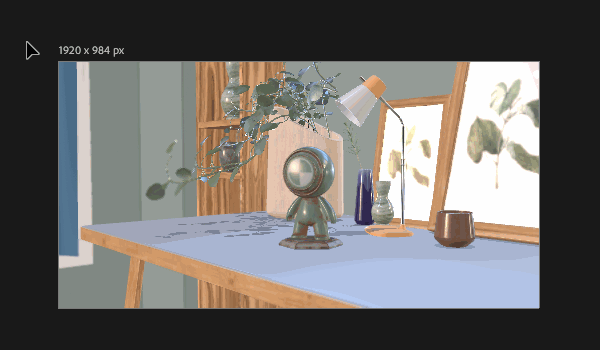
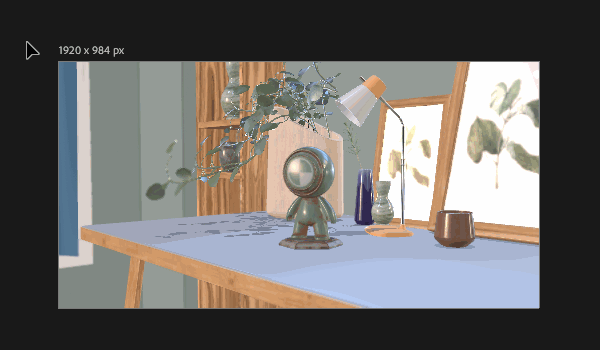
Background
Select an image to use as a background and set the background visibility on or off.
Drag and drop or click on the image swatch to select an image from your device.
Use Match Image to automatically composite your 3D scene to background images. Learn more about Match Image.


Focal length
Sets the camera viewing angle arc. Switch from focal length to field of view, as desired. Focal length is based on photographic camera terminology and the measurement of a camera lens. Field of view is the amount in degrees the camera will be able to view.
| Method | Unit | Default | Range |
|---|---|---|---|
| Focal length | mm | 50 mm | 12 - 2,062 mm |
| Field of view | degrees° | 39.6° | 1 - 179° |


Depth of field
Depth of field is the effect of a camera having a focus area and other content in the fore- and background becoming blurred.
Depth of field
Toggles whether the camera emulates depth of field by blurring out of focus areas. While depth of field is toggled off everything the camera can see will be in focus.


Set focus point
Click in the viewport to focus the camera on any surface in your scene. The focus point remains consistent once it has been set. As you move the camera the focal distance will auto-adjust to keep the focus point.
Blur amount
The strength of the blurring effect for out of focus areas.

