- Adobe Photoshop
-
Adobe Illustrator
- Artboard Management
- Smarter Snapping
- Color Updates
- Enhanced Font Browser
- Speed Improvements
- Paste on Selected Artboards
- Save Patterns & Gradients
- Extract Color
- Smart File Naming
- Snapping Enhancements
- Illustrator: Nataszko
- Share Your Feedback
- Pencil Tool Enhancements
- Faster Workflows
- Artboard Improvements
- Adobe Lightroom
- Adobe Premiere Pro
- Adobe InDesign
- Adobe Express
- Member Benefits
Your feedback. Sharper tools.
Your creativity shaped these tools. Your feedback drives what’s next.
Improvements in Illustrator.
These tools are better than ever thanks to your feedback. Check out the latest performance and productivity enhancements.
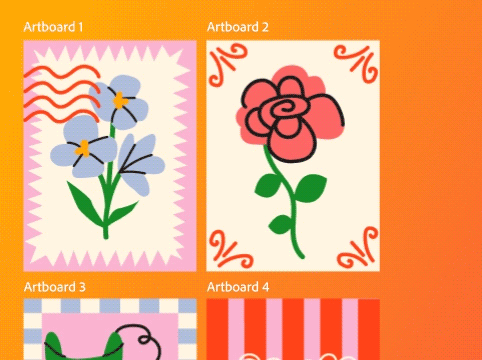
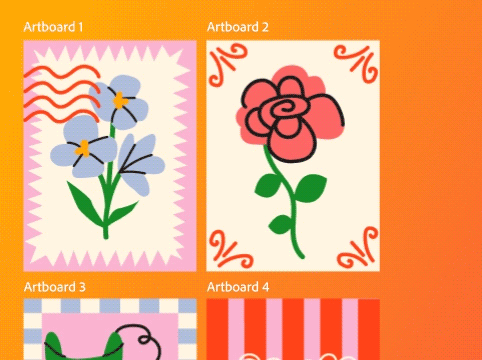
Artboard management.
Managing multiple artboards in Illustrator just got easier. Rename, lock, and rearrange artboards without switching tools or zooming in. Plus, work faster with editable labels and selective exporting.


Smarter snapping.
With the updates to snapping in Illustrator, you can use Snap to Tangent or Snap to Perpendicular to create precise paths without extra steps. Also, limit snapping to a specific artboard or object to draw with more precision.


Color updates.
Illustrator now supports perceptual and dithering gradients for natural blends, has new gradient presets, and a clearer color picker. More control, less manual work.


Enhanced font browser.
It’s never been easier to explore, organize, and create with 30,000+ fonts inside Illustrator. Smart filters, simple 3-tab layouts, and personalized libraries put your fonts at your fingertips faster than ever.
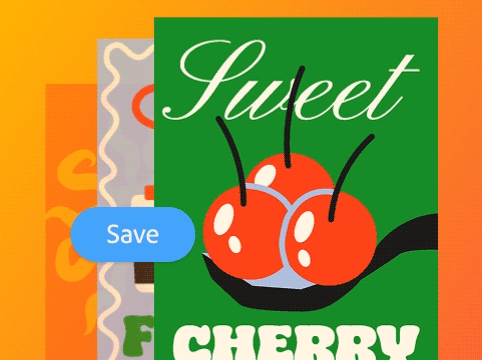
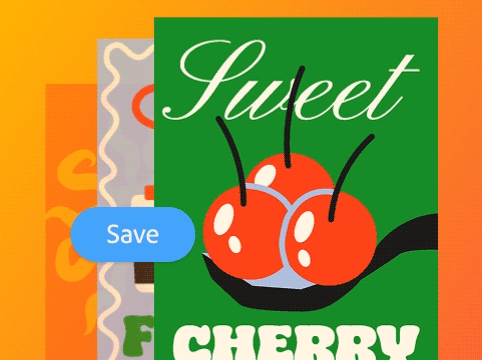
Speed improvements.
Illustrator just got a whole lot quicker. It launches up to 3x faster, saves files up to 6x faster, and handles linked artwork with ease. You can stay in your workflow and create faster without the waiting.


Paste on selected artboards.
You can now paste the same element on several selected artboards in Illustrator, saving a ton of time. Use familiar shortcuts like paste in front or paste in back to make precise changes, several times over.
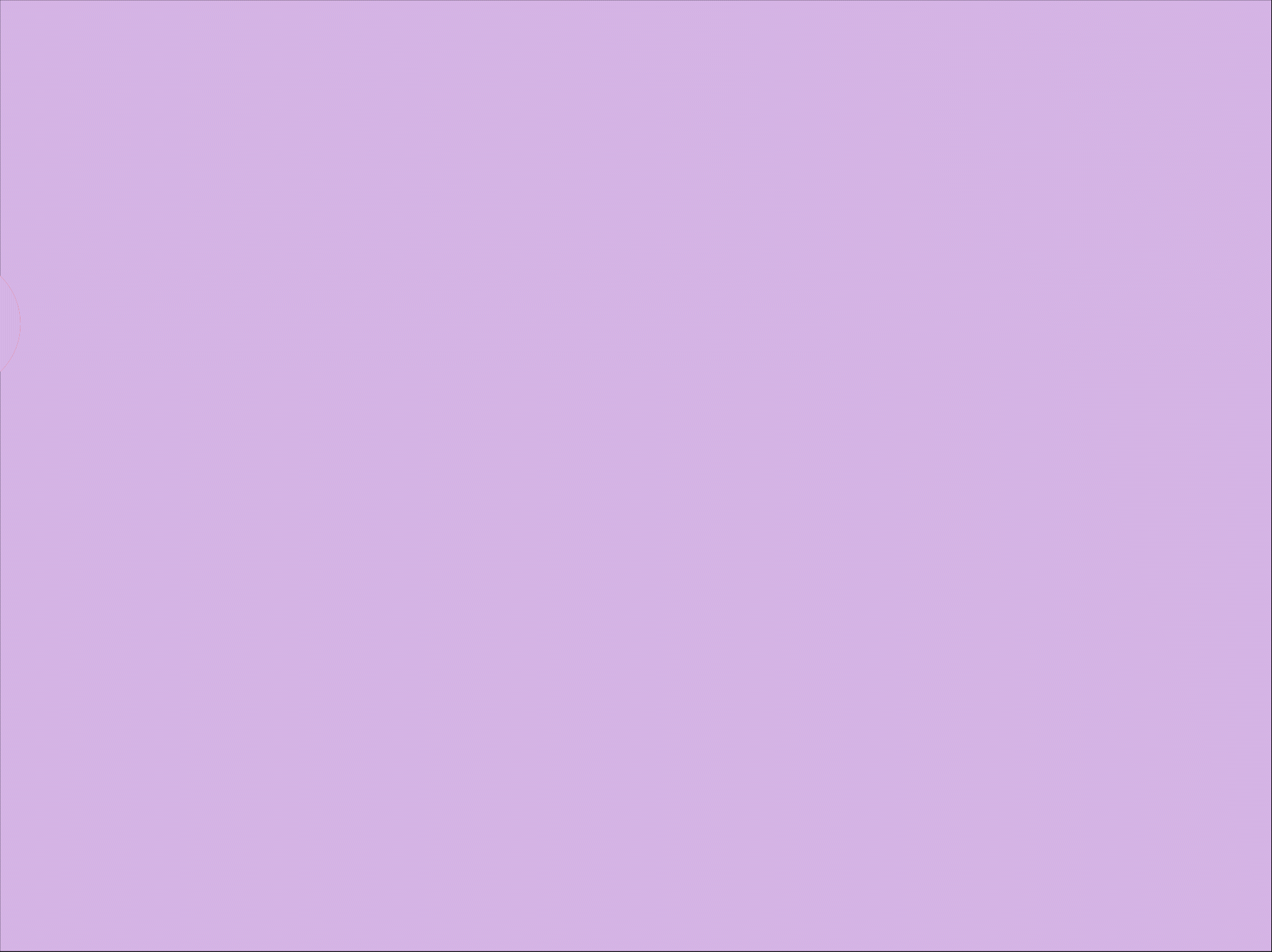
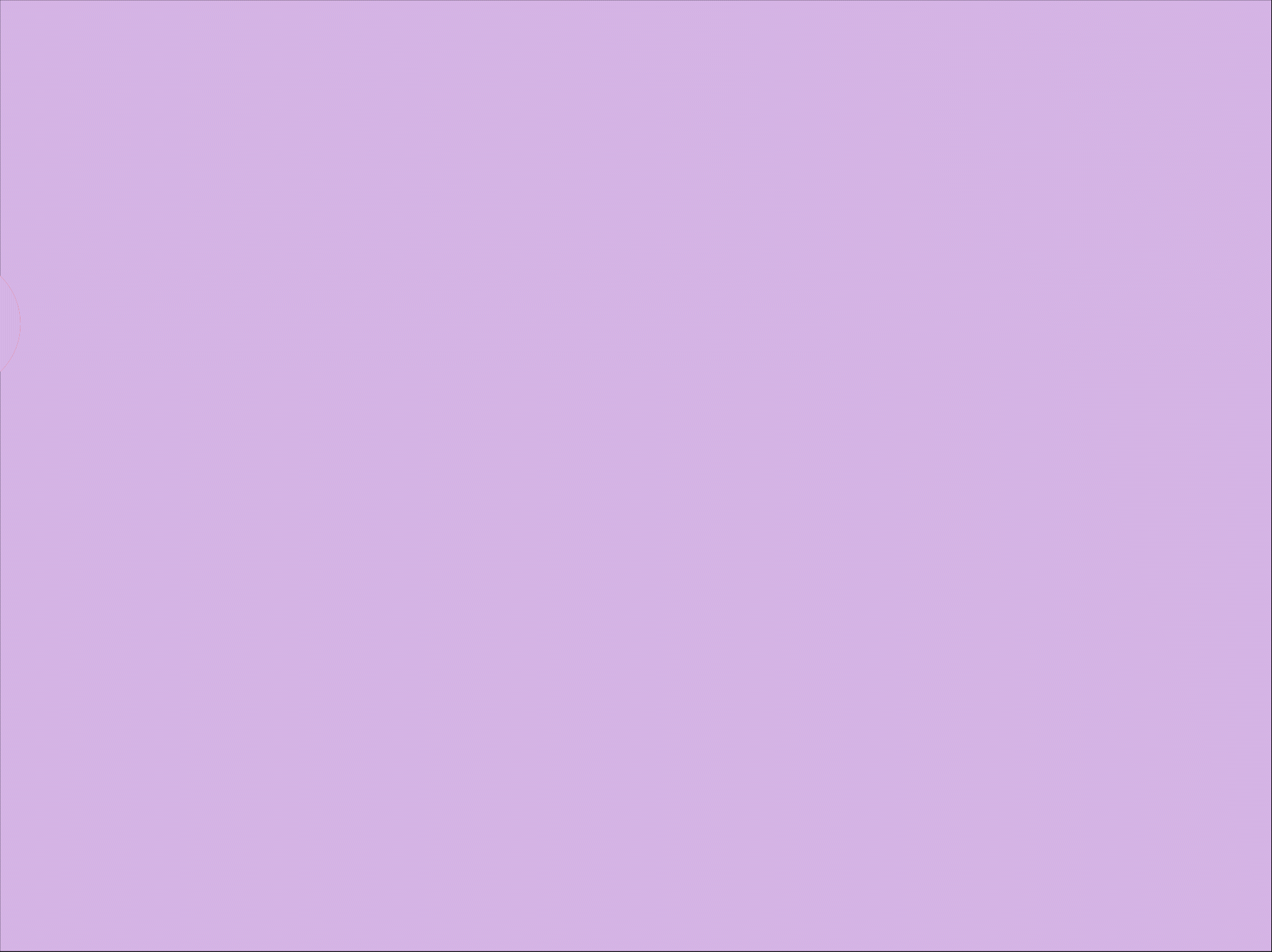
Save patterns & gradients.
Save gradients and pattern swatches to Creative Cloud libraries. Select Add Elements from the Libraries panel and choose Fill/Stroke Pattern or Fill/Stroke Gradient from the drop-down menu.


Extract color.
Create a color swatch palette in Illustrator based on colors in a piece of artwork. Display the results as HEX, RGB, HSB, or CMYK, and ensure maximum precision when sharing colors for brand guidelines.


Smart file naming.
Say goodbye to tedious manual file naming. Instead, organize your work in just a few clicks. Simply create a prefix, choose files, and check a box. Mass exporting of multiple artboards has never been easier.


Snapping enhancements.
Design with greater control and precision in Illustrator. Snapping is more flexible and intuitive with a centralized panel. Snap to grid with clear feedback about where objects are snapping to.


Nataszko uses the new Pencil Tool in Illustrator.
“We’ve been begging for these Illustrator tools… We asked and Adobe delivered.” Watch as illustrator Nataszko demonstrates how the new live preview feature works in the Pencil tool.


Share your feedback.
Illustrator continues to get better with your feedback. Have an idea for a new feature? Notice a bug? Share your feedback to help us make the tools you rely on even better.
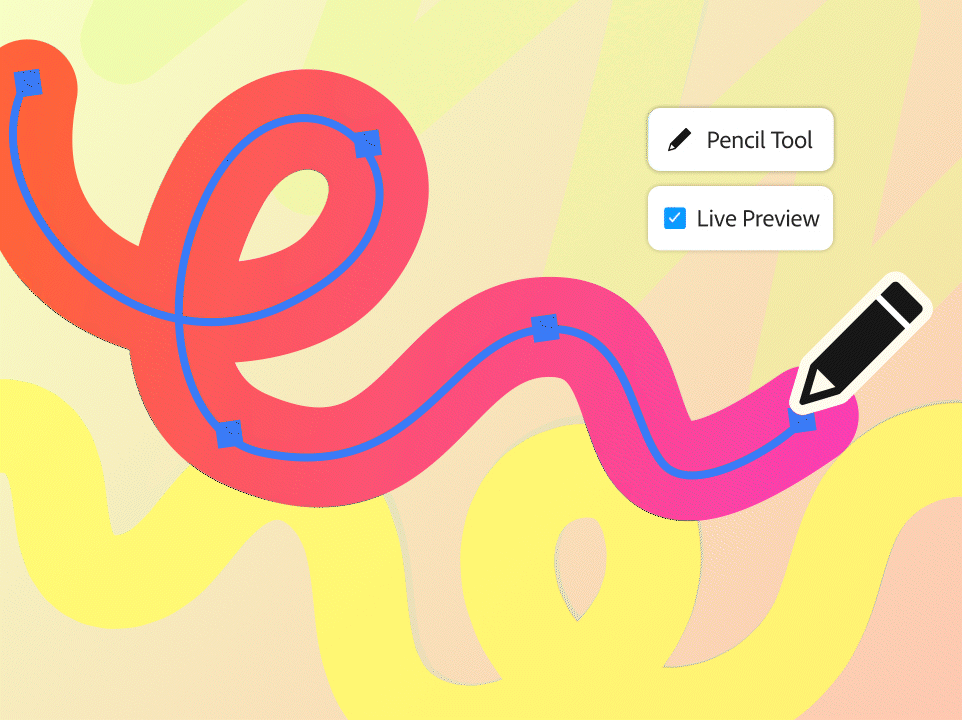
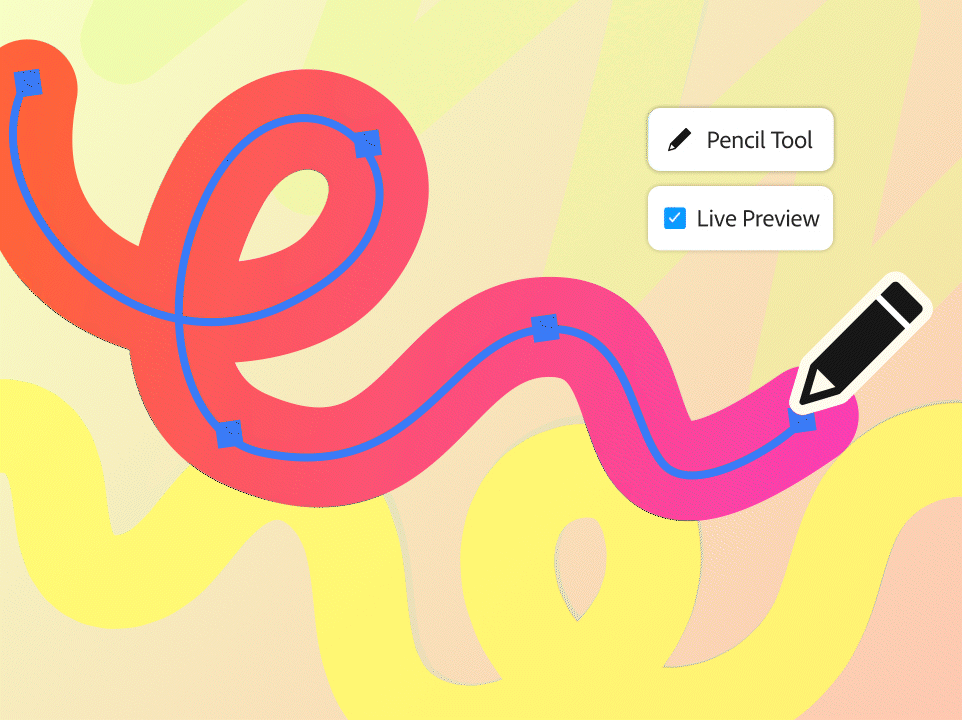
Pencil tool enhancements.
The more intuitive Pencil tool is shockingly smooth. With the new live preview, you can see your precise strokes instantly and create artwork in real time.


Up to 5x faster workflows.
Work with complex files and effects more efficiently than ever. Now up to 10x quicker image embedding, up to 5x faster image processing, and up to 5x faster effects so you can stay in your creative flow.


Artboard improvements.
This updated menu of artboard shortcuts gives you more power, precision, and control. Precisely arrange objects, duplicate them and save export settings in Illustrator.