- Learning Manager User Guide
- Introduction
- New features summary
- Release Notes
- System requirements | Adobe Learning Manager
- Adobe Learning Manager reference site (ALM reference site) package for AEM Sites
- Adobe Learning Manager App for Microsoft Teams
- Learning Manager compliance to GDPR
- Accessibility in Learning Manager
- Support for custom domain
- Get Started
- Administrator
- User log in
- Add users and create user groups
- Add classroom locations
- Create course modules, instances, and learning programs
- Content marketplace
- Reports
- Learning Paths
- Learning plans
- Manage Learning Manager orders and billing
- Job Aids
- Certifications
- Catalogs
- Add users in bulk
- Impersonate a Learner and Manager
- Multiple SSO Logins
- Peer accounts
- Create and modify skills and levels
- AI-based recommendation of courses
- Gamification
- Customize learner homepage
- Badges
- Color themes
- Learner transcripts
- Waitlist & attendance management
- Fluidic player
- Announcements
- Email templates
- Adobe Connect integration
- Settings
- Notifications
- iPad & Android tablet users
- Getting started as Administrator
- Purge users
- Tags
- Learning Manager Content Catalog
- Custom roles
- Catalog labels
- xAPI in Learning Manager
- Monitoring and moderating Social Learning as an admin
- Enable full control of shared catalog
- Map skill with skill domains
- Integration Admin
- Authors
- Instructor
- Learner
- Log in
- Profile Settings
- Catalogs
- Courses
- Fluidic player
- Learning Programs
- Certifications
- Job Aids
- Badges
- Skills & Levels
- Gamification
- User notifications
- Announcements
- Waitlist & attendance management
- Learning Manager app for Salesforce
- Adobe Connect integration
- Learner App for mobiles and tablets
- Social Learning in Learning Manager
- Adobe Learning Manager desktop application
- Learner home page
- Share to Social Learning
- System requirements | Adobe Learning Manager desktop application
- Manager
- Frequently Asked Questions
- Knowledge Base
- Unable to log in to Learning Manager
- Learning Summary does not display current data
- Unable to upload a CSV
- Generate a HAR file
- L1 feedback auto popup does not appear
- Unable to view certain courses under catalog while creating a Certification
- Unable to view certain course under catalog while creating a Learning Program
- Issues in retiring a Learning Program
- Unable to assign a badge
- Session expires in Learning Manager
- Unable to search a course
- Troubleshoot migration issues
- Troubleshoot Learning Manager app issues
- Users get auto deleted in Learning Manager
- Publishing issues in the EU domain
- Unable to register as external user
- Okta Active Directory integration with Adobe Learning Manager
- Unable to view learners in a course
- Unable to view calendar
- Module is not marked complete after completing a course
- Unable to achieve a skill after completing a course
- Radio buttons are missing
- Unable to view file submissions in Learning Manager
Read this article to know how to achieve skills in Learning Manager, as a learner.
Skills map is a grouping of skill sets, knowledge, and traits of an employee in an organization. These skills help companies/organizations to set or raise the performance expectations for its employees. Skills enable employees to align their behaviors to organizational expectations.
Adobe Learning Manager enables you to map the performance of learners based on their skill sets using the Skills widget. When learners complete taking up some courses, learners can know their standing against each skill by clicking on Skills from the Learners Home page.
View skills
To view the skills, click any one of the skill names in the Skills widget on the Learner page. Skills are displayed along with their levels adjacent to them.


The percentage of completion for each skill is available next to the skill on the widget. When you click on each skill, the app takes you to the Skills page, where you can view the details of the skill that you clicked.
The Skills page displays the Status of the skill that you clicked. For example, Java. The Skill page displays the Status - for example "In Progress", and the credits - for example "2 out of 10 achieved".
From this page, you can click each of your skills to view the corresponding data.
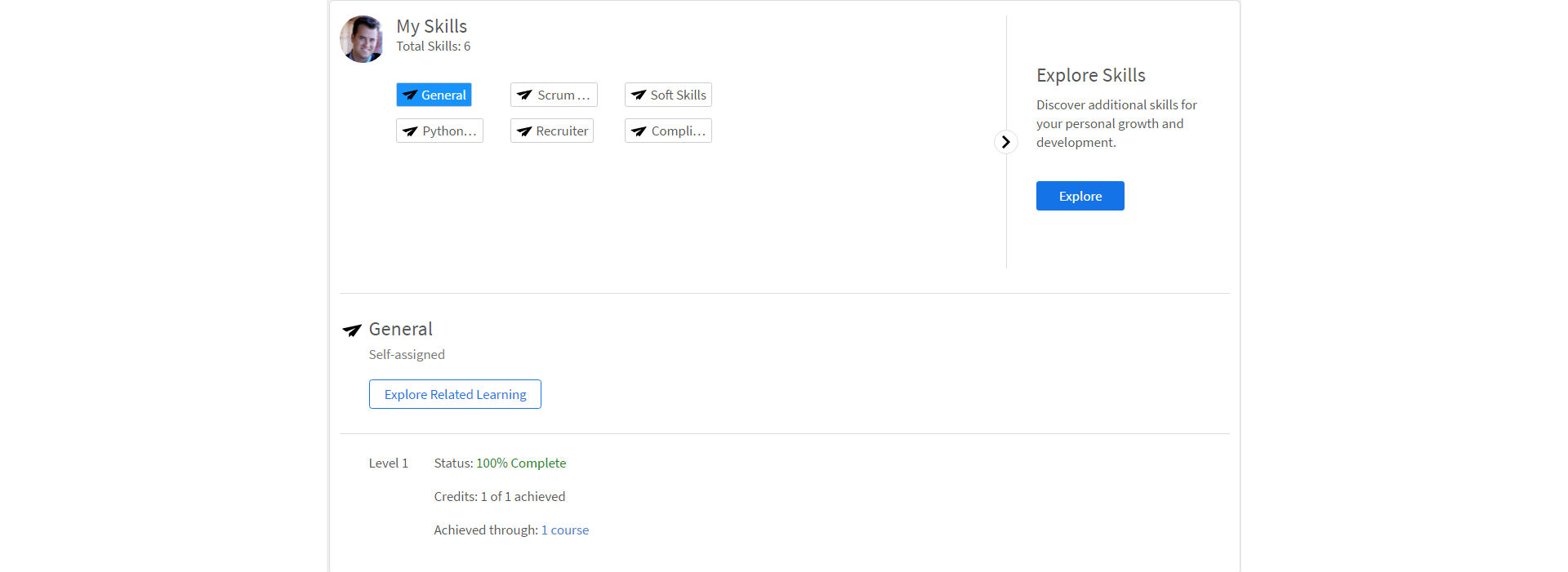
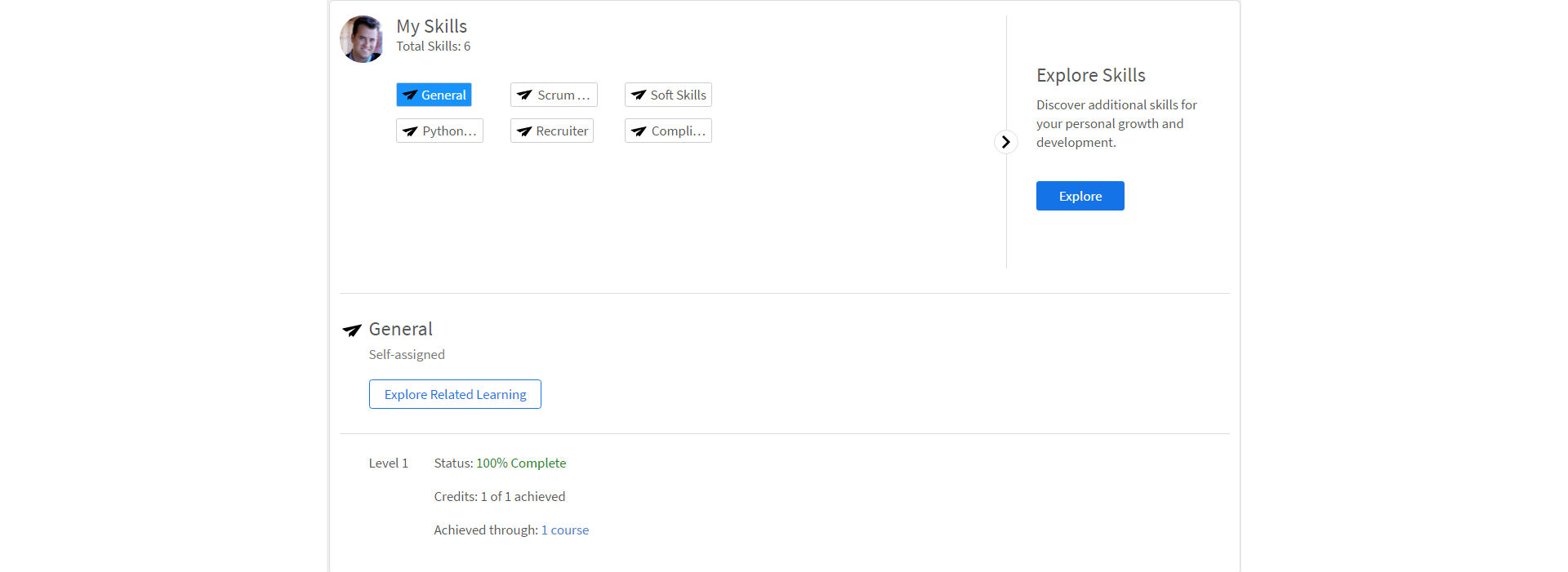
Only administrators can create and assign skill to learners. Learners are automatically assigned to skill corresponding to the enrolled courses/learning programs.
Achieve skill
A learner can achieve skill as and when they complete the assigned courses/learning programs with skill credits assigned to it. Learners can also achieve skill by self-enrolling to the courses that belong to a particular skill and completing it.