- Learning Manager User Guide
- Introduction
- New features summary
- Release Notes
- System requirements | Adobe Learning Manager
- Adobe Learning Manager reference site (ALM reference site) package for AEM Sites
- Adobe Learning Manager App for Microsoft Teams
- Learning Manager compliance to GDPR
- Accessibility in Learning Manager
- Support for custom domain
- Get Started
- Administrator
- User log in
- Add users and create user groups
- Add classroom locations
- Create course modules, instances, and learning programs
- Content marketplace
- Reports
- Learning Paths
- Learning plans
- Manage Learning Manager orders and billing
- Job Aids
- Certifications
- Catalogs
- Add users in bulk
- Impersonate a Learner and Manager
- Multiple SSO Logins
- Peer accounts
- Create and modify skills and levels
- AI-based recommendation of courses
- Gamification
- Customize learner homepage
- Badges
- Color themes
- Learner transcripts
- Waitlist & attendance management
- Fluidic player
- Announcements
- Email templates
- Adobe Connect integration
- Settings
- Notifications
- iPad & Android tablet users
- Getting started as Administrator
- Purge users
- Tags
- Learning Manager Content Catalog
- Custom roles
- Catalog labels
- xAPI in Learning Manager
- Monitoring and moderating Social Learning as an admin
- Enable full control of shared catalog
- Map skill with skill domains
- Integration Admin
- Authors
- Instructor
- Learner
- Log in
- Profile Settings
- Catalogs
- Courses
- Fluidic player
- Learning Programs
- Certifications
- Job Aids
- Badges
- Skills & Levels
- Gamification
- User notifications
- Announcements
- Waitlist & attendance management
- Learning Manager app for Salesforce
- Adobe Connect integration
- Learner App for mobiles and tablets
- Social Learning in Learning Manager
- Adobe Learning Manager desktop application
- Learner home page
- Share to Social Learning
- System requirements | Adobe Learning Manager desktop application
- Manager
- Frequently Asked Questions
- Knowledge Base
- Unable to log in to Learning Manager
- Learning Summary does not display current data
- Unable to upload a CSV
- Generate a HAR file
- L1 feedback auto popup does not appear
- Unable to view certain courses under catalog while creating a Certification
- Unable to view certain course under catalog while creating a Learning Program
- Issues in retiring a Learning Program
- Unable to assign a badge
- Session expires in Learning Manager
- Unable to search a course
- Troubleshoot migration issues
- Troubleshoot Learning Manager app issues
- Users get auto deleted in Learning Manager
- Publishing issues in the EU domain
- Unable to register as external user
- Okta Active Directory integration with Adobe Learning Manager
- Unable to view learners in a course
- Unable to view calendar
- Module is not marked complete after completing a course
- Unable to achieve a skill after completing a course
- Radio buttons are missing
- Unable to view file submissions in Learning Manager
Learning Manager Learning Programs are renamed to Learning Paths. This change happens immediately after the October 2021 release and the terminology of Learning Path is reflected for all roles.
User notifications for Learners in Learning Manager.
Notifications feature is applicable to all the users of Adobe Learning Manager. But, each user based on their role gets different kinds of notifications under various scenarios. All the alerts and notifications to users are displayed through notifications pop-up dialog.
Access notifications
Users can see notifications by clicking notifications icon at the upper right corner of the window.
A sample notification window for learner role is shown in the following screenshot:
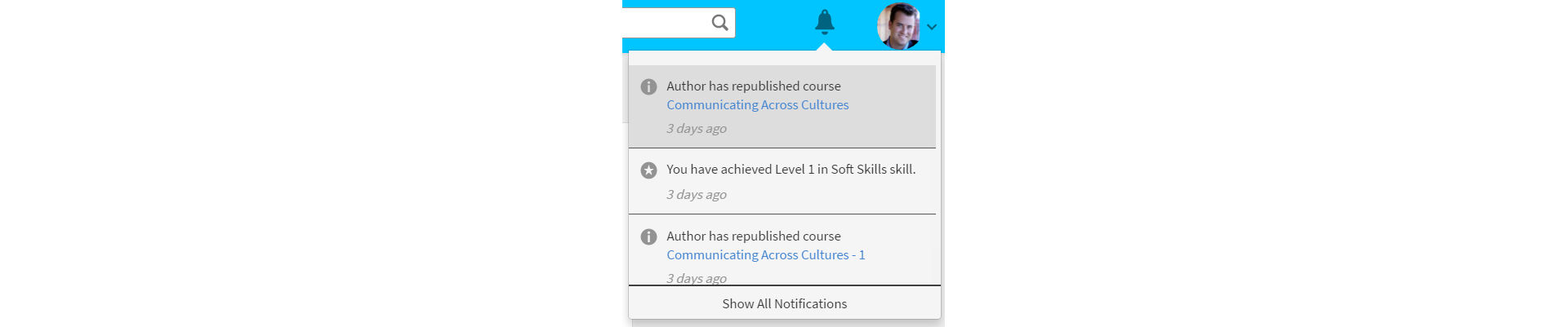
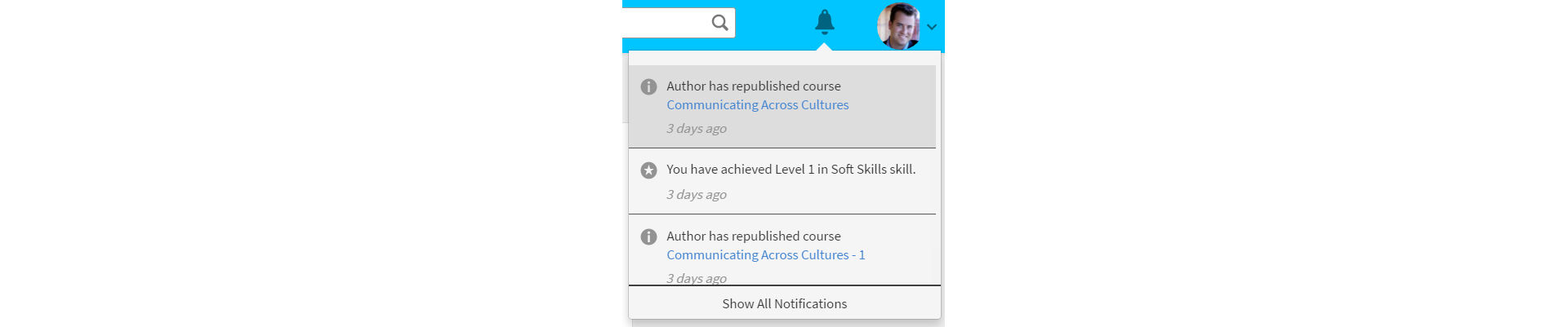
This pop-up window displays highlights of all the notifications along with time of occurrence and a scroll bar.
You can know the number of latest notifications based on the highlighted number on top of the notifications icon. For example, if there are five latest notifications after your previous login, you can see the number 5 being displayed on top of the notifications icon. These numbers disappear once you read all the latest notifications.
Learners can reject a course assigned to them by Managers by clicking Reject in notifications pop up window.
Show all notifications
Click Show all notifications link at the bottom of the notifications pop-up window to view all the notifications in a separate page.


Types of notifications for learners
Learners get notifications whenever the following events trigger:
- Learner has completed a course
- Learner has completed a course and yet to provide the L1 feedback
- Learner has achieved a badge
- Admin has enrolled learner to a course or learning program or a certification
- Manager has nominated learner for a course and learner has to accept or reject
- A new competency has been assigned to learner
- Learner achieved a competency
- Learner completes a learning program
- Learner accepted nomination
- Learner rejected nomination
- For manager approved courses, manager approves/rejects a request for course enrollment
- Learner wait list is cleared.
- Learner has been auto enrolled to a course or learning program or a certification
- Learner completes a certification
- Manager approves/rejects the proof of certification completion document uploaded by the learner
- When the deadline for a particular course instance is approaching. (Administrator can set the date from which reminder notifications can appear for learner).
Provide feedback
Learners can provide L1 feedback after completing a course which has a feedback option to it. To provide feedback, click feedback link as shown below, after you complete the course.


Note
Learners get the feedback option for courses only when an administrator enables it for a particular course.