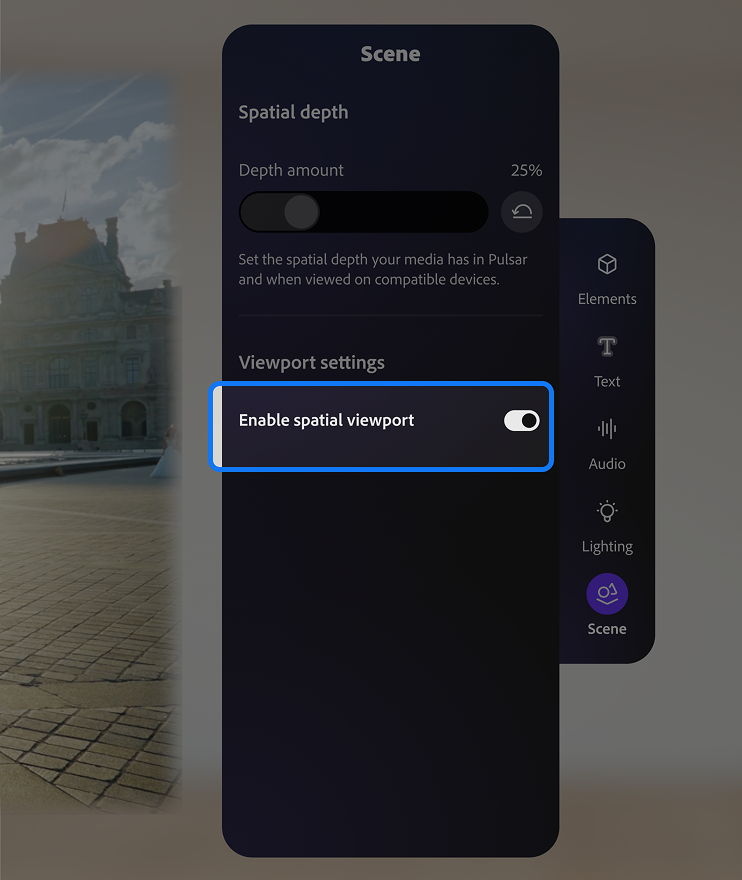By default, when you open a Pulsar project, you’ll see a large spatial viewport, which may cause discomfort for some users.
To work in a traditional 2D viewport:
- In the editor, ensure Scene at the bottom of the Toolbar is active.
- Toggle off Enable spatial viewport.
Disabling the spatial viewport does not affect the spatialization of your media—you can still export spatial media and composite elements. It simply changes how the viewport is displayed in the Pulsar editor.