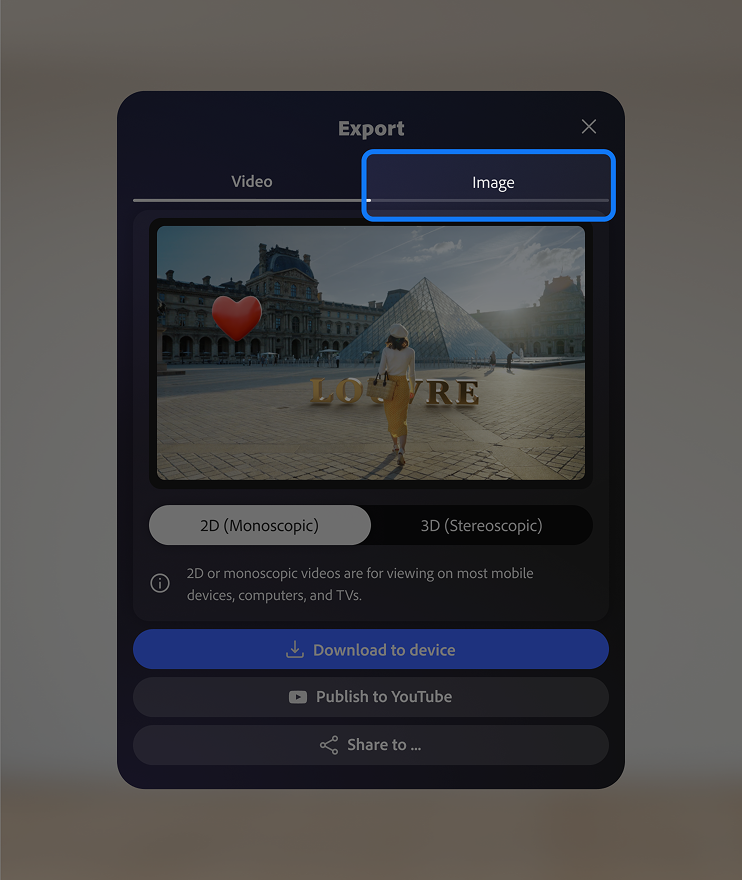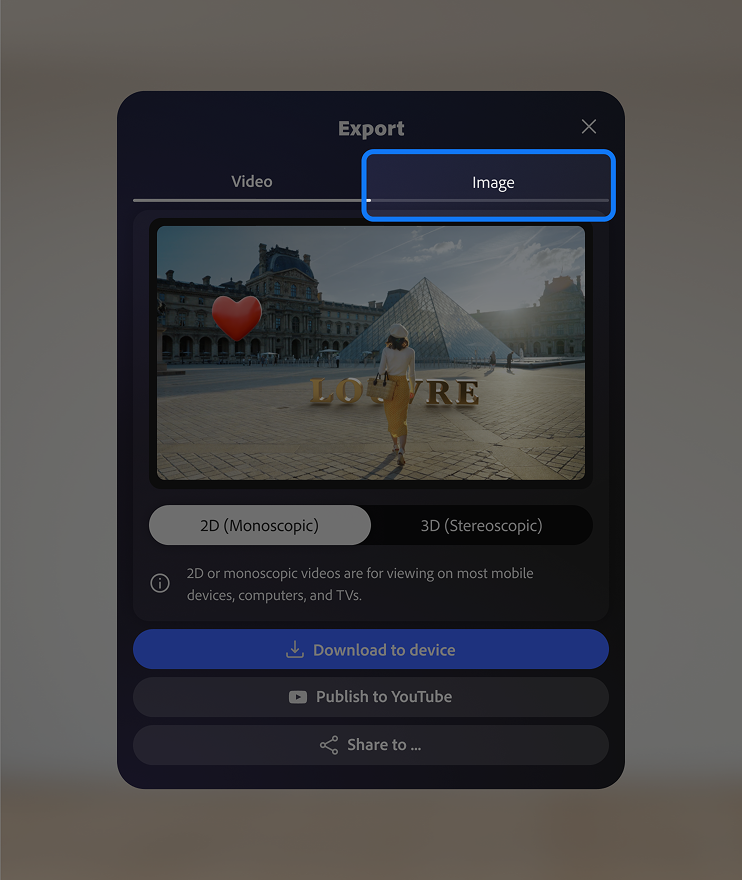From the Export panel, you can:
- Download the video to your device.
- Publish to YouTube.
- Share the video via the Share sheet.
Project Pulsar can export 2D (monoscopic) or 3D (stereoscopic) videos and images.
2D (monoscopic) media is meant for viewing on most mobile devices, computers and TVs.
3D (stereoscopic) media is meant to be viewed on compatible XR and VR devices.
When you’re ready to export your project, simply tap the Export button at the top right of the Timeline window to open the Export panel.
From the Export panel, you can:
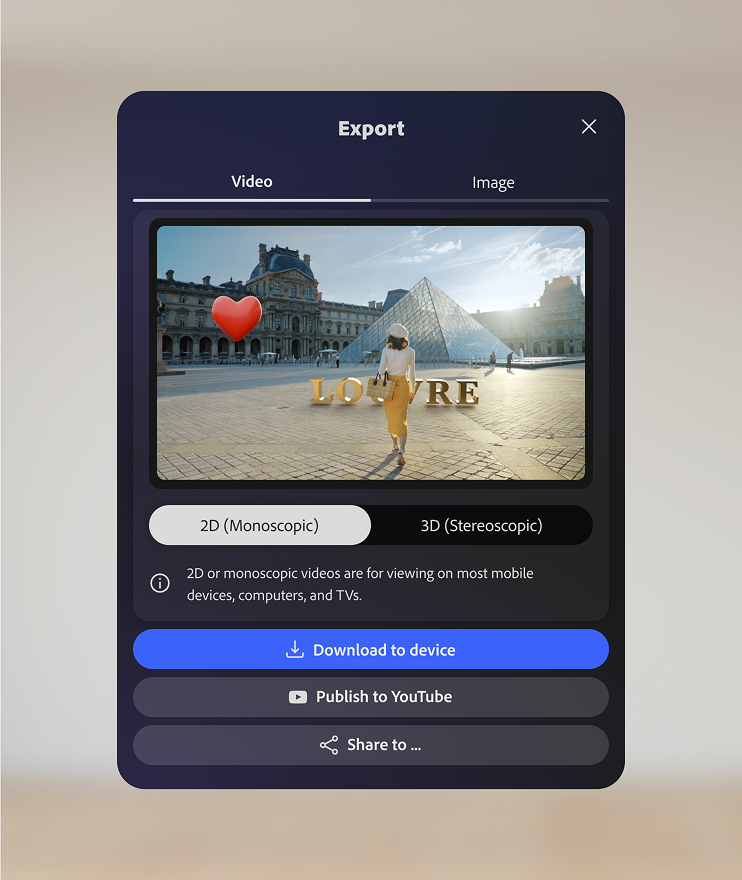
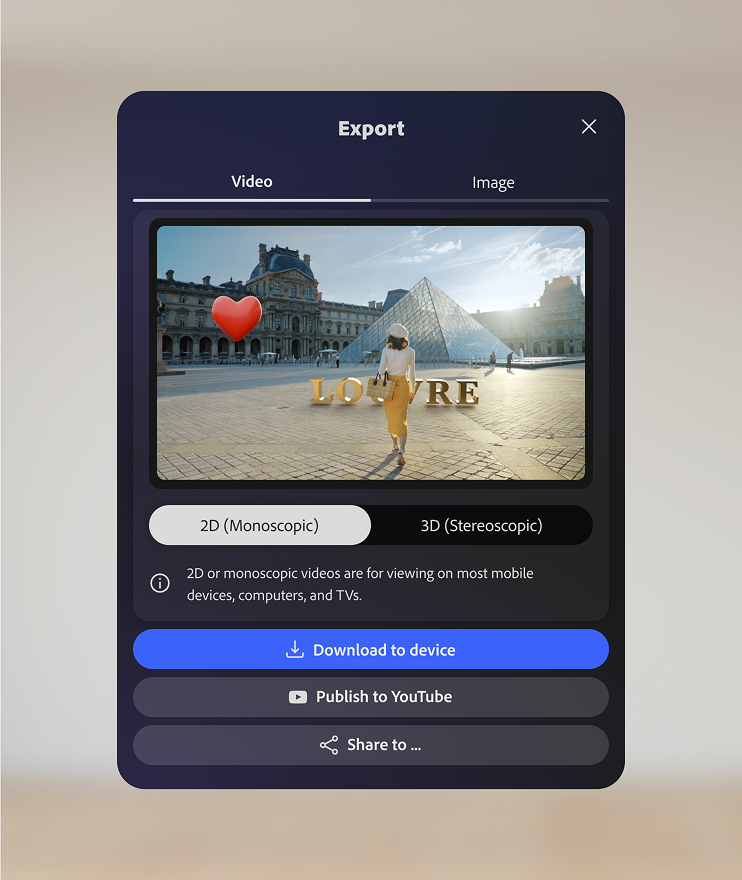
To download your video or image to your device:
Once the video has been exported it will automatically save to your device in Files > Downloads.
To share your video directly to YouTube:
To share your video or image from the share sheet:
If you want to export the current frame as an image, toggle ‘Download current frame as image’ on. When this is enabled, a monoscopic or stereoscopic image will be saved instead of a video.
To export an image: