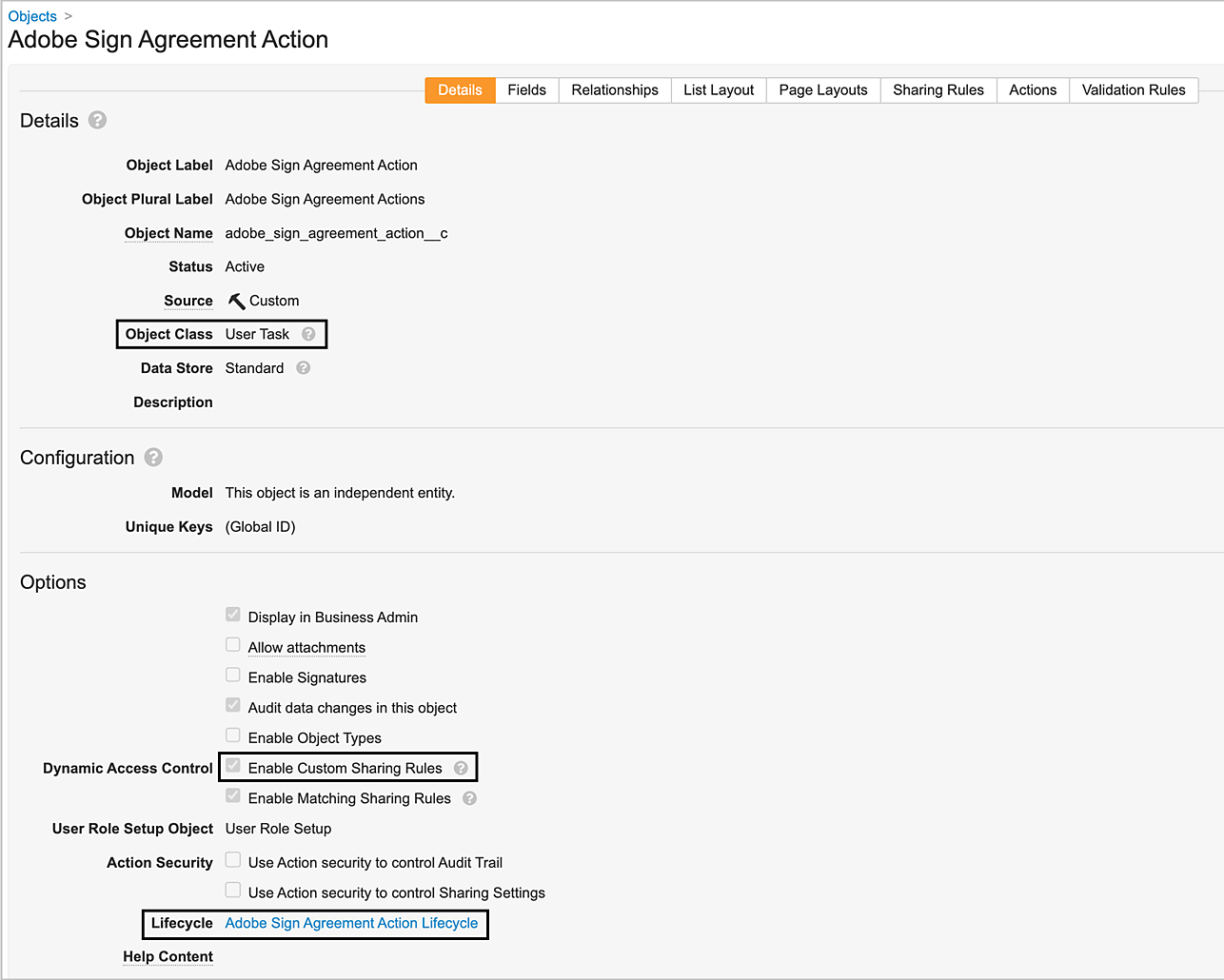Contact the Adobe Support team to enable the agreement restart feature in your Acrobat Sign account.
- Adobe Acrobat Sign 통합
- 새로운 기능
- 제품 버전 및 수명 주기
- Salesforce용 Acrobat Sign
- Microsoft용 Acrobat Sign
- Microsoft 365용 Acrobat Sign
- Outlook용 Acrobat Sign
- Word/PowerPoint용 Acrobat Sign
- Teams용 Acrobat Sign
- Microsoft PowerApps 및 Power Automate용 Acrobat Sign
- Microsoft Search용 Acrobat Sign 커넥터
- Microsoft Dynamics용 Acrobat Sign
- Microsoft SharePoint용 Acrobat Sign
- Microsoft 365용 Acrobat Sign
- ServiceNow용 Acrobat Sign
- HR ServiceNow용 Acrobat Sign
- SAP SuccessFactors용 Acrobat Sign
- Workday용 Acrobat Sign
- NetSuite용 Acrobat Sign
- SugarCRM용 Acrobat Sign
- VeevaVault용 Acrobat Sign
- Coupa BSM Suite용 Acrobat Sign
- Zapier용 Acrobat Sign
- Acrobat Sign 개발자 설명서
Upgrade to Acrobat Sign for Veeva Vault v 1.3.3
Acrobat Sign for Veeva Vault v 1.3.3 includes package enhancement to accommodate event types exceeding 40 characters in length.
Deploy the package to upgrade the Acrobat Sign for Veeva Vault package to the latest version.
Upgrade to Acrobat Sign for Veeva Vault v 1.3.0
Step 1. Enable the restart agreement feature
Acrobat Sign for Veeva Vault v 1.3.0 includes a feature for restarting agreements, allowing recipients to do so except for the initial recipient in the workflow.
To enable the agreement restart feature in Acrobat Sign for Veeva Vault:
-
-
Contact the Acrobat Sign Account Admin to deactivate the Webhook created for the Veeva Vault Application.
-
Execute the Create or Cancel Agreement flow.
The webhook will be automatically activated and subscribed with the AGREEMENT_RESTARTED event.
-
Deploy the package to upgrade the Acrobat Sign for Veeva Vault package to the latest version.
The latest version of Acrobat Sign for Veeva Vault doesn't force customers to use the latest document version anymore. We've made the latest version parameter optional because some Veeva Vault products didn't support it. If you still want to enable this feature, refer to the instructions outlined in the “PREVENT USERS FROM SENDING OLDER VERSION OF THE DOCUMENT FOR SIGNATURE” section.
Step 2. SETUP DISPLAY SECTION OF THE DOCUMENT FIELD
-
Go to the Configuration tab and select Document Fields > Shared Fields.
-
Select the Signature shared field.
-
From the Display Section dropdown, select Adobe Acrobat Signature.
-
Select Save.
Upgrade to Acrobat Sign for Veeva Vault v 1.2.1
Adobe Sign is now Adobe Acrobat Sign
Adobe Acrobat Sign for Veeva Vault v 1.2.1 includes rebranding of Adobe Sign. It renames the Label and Description of object in Veeva Vault instance to “Adobe Acrobat Sign”.
You must implement the following steps to upgrade the Acrobat Sign for Veeva Vault package to the latest version:
Deploy the package. Once deployed, following components will be updated:
| Vault Component |
Updates |
|---|---|
| Object: Signature |
Field Label of Object |
| Object: Process Locker |
Description of Object |
| Object: Adobe Sign Integration Task Log |
Label, Label Plural, Description of Object |
| Page Layout: Adobe Sign Integration Task Log Detail Page Layout | Label of Page Layout |
| Rendition Type: Adobe Sign Rendition |
Label of Rendition Type |
| Link: Adobe Sign |
Label of Web Action |
| Link: Cancel Adobe Sign |
Label of Web Action |
| Permission Set: Adobe Sign Admin Actions |
Label, Description of Permission Set |
| Security Profile: Adobe Sign Admin |
Label, Description of security profile |
| Object: Adobe Sign Agreement Action |
Label, Label Plural, Inbound Relationship Label of Fields |
| Sharing Rule: Adobe Sign Agreement Action Permission | Label of Sharing Rule in Object |
| Page Link: Adobe Sign Agreement Action Page |
Label of Page Link |
| Object Lifecycle Adobe Sign Agreement Action Lifecycle | Label of Lifecycle |
Veeva Vault admin must do the following configurations manually:
To create a new Display Section:
- Navigate to Admin > Configuration > Document Fields > Signature > Edit.
- In the Display Section field, Select Create Display Section and assign Adobe Acrobat Signature as the Section label.


To do so:
- Navigate to Admin > Users & Groups > Groups > Adobe Sign Admin Group.
- Update Label to "Adobe Acrobat Sign Admin Group".
- Update Description to “It is a group that will be used to set the document field level security for Adobe Acrobat Sign related fields".


-
Updat the Lifecycle States by navigating to Admin > Configuration > Document Lifecycles > General Lifecycle > States.
Update Label from "In Adobe Sign Draft" to "In Adobe Acrobat Sign Draft".
Update Label from "In Adobe Sign Authoring" to “In Adobe Acrobat Sign Authoring”.
Update Label from "In Adobe Signing" to “In Adobe Acrobat Signing”.
-
Update the Action Label as follows:
- Navigate to Admin > Configuration > Document Lifecycles > General Lifecycle > States.
- Select Reviewed > User Actions tab.
- Update Action Label from "In Adobe Sign Draft" to "In Adobe Acrobat Sign Draft".
-
Select In Adobe Acrobat Sign Draft > User Actions tab and do the following:
- Update Action Label from “In Adobe Sign Authoring” to “In Adobe Acrobat Sign Authoring”.
- Update Action Label from “In Adobe Signing” to “In Adobe Acrobat Signing”.
- Update Action Label from “Adobe Sign Cancelled” to “Adobe Acrobat Sign Cancelled”.
-
Select In Adobe Acrobat Sign Authoring > User Actions tab and do the following:
- Update Action Label from “In Adobe Signing” to “In Adobe Acrobat Signing”.
- Update Action Label from “Adobe Sign Cancelled” to “Adobe Acrobat Sign Cancelled”.
-
Select In Adobe Acrobat Signing > User Actions tab and do the following:
- Update Action Label from “Adobe Sign Cancelled” to “Adobe Acrobat Sign Cancelled”.
- Update Action Label from “Adobe Sign Rejected” to “Adobe Acrobat Sign Rejected”.
- Update Action Label from “Adobe Signed” to “Adobe Acrobat Signed”.
To do so:
- Navigate to Admin > Configuration > Lifecycle Stage Groups > General Lifecycle > Stages > Adobe Sign.
- Update Stage Label from "Adobe Sign" to "Adobe Acrobat Sign".




-
Update 'Adobe Sign Agreement Action Assignment' as follows:
- Navigate to Admin > Configuration > Notification Templates.
- Update Label from "Adobe Sign Agreement Action Assignment" to "Acrobat Sign Agreement Action Assignment".
-
Update 'Adobe Sign Agreement Action Reassignment' label to "Acrobat Sign Agreement Action Reassign".
-
Update 'Adobe Sign Agreement Action Completed' label to "Acrobat Sign Agreement Action Completed".
To do so:
- Navigate to Admin > Configuration > Rendition Type.
- Update Rendition Type from "Adobe Audit Trail rendition' to "Adobe Acrobat Audit Trail rendition".


prevent users from sending older version of the document for signature (Optional)
In Veeva Vault, a document can have multiple versions. If a user tries to use an older version of the document to create an agreement, they will receive an error message.
- Navigate to Admin > Configuration > Web Action > Adobe Acrobat Sign.
- Update Web Action by adding latest version(&latestVersion=${Document.latest_version__v}) query param to existing web action URL.
URL: https://api.na1.adobesign.com/api/gateway/veevavaultintsvc/partner/agreement?docId=${Document.id}&majVer=${Document.major_version_number__v}&minVer=${Document.minor_version_number__v}&vaultid=${Vault.id}&useWaitPage=true&latestVersion=${Document.latest_version__v}


Upgrade to Acrobat Sign for Veeva Vault v 1.2.0
Step 1. Create Adobe Sign Agreement Action object
The Acrobat Sign Agreement Action object is a user task type object which is used to trigger Adobe Acrobat Sign notification within Veeva Vault whenever a document is assigned to the participant for signing. It contains information under the following specific fields.
| Field | Label | Type | Description |
|---|---|---|---|
| agreement_id__c |
Agreement Id |
String (250) |
Holds the Adobe Acrobat Sign’s unique agreement id. |
| name__v |
Name |
String (128) |
Holds the Sign Notification task name. |
To create Adobe Sign Agreement Action object:
-
Navigate to Configuration > Objects.
-
Select Create.
-
Set the Object Label as Adobe Sign Agreement Action and Object Plural Label as Adobe Sign Agreement Actions.
-
From the Object Class dropdown, select User Task.
-
From under Dynamic Access Control Section, select Enable Custom Sharing Rules.
-
Select Save.
Step 2. Deploy the Package
Deploy the package and follow the steps.
Step 3. Setup “Adobe Sign Agreement Action” Object Permissions for Vault Users
Vault Users, who are required to sign the Acrobat Sign agreement, must have permission to Read and Edit the Adobe Sign Agreement Action object. To do so:
-
Go to Admin > Users and Groups > Security Profiles.
-
Select the Security Profile of the vault user.
-
Select the name of Permission Sets to set the Read and Edit permissions for the Adobe Sign Agreement Action object.
Step 4. Validate Adobe Sign Agreement Action Object Configuration
Once you successfully deploy the package, it creates an Adobe Sign Agreement Action Page Link that is used to navigate users to a custom page destination. Recipients can select the assigned signing notification task to access the Adobe Sign Agreement Action Page Link and take action on the document.
- Page Mode: View
- Page Type: Object
- Object: Adobe Sign Agreement Action
- URL:https://api.na1.adobesign.com/api/gateway/veevavaultintsvc/partner/agreement/signingUrl?vaultid={{Vault.id}}&objectId={{Object.id}}&useWaitPage=true




Step 5. Setup Display section of the Document Field
-
Go to the Configuration tab and select Document Fields > Shared Fields.
-
Select Signature shared field.
-
From the Display Section dropdown, select Adobe Signature.
-
Select Save.