Make sure Content Credentials (Beta) is enabled in Photoshop. You can learn how to enable it here.
- Hướng dẫn sử dụng Photoshop
- Giới thiệu về Photoshop
- Photoshop cũng như các sản phẩm và dịch vụ khác của Adobe
- Photoshop trên thiết bị di động (không có ở Trung Quốc đại lục)
- Photoshop trên iPad (không có ở Trung Quốc đại lục)
- Photoshop trên iPad | Câu hỏi thường gặp
- Làm quen với không gian làm việc
- Các yêu cầu hệ thống | Photoshop trên iPad
- Tạo, mở và xuất tài liệu
- Thêm ảnh
- Làm việc với các lớp
- Vẽ và tô màu bằng cọ
- Tạo vùng chọn và thêm mặt nạ
- Chỉnh sửa đối tượng tổng hợp
- Làm việc với các lớp điều chỉnh
- Điều chỉnh tông màu của đối tượng tổng hợp bằng Đường cong
- Áp dụng các thao tác thay đổi hình dạng
- Cắt và xoay đối tượng tổng hợp
- Xoay, lia, thu phóng và đặt lại canvas
- Làm việc với các lớp Văn bản
- Làm việc với Photoshop và Lightroom
- Tải phông chữ bị thiếu trong Photoshop trên iPad
- Văn bản Tiếng Nhật trong Photoshop trên iPad
- Quản lý các cài đặt ứng dụng
- Phím tắt chạm và cử chỉ
- Các phím tắt bàn phím
- Chỉnh sửa kích thước hình ảnh
- Phát trực tiếp khi bạn tạo bằng Photoshop trên iPad
- Chỉnh sửa những điểm không hoàn hảo bằng Công cụ Cọ sửa khuyết điểm
- Tạo cọ trong Chụp nhanh và sử dụng trong Photoshop trên iPad
- Làm việc với các tập tin Camera Raw
- Tạo và làm việc với Đối tượng thông minh
- Điều chỉnh độ phơi sáng trong hình ảnh của bạn bằng Làm sáng và Làm tối
- Lệnh điều chỉnh tự động trong Photoshop trên iPad
- Làm mờ các vùng trong hình ảnh bằng Photoshop trên iPad
- Bão hòa hoặc khử bão hòa hình ảnh bằng công cụ Bọt biển
- Đổ màu nhận biết nội dung cho iPad
- Photoshop trên web (không có ở Trung Quốc đại lục)
- Photoshop (beta) (không có ở Trung Quốc đại lục)
- AI tạo sinh (không có ở Trung Quốc đại lục)
- Câu hỏi thường gặp về AI tạo sinh trong Photoshop
- Tạo ảnh tạo sinh trong Photoshop trên máy tính
- Tạo hình ảnh bằng câu lệnh mô tả dạng văn bản
- Mở rộng tạo sinh trong Photoshop trên máy tính
- Thay thế nền bằng tính năng Tạo nền
- Nhận các biến thể mới với Tạo tương tự
- Chọn một mô hình AI để kiểm soát tính năng tạo sinh
- Tạo ảnh tạo sinh trong Photoshop trên iPad
- Mở rộng tạo sinh trong Photoshop trên iPad
- Các tính năng AI tạo sinh trong Photoshop trên web
- Content authenticity (không có ở Trung Quốc đại lục)
- Tài liệu đám mây (không có sẵn ở Trung Quốc đại lục)
- Tài liệu đám mây Photoshop | Câu hỏi thường gặp
- Tài liệu đám mây Photoshop | Câu hỏi về quy trình làm việc
- Quản lý và làm việc với tài liệu trên đám mây trong Photoshop
- Nâng cấp lưu trữ đám mây cho Photoshop
- Không thể tạo hoặc lưu tài liệu trên đám mây
- Giải quyết lỗi tài liệu trên đám mây Photoshop
- Thu thập nhật ký đồng bộ hóa tài liệu trên đám mây
- Mời người khác chỉnh sửa tài liệu trên đám mây của bạn
- Chia sẻ tài liệu để xem xét
- Không gian làm việc
- Thông tin cơ bản về Không gian làm việc
- Tùy chọn
- Tìm hiểu nhanh hơn với Bảng Khám phá Photoshop
- Tạo tài liệu
- Đặt tập tin
- Phím tắt mặc định
- Tùy chỉnh phím tắt
- Thư viện công cụ
- Tùy chọn hiệu suất
- Thanh tác vụ theo ngữ cảnh
- Sử dụng công cụ
- Thiết lập sẵn
- Lưới và đường guide
- Cử chỉ chạm
- Sử dụng Touch Bar với Photoshop
- Khả năng cảm ứng và không gian làm việc có thể tùy chỉnh
- Xem trước công nghệ
- Siêu dữ liệu và ghi chú
- Đặt hình ảnh Photoshop vào các ứng dụng khác
- Thước đo
- Hiển thị hoặc ẩn Phần bổ sung không in được
- Chỉ định các cột cho một hình ảnh
- Hoàn tác và lịch sử
- Bảng và menu
- Đặt vị trí các thành phần bằng cách ghim
- Đặt vị trí bằng công cụ Thước đo
- Tổ chức, chia sẻ và cộng tác với Dự án
- Tinh chỉnh hình ảnh tạo bởi Adobe Firefly
- Thông tin cơ bản về hình ảnh và màu sắc
- Cách thay đổi kích thước hình ảnh
- Làm việc với hình ảnh raster và vector
- Kích thước và độ phân giải hình ảnh
- Thu hình ảnh từ máy ảnh và máy quét
- Tạo, mở và nhập hình ảnh
- Xem hình ảnh
- Lỗi đánh dấu JPEG không hợp lệ | Hình ảnh mở đầu
- Xem nhiều hình ảnh
- Tùy chỉnh bộ chọn màu và mẫu màu
- Hình ảnh dải tần nhạy sáng cao
- Kết hợp màu sắc trong hình ảnh
- Chuyển đổi giữa các chế độ màu
- Chế độ màu
- Xóa các phần của hình ảnh
- Chế độ hòa trộn
- Chọn màu sắc
- Tùy chỉnh bảng màu được lập chỉ mục
- Thông tin hình ảnh
- Bộ lọc Biến dạng không có sẵn
- Giới thiệu về màu sắc
- Điều chỉnh màu sắc và đơn sắc bằng cách sử dụng các kênh
- Chọn màu trong bảng Màu sắc và Mẫu màu
- Lấy mẫu
- Chế độ màu hoặc Chế độ hình ảnh
- Ám màu
- Thêm thay đổi chế độ có điều kiện vào một thao tác
- Thêm mẫu màu từ HTML CSS và SVG
- Độ sâu bit và tùy chọn
- Lớp
- Thông tin cơ bản về lớp
- Chỉnh sửa không phá hủy
- Tạo và quản lý các lớp và nhóm
- Chọn, tạo nhóm và liên kết các lớp
- Đặt hình ảnh vào khung
- Độ mờ và hòa trộn của lớp
- Các lớp mặt nạ
- Áp dụng bộ lọc thông minh
- Đối tượng tổng hợp lớp
- Di chuyển, xếp chồng và khóa các lớp
- Lớp mặt nạ với mặt nạ vector
- Quản lý lớp và nhóm
- Hiệu ứng và kiểu lớp
- Chỉnh sửa mặt nạ lớp
- Trích xuất nội dung
- Hiển thị các lớp với mặt nạ cắt
- Tạo nội dung hình ảnh từ các lớp
- Làm việc với Đối tượng thông minh
- Chế độ hòa trộn
- Kết hợp nhiều hình ảnh thành một hình chân dung nhóm
- Kết hợp hình ảnh với các Lớp Tự động hòa trộn
- Căn chỉnh và phân phối các lớp
- Sao chép CSS từ các lớp
- Tải vùng chọn từ ranh giới của lớp hoặc mặt nạ lớp
- Loại bỏ để hiển thị nội dung từ các lớp khác
- Vùng chọn
- Bắt đầu với vùng chọn
- Tạo vùng chọn trong bố cục của bạn
- Không gian làm việc Chọn và tạo mặt nạ
- Chọn bằng công cụ marquee
- Chọn bằng công cụ lasso
- Điều chỉnh vùng chọn điểm ảnh
- Di chuyển, sao chép và xóa các điểm ảnh đã chọn
- Tạo mặt nạ nhanh tạm thời
- Chọn dải màu trong hình ảnh
- Chuyển đổi giữa các đường path và đường viền vùng chọn
- Thông tin cơ bản về kênh
- Lưu vùng chọn và mặt nạ kênh alpha
- Chọn vùng hình ảnh được lấy nét
- Sao chép, tách và hợp nhất các kênh
- Tính toán kênh
- Bắt đầu với vùng chọn
- Điều chỉnh hình ảnh
- Thay thế màu đối tượng
- Làm cong phối cảnh
- Giảm nhòe do rung máy ảnh
- Ví dụ về Cọ sửa khuyết điểm
- Xuất bảng tra cứu màu
- Điều chỉnh độ sắc nét và độ mờ của hình ảnh
- Hiểu cách điều chỉnh màu sắc
- Áp dụng điều chỉnh Độ sáng/Độ tương phản
- Điều chỉnh chi tiết vùng tối và vùng sáng
- Điều chỉnh mức độ
- Điều chỉnh sắc độ và độ bão hòa
- Điều chỉnh độ rực màu
- Điều chỉnh độ bão hòa màu ở các vùng hình ảnh
- Thực hiện điều chỉnh tông màu nhanh chóng
- Áp dụng hiệu ứng màu đặc biệt cho hình ảnh
- Nâng cao hình ảnh bằng cách điều chỉnh cân bằng màu sắc
- Hình ảnh dải tần nhạy sáng cao
- Xem biểu đồ và giá trị điểm ảnh
- Kết hợp màu sắc trong hình ảnh
- Cắt xén và làm thẳng ảnh
- Chuyển đổi hình ảnh màu thành đen trắng
- Các lớp điều chỉnh và điền
- Điều chỉnh đường cong
- Chế độ hòa trộn
- Nhắm mục tiêu hình ảnh cho máy in
- Điều chỉnh màu sắc và tông màu bằng công cụ Bút lấy mẫu màu Mức độ và Đường cong
- Điều chỉnh độ phơi sáng và tông màu HDR
- Làm sáng hoặc làm tối các vùng hình ảnh
- Thực hiện điều chỉnh màu sắc có chọn lọc
- Sửa chữa và phục hồi hình ảnh
- Cải thiện và chuyển đổi hình ảnh
- Vẽ và tô
- Tô các họa tiết đối xứng
- Vẽ hình chữ nhật và sửa đổi các tùy chọn nét vẽ
- Giới thiệu về vẽ
- Vẽ và chỉnh sửa hình dạng
- Tạo hình ngôi sao hoặc bất kỳ hình dạng nhọn nào khác
- Công cụ tô vẽ
- Tạo và sửa đổi cọ
- Chế độ hòa trộn
- Thêm màu vào đường path
- Chỉnh sửa đường path
- Vẽ bằng Công cụ Cọ hòa trộn màu
- Thiết lập sẵn cọ
- Chuyển màu
- Nội suy chuyển màu
- Điền và vẽ các vùng chọn, lớp và đường path
- Vẽ bằng công cụ Bút
- Tạo họa tiết
- Tạo họa tiết bằng cách sử dụng Trình tạo họa tiết
- Quản lý đường path
- Quản lý thư viện họa tiết và thiết lập sẵn
- Vẽ hoặc tô bằng máy tính bảng đồ họa
- Tạo cọ vẽ có kết cấu
- Thêm các yếu tố động vào cọ vẽ
- Chuyển màu
- Vẽ các nét cách điệu bằng Công cụ Cọ lịch sử nghệ thuật
- Tô theo họa tiết
- Đồng bộ hóa các thiết lập sẵn trên nhiều thiết bị
- Di chuyển các thiết lập sẵn, thao tác và cài đặt
- Văn bản
- Bộ lọc và hiệu ứng
- Lưu và xuất
- Quản lý màu sắc
- Thiết kế web, màn hình và ứng dụng
- Video và hình ảnh động
- Chỉnh sửa video trong Photoshop
- Chỉnh sửa các lớp video và hình ảnh động
- Tổng quan về video và hình ảnh động
- Xem trước video và hình ảnh động
- Vẽ khung trong các lớp video
- Nhập tập tin video và chuỗi hình ảnh
- Tạo khung hình động
- Creative Cloud 3D Animation (Bản xem trước)
- Tạo hoạt ảnh dòng thời gian
- Tạo hình ảnh cho video
- In ấn
- Tự động hóa
- Tạo thao tác
- Tạo đồ họa dựa trên dữ liệu
- Viết tập lệnh
- Xử lý một loạt tập tin
- Phát và quản lý thao tác
- Thêm thao tác có điều kiện
- Giới thiệu về thao tác và bảng Thao tác
- Ghi lại các thao tác với công cụ
- Thêm thay đổi chế độ có điều kiện vào một thao tác
- Bộ công cụ giao diện người dùng Photoshop dành cho plug-in và tập lệnh
- Khắc phục sự cố
- Sự cố đã khắc phục
- Các sự cố đã biết
- Tối ưu hóa hiệu suất Photoshop
- Khắc phục sự cố cơ bản
- Khắc phục sự cố hoặc treo ứng dụng
- Khắc phục lỗi chương trình
- Khắc phục lỗi đầy ổ lưu trữ ảo
- Khắc phục sự cố GPU và trình điều khiển đồ họa
- Tìm công cụ còn thiếu
- Photoshop 3D | Các câu hỏi thường gặp về các tính năng đã ngừng cung cấp
Hãy thử các tính năng mới trong ứng dụng Photoshop (beta) trên máy tính
Cài đặt hoặc cập nhật Photoshop (Beta) từ tab Ứng dụng Beta của ứng dụng Creative Cloud cho máy tính của bạn để thử các tính năng mới hiện đang được phát triển.
Chia sẻ trực tiếp phản hồi của bạn với đội ngũ của chúng tôi trong cộng đồng Adobe Photoshop beta khi chúng tôi tiếp tục tinh chỉnh thêm các tính năng.
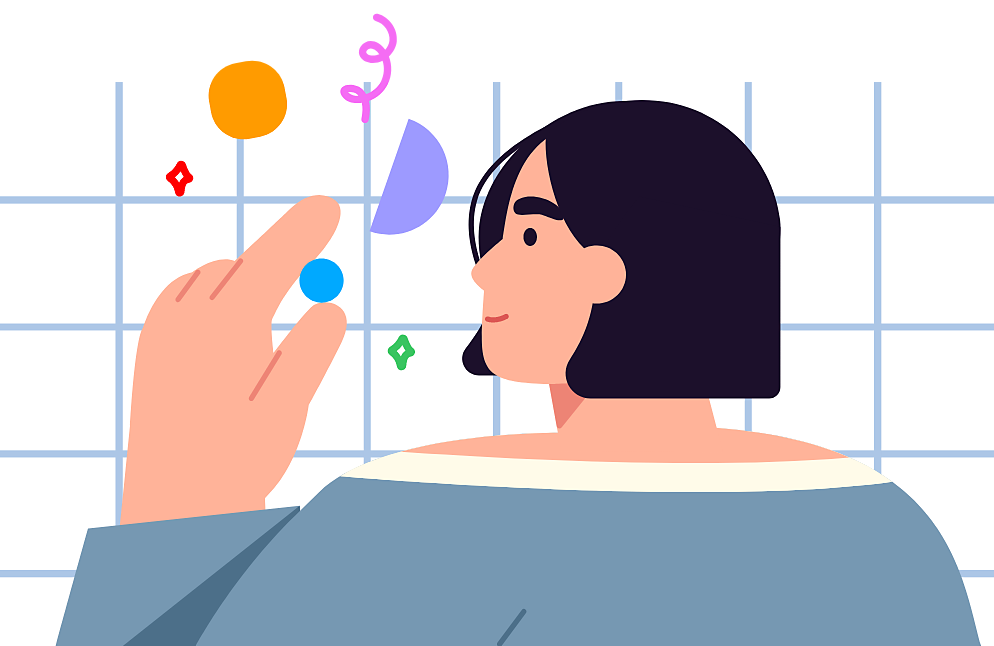
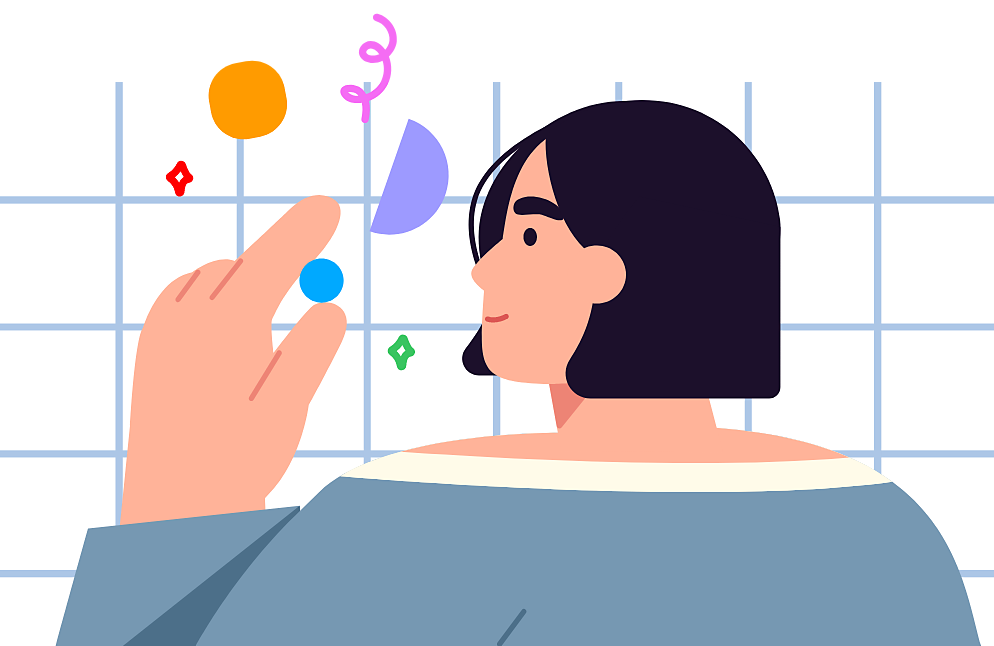
Social media and Content Credentials (Beta)
Creators can include their social media handles in Content Credentials (Beta) to connect their identity to their work, and further establish trust with their audience.
To connect a social media account, creators need to be able to log into whichever accounts they want associated with their work. Their audience can then use that handle to explore the creator’s social media pages with confidence that the creator is genuinely connected to the account.
How to add a social media account
Enable Content Credentials (Beta) and visit the accounts page
-
-
Go to Window > Content Credentials (Beta) to open the Content Credentials (Beta) panel. Select Connect accounts or use the menu to select Manage connected accounts to visit the Connected accounts page.
-
In the Social media section of the page, select Add on the social media account you want to connect to start a one-time log-in process.
Add your Behance account
Log into your Behance account to add it.
Adding or removing this account from this page does not affect any other Behance logins or disconnect it from your Adobe ID.
You can remove your Behance from Content Credentials (Beta) by selecting Remove, or switch which Behance account appears by selecting Switch account. Keep in mind, any handles on previously exported content cannot be changed.
Add other social accounts
Log into any other social media accounts to add them.
Adobe won’t keep any access to your accounts when you’re done
You can remove any account from Content Credentials (Beta) by selecting Remove. Keep in mind, any handles on previously exported content cannot be changed.
Refresh connected accounts in Photoshop
-
Go back to the Content Credentials (Beta) panel in Photoshop and select the Refresh connected accounts icon next to Connected accounts to view the account you added to the list.
-
Use the chevron icon next to Connected accounts to open the list, then check the box next to whichever social media accounts you want to appear with your other content credentials.
Lưu ý:You can select Preview to view how the address will appear on content when you attach the content credentials to your final exported image.
Already have social media connected to Adobe?
Regardless of any social media you currently have connected to Adobe, you’ll need to connect your social media to Content Credentials (Beta) on the Connected accounts page to include them in Content Credentials (Beta).
Removing any of your accounts from the Connected accounts page will only affect Content Credentials (Beta) and will not disconnect any of the accounts connected to your Adobe ID.
Cryptocurrency and Content Credentials (Beta)
Creators can include their crypto wallet address in Content Credentials (Beta) to provide an additional connection to their identity and the provenance of their work. Creators need to be able to log into a cryptocurrency account to connect it and add a wallet address. Then if creators are planning to mint NFTs, they can connect their pre-chain content credentials to their transaction history on the blockchain.
Learn more about NFTs and how to connect your cryptocurrency accounts.
Bạn có câu hỏi hoặc ý tưởng?
Nếu bạn có câu hỏi muốn hỏi hoặc ý tưởng muốn chia sẻ, hãy truy cập và tham gia cộng đồng Adobe Photoshop beta. Chúng tôi rất muốn nghe ý kiến từ bạn!