Who can view this tab: System Administrators, Product Administrators, and Product Profile Administrators
- Adobe za podjetja in skupine: vodnik za skrbništvo
- Načrtovanje uvedbe
- Osnovni pojmi
- Vodniki za uvedbo
- Uvedba storitve Creative Cloud za izobraževalne ustanove
- Začetna stran za uvajanje
- Čarovnik za uvajanja za osnovno- in srednješolsko izobraževanje
- Preprosta nastavitev
- Sinhronizacija uporabnikov
- Roster Sync K-12 (ZDA)
- Najpomembnejši pojmi glede licenciranja
- Možnosti uvajanja
- Hitri nasveti
- Odobritev programov Adobe v storitvi Admin Console v Googlu
- Omogočanje programa Adobe Express v Učilnici Google
- Integracija s storitvijo Canvas LMS
- Integracija s storitvijo Blackboard Learn
- Konfiguriranje enkratne prijave za okrožne portale in storitve LMS
- Dodajanje uporabnikov s storitvijo Roster Sync
- Pogosta vprašanja o storitvi Kivuto
- Smernice za upravičenost glavnih in pomožnih ustanov
- Nastavitev organizacije
- Vrste identitet | Pregled
- Nastavitev identitete | Pregled
- Nastavitev organizacije z Enterprise ID-jem
- Nastavitev združevanja in sinhronizacije storitve Azure AD
- Nastavitev združevanja in sinhronizacije Google
- Nastavitev organizacije s storitvijo Microsoft ADFS
- Nastavitev organizacije za okrožne portale in LMS
- Nastavitev organizacije z drugimi ponudniki identitet
- Pogosta vprašanja o enkratni prijavi in odpravljanju težav
- Nastavitev Frame.io za podjetja
- Upravljanje nastavitve organizacije
- Upravljanje obstoječih domen in imenikov
- Omogočanje samodejnega ustvarjanja računa
- Uveljavljanje domene za omejeno preverjanje pristnosti
- Nastavitev organizacije prek zaupanja imenika
- Selitev k novemu ponudniku preverjanja pristnosti
- Nastavitve sredstev
- Nastavitve preverjanja pristnosti
- Nadzor dostopa na podlagi IP
- Stiki za zasebnost in varnost
- Nastavitve konzole
- Upravljanje šifriranja
- Upravljanje obstoječih domen in imenikov
- Upravljanje uporabnikov
- Pregled
- Upravljanje skrbniških vlog
- Upravljanje uporabniških vlog
- Upravljanje vlog računa Frame.io
- Strategije upravljanja uporabnikov
- Dodelitev licenc uporabniku računa za skupine
- Upravljajte svojo skupino z namizno aplikacijo Creative Cloud
- Dodajanje uporabnikov z ustreznimi e-poštnimi domenami
- Sprememba vrste identitete uporabnika
- Upravljanje skupin uporabnikov
- Upravljanje uporabnikov imenika
- Upravljanje seznama izjem za uveljavljanje domen
- Upravljanje razvijalcev
- Selitev obstoječih uporabnikov v storitev Admin Console
- Selitev upravljanja uporabnikov v storitev Admin Console
- Selitev upravljanja uporabnikov Migrate Frame.io v storitev Admin Console
- Pregled
- Upravljanje izdelkov in pravic
- Upravljanje izdelkov in profilov izdelkov
- Upravljanje izdelkov
- Nakup izdelkov in licenc
- Upravljanje profilov izdelkov za poslovne uporabnike
- Upravljanje pravil samodejnega dodeljevanja
- Omogočite uporabnikom učenje modelov Firefly po meri
- Pregled zahtev za izdelke
- Upravljanje samopostrežnih pravilnikov
- Upravljanje integracij programov
- Upravljanje dovoljenj za izdelke v storitvi Admin Console
- Omogočanje/onemogočanje storitev za profil izdelka
- En program | Creative Cloud za podjetja
- Izbirne storitve
- Upravljanje licenc za naprave v skupni rabi
- Upravljanje izdelkov in profilov izdelkov
- Predstavitev konzole Global Admin Console
- Uvedba globalnega skrbništva
- Izbira organizacije
- Upravljanje hierarhije organizacije
- Upravljanje profilov izdelkov
- Upravljanje skrbnikov
- Upravljanje skupin uporabnikov
- Ustvarjanje poročil o dodelitvi licenc
- Posodobitev pravilnikov organizacije
- Upravljanje predlog pravilnikov
- Dodelitev izdelkov podrejenim organizacijam
- Izvajanje čakajočih opravil
- Prenos revizijskih dnevnikov in izvoz poročil
- Izvoz ali uvoz strukture organizacije
- Upravljanje prostora za shranjevanje in sredstev
- Prostor za shranjevanje
- Upravljanje projektov
- Selitev sredstev
- Povrnitev sredstev od uporabnika
- Selitev sredstev študentov | Samo za izobraževanje
- Upravljanje storitev
- Adobe Stock
- Pisave po meri
- Adobe Asset Link
- Adobe Acrobat Sign
- Uvedba programov in posodobitev
- Pregled
- Ustvarjanje paketov
- Prilagoditev paketov
- Uvedba paketov
- Upravljanje posodobitev
- Nastavitveno orodje strežnika za posodabljanje Adobe (AUSST)
- Adobe Remote Update Manager (RUM)
- Odpravljanje težav
- Upravljanje računa za skupine
- Podaljšanje
- Upravljanje pogodb
- Avtomatizirane faze izteka za pogodbe ETLA
- Zamenjava vrste pogodbe v obstoječi storitvi Adobe Admin Console
- Upravljanje preizkusnih različic za podjetja in posebnih ponudb
- Brezplačno članstvo za člane skupine
- Creative Cloud za podjetja – brezplačno članstvo
- Frame.io in Creative Cloud paketi za skupine in podjetja
- Value Incentive Plan (VIP) na Kitajskem
- Pomoč za VIP Select
- Poročila in dnevniki
- Pomoč
Velja za podjetja in skupine.
The Adobe Admin Console is a central location for managing the Adobe entitlements across your organization.
Easily manage your licenses, users, payments, and more using the Adobe Admin Console.
Each tab on the Admin Console enables you to perform various tasks. Select the titles below to know more.
If you are unable to sign in to the Admin Console, see Solve Adobe account sign-in issues.
Overview
The Overview efficiently displays a wealth of information about product licenses. It shows the status of licenses in your plan—the number of licenses assigned out of the total available ones. There are also some quick links available to add users and admins.
Select your organization
An administrator can belong to multiple organizations. If a company has multiple subsidiaries that exist as separate organizations, or each subsidiary has a separate license agreement, the same administrator can be assigned to all.
If you're an administrator for multiple organizations, you can switch between organizations using the organization selector. The selected organization shows a green check mark next to the organization's name.
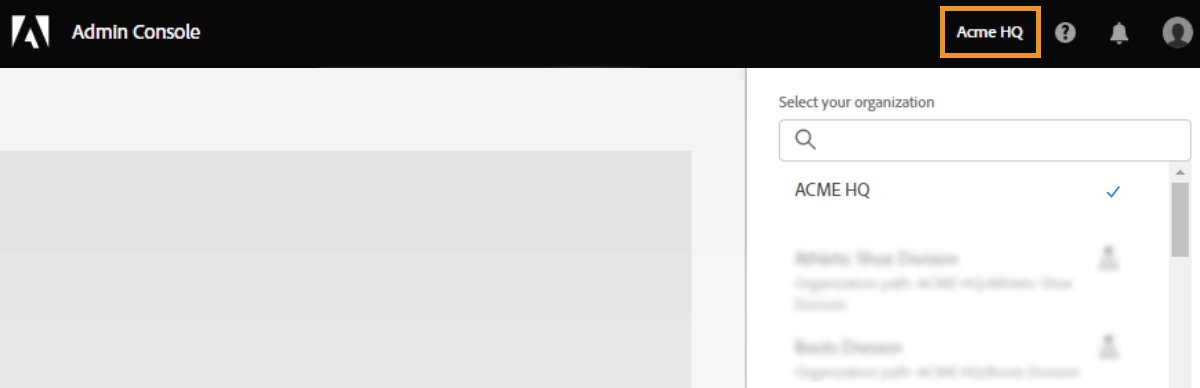
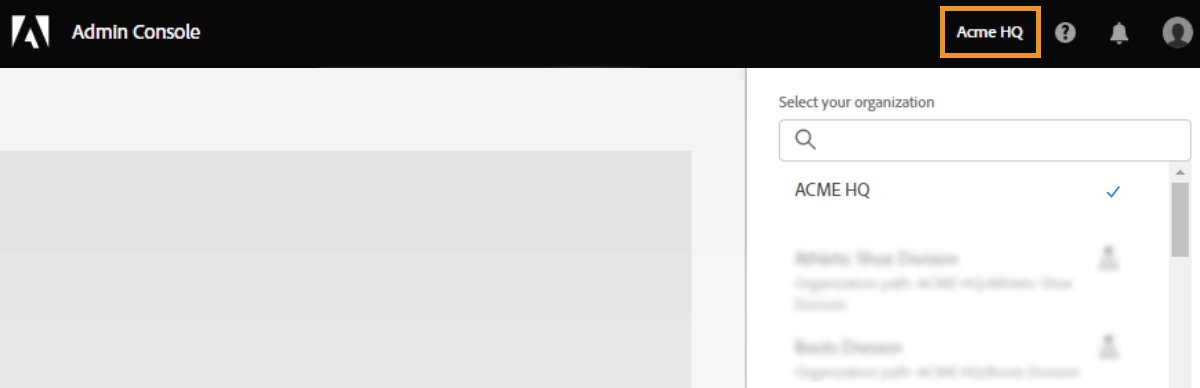
If the organization is a part of a Global Admin Console, a hierarchy icon appears next to the organization's name. You will also see the organization's path and can determine the organization's placement within the hierarchy. For example, in the screenshot, the admin is a member of the organization Athletic Shoe Division and this organization's Global Admin Console path is ACME HQ > Athletic Shoe Division, where Athletic Shoe Division is a child of the organization ACME HQ.
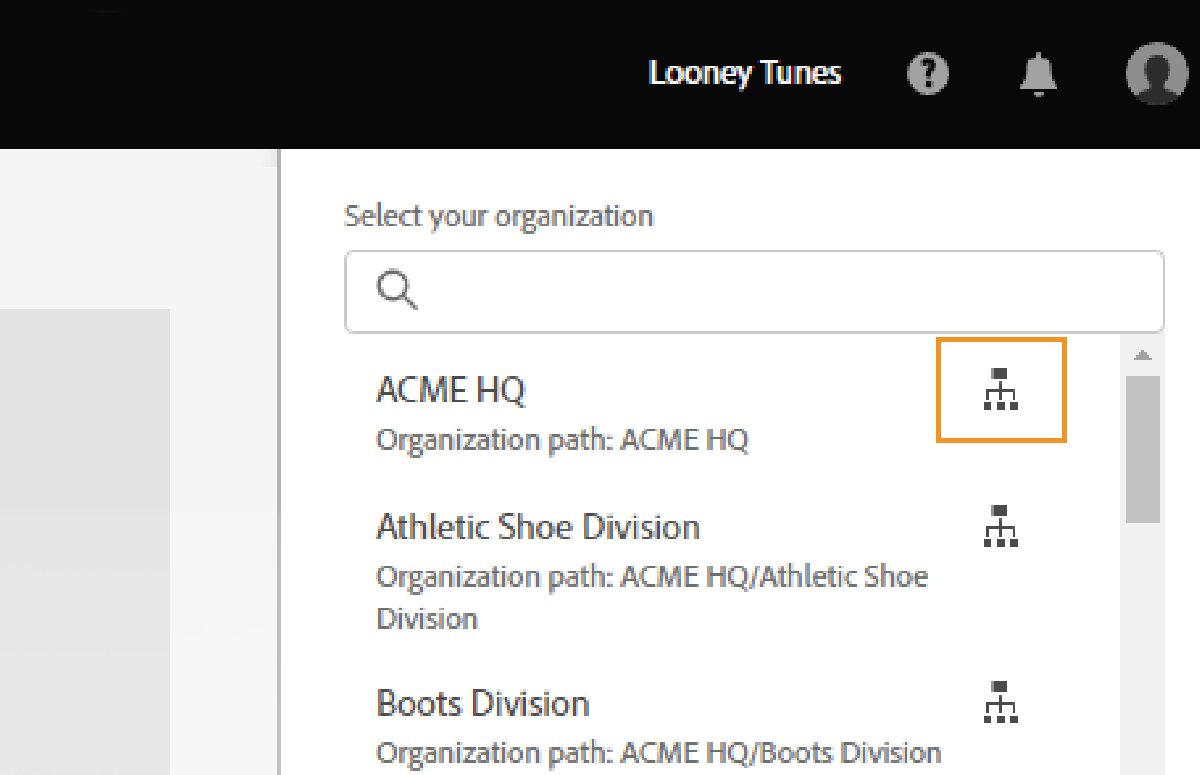
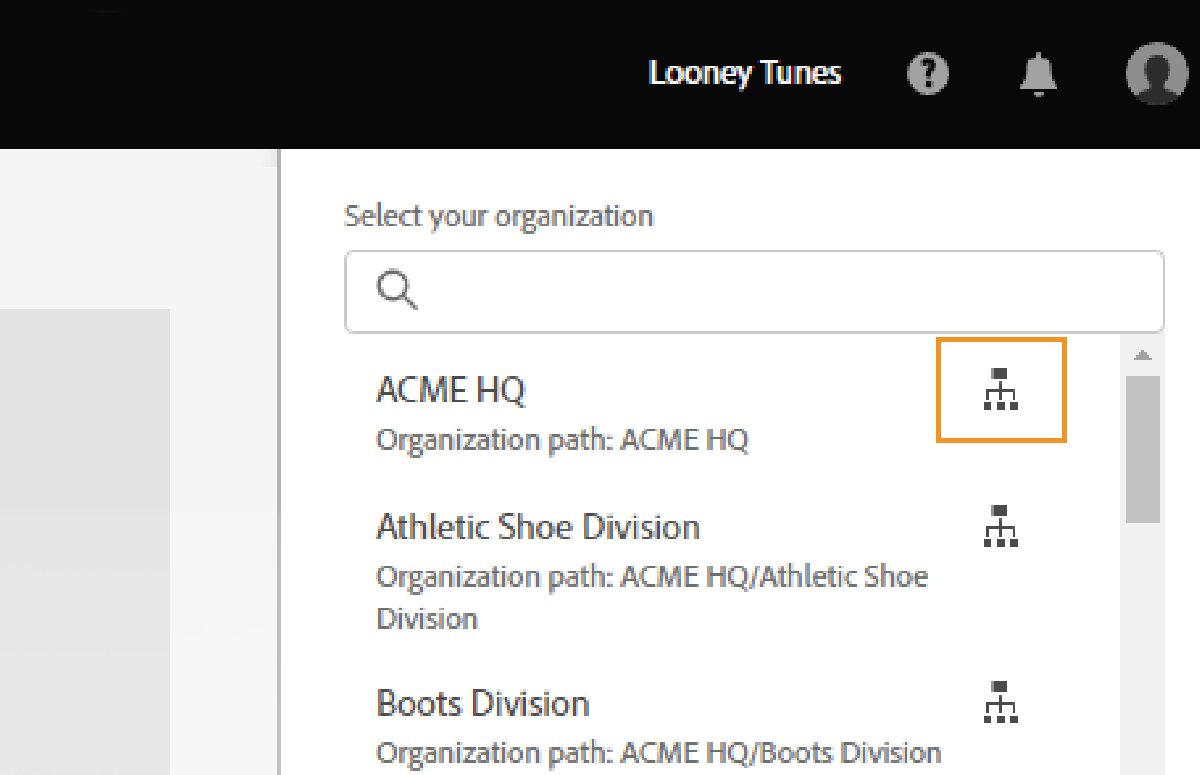
If you have a complex organizational structure that has many Admin Consoles or if you want to break up your main Admin Console into multiple consoles, you can adopt the Global Admin Console. For example, multinational corporations, education consortiums, large school districts, and large government agencies. The Global Admin Console nests existing Admin Consoles into a hierarchical structure, like an organization chart, to provide transparency across a distributed enterprise.
Products
|
|
Enterprise
Teams
The Products page in the Admin Console provides the options to manage your products and product profiles. Product profiles let you enable all or a subset of Adobe applications and services available in a plan and customize settings associated with a given product or plan. You can then assign administrators, called Product Administrators, to the product profiles. These administrators add end users to the product profiles that they manage.
For more information, see:
The Products page in the Admin Console lets you assign product licenses to users. To assign a product license to a user or group, select the desired product on the Products page, and click Add User.
Enter the name or email address of the user. You can search for existing users or add a user by specifying a valid email address and filling in the information on the screen. Click Save. An email is sent to the user or group confirming access to the application.
For more information, see:
Users
The Users page in the Admin Console lets you create, search, update, and remove user accounts. These user accounts entitle the end users in your organization to Adobe products and services. You can also use the bulk edit workflows to add users or modify user details and license assignments. For more information, see:
Account
|
Who can view this tab: System Administrators and Contract Administrators |
System and contract admins can easily manage their organization’s Adobe contracts from the Account tab in the Admin Console. Depending on your plan—Enterprise, VIP, VIP Marketplace, or Teams—you can:
- View key contract details, such as contract ID, status, anniversary/end date, and apps and licenses.
- Change the display name of your contracts for easier identification.
- Add or remove contract admins.
Manage payment details, invoices, and renewals.
- View your Adobe account manager’s contact details.
|
Who can view this tab: System Administrators |
Audit Log
Audit log helps ensuring continued compliance, safeguarding against any inappropriate system access, and auditing suspicious behavior within your organization.
As a system administrator, you have full visibility of the changes made in the Admin Console. You can search the audit log based on the type of actions, when they occurred, and who made them. Then, view and download these reports for further analysis. Learn more.
Assignment Reports
Using the License assignment reports, you can track your organization's license assignment data and plan your users' license deployments. License assignment data only supports named user licenses for Creative Cloud and Document Cloud products purchased under the Enterprise Term License Agreement. Learn more.
|
Who can view this tab: System Administrators and Storage Administrators (only for customers migrated to the pooled storage model) |
The Storage page in the Admin Console gives you full control and visibility of storage across your Creative Cloud applications. The storage quotas are flexible for end users up to the amount of storage purchased by the organization.
You can also view how much quota is used by individual users and the overall quota consumed by all the users. Learn more.
Packages
|
Who can view this tab: System Administrators and Deployment Administrators |
The Packages page in the Admin Console provides the following functionality. Use them when you plan to deploy desktop applications to end users in your organization.
- Download pre-configured packages by using Adobe Templates.
- Create customized Named User Licensing or Shared Device Licensing (for educational institutions) packagers with the configuration and applications you want your end users to have.
- Enable email notifications, so you get notified when new product versions become available.
- View previous packages you or other administrators in your organization have created. Also, view details of a specific package and track available updates for the apps in the package.
- Download the IT tools like Remote Update Manager and Adobe Update Server Setup Tool.
- Download the Adobe Extension Manager command-line tool to install extensions and plug-ins from the ZXP file container format.
For more information, see Packaging apps via the Admin Console.
Settings
|
Who can view this tab: System Administrators and Storage Administrators |
Storage administrators can access only the asset settings and content logs. System administrators can view or modify the following settings depending on their plan:
Privacy and security contacts
In the event of a security incident involving our software solutions, notifications are sent to the appropriate compliance officers. To help ensure prompt notification, as a System admin, you must specify who your security, data protection, and compliance officers are. For details, see Privacy and security contacts.
Console settings
Using console settings you can add custom notes for your end users to communicate with them about how to get assistance if they encounter issues or require support.
Choose a default email language for your organization, to receive emails about the account statuses, such as subscription changes or credit card expiration. If you have a teams membership purchased directly from Adobe, you can change your team name from the Console Settings.
Content logs
As an administrator, you can download detailed reports on how end users are working with corporate assets, such as folders, files, and libraries. These reports are called content logs.
Identity
Identity types allow the organizations to have different levels of control over user's account and data. It impacts how your organization stores and shares assets.
Asset settings
Asset settings give an organization control over how its employees share its assets outside the organization. Asset Settings are used along with other organizational policy enforcement systems (not provided by Adobe) to ensure that assets are only shared with appropriate external individuals and organizations.
Authentication settings
Authentication settings support several password protection levels and policies to ensure safety and security. You can specify a password protection level to apply to all users across your organization.
Encryption settings
Encryption settings generate a dedicated encryption key for extra layers of control and security.
Support
To contact Adobe Customer Care, navigate to the Support page in the Admin Console which allows to do the following:
- Manage your support cases (Enterprise only)
- Create cases (Enterprise only)
- Connect with Adobe Customer Care representatives
- Schedule Expert Sessions
- Browse popular Help Topics and forums
To learn more about Support options, see Support and Expert Sessions.
Join the conversation
If you have any questions or observations around the topics or concepts described in this article, join the discussion on our Enterprise and Teams Community or Adobe Experience League.







