Who can view this tab: System Administrators, Product Administrators, and Product Profile Administrators
- Adobe для підприємств і робочих груп: посібник адміністратора
- Планування вашого розгортання
- Основні поняття
- Посібники з розгортання
- Розгортання Creative Cloud для навчальних закладів
- Домашня сторінка розгортання
- Майстер адаптації для початкової та середньої школи
- Просте налаштування
- Синхронізація користувачів
- Синхронізація реєстру початкової та середньої школи (США)
- Основні поняття ліцензування
- Варіанти розгортання
- Швидкі поради
- Схвалення програм Adobe у Google Admin Console
- Увімкнення Adobe Express у Google Classroom
- Інтеграція з Canvas LMS
- Інтеграція з Blackboard Learn
- Налаштування SSO для районних порталів і систем керування навчанням
- Додавання користувачів через синхронізацію реєстру
- Поширені запитання щодо Kivuto
- Інструкції щодо відповідності закладів початкової та середньої школи вимогам
- Налаштування вашої організації
- Типи посвідчень | Огляд
- Налаштування посвідчень | Огляд
- Налаштування організації з Enterprise ID
- Налаштування федерації та синхронізації Azure AD
- Налаштування федерації та синхронізації Google
- Налаштування організації з Microsoft ADFS
- Налаштування організації для районних порталів і систем керування навчанням
- Налаштування організації з іншими постачальниками посвідчень
- Поширені запитання та усунення несправностей у SSO
- Налаштування Frame.io для підприємств
- Керування налаштуванням вашої організації
- Керування наявними доменами та каталогами
- Увімкнення автоматичного створення облікового запису
- Застосування домену для обмеженої автентифікації
- Налаштування організації через довірені каталоги
- Перенесення до нового постачальника автентифікації
- Параметри ресурсів
- Параметри автентифікації
- Контроль доступу на основі IP
- Контакти з питань конфіденційності та безпеки
- Параметри консолі
- Керування шифруванням
- Керування наявними доменами та каталогами
- Керування користувачами
- Огляд
- Керування адміністративними ролями
- Керування ролями користувачів
- Керування ролями облікового запису Frame.io
- Стратегії керування користувачами
- Призначення ліцензій користувачу робочої групи
- Керуйте програмами в програмі Creative Cloud для настільних ПК
- Додавання користувачів зі збігом доменів електронної пошти
- Зміна типу посвідчення користувача
- Керування групами користувачів
- Керування користувачами каталогу
- Керування списком винятків для застосування домену
- Керування розробниками
- Перенесення наявних користувачів до Admin Console
- Перенесення керування користувачами до Admin Console
- Міграція керування користувачами Frame.io до Admin Console
- Огляд
- Керування продуктами та правами
- Керування продуктами та профілями продуктів
- Керування продуктами
- Придбання продуктів і ліцензій
- Керування профілями продуктів для корпоративних користувачів
- Керування правилами автоматичного призначення
- Надання користувачам права навчати власні моделі Firefly
- Перегляд запитів на продукти
- Керування політиками самообслуговування
- Керування інтеграціями програм
- Керування дозволами продуктів в Admin Console
- Увімкнення/вимкнення служб для профілю продукту
- Одна програма | Creative Cloud для підприємств
- Додаткові служби
- Керування ліцензіями на спільний пристрій
- Керування продуктами та профілями продуктів
- Початок роботи з Global Admin Console
- Упровадження глобального адміністрування
- Вибір організації
- Керування ієрархією організації
- Керування профілями продуктів
- Керування адміністраторами
- Керування групами користувачів
- Створення звітів про призначення ліцензій
- Оновлення політик організації
- Керування шаблонами політик
- Розподіл продуктів між дочірніми організаціями
- Виконання відкладених завдань
- Завантаження журналів аудиту та експорт звітів
- Організаційна структура експорту чи імпорту
- Керування сховищем і ресурсами
- Сховище
- Керування проєктами
- Перенесення ресурсів
- Повернення ресурсів від користувача
- Перенесення ресурсів учнів і студентів | Тільки EDU
- Керування службами
- Adobe Stock
- Користувацькі шрифти
- Adobe Asset Link
- Adobe Acrobat Sign
- Розгортання програм і оновлень
- Огляд
- Створення пакетів
- Налаштування пакетів
- Розгортання пакетів
- Розгортання пакетів
- Розгортання пакетів Adobe за допомогою Microsoft Intune
- Розгортання пакетів Adobe за допомогою SCCM
- Розгортання пакетів Adobe за допомогою ARD
- Установлення продуктів у папці винятків
- Видалення продуктів Creative Cloud
- Використання інструментарію Adobe для розгортання корпоративної версії
- Розгортання пакетів
- Керування оновленнями
- Інструмент налаштування сервера оновлень Adobe (AUSST)
- Adobe Remote Update Manager (RUM)
- Усунення несправностей
- Керування обліковим записом робочих груп
- Поновлення
- Керування контрактами
- Автоматизовані етапи завершення терміну дії для контрактів ETLA
- Перехід між типами контрактів у наявній Adobe Admin Console
- Керуйте пробними версіями для підприємств і спеціальними пропозиціями
- Безкоштовне членство для учасників робочої групи
- Creative Cloud для підприємств — безкоштовне членство
- Додаткову інформацію див. у розділі Frame.io та Creative Cloud для планів для робочих груп та підприємств
- Value Incentive Plan (VIP) у Китаї
- Довідка VIP Select
- Звіти та журнали
- Допомога
Стосується корпоративних клієнтів і робочих груп.
The Adobe Admin Console is a central location for managing the Adobe entitlements across your organization.
Easily manage your licenses, users, payments, and more using the Adobe Admin Console.
Each tab on the Admin Console enables you to perform various tasks. Select the titles below to know more.
If you are unable to sign in to the Admin Console, see Solve Adobe account sign-in issues.
Overview
The Overview efficiently displays a wealth of information about product licenses. It shows the status of licenses in your plan—the number of licenses assigned out of the total available ones. There are also some quick links available to add users and admins.
Select your organization
An administrator can belong to multiple organizations. If a company has multiple subsidiaries that exist as separate organizations, or each subsidiary has a separate license agreement, the same administrator can be assigned to all.
If you're an administrator for multiple organizations, you can switch between organizations using the organization selector. The selected organization shows a green check mark next to the organization's name.
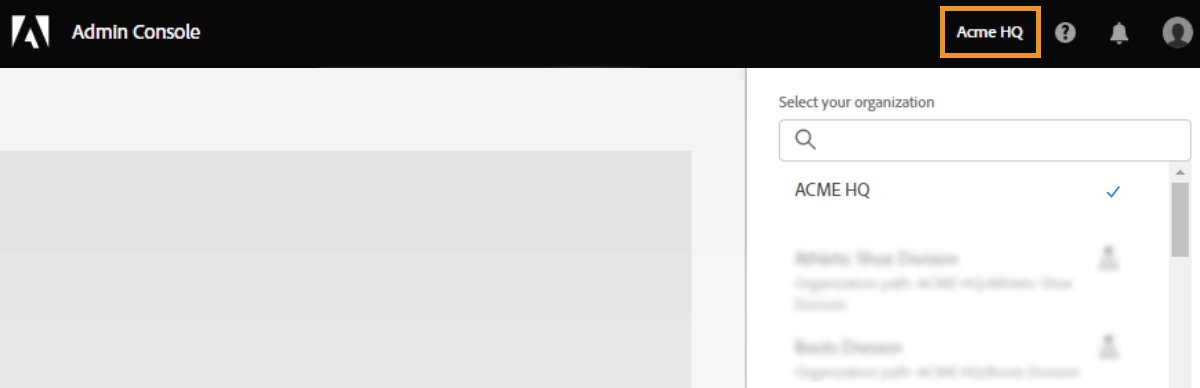
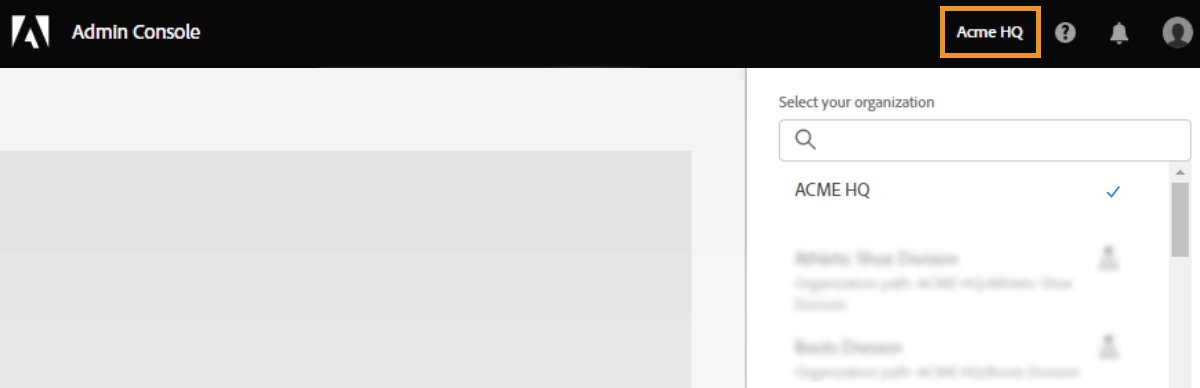
If the organization is a part of a Global Admin Console, a hierarchy icon appears next to the organization's name. You will also see the organization's path and can determine the organization's placement within the hierarchy. For example, in the screenshot, the admin is a member of the organization Athletic Shoe Division and this organization's Global Admin Console path is ACME HQ > Athletic Shoe Division, where Athletic Shoe Division is a child of the organization ACME HQ.
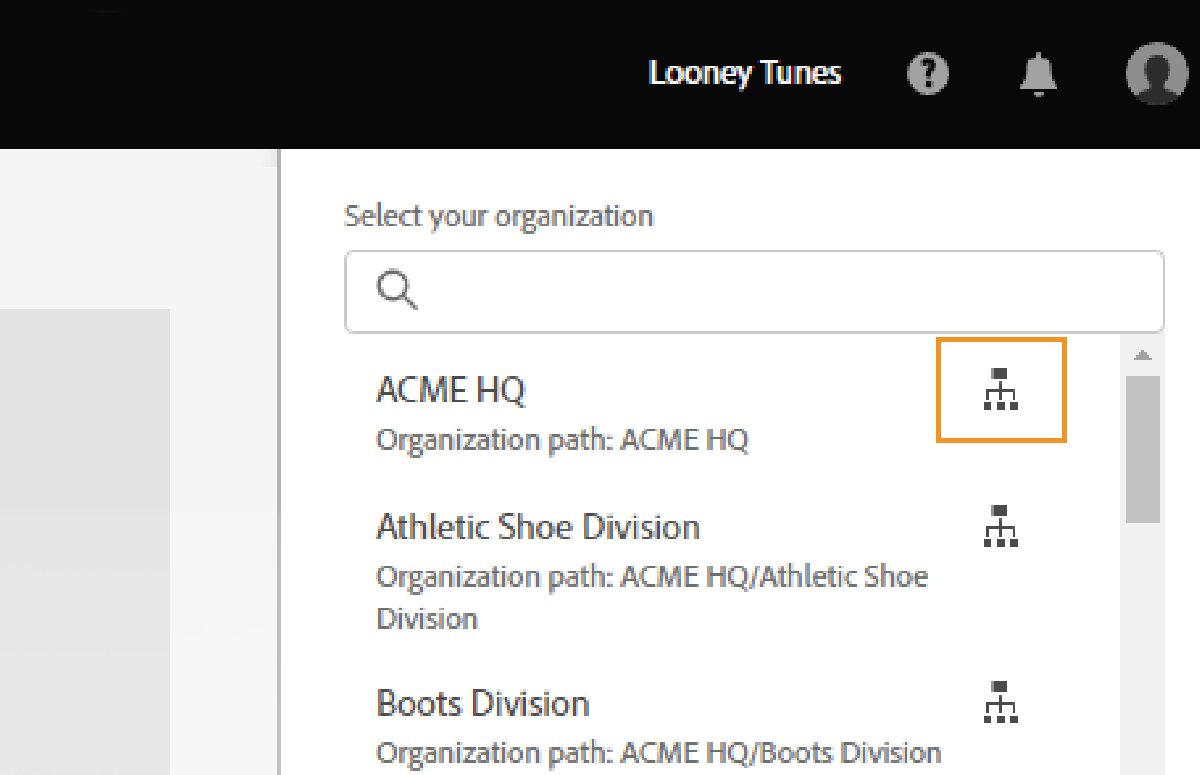
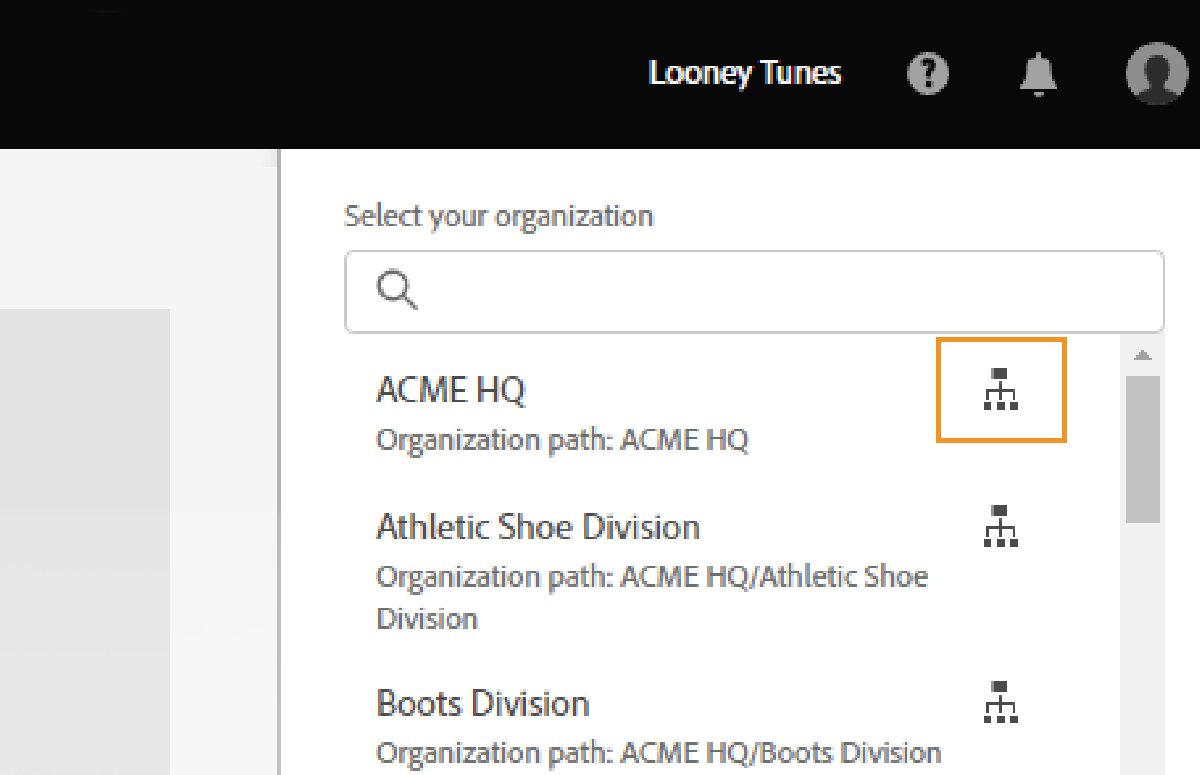
If you have a complex organizational structure that has many Admin Consoles or if you want to break up your main Admin Console into multiple consoles, you can adopt the Global Admin Console. For example, multinational corporations, education consortiums, large school districts, and large government agencies. The Global Admin Console nests existing Admin Consoles into a hierarchical structure, like an organization chart, to provide transparency across a distributed enterprise.
Products
|
|
Enterprise
Teams
The Products page in the Admin Console provides the options to manage your products and product profiles. Product profiles let you enable all or a subset of Adobe applications and services available in a plan and customize settings associated with a given product or plan. You can then assign administrators, called Product Administrators, to the product profiles. These administrators add end users to the product profiles that they manage.
For more information, see:
The Products page in the Admin Console lets you assign product licenses to users. To assign a product license to a user or group, select the desired product on the Products page, and click Add User.
Enter the name or email address of the user. You can search for existing users or add a user by specifying a valid email address and filling in the information on the screen. Click Save. An email is sent to the user or group confirming access to the application.
For more information, see:
Users
The Users page in the Admin Console lets you create, search, update, and remove user accounts. These user accounts entitle the end users in your organization to Adobe products and services. You can also use the bulk edit workflows to add users or modify user details and license assignments. For more information, see:
Account
|
Who can view this tab: System Administrators and Contract Administrators |
System and contract admins can easily manage their organization’s Adobe contracts from the Account tab in the Admin Console. Depending on your plan—Enterprise, VIP, VIP Marketplace, or Teams—you can:
- View key contract details, such as contract ID, status, anniversary/end date, and apps and licenses.
- Change the display name of your contracts for easier identification.
- Add or remove contract admins.
Manage payment details, invoices, and renewals.
- View your Adobe account manager’s contact details.
|
Who can view this tab: System Administrators |
Audit Log
Audit log helps ensuring continued compliance, safeguarding against any inappropriate system access, and auditing suspicious behavior within your organization.
As a system administrator, you have full visibility of the changes made in the Admin Console. You can search the audit log based on the type of actions, when they occurred, and who made them. Then, view and download these reports for further analysis. Learn more.
Assignment Reports
Using the License assignment reports, you can track your organization's license assignment data and plan your users' license deployments. License assignment data only supports named user licenses for Creative Cloud and Document Cloud products purchased under the Enterprise Term License Agreement. Learn more.
|
Who can view this tab: System Administrators and Storage Administrators (only for customers migrated to the pooled storage model) |
The Storage page in the Admin Console gives you full control and visibility of storage across your Creative Cloud applications. The storage quotas are flexible for end users up to the amount of storage purchased by the organization.
You can also view how much quota is used by individual users and the overall quota consumed by all the users. Learn more.
Packages
|
Who can view this tab: System Administrators and Deployment Administrators |
The Packages page in the Admin Console provides the following functionality. Use them when you plan to deploy desktop applications to end users in your organization.
- Download pre-configured packages by using Adobe Templates.
- Create customized Named User Licensing or Shared Device Licensing (for educational institutions) packagers with the configuration and applications you want your end users to have.
- Enable email notifications, so you get notified when new product versions become available.
- View previous packages you or other administrators in your organization have created. Also, view details of a specific package and track available updates for the apps in the package.
- Download the IT tools like Remote Update Manager and Adobe Update Server Setup Tool.
- Download the Adobe Extension Manager command-line tool to install extensions and plug-ins from the ZXP file container format.
For more information, see Packaging apps via the Admin Console.
Settings
|
Who can view this tab: System Administrators and Storage Administrators |
Storage administrators can access only the asset settings and content logs. System administrators can view or modify the following settings depending on their plan:
Privacy and security contacts
In the event of a security incident involving our software solutions, notifications are sent to the appropriate compliance officers. To help ensure prompt notification, as a System admin, you must specify who your security, data protection, and compliance officers are. For details, see Privacy and security contacts.
Console settings
Using console settings you can add custom notes for your end users to communicate with them about how to get assistance if they encounter issues or require support.
Choose a default email language for your organization, to receive emails about the account statuses, such as subscription changes or credit card expiration. If you have a teams membership purchased directly from Adobe, you can change your team name from the Console Settings.
Content logs
As an administrator, you can download detailed reports on how end users are working with corporate assets, such as folders, files, and libraries. These reports are called content logs.
Identity
Identity types allow the organizations to have different levels of control over user's account and data. It impacts how your organization stores and shares assets.
Asset settings
Asset settings give an organization control over how its employees share its assets outside the organization. Asset Settings are used along with other organizational policy enforcement systems (not provided by Adobe) to ensure that assets are only shared with appropriate external individuals and organizations.
Authentication settings
Authentication settings support several password protection levels and policies to ensure safety and security. You can specify a password protection level to apply to all users across your organization.
Encryption settings
Encryption settings generate a dedicated encryption key for extra layers of control and security.
Support
To contact Adobe Customer Care, navigate to the Support page in the Admin Console which allows to do the following:
- Manage your support cases (Enterprise only)
- Create cases (Enterprise only)
- Connect with Adobe Customer Care representatives
- Schedule Expert Sessions
- Browse popular Help Topics and forums
To learn more about Support options, see Support and Expert Sessions.
Join the conversation
If you have any questions or observations around the topics or concepts described in this article, join the discussion on our Enterprise and Teams Community or Adobe Experience League.







