- Substance 3D home
- Home
- Getting Started
- Interface
- Interface overview
- The Home Screen
- 2D and 3D Viewport
- Sidebars
- Panels
- Tools and Widgets
- Preferences
- Filters
- Filters overview
- Custom Filters
- Compound Filters
- Generators
- Adjustments
- Tools
- Tools overview
- Atlas Creator
- Atlas Splitter
- Auto Tiling
- Channels Generation
- Channel Switch
- Clone Stamp
- Crop tool
- Delight (AI Powered)
- Height to AO
- Height to Normal
- Image To Material
- Make it Tile
- Match
- Multiangle To Material
- Normal to Height
- Paint Wrap *missing*
- PBR Validate
- Perspective Correction
- Tiling
- Transform
- Warp
- Warp Transform
- Upscale
- HDRI Tools
- Wear and Finish
- Technical Support
- Technical Support overview
- Exporting the log file
- Configuration
- Technical Issues
- Data or project issues
- Filter issues
- Interface issues
- Performance issues
- Stability issues
- Startup issues
- Features and workflows
- Pipeline and integrations
- Scripting and Development
- 3D Capture
- Release Notes
- FAQ
Brightness/Contrast


In: Adjustments
Description
As the name suggests, the Brightness/Contrast filter allows you to adjust the brightness and contrast of your material. It's important to note that you can use the Brightness/Contrast filter to target specific channels. For example, you can increase the contrast of the roughness channel, or the brightness of the emissive channel.
In the images below, the Brightness/Contrast filter has been used to increase the brightness and contrast of a tile material.


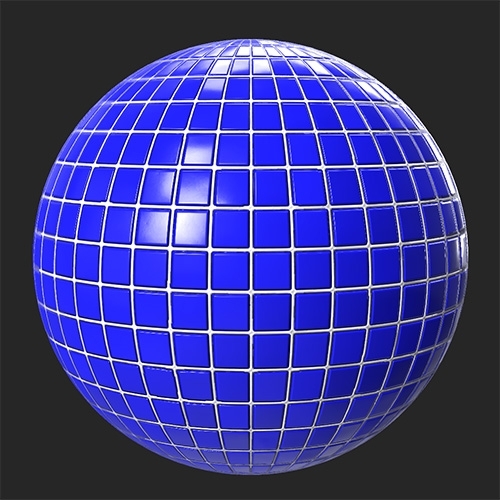
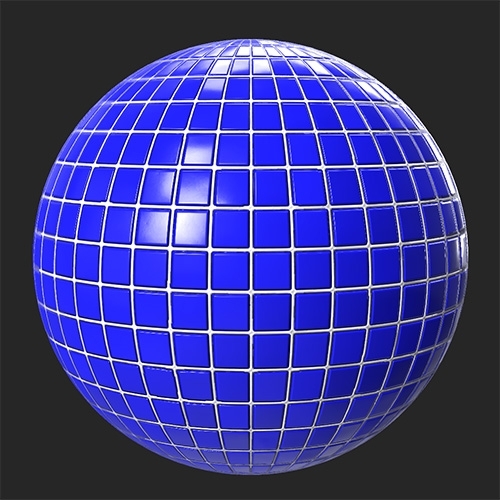
Parameters
Basic parameters
- Channel Selection:
Select which channel the filter affects. Note: You cannot use the Brightness/Contrast filter to modify the Normal channel as it behaves differently from most channels. - Brightness: -1 to 1
Modify the brightness of the selected channel - Contrast: -1 to 1
Modify the contrast of the selected channel
Mask
- Use Custom Mask: toggle
Enable or disable the use of a custom mask. If enabled the following parameters appear:- Mask: image/brush
Select an image to use as a mask or use the brush to paint a custom mask directly in the 2D view - Custom Mask - Blur: 0-1
Blur the mask - Custom Mask - Invert: toggle
Invert the mask
- Mask: image/brush