Action
- Substance 3D home
- Home
- Getting Started
- Getting Started overview
- Activation and licenses
- System requirements
- Project creation
- Export
- Export overview
- Export window
- Output templates
- Export overview
- Glossary
- Getting Started overview
- Interface
- Interface overview
- Assets
- Substance 3D Assets
- Color picker
- Display settings
- History
- Layer stack
- Main menu
- Project configuration
- Properties
- Settings
- Shader settings
- Texture Set
- Toolbars
- Viewport
- Miscellaneous
- Painting
- Painting overview
- Paint tools
- Path tools
- Path tool overview
- Paint along path
- Ribbon path
- Filled path
- Erase along path
- Smudge along path
- Straight line
- Lazy mouse
- Symmetry
- Fill projections
- Presets
- Presets overview
- Creating and saving presets
- Creating particles presets
- Photoshop brush presets
- Dynamic strokes
- Advanced channel painting
- Vector graphic (.svg & .ai)
- Text resource
- Effects
- Baking
- Content
- Creating custom effects
- Importing assets
- Creating custom effects
- Features
- Automatic resource update
- Automatic UV Unwrapping
- Physical size
- Smart Materials and Masks
- Subsurface Scattering
- Dynamic Material Layering
- UV Reprojection
- UV Tiles
- Color Management
- Post Processing
- Iray Renderer
- Plugins
- Sparse Virtual Textures
- Custom Shaders
- SpaceMouse® by 3Dconnexion
- Universal Scene Description (USD)
- Send to
- Technical Support
- Performance Guidelines
- Configuring Pens and Tablets
- Exporting the log file
- Exporting a DXDiag
- Technical issues
- GPU Issues
- Crash when working with overclocked GPU
- Forcing the external GPU on Mac OS
- GPU drivers compatibility
- GPU drivers crash with long computations (TDR crash)
- GPU has outdated drivers
- GPU is not recognized
- GPU is not recognized and is mentionned as GDI Generic
- Issues with Nvidia GPUs on recent Mac OS versions
- Multi/Bi-GPU
- Running on integrated GPU
- Painter doesn't start on the right GPU
- Startup Issues
- Rendering Issues
- Stability Issues
- Miscellaneous Issues
- GPU Issues
- Workflow Issues
- Export Issues
- Tools Issues
- Project Issues
- Library Issues
- Viewport Issues
- Plugins Issues
- License Issues
- Pipeline and integration
- Installation and preferences
- Configuration
- Resource management
- Scripting and development
- Scripts and plugins
- Shader API Reference
- Shader API overview
- Changelog - Shader API
- Libraries - Shader API
- Lib Alpha - Shader API
- Lib Bayer - Shader API
- Lib Defines - Shader API
- Lib Emissive - Shader API
- Lib Env - Shader API
- Lib Normal - Shader API
- Lib PBR - Shader API
- Lib PBR Aniso - Shader API
- Lib Pom - Shader API
- Lib Random - Shader API
- Lib Sampler - Shader API
- Lib Sparse - Shader API
- Lib SSS - Shader API
- Lib Utils - Shader API
- Lib Vectors - Shader API
- Parameters - Shader API
- Shaders - Shader API
- Release notes
- Release notes overview
- All Changes
- Version 11.1
- Version 11.0
- Version 10.1
- Old versions
- Version 10.0
- Version 9.1
- Version 9.0
- Version 8.3
- Version 8.2
- Version 8.1
- Version 7.4
- Version 7.3
- Version 7.2
- Version 2021.1 (7.1.0)
- Version 2020.2 (6.2.0)
- Version 2020.1 (6.1.0)
- Version 2019.3
- Version 2019.2
- Version 2019.1
- Version 2018.3
- Version 2018.2
- Version 2018.1
- Version 2017.4
- Version 2017.3
- Version 2017.2
- Version 2017.1
- Version 2.6
- Version 2.5
- Version 2.4
- Version 2.3
- Version 2.2
Output templates
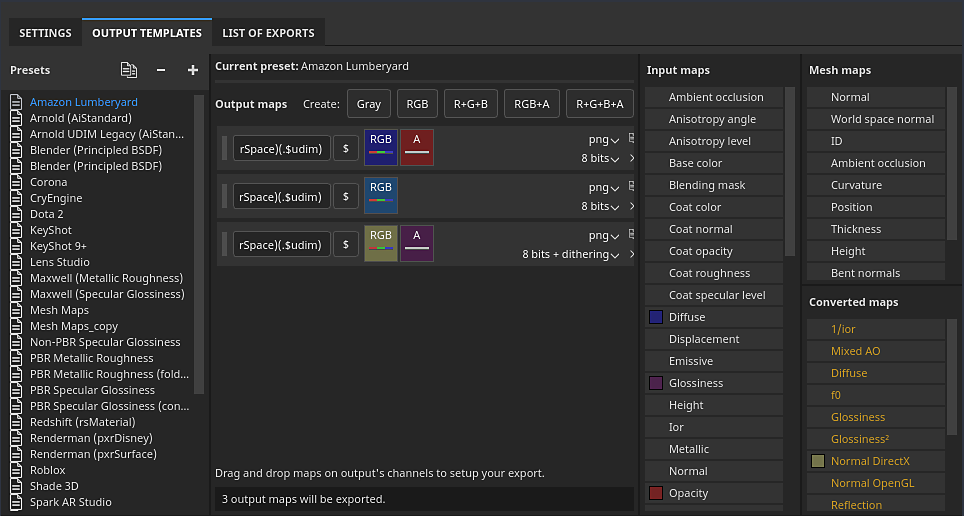
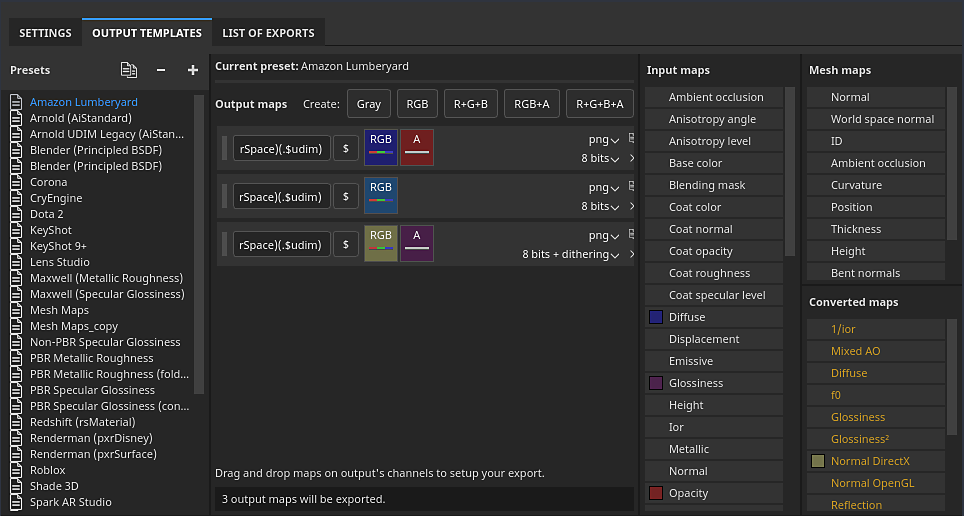
The Output template tab allows you to manage and create new Output templates. You can use Output templates to modify the names, formats, and configuration of exported textures.
Presets list


The Presets list show all the available Output templates. This list includes a collection of Default Output templates, as well as any custom templates that you have created.
From this list, templates can be created, renamed, duplicated, or deleted.
|
|
Visual |
Description |
|---|---|---|
|
Duplicate |


|
Create a copy of the currently selected output template in the list. |
|
Remove |


|
Remove the currently selected outpute template in the list.
Note
Deleting a template cannot be undone. |
|
Add |


|
Add a new empty output template. |
|
Double-click |


|
Rename the selected output template. |
|
Right-click |


|
Right-click on a tempate to open the contextual menu where you can delete, rename, or duplicate a template. |
Output maps list


This section lists all the textures that will be generated by the template and their composition.
Map types and keywords
The top line list all the type of texture types that can be made:
|
Button |
Visual |
Description |
|---|---|---|
|
Gray |


|
Add a new grayscale map. |
|
RGB |


|
Add a new RGB color map. |
|
R+G+B |


|
Add a new RGB map with 3 individual grayscale slots. |
|
RGB+A |


|
Add a new RGB map plus an alpha (grayscale) slot. |
|
R+G+B+A |


|
Add a new RGBA map with 4 individual grayscale slots. |
Some types can be merged/collapsed when they are empty or share the same input map:

Map name


Each texture can be named using a custom naming convention. A few keywords can be added (with the help of the $ button) to be automatically replaced by the application when generated the final file:
| Keyword | Description |
|---|---|
| $project | Replaced by the name of the project file (.spp). |
| $mesh | Replaced by the name of the mesh file (input mesh file, like .fbx) |
| $textureset | Replaced by the name of the material/Texture Set from which the texture is generated from. |
| $udim | Replaced by the UDIM number from which a texture is generated from. |
| $colorSpace | Replaced by the name of the color space used for the given channel (RGB or G, ignores Alpha). |
Map file format and bit depth


The first dropdown can be used to specify the file format of the current output map.
The second dropdown is sued to specify the bit depth of the output map. The bit depth depends on the file format selected. See Export settings for more details.
For the format and bit depth setting to be taken into account when exporting, make sure the file type in the general settings is set to Based on output template.
Source map list


Input maps
The input map list regroups all the channels that can be added via the Texture Set settings.
The user channels are based on their original name (user_x), custom names are ignored.
Mesh maps
The mesh maps are the baked textures:
| Name | Description |
|---|---|
| Normal | Baked normal map. |
| World space normal | Baked world space normal. |
| ID | Baked ID. |
| Ambient occlusion | Baked ambient occlusion |
| Curvature | Baked curvature. |
| Position | Baked position. |
| Thickness | Baked thickness. |
| Height | Baked height. |
| Bent normals | Baked bent normals. |
Converted maps
Converted maps are maps that are generated by the application from another source:
| Name | Description |
|---|---|
| Normal OpenGL | Combined normal map in OpenGL format of the baked normal and the Texture Set's normal channel. |
| Normal DirectX | Combined normal map in DirectX format of the baked normal and the Texture Set's normal channel. |
| Mixed AO | Combined ambient occlusion of the baked ambient occlusion and the Texture Set's ambient occlusion channel. |
| Diffuse | Diffuse texture generated from the Base Color and Metallic channel (metallic areas are replaced by a black color). |
| Specular | Specular texture generated from the Base Color and Metallic channel. |
| Glossiness | Glossiness texture generated from the inverse of the roughness channel. |
| Unity4 Diffuse | Deprecated. Diffuse texture generated from Base Color channel to match Unity 4 shaders. |
| Unity4 Gloss | Deprecated. Glossiness texture generated from Roughness and Metallic channel to match Unity 4 shaders. |
| Reflection | Textures where white indicates a dielectric material and other colors as metallic materials. |
| 1/ior | Texture containing 1 divided by the IOR value. IOR is generated from the metallic map: 1.4 for dielectrics, 100 for metals (black color). |
| Glossiness² | Square version of the Glossiness channel (Glossiness * Glossiness) |
| f0 | Texture containing reflectance value as fresnel 0 (0.04 for dieletrics, 1.0 for metallic). |