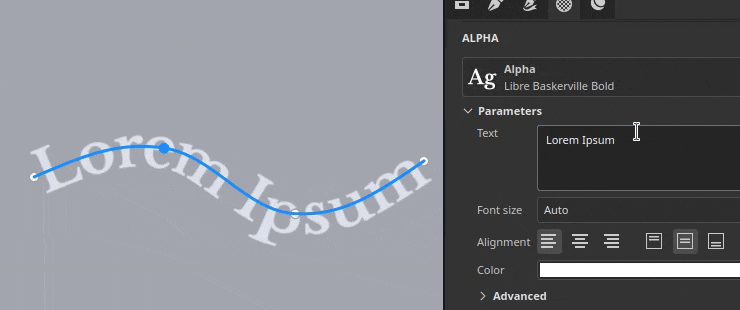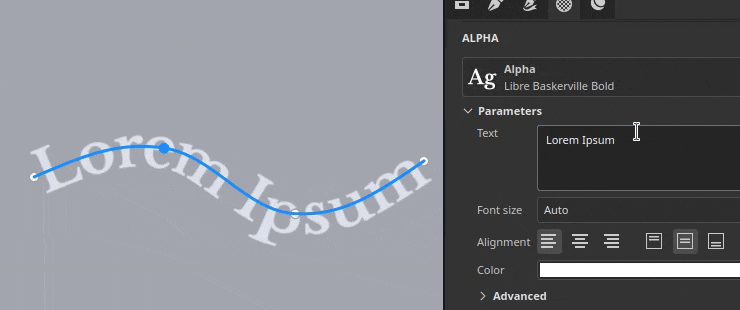Parameter
- Substance 3D home
- Home
- Getting Started
- Getting Started overview
- Activation and licenses
- System requirements
- Project creation
- Export
- Export overview
- Export window
- Output templates
- Export overview
- Glossary
- Getting Started overview
- Interface
- Interface overview
- Assets
- Substance 3D Assets
- Color picker
- Display settings
- History
- Layer stack
- Main menu
- Project configuration
- Properties
- Settings
- Shader settings
- Texture Set
- Toolbars
- Viewport
- Miscellaneous
- Painting
- Painting overview
- Paint tools
- Path tools
- Path tool overview
- Paint along path
- Ribbon path
- Filled path
- Erase along path
- Smudge along path
- Straight line
- Lazy mouse
- Symmetry
- Fill projections
- Presets
- Presets overview
- Creating and saving presets
- Creating particles presets
- Photoshop brush presets
- Dynamic strokes
- Advanced channel painting
- Vector graphic (.svg & .ai)
- Text resource
- Effects
- Baking
- Content
- Creating custom effects
- Importing assets
- Creating custom effects
- Features
- Automatic resource update
- Automatic UV Unwrapping
- Physical size
- Smart Materials and Masks
- Subsurface Scattering
- Dynamic Material Layering
- UV Reprojection
- UV Tiles
- Color Management
- Post Processing
- Iray Renderer
- Plugins
- Sparse Virtual Textures
- Custom Shaders
- SpaceMouse® by 3Dconnexion
- Universal Scene Description (USD)
- Send to
- Technical Support
- Performance Guidelines
- Configuring Pens and Tablets
- Exporting the log file
- Exporting a DXDiag
- Technical issues
- GPU Issues
- Crash when working with overclocked GPU
- Forcing the external GPU on Mac OS
- GPU drivers compatibility
- GPU drivers crash with long computations (TDR crash)
- GPU has outdated drivers
- GPU is not recognized
- GPU is not recognized and is mentionned as GDI Generic
- Issues with Nvidia GPUs on recent Mac OS versions
- Multi/Bi-GPU
- Running on integrated GPU
- Painter doesn't start on the right GPU
- Startup Issues
- Rendering Issues
- Stability Issues
- Miscellaneous Issues
- GPU Issues
- Workflow Issues
- Export Issues
- Tools Issues
- Project Issues
- Library Issues
- Viewport Issues
- Plugins Issues
- License Issues
- Pipeline and integration
- Installation and preferences
- Configuration
- Resource management
- Scripting and development
- Scripts and plugins
- Shader API Reference
- Shader API overview
- Changelog - Shader API
- Libraries - Shader API
- Lib Alpha - Shader API
- Lib Bayer - Shader API
- Lib Defines - Shader API
- Lib Emissive - Shader API
- Lib Env - Shader API
- Lib Normal - Shader API
- Lib PBR - Shader API
- Lib PBR Aniso - Shader API
- Lib Pom - Shader API
- Lib Random - Shader API
- Lib Sampler - Shader API
- Lib Sparse - Shader API
- Lib SSS - Shader API
- Lib Utils - Shader API
- Lib Vectors - Shader API
- Parameters - Shader API
- Shaders - Shader API
- Release notes
- Release notes overview
- All Changes
- Version 11.1
- Version 11.0
- Version 10.1
- Old versions
- Version 10.0
- Version 9.1
- Version 9.0
- Version 8.3
- Version 8.2
- Version 8.1
- Version 7.4
- Version 7.3
- Version 7.2
- Version 2021.1 (7.1.0)
- Version 2020.2 (6.2.0)
- Version 2020.1 (6.1.0)
- Version 2019.3
- Version 2019.2
- Version 2019.1
- Version 2018.3
- Version 2018.2
- Version 2018.1
- Version 2017.4
- Version 2017.3
- Version 2017.2
- Version 2017.1
- Version 2.6
- Version 2.5
- Version 2.4
- Version 2.3
- Version 2.2
Ribbon path


The Ribbon path tool allows you to create patterns that deform along a curve defined by points on the surface of the 3D model. The Ribbon can also be used to write text along a curve.
The Ribbon tool can be selected from the Path tool menu in the toolbar:


Or via the Path type button:


Overview
The Ribbon path tool differ from the Paint along path tool in how it draw images and materials.
While with the Paint/Brush based tool an image is repeated multiple times on a path, with the Ribbon the image is repeated along the path and deformed to follow its curves. Individual component of a Paint brush are called stamps, while those in the Ribbon are called patches.


Settings
Size


|
|
Description |
|---|---|
|
Stroke width |
Control the global width of the current stroke. |
Opacity


|
Parameter |
Description |
|---|---|
|
Stroke opacity |
Control the final opacity of the current stroke. |
Stroke


|
Parameter |
Description |
|---|---|
|
Image orientation |
Define the direction of the input image. This direction control how the image is placed on the path. |
|
Flip image |
Flip the image along the axis/width of the path. |
|
Corner |
Define how sharp corners (split tangents) should appear on the path. Possible behaviors are:
Below are what the corners look like, in order: 

|
|
Omit ends when closed |
If enabled, the start/end sections will be removed when a path is closed to make a continous loop. This applies to both stretch offsets and dynamic strokes. |
Stretching & Tiling


The Ribbon path can use two different modes to control how an image is repeated and stretched along a path:
- Stretch along path: (default) the image repeated along the path will be stretched to fit the path length
- Keep aspect ratio: the image repeated along the path will have its aspect ratio preserved. If the image is too long compared to the path it will be cropped.
Stretch along path


|
Parameter |
Description |
|---|---|
|
Stretch between offsets only |
If enabled, keeps the start and the end sections of an image intact while stretching the middle. Use the Start offset and End offset parameters to defined the size of these sections. The middle section will be automatically computed based on the start/end. 

|
|
Tiling mode |
Define how an image is repeated along the path. Possible values are:
|
|
Tiling amount |
Specify how many times an image is repeated in Custom tiling mode. |
|
Mirror every 2nd tile |
Flip the image used along the length of the path every second repetition. |
|
Aspect ratio factor |
Stretch or squeeze the current image aspect ratio. |
Keep aspect ratio


|
Parameter |
Description |
|---|---|
|
Ratio |
Define how the image is scaled while preserving its ratio:
|
|
Remove clipped tiles |
If enabled, will remove repetitions along the path that cannot be fully visible (if they are cropped). This setting is disabled if the Ratio setting is set to Fit to path length.
|
|
Tiling mode |
Define how an image is repeated along the path. Possible values are:
|
|
Mirror every 2nd tile |
Flip the image used along the length of the path every second repetition. |
|
Alignment |
Define where the image should start along the path. Possible values are:
|
|
Aspect ratio factor |
Stretch or squeeze the current image aspect ratio. |
Channel blending


This section controls the blending result for when the path overlaps itself.
|
Parameter |
Description |
|---|---|
|
Alpha |
Control how the Alpha section of the Ribbon path is blended in regions where it overlaps itself, which affects the intensity of the blending of all the other channels. Possible values are:
|
|
Normal |
Define how the Normal channel is blended in regions where the path overlaps itself. Possible values are:
This setting is separate from the Normal blending mode defined for the whole layer, which is applied after the path's own self-overlap blending. Note: this setting is disabled if the channel is a uniform color. It is compatible only with bitmaps and Substance resources. |
|
Height |
Define how the Height channel is blended in regions where the path overlaps itself. Possible values are:
This setting is separate from the Height blending mode defined for the whole layer, which is applied after the path's own self-overlap blending. Note: this setting is disabled if the channel is a uniform color. It is compatible only with bitmaps and Substance resources. |
Example of what the blending mode with the height channel can look like:


Text and non-square images
When using a Text resource or an image with an aspect ratio that isn't square, it will be automatically scaled to fit the Ribbon path.
This behavior makes it possible to write text or repeat images like trim patterns along a path.