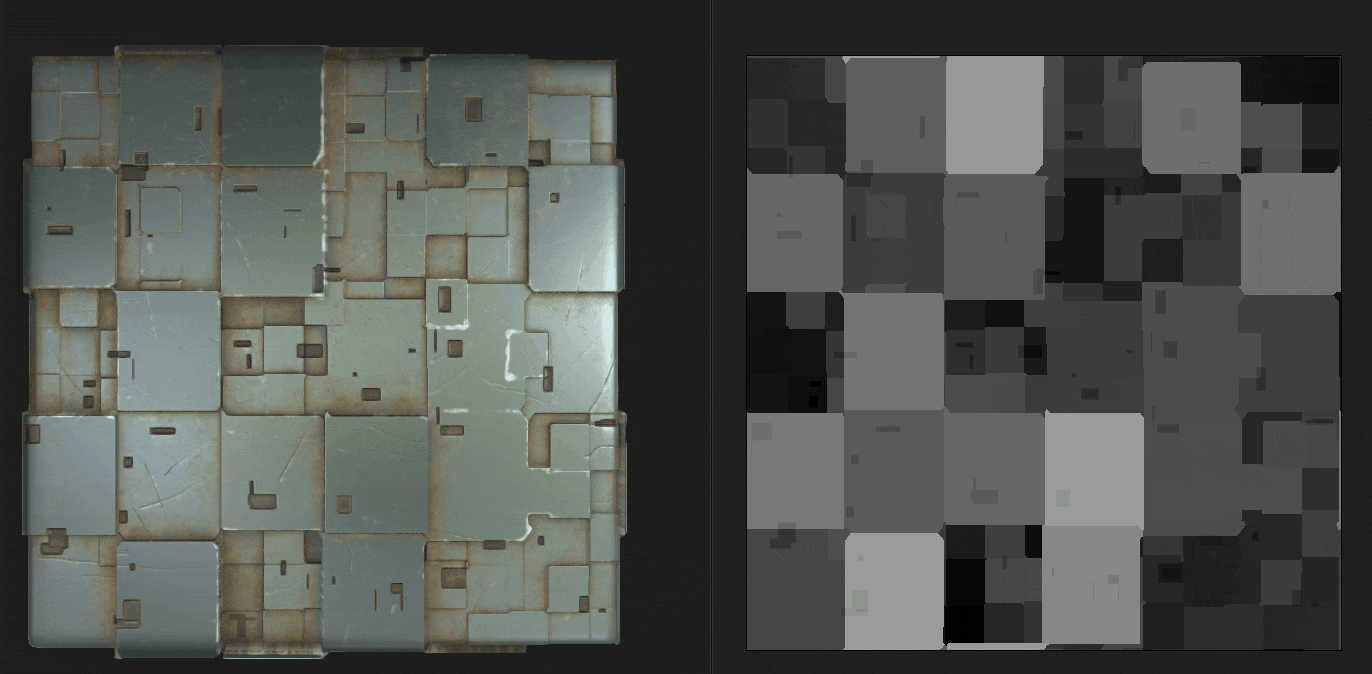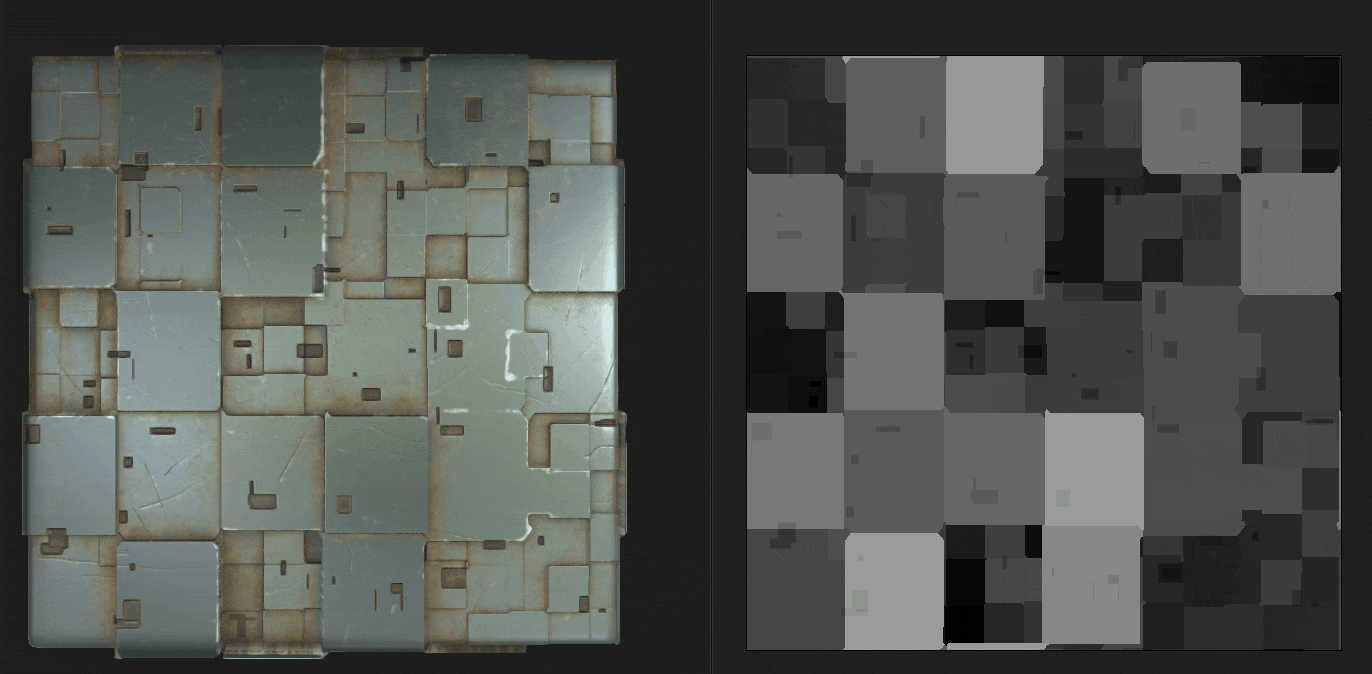Last updated on
Jul 13, 2023
- Substance 3D home
- User guide
- Glossary
- Getting started
- Workspace
- Workspace
- Customizing your workspace
- Home screen
- Main toolbar
- Preferences
- Explorer
- Graph view
- Library
- Properties
- 2D view
- 3D view
- Dependency manager
- Resources
- Resources
- Importing, linking and new resources
- Bitmap resource
- Vector graphics (SVG) resource
- 3D scene resource
- AxF (Appearance eXchange Format)
- Font resource
- Warnings from dependencies
- Substance graphs
- Substance graphs
- Substance graph key concepts
- Creating a Substance graph
- Instances and subgraphs
- Graph parameters
- Manage parameters
- 'Visible if' expressions
- Inheritance in Substance graphs
- Output size
- Values in Substance graphs
- Publishing Substance 3D asset files (SBSAR)
- Exporting bitmaps
- Exporting PSD files
- Sample Substance graphs
- Warnings in Substance graphs
- Nodes reference for Substance graphs
- Nodes reference for Substance graphs
- Atomic nodes
- Node library
- Node library
- Texture generators
- Texture generators
- Noises
- Noises
- 3D Perlin noise
- 3D Perlin noise fractal
- 3D Ridged noise fractal
- 3D Simplex noise
- 3D Voronoi
- 3D Voronoi fractal
- 3D Worley noise
- Anisotropic noise
- Blue noise fast
- BnW spots 1
- BnW spots 2
- BnW spots 3
- Cells 1
- Cells 2
- Cells 3
- Cells 4
- Clouds 1
- Clouds 2
- Clouds 3
- Creased
- Crystal 1
- Crystal 2
- Directional noise 1
- Directional noise 2
- Directional noise 3
- Directional noise 4
- Directional scratches
- Dirt 1
- Dirt 2
- Dirt 3
- Dirt 4
- Dirt 5
- Dirt gradient
- Fluid
- Fractal sum 1
- Fractal sum 2
- Fractal sum 3
- Fractal sum 4
- Fractal sum base
- Fur 1
- Fur 2
- Fur 3
- Gaussian noise
- Gaussian spots 1
- Gaussian spots 2
- Grunge concrete
- Grunge Damas
- Grunge galvanic large
- Grunge galvanic small
- Grunge leaks
- Grunge leaky paint
- Grunge map 001
- Grunge map 002
- Grunge map 003
- Grunge map 004
- Grunge map 005
- Grunge map 006
- Grunge map 007
- Grunge map 008
- Grunge map 009
- Grunge map 010
- Grunge map 011
- Grunge map 012
- Grunge map 013
- Grunge map 014
- Grunge map 015
- Grunge rough dirty
- Grunge rust fine
- Grunge scratches dirty
- Grunge scratches fine
- Grunge scratches rough
- Grunge shavings
- Grunge splashes dusty
- Grunge spots
- Grunge spots dirty
- Liquid
- Messy fibers 1
- Messy fibers 2
- Messy fibers 3
- Microscope view
- Moisture noise 1
- Moisture noise 2
- Perlin noise
- Plasma
- Caustics
- Voronoi
- Voronoi fractal
- Waveform 1
- White noise
- White noise fast
- Patterns
- Patterns
- 3D linear gradient
- 3D volume mask
- Alveolus
- Arc pavement
- Brick 1
- Brick 2
- Brick generator
- Checker 1
- Cube 3D
- Cube 3D GBuffers
- Fibers 1
- Fibers 2
- Gaussian 1
- Gaussian 2
- Gradient axial
- Gradient axial reflected
- Gradient circular
- Gradient linear 1
- Gradient linear 2
- Gradient linear 3
- Gradient radial
- Height extrude
- Mesh 1
- Mesh 2
- Panorama shape
- Polygon 1
- Polygon 2
- Scratches generator
- Shape
- Shape extrude
- Shape mapper
- Shape splatter
- Shape splatter blend
- Shape splatter data extract
- Shape splatter to mask
- Splatter
- Splatter circular
- Star
- Starburst
- Stripes
- Tile generator
- Tile random
- Tile random 2
- Tile sampler
- Triangle grid
- Weave 1
- Weave 2
- Weave generator
- Filters
- Filters
- Adjustments
- Adjustments
- Apply color palette
- Auto levels
- Channel mixer
- Chrominance extract
- Clamp
- Color match
- Color to mask
- Contrast/Luminosity
- Convert to linear
- Convert to sRGB
- Create color palette (16)
- Grayscale conversion advanced
- Hald CLUT
- HDR range viewer
- Height map frequencies mapper
- Highpass
- Histogram compute
- Histogram equalize
- Histogram range
- Histogram render
- Histogram scan
- Non-uniform histogram scan
- Histogram select
- Histogram shift
- ID to mask grayscale
- Invert
- Lighting cancel high frequencies
- Lighting cancel low frequencies
- Luminance highpass
- Min max
- Modify color palette
- Pow
- Quantize color (Simple)
- Quantize color
- Quantize grayscale
- Replace color
- Replace color range
- Threshold
- View color palette
- Blending
- Blurs
- Channels
- Effects
- Effects
- 3D texture position
- 3D texture SDF
- 3D texture surface render
- 3D texture volume render
- Ambient occlusion (HBAO)
- Ambient occlusion (RTAO)
- Anisotropic Kuwahara color
- Anisotropic Kuwahara grayscale
- Bevel
- Bevel smooth
- Cross section
- Curvature
- Curvature smooth
- Curvature sobel
- Diffusion color
- Diffusion grayscale
- Diffusion UV
- Directional distance
- Edge detect
- Emboss with gloss
- Extend shape
- Flood fill
- Flood fill mapper
- Flood fill to Bbox size
- Flood Fill to gradient
- Flood Fill to grayscale/color
- Flood Fill to index
- Flood Fill to position
- Flood Fill to random color
- Flood Fill to random grayscale
- FXAA
- Glow
- Mosaic
- Multi directional warp
- Non-uniform directional warp
- Reaction diffusion fast
- RT irradiance
- RT shadow
- Shadows
- Shape drop shadow
- Shape glow
- Shape stroke
- Summed area table
- Swirl
- Uber emboss
- Vector morph
- Vector warp
- Normal map
- Tiling
- Transforms
- Material filters
- Material filters
- 1-click
- Effects (Material)
- Transforms (Material)
- Blending (Material)
- PBR utilities
- Scan processing
- Mesh-based generators
- Mesh-based generators
- Mask generators
- Weathering
- Utilities (Mesh-based generators)
- Spline & Path tools
- Spline & Path tools
- Working with Path & Spline tools
- Paths to spline
- Path tools
- Spline tools
- Spline tools
- Point list
- Scatter on Spline color
- Scatter on Spline grayscale
- Scatter Splines on Splines
- Spline 2D transform
- Spline (Cubic)
- Spline (Poly quadratic)
- Spline (Quadratic)
- Spline append
- Spline bridge (2 Splines)
- Spline bridge (List)
- Spline bridge mapper color
- Spline bridge mapper grayscale
- Spline circle
- Spline fill
- Spline flow mapper
- Spline mapper color
- Spline mapper grayscale
- Spline merge list
- Spline render
- Spline sample height
- Spline sample thickness
- Spline select
- Spline warp
- UV mapper color
- UV mapper grayscale
- 3D view (Library)
- 3D view (Library)
- HDRI tools
- Node library
- Substance function graphs
- Substance function graphs
- What is a Substance function graph?
- Create and edit a function
- The Substance function graph
- Variables
- FX-maps
- FX-Maps
- How it works
- The Iterate node
- The Quadrant node
- Using Substance function graphs in FX-Maps
- Warnings in Substance function graphs
- Sample Substance function graphs
- Nodes reference for Substance function graphs
- Nodes reference for Substance function graphs
- Function nodes overview
- Atomic function nodes
- Function node library
- MDL graphs
- Working with 3D scenes
- Bakers
- Best practices
- Pipeline and project configuration
- Color management
- Package metadata
- Scripting
- Scripting
- Plugin basics
- Plugin search paths
- Plugins packages
- Plugin manager
- Python editor
- Accessing graphs and selections
- Nodes and properties
- Undo and redo
- Application callbacks
- Creating user interface elements
- Adding actions to the Explorer toolbar
- Using color management
- Using spot colors
- Logging
- Using threads
- Debugging plugins using Visual Studio Code
- Porting previous plugins
- Packaging plugins
- Scripting API reference
- Technical issues
- Release notes
Voronoi Fractal


In: Texture Generators /Noises
Intermediate
Description
The Voronoi Fractal node generates a fractal 3D Voronoi noise mapped to a 2D image using a Z-down orthographic projection.
This node can be tested with Cube GBuffers as input instead of an actual baked map (as seen in the Example Image below).
Alert
This noise is meant to be used with the GPU engine only (i.e., Director OpenGL). Go to Tools > Switch engine... or press the F9 key to select the desired engine.
Parameters
- Invert Boolean
Inverts the output image. - Scale Float
Controls the scale of the fractal Voronoi noise.
Note: When Tiling is enabled on any axis, the scale adjustement is stepped. This is expected. - Size Float3
Controls the size of the fractal Voronoi noise in the X, Y and Z axes. Non-uniform values result in a stretching or squashing effect.
Note: When Tiling is enabled on any axis, the size adjustment is stepped. This is expected. - Offset Float3
Applies an offset to the position of the fractal Voronoi noise in the X, Y and Z axes. - Disorder Float3
The intensity of the random offset applied to each point of the noise in the X, Y and Z axes. - Distortion Intensity Float
Controls the intensity of a warping effect applied on the fractal Voronoi noise. - Distortion Scale Multiplier Float
Controls the scale of the deforming pattern used in the warping effect controlled by the Distortion Intensity. - Min Level Integer
The minimum level of of repetition used in the fractal pattern. A wider minimum/maximum range results in a richer pattern with variation on more frequency ranges. - Max Level Integer
The maximum level of of repetition used in the fractal pattern. A wider minimum/maximum range results in a richer pattern with variation on more frequency ranges. - Roughness Float
Controls the balance between low and high levels of repetition in the fractal pattern.
Note: A value of 0 results in an output which is not in line with other low values following it. This is expected.
Note 2: This parameter is only available when the Blend Mode parameter is set to Add. - Lacunarity Float
Controls how the applied fractal pattern fills space. A higher value results in less gaps in the pattern and a denser noise. - Global Opacity Float
Controls the range of the fractal Perlin noise values from 0. - Rounded Curve Float
Rounds the slope around each point of the noise to make it convex.
Note: This parameter is not available when the Style parameter is set to Edge. - Distance Scale Float
Adjusts the distance of the gradient around each point of the noise. - Distance Mode Integer
Sets the method to compute the distance gradient around each point of the noise:
- Euclidean
- Manhattan
- Chebyshev
- Minkowski - Minkowski Number Float
The order p of the Minkowski distance. If we divide the distance gradient into quadrants, this number impacts these quadrants as follows:
- p is exactly 1: Straight
- p is lower than 1: Concave
- p is greater than 1: Convex
Interesting values:
- 1.0: Manhattan distance
- 2.0: Euclidean distance
- Infinity: Chebyshev distance
Note: This parameter is only available when the Distance Mode parameter is set to Minkowski. - Blend Mode Integer
Sets the method of blending together the values of overlapping cells in space:
- Add: Add the values
- Max: Retain the highest value
- Min: Retain the lowest value - Style Integer
Sets the method rendering the data of the fractal Voronoi noise, considering the noise is based on a set of points in space:
- F1: the distance to the closest point in space
- F2: the distance to the second closest point in space
- F2-F1
- F1*F2
- F1/F2
- Edge: the edge between each cell of the noise in space
- Random color: assign a random flat color to each cell of the noise in space - Edge Thickness Float
Adjusts the thickness of the edges detected between cells of the fractal Voronoi noise. Edges are detected in the X, Y and Z axes, thus some thicknesses may increase quicker than other depending on the cells' depth.
Note: This parameter is only available when the Style parameter is set to Edge. - Random Color Seed Mode Integer
Sets the method of acquiring the random seed for the color selection per cell:
- Global Random Seed: Use the seed inherited by the node
- Manual Seed: Use a discrete seed
Note: This parameter is only available when the Style parameter is set to Random color. - Random Color Seed Integer
The discrete random seed which should be used for the color selection per cell.
Note: This parameter is only available when the Style parameter is set to Random color and the Random Color Seed Mode parameter is set to Manual Seed. - Enable Tiling Boolean
Adjusts the fractal Voronoi noise so its resulting pattern repeats in the X, Y and Z axes.
Example Images