- Podręcznik użytkownika programu InDesign
- Poznaj program InDesign
- Wprowadzenie do programu InDesign
- Przestrzeń robocza
- Podstawy pracy z przestrzenią roboczą
- Szablony
- Projekty
- Kontekstowy pasek zadań
- Dostosowywanie przestrzeni roboczej w programie InDesign
- Toolbox
- Ustawianie preferencji
- Panel Właściwości
- Dotykowa przestrzeń robocza
- Domyślne skróty klawiaturowe
- Cofanie zmian i zarządzanie panelem Historia
- Odzyskiwanie dokumentów i cofanie zmian
- Podstawy pracy z przestrzenią roboczą
- Generatywna SI (niedostępna w Chinach kontynentalnych)
- Wprowadzenie do programu InDesign
- Tworzenie i układ dokumentów
- Dokumenty i strony
- Tworzenie dokumentów
- Praca ze stronami wzorcowymi
- Praca ze stronami dokumentu
- Ustawianie rozmiaru strony, marginesów i spadów
- Praca z plikami i szablonami
- Przekształcanie plików PDF w dokumenty programu InDesign
- Tworzenie plików księgi
- Dodawanie podstawowej numeracji stron
- Numerowanie stron, rozdziałów i sekcji
- Konwertowanie dokumentów QuarkXPress i PageMaker
- Udostępnianie zawartości
- Podstawy zarządzania obiegiem pracy
- Zapisywanie dokumentów
- Siatki
- Układ Flex
- Narzędzia pomocnicze do tworzenia układu
- Dokumenty i strony
- Dodawanie zawartości
- Tekst
- Dodawanie tekstu do ramek
- Wątkowanie tekstu
- Języki Azji Południowo-Wschodniej
- Obsługa języka arabskiego i hebrajskiego w programie InDesign
- Tworzenie tekstu na ścieżce
- Punktowanie i numerowanie
- Tworzenie wyrażeń matematycznych
- Glify i znaki specjalne
- Składanie tekstu
- Skład tekstu ze znakami azjatyckimi
- Zmienne tekstowe
- Generowanie kodów QR
- Edycja tekstu
- Wyrównywanie tekstu
- Oblewanie tekstem wokół obiektów
- Zakotwiczone obiekty
- Zawartość połączona
- Formatowanie akapitów
- Formatowanie znaków
- Typografia
- Formatowanie tekstu
- Recenzowanie tekstu
- Słowniki ortograficzne i językowe
- Dodawanie odwołań
- Style
- Tabele
- Interaktywność
- Grafika
- Informacje o ścieżkach i kształtach
- Rysowanie narzędziem Ołówek
- Rysowanie narzędziem Pióro
- Stosowanie ustawień linii (obrysów)
- Ścieżki i kształty złożone
- Edycja ścieżek
- Ścieżki przycinające
- Zmiana wyglądu narożnika
- Ramki i obiekty
- Wyrównywanie i rozmieszczanie obiektów
- Grafika połączona i osadzona
- Integrowanie zasobów z systemu AEM
- Kolory i przezroczystość
- Tekst
- Wyszukiwanie i zastępowanie
- Udostępnianie
- Zapisywanie dokumentów w chmurze i dostęp do nich
- Organizowanie i udostępnianie dokumentów w chmurze oraz zarządzanie nimi
- Wyświetlanie wersji dokumentów w chmurze i zarządzanie nimi
- Często zadawane pytania dotyczące dokumentów InDesign w chmurze
- InCopy w Internecie (beta)
- Udostępnianie i współpraca
- Udostępnianie do recenzji
- Recenzja udostępnionego dokumentu InDesign
- Zarządzanie opiniami
- Zapraszanie do edycji
- Eksportowanie, importowanie i publikowanie
- Umieszczanie, eksportowanie i publikowanie
- Publikacja elektroniczna
- Konsola funkcji Publikacja elektroniczna
- Umieść zasoby Firefly
- Kopiowanie i wstawianie grafiki
- Eksportowanie do programu Adobe Express
- Eksport zawartości do formatu EPUB
- Ulepszenia dostępności indeksów
- Dostosowywanie opcji zmiany rozmiaru tekstu
- Utwórz dostępne słowniki
- Obsługa ról i etykiet ARIA
- Opcje Adobe PDF
- Eksportowanie do HTML5
- Eksportowanie zawartości do formatu HTML (starsza wersja)
- Eksportowanie do formatu Adobe PDF
- Eksportowanie do formatu JPEG lub PNG
- Importowanie plików SVG
- Obsługiwane formaty plików
- Eksport i import ustawień użytkownika
- Drukowanie
- Drukowanie broszur
- Znaczniki drukarskie i spady
- Drukowanie dokumentów
- Farby, rozbarwienia i liniatura rastra
- Nadruk
- Tworzenie plików PostScript i EPS
- Inspekcja wstępna plików przed przekazaniem
- Drukowanie miniaturek i bardzo dużych dokumentów
- Przygotowywanie plików PDF dla usługodawców
- Przygotowanie do drukowania rozbarwień
- Umieszczanie, eksportowanie i publikowanie
- Rozszerzanie programu InDesign
- Rozwiązywanie problemów
Named Grids panel overview
Use the Named Grids panel (Window > Type & Tables > Named Grids) to save frame grid settings in named grid format, and apply those settings to other frame grids. You can apply or change frame grid formats efficiently, and easily keep the appearance of a document consistent, using grid formats.
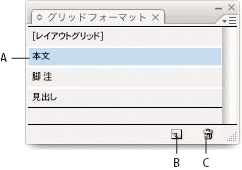
A. Grid name B. New Grid Format button C. Delete icon
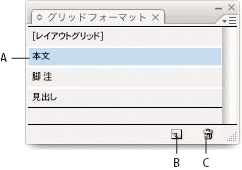
In the Named Grids panel, the Layout Grid format is shown by default. The layout grid setting for the currently selected page is reflected in this grid format. When more than one layout grid is set for a single document, the settings shown in Layout Grid in the Named Grids panel vary depending on the selected page layout grid contents.
When a frame grid with grid formatting is selected, the current grid format name is highlighted in the Named Grids panel.
Create named grid formats
Like styles, named grid formats let you save a collection of frame grid settings and apply those settings to other frame grids.
-
To define a new grid format in accordance with the existing frame grid format, select the frame grid with the selection tool.
-
Choose Window > Type & Tables > Named Grids.
-
Choose New Named Grid from the Named Grids panel menu.
-
Specify options in the Edit Grid Format dialog box, and click OK.
If the named grid format you want to use is already saved in another InDesign document, you can import that grid format into the current document.
When a new frame grid format is created based on an existing frame grid, changes to format attribute options also are applied to the selected frame grid. If you do not want to modify the selected frame grid format, deselect the frame grid before showing the Edit Grid Format dialog box.
Named Grid options
Named Grid options appear when you choose Window > Type & Tables > Named Grids.
Grid Name
Enter the name of the grid format.
Font
Select the font family and font style, and set the default font for the text to be placed in the grid.
Size
Specify individual grid sizes.
Vertical and Horizontal
Specify the grid scale for full-width Asian characters in %.
Char Aki
Specify the spacing between grid cells in the frame grid. This value will be the grid cell size.
Line Aki
Enter a value to specify the grid line spacing. The value used here is the distance between the bottom (or left) edge of the character embox for the first line to the top (or right) edge of the character embox for the next line.
Line Align
Select an option to specify line alignment for the frame grid. For example, if Align Left/Top is selected, the beginning of each line for a vertical type frame grid will be aligned with the top edge of the frame grid. (See Align or justify text.)
Grid Align
Select an option to specify whether to align the text to the embox, ICF box, or roman baseline. See Align paragraphs to a baseline grid.
Char Align
Select an option to specify the method of aligning small characters to larger characters in a line. (See Align text of different sizes.)
Apply a named grid to a frame
You can apply a custom named grid or the Layout Grid to a frame grid. If you apply the Layout Grid, the same settings defined in the Layout Grid dialog box are used in the frame grid.
-
Select the frame grid using the Selection tool. You can also use the Type tool to click on the frame and position the text insertion point or select text.
-
Click on the name of the format to be applied in the Named Grids panel or Control panel.
Applying a grid format causes grid format attributes to be set for text in the frame grid, but grid format attributes will not be set for text which has been given Character or Paragraph styles, or text which has had settings individually modified from the Character panel or Paragraph panel.
Uwaga:Priority is given to character style, paragraph style and grid format in that order in the frame grid. Accordingly, when grid formatting is applied to text that has been given paragraph or character styles, a '+' mark is shown next to each applied style name. (See Text formatting precedence.)

Before and after applying a grid format to the frame grid 
Before and after applying a grid format to the frame grid -
To apply grid format attributes to the entire story, select the frame grid using the Selection tool and select Edit > Apply Grid Format.
You can also add named grids to object styles. If you add a named grid to the default object style for grid frames, all grid frames you create appear formatted according to the named grid you specify. (See About object styles.)
Edit named grids
You can change the grid format definitions at any time. When you change the definition of a grid format, all of the frame grids formatted with that style change to conform with the newly defined style.
-
Using the Named Grids panel, select the grid format to be edited, and choose Named Grid Options from the panel menu, or double-click the grid format you want to edit in the Named Grids panel.
-
Change the settings in the Modify Named Grid dialog box. (See Create named grid formats.)
-
Click OK.
This modifies the grid format given to the currently selected frame grid. To modify settings for frame grids which are not currently selected, perform the above operation without selecting any objects in the document, or double-click the grid format name in the Named Grids panel while holding down Shift+Ctrl+Alt (Windows) or Shift+Command+Option (Mac OS).
Delete named grids
The formatting applied to text in a frame is unchanged even if a grid format is deleted, but the link to the grid format is removed.
-
Select the name of the grid format you want to delete in the Named Grids panel.
-
Choose Delete Named Grids from the panel menu, or click the Delete icon
 at
the bottom of the Named Grids panel.
at
the bottom of the Named Grids panel.
When you delete grid formats, the frame grid to which the grid format was applied doesn’t appear to change, but the format is no longer connected with the grid format.
Import grid formats from other documents
-
Choose Load All Named Grids from the Named Grids panel menu.
-
Double-click the InDesign document containing the grid formats you want to import.
When you import a grid format from another document that has the same name as a grid format in the current document, the existing grid format in the import destination will be overwritten, and when this grid format is applied the grid format for all the frame grids will be changed.