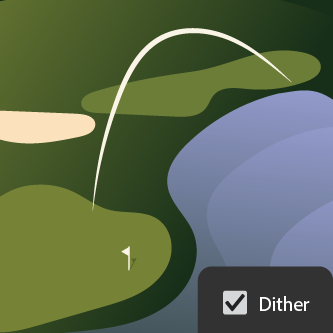Desktop
Illustrator Help
What’s new in Adobe Illustrator
Learn what's new in the latest release of Adobe Illustrator.
Popular articles
Try the latest in Illustrator on desktop
Start exploring new features and enhancements.